What causes high ping?
High ping is caused by delays between devices communicating with gaming servers, resulting in input lag and performance issues. There are many possible underlying causes for high ping, including network bandwidth, a weak signal, and even physical distance from the game’s server.
Here’s a run-down of the most common reasons why your ping is high:
-
Router location: Being in another room when connecting to your home Wi-Fi router can negatively impact ping, because the signal has more obstacles (walls, ceilings, other devices) to pass through before reaching your computer.
-
Slow connection: A slow internet connection means that data takes longer to send and receive, but even having a good internet connection is not enough to eliminate ping on its own. Because ping measures the time it takes to both send and receive data, the servers you connect with need to be performing well too.
-
Too many devices on the same network: Network speed, and therefore ping, can be affected by the number of devices sharing your home network.
-
Concurrent apps: Computers often have multiple processes running at once. If they are downloading and installing updates in the background, an overworked CPU could slow things down and increase ping.
-
ISP throttling: ISPs use throttling to manage the bandwidth of their service. If you are a gamer or other heavy internet user, you may find their speed limited at busy times.
-
Server location: Ping rate is impacted by the physical distance of your computer to the server. Connecting to game servers in other countries can lead to more performance issues than connecting to servers closer to home.
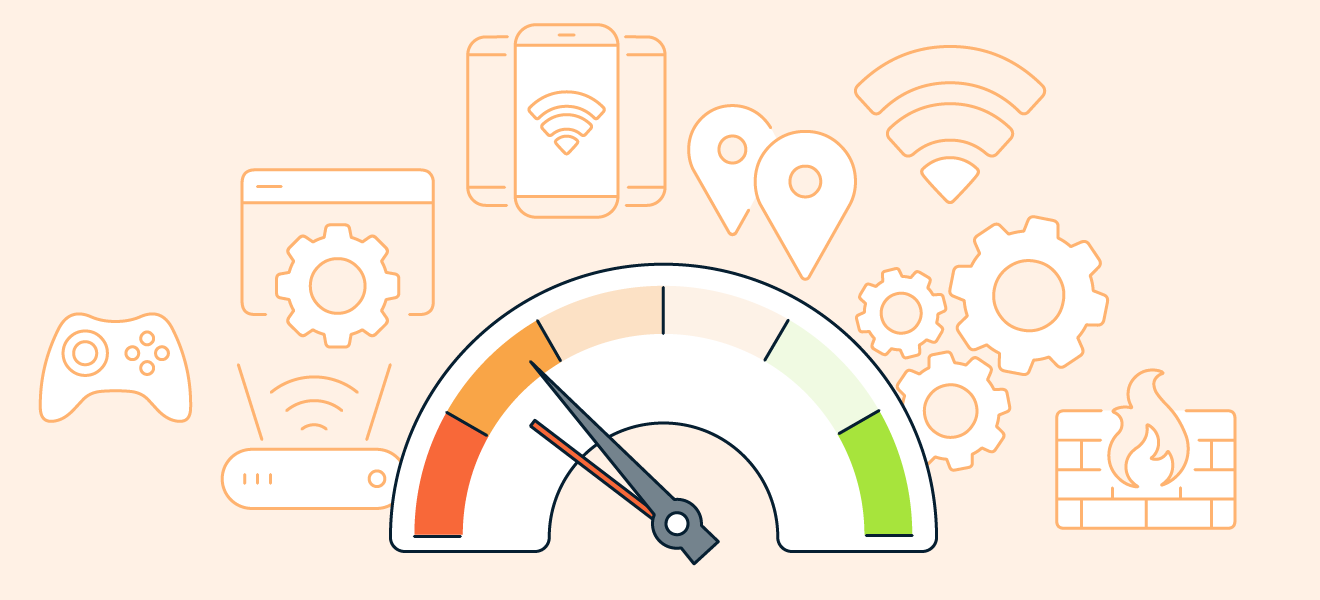 Many devices on the same network, router location, and background process are just some of the causes of high ping.
Many devices on the same network, router location, and background process are just some of the causes of high ping.
Some factors are out of the user’s control, but most can be improved by troubleshooting your home network and system setup.
How to lower ping: 7 fixes to try
Your ping can be lowered by optimizing the elements of your network that can impact connectivity. For example, check that your router is updated and using the correct settings, and review your network bandwidth and connection speed.
Try the following tips to see how adjustments to your network, router, and computer settings can contribute to a lower ping rate.
1. Check your router
The first step to improving ping is to make sure you are getting the most out of your home router. Here’s a router checklist:
-
Minimize the physical distance and limit the number of walls between your computer and router to ensure you receive the strongest possible Wi-Fi signal.
-
Review your router’s settings to ensure that any gaming or low-latency features have been activated, and check that it’s running the latest firmware.
-
Restart your router to clear temporary files that could cause connectivity issues.
2. Run an internet speed test
You can check that your internet is operating normally by running a simple speed test. Search “Speed test” in Google, and then click the Run Speed Test button.
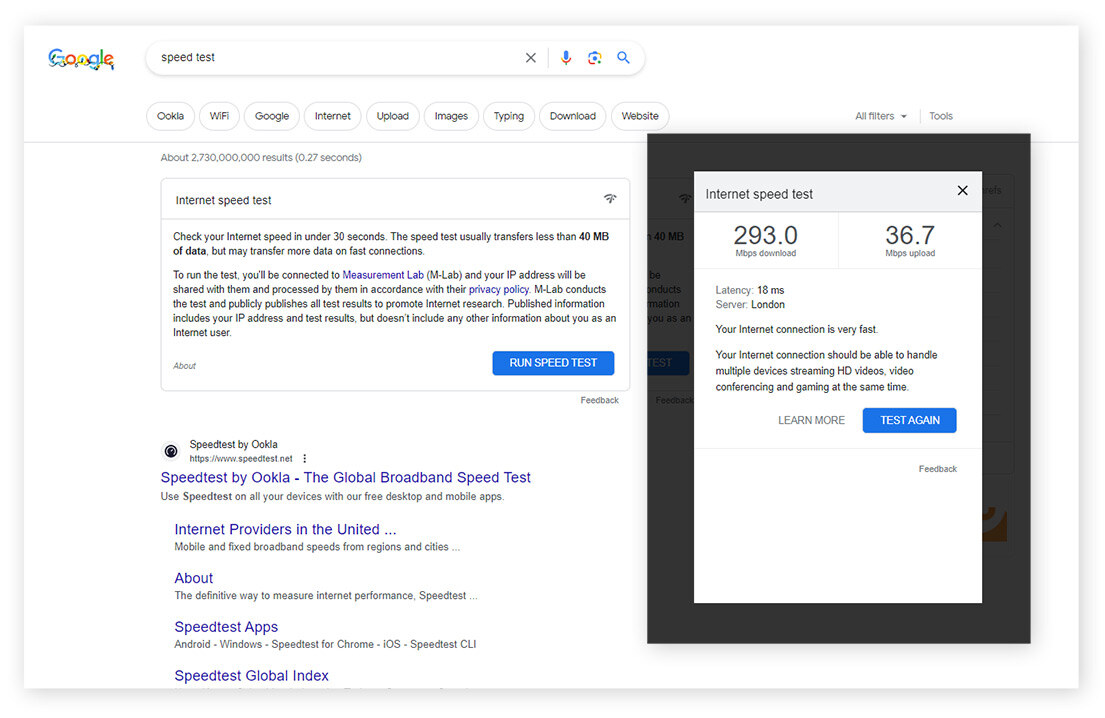
The results will show your current download and upload speeds, latency, and server location. If your speed is slower than expected, troubleshooting your connection to increase your internet speed could resolve your high ping issues.
3. Remove other devices from your network
To get the best possible connection performance, make sure your bandwidth is not being hogged by other devices. If your ping is suddenly high, temporarily turn off any devices that could be putting a heavy demand on your network by downloading files, streaming content, or installing updates.
If bandwidth overcrowding continues to be an issue for you, consider upgrading to Wi-Fi 6, which offers increased router capacity and data transfer speeds.
4. Close apps and pause updates
Running unnecessary apps and programs in the background when you’re gaming not only increases the demand on your system but could use more bandwidth than you realize. Make sure that you close any unwanted programs and schedule updates for times when you are not playing.
5. Connect to a different server
Always try to connect to the closest possible server to your physical location. This will limit the distance data has to travel, helping to reduce your connection's ping.
6. Use an ethernet cable
Using high-speed ethernet cables creates a more stable connection than Wi-Fi. That’s because wireless connections can have fluctuating signal strength and lose more data packets during transfer than wired connections. Just make sure that you are using ethernet cables rated Cat 5 or higher to make sure they can handle high-speed internet.
7. Use a VPN
If you suspect your ISP is throttling your connection, try using a VPN to mask your location and encrypt the data you send and receive. Using a VPN ensures that your ISP will be unable to tell when you are gaming and are less likely to slow your connection down.
While VPNs require data to travel through more nodes, potentially increasing latency, they’ll likely still provide better overall performance than a throttled connection. Just don’t forget to research the best VPN location for your needs.
So, what does ping actually mean?
Ping is the time it takes to send and return data between a computer and a server, measured in milliseconds (ms). Latency is an aspect of this process, referring to the time it takes to send information in one direction. A good ping rate should be as low as possible, while high ping can cause juddering and lag.
How do I get a 0 ping?
A ping of 0ms is technically impossible. But when gaming, near-immediate responsiveness is often the difference between winning and losing. That means that eliminating the causes of high ping and getting the ping rate as low as possible is vital to maximizing your gaming performance.
What is a good ping for gaming?
Typically, 40ms to 60ms is considered a good ping rate for gaming, but this can vary depending on the type of game being played.
-
150ms: Gamers will see significant delay and lag with a ping rate of 150ms or higher. Aside from real-time strategy and some MMORPGs, most game types will not be playable online with a ping so high.
-
100ms: This level of ping will have a noticeable delay, but should be fine for playing games that don’t require lightning-fast reactions.
-
60ms: 60ms or lower means you can fully enjoy most online games — including first-person shooters like Call of Duty and racing games.
-
20ms: At this speed, your ping will not impact gameplay, and your actions and reactions will feel instantaneous.
-
10ms: A ping as low as 10ms is only needed for eSports and competitive gaming.
Here are some popular games and an estimated maximum ping rate to ensure they remain playable:
|
Game
|
Ping (Ms)
|
|
Valorant
|
40
|
|
Rocket League
|
60
|
|
Call of Duty: Warzone
|
60
|
|
Roblox
|
60-130
|
|
League of Legends
|
70
|
|
Fortnite
|
100
|
|
Apex Legends
|
120
|
|
CSGO
|
120
|
To learn more about gaming, check out our guides to building a gaming PC and increasing FPS.
How to check your ping rate
The simplest way to check your ping is to use Command Prompt in Windows or Terminal on a Mac. Not only are these tools accurate, but they are free and are already part of your operating system. Third-party tools like SolarWinds’ Ping Sweep or Pingdom are also available, but many will require a subscription when their free trial runs out.
On Windows
Here’s how to check your ping rate in Windows:
-
Open Command Prompt.
-
Press the Windows Key, type CMD, and click Run as Administrator.
-
Type ping followed by your IP address, and press Enter.
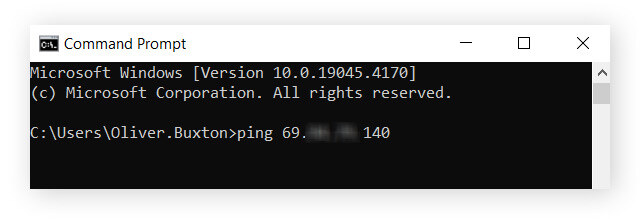
The ping statistics will be listed on the page. You can repeat the process multiple times to see your average ping at different times and in specific games.
On Mac
The process for checking your ping rate on Mac is very similar, but uses Terminal. Here’s how:
-
Open Terminal.
-
Type ping followed by your IP address. Then press Enter.
-
Press Ctrl + C when you are ready to end the test.
Boost your gaming experience with Avast Cleanup
Reducing latency and ping is a gradual process of incremental improvements to optimize your network configuration. But you can do plenty of other things to boost performance and keep your computer working better for longer.
Install Avast Cleanup to help further optimize your gaming experience by fixing bugs and crashes, preventing hard disk issues, and streamlining your system. Plus, Avast Cleanup helps you identify and shut down intensive background processes that can hog system resources and slow down your gaming performance. Try it free today.