Common causes of a restarting phone
So, why does your phone keep restarting? Here are some common reasons:
-
A poorly optimized app is plundering system resources.
-
Your operating system needs to be updated.
-
Overcrowded storage is affecting your phone’s short-term operating memory.
-
Your battery could be coming to the end of its life.
There are two main categories of problems that might cause your phone to randomly restart: hardware and software issues. Hardware issues can be complex and could relate to any internal component of your phone. Most often, the culprit is the battery — when they reach the end of their lifespan, batteries often cause performance issues like phone overheating or restarting.
Other issues relate to the software running on your phone or your configuration settings. For instance, your operating system may have compatibility issues with your handset. Or, a lack of available storage space may be slowing down your Android or making your iPhone restart. In rare cases, restarts can even be because your Android or iPhone has a virus.
If you get a virus on your Android or iPhone, use our dedicated malware removal tool to get rid of it. And learn how to avoid getting spyware like Pegasus on your phone in the first place.
7 ways to troubleshoot a phone that restarts on its own
Because random restarts can be caused by a wide range of factors, the easiest thing to do is to rule out causes one by one.
Here’s our step-by-step guide to identifying and fixing the problem of a phone that constantly restarts:
1. Update your operating system
A bug with your phone’s operating system (OS) can sometimes cause unexpected issues. Software bugs are often patched in updates, so ensuring you have the latest version of your OS could fix a restarting issue.
How to update iOS (iPhone operating system)
-
Navigate to Settings > General > Software Update.
-
Tap Automatic Updates.
-
Toggle on Download iOS Updates and Install iOS Updates.
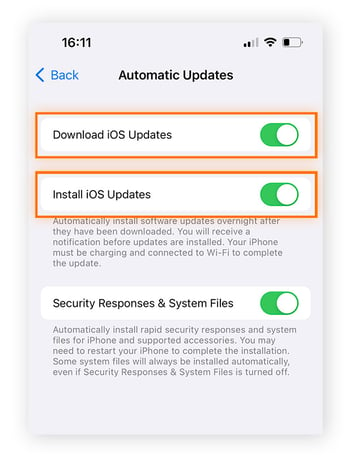
Your iOS will now stay updated, making your iPhone faster and perform better overall.
How to update Android
-
Go to Settings > System.
-
Tap System updates, then follow the steps on the screen if there’s a new version available.
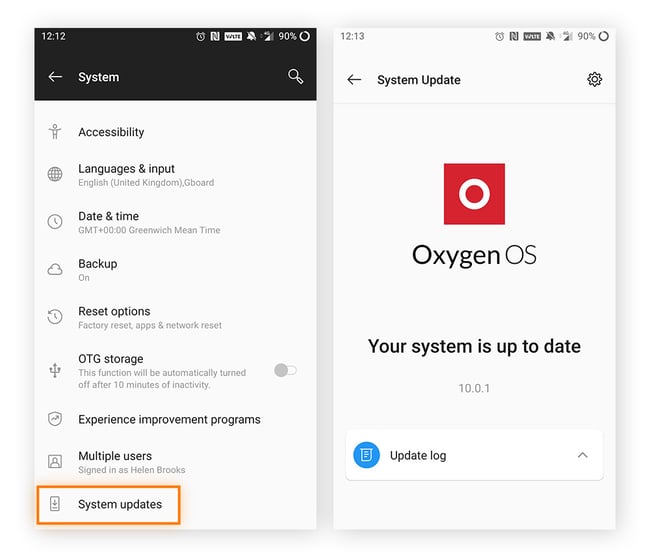
2. Clean up your storage
If your phone storage is full or almost full, performance issues can follow, including freezing and restarting. This happens because your OS will often use spare storage to save temporary files required to run apps. When you’re running low, apps might not run as smoothly, and sometimes the OS will crash entirely.
Clear storage on an iPhone
-
Go to Settings > General > iPhone Storage.
-
Check the color-coded graphic that shows how much storage space you have remaining and an overview of what’s currently saved on your phone.
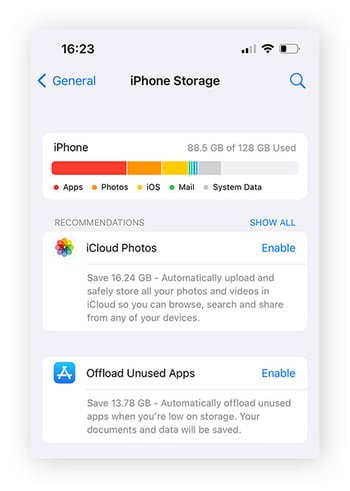
-
If you’re lacking space, follow our guide to clean up your iPhone storage.
Clear storage on Android
-
Navigate to Settings > Storage. Note that these steps might vary depending on your brand or model of Android. For example, on a Samsung Galaxy, the path is Settings > Battery & Device Care > Storage.
-
Now you’ll see what’s taking up your storage, helping you decide the best way to free up space on your Android.
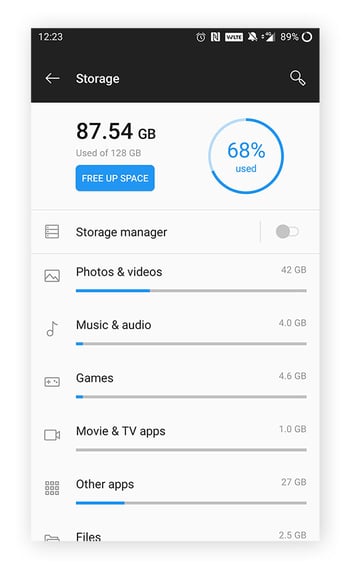
Regardless of whether you’re on iPhone or Android, your options to free up storage are the same:
-
Delete old photos and videos.
-
Delete unused apps.
-
Delete any stored content that’s backed up online.
-
Delete attachments in Messages or other messaging apps.
-
Clear your app cache or other app data.
-
Clear your browser cache.
You can use an app to clear your caches and junk files for you. Avast Cleanup for Android or iOS boosts your phone’s performance by deleting files you don’t need. It also helps you clean your photo library, find and delete apps you no longer use, and can even prolong your phone’s battery life.
3. Boot in Safe Mode
Old versions of apps can wreak havoc on your phone. A helpful way to identify whether an app is causing restarts is to reboot your phone in Safe Mode.
Safe Mode temporarily disables apps, so if running your phone in this mode solves your restarting issue, there’s a good chance it was an app causing it. This could be because the version of the app has a bug that needs fixing or your version is outdated, so always keep your apps updated.
If you’re an iPhone user, Safe Mode is only available on a jailbroken phone.
How to boot in Safe Mode on an iPhone
-
First, turn off your device.
-
When it’s completely off, hold down the power button until you see your device light up.
-
Press the Volume Down button until you see the Apple logo on the screen. Wait while your phone boots in Safe Mode.
If your phone works normally in Safe Mode, your problem is likely a third-party app. Turn off Safe Mode by holding down the power button and tapping Restart. Then, update your iPhone apps by going to the App Store and tapping your profile icon at the top of the screen. From there, you can scroll to see pending updates. You can update apps individually, or all at once by tapping Update All.

How to boot in Safe Mode on Android
-
Press and hold the power button until you see the power options.
-
Tap and hold Power Off until you’re given the Reboot To Safe Mode prompt.
-
Tap Reboot To Safe Mode.
If your phone works normally in Safe Mode, your problem is probably a third-party app. Update your Android apps by turning off Safe Mode, going to the Google Play Store, tapping your profile at the top right, and then tapping Manage Apps and Device. If an app has an update pending, you’ll see it under Updates Available.
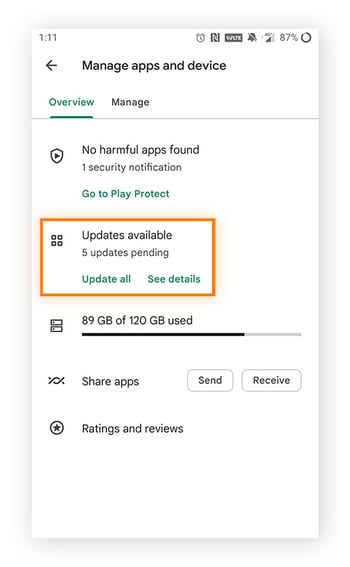
To update, tap Update All or tap See Details to update apps separately.
4. Clean your ports
A lesser-known culprit for restarts is unwanted material in your phone’s ports. Dirt, dust, and lint can easily collect in the openings on your phone — particularly the charging port.
Before cleaning your ports, turn off your phone. Then, remove any debris with a small, thin object like a toothpick. Use a gentle sweeping motion and do not poke or apply too much pressure directly in the port. Be careful with objects that have sharp points — never use metal objects like paper clips that can damage ports.
Paper towels, cotton swabs, and compressed air may also come in handy. Be sure to clean around the edges of your phone’s power button, as blockage around here could be forcing it to press down, resulting in a restart.
5. Check it’s not an external accessory
The restarting problem may be because of an external accessory. Battery packs, phone grips, phone stands, selfie sticks, and phone cases can all be guilty of triggering unwanted restarts. This tends to happen when they press too hard over your phone’s buttons.
Try using your phone accessory-free to see if that resolves the problem. Then, troubleshoot each accessory individually to identify your culprit.
6. Replace your phone’s battery
All phone batteries degrade over time. Toward the end of your battery’s life cycle, it’s common that you’ll begin to see performance issues. That can include sudden shutdowns or restarts, even when your battery isn’t in the red. Background data can negatively affect your battery, so learn how to restrict it and prolong your phone’s battery life going forward.
Depending on what model of phone you have, replacing the battery can range in complexity. Some phones, like the FairPhone 4 and certain Samsung Galaxy models, have removable batteries — replacing them is as simple as buying a new battery and slotting it in.
However, most modern phones have an internal battery that is impossible to access without specialist knowledge. This is usually the case with iPhones, for which your best course of action is to go through Apple’s iPhone battery servicing process.
To get the ball rolling, book an appointment at an Apple Store or with an Apple Authorized Service Provider. They’ll run some diagnostics and determine whether you need a new battery.
Android phones with non-removable batteries have similar servicing processes. Consult your phone manufacturer’s website for the steps you should follow to get your battery replaced.
7. Do a factory reset
When all else fails, your best option may be to simply restore your phone to its original, factory settings. Doing so will wipe your data, so be sure to make backups before committing to this option.
Factory reset your iPhone
-
Go to Settings > General > Transfer or Reset iPhone.
-
Tap Erase All Content and Settings to initiate the process.
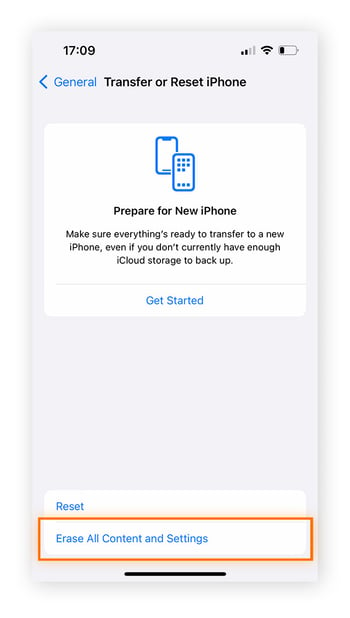
Factory reset your Android
-
Go to Settings > General > Backup and Reset > Factory Data Reset > Reset Device.
-
Tap Erase all data (factory reset).
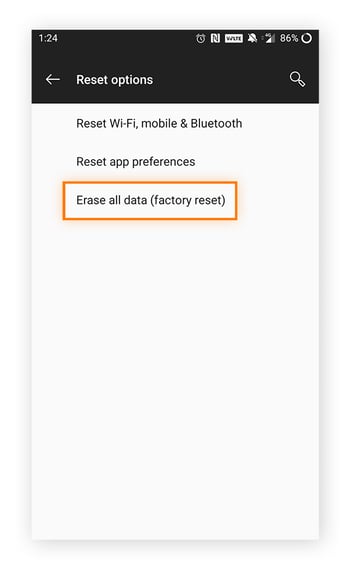
Some Androids will have slightly different steps, depending on the model and brand. Check the manufacturer’s website for definitive information on how to factory reset your phone.
Optimize your phone’s performance with Avast
One way to reduce the risk of future crashes is to keep malware off your phone. Apart from being a threat to your security, viruses and other malware can cause your phone to malfunction or even prevent you from using it.
Our solution is free Avast Mobile Security, a personal all-in-one online guardian that’s ready to protect you with award-winning antivirus protection and powerful tools like Scam Protection and Web Shield to keep you extra safe online. Install Avast Free Antivirus today.

