What is RAM on a computer?
RAM (random access memory) is a computer's short-term memory, where the data that the processor is currently using is stored. Your computer can access RAM memory much faster than data on a hard disk, SSD, or other long-term storage device, which is why RAM capacity is critical for system performance.
What does RAM stand for?
RAM stands for random access memory, and it’s one of the most fundamental elements of computing. RAM is a temporary memory bank where your computer stores data it needs to retrieve quickly. RAM keeps data easily accessible so your processor can quickly find it without having to go into long-term storage to complete immediate processing tasks.
Every computing device has RAM, whether it’s a desktop computer (running Windows, MacOS, or Linux), a tablet or smartphone (running Android or iOS), or even an IoT computing device (like a smart TV). Nearly all computers have a way of storing information for longer-term access, too. But the memory needed to run the process you’re currently working on is stored and accessed in your computer’s RAM.
What does computer memory (RAM) do?
RAM is a form of temporary storage that gets wiped when you turn your computer off. RAM offers lightning-fast data access, which makes it ideal for the processes, apps, and programs your computer is actively working on, such as the data needed to surf the internet through your web browser.
To understand RAM, let’s use the analogy of a physical desk. Your working space is the top of the desk. That’s where you keep everything you frequently use within arm’s reach, so you won’t waste time searching through your drawers. By contrast, anything you don’t use that much or that you want to save for later goes into a desk drawer.
On your computer, your RAM is like the top of your desk, where you keep everything you need quick access to. And the data that you don’t use much or want to save for later is stored on a hard disk, either locally in your device or in the cloud.
.png?width=1320&name=what-is-ram%20(1).png) RAM is like the top of your desk at home, where you keep everything you need to access frequently or are currently working on.
RAM is like the top of your desk at home, where you keep everything you need to access frequently or are currently working on.
What is RAM used for?
RAM is used for immediate data storage and retrieval. Your RAM can process information significantly faster than data on a hard disk — twenty to a hundred times faster, depending on the specific hardware and task.
To accomplish a specific task, computer operating systems load data from the hard disk into RAM to process it. When it’s finished actively working with that data, the computer converts it back into long-term storage.
When you open a program such as Microsoft Word, your computer loads the application into its RAM. If you open a document you already have saved on your computer, your operating system locates the file in long-term storage and copies the information onto its RAM. Once the data is in your RAM, you get near-instantaneous performance because RAM is lightning fast.
When you save a document, or any other type of file, the data gets copied to the hard disk or other long-term storage. And when you close an application, the computer operating system takes it out of its RAM, which frees up space in your computer’s short-term memory so you can work on your next project. If you forget to save a document to your hard drive and the power fails, all that work is gone, because the purpose of RAM is temporary storage.
RAM is used for immediate data storage and retrieval — any task that requires quick access to computing resources.
Another use for RAM is to help your computer load previously-accessed information more quickly. When you first turn on your computer and launch any application, such as PowerPoint or Spotify, it takes a while to load. But if you close a program and then relaunch it, the software opens almost instantly (especially if your PC is optimized for performance). That’s because the data needed to load the app is stored in the significantly faster RAM rather than the hard disk.
In short, RAM is used for any task that requires quick access to computing resources. A Windows feature called SuperFetch helps make this access even faster and more seamless, by recording your usage patterns and automatically pre-loading applications and files into RAM based on your behavior.
CPU vs RAM: which is more important?
The central processing unit (CPU) is your computer’s nerve center, where all the calculations necessary to run software applications are carried out. But, in order to function quickly and smoothly, CPUs rely on RAM to provide high-speed access to the data they need — it’s a team effort.
So, while both are vital components, when it comes to optimizing PC performance, if your processor’s maxed-out, upgrading or overclocking your CPU will provide more raw processing power, enabling you to run more resource intensive programs and take on bigger multitasking loads. On the other hand, increasing RAM capacity will mainly enable faster and more complex processes.
How much memory do I need?
The more RAM your computer has, the faster it runs. If your device is old, you might need to upgrade the RAM or other hardware. Every open application (including browser tabs) consumes RAM. When you run out of RAM, your computer has to move things around to free up space on the hard disk, which slows down your computer.
Note that RAM is different from storage: If you turn off your PC, the information in your RAM is gone, but the data saved in your long-term storage (SSD or HDD) is saved.
The amount of RAM you need depends on the apps and programs you use, how many of them you have open at the same time, and how impatient you are. We always want our devices to respond instantly to our commands, so if you notice sluggish performance, check your RAM and other PC specs and make sure that you’re not overtaxing your computer.
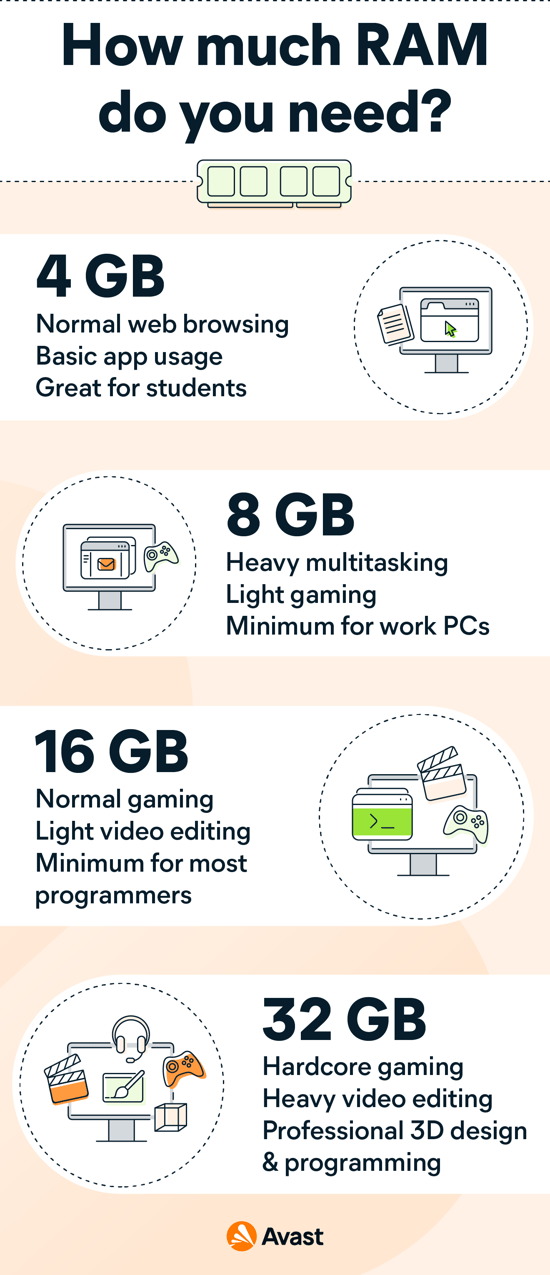
Usually, you need far less RAM than you do hard disk space. Again, think of that physical desk at home. The more space you have on the desktop, the more pieces of paper you can spread around. But you may still need a big filing cabinet to store all the files you’ve collected over time.
Back in the days when hardware was based on Pentium CPUs, you rarely needed more than 8MB of RAM — perhaps 32 MB if you were a serious tech geek.
 An old computer with just 32MB of RAM, compared to today's machine's that can have 16GB or more.
An old computer with just 32MB of RAM, compared to today's machine's that can have 16GB or more.
That was plenty to run Windows 95, the first versions of Microsoft Word, and early PC games like Doom. Today, a web browser with a bunch of open tabs can easily consume over 2.2GB of RAM.
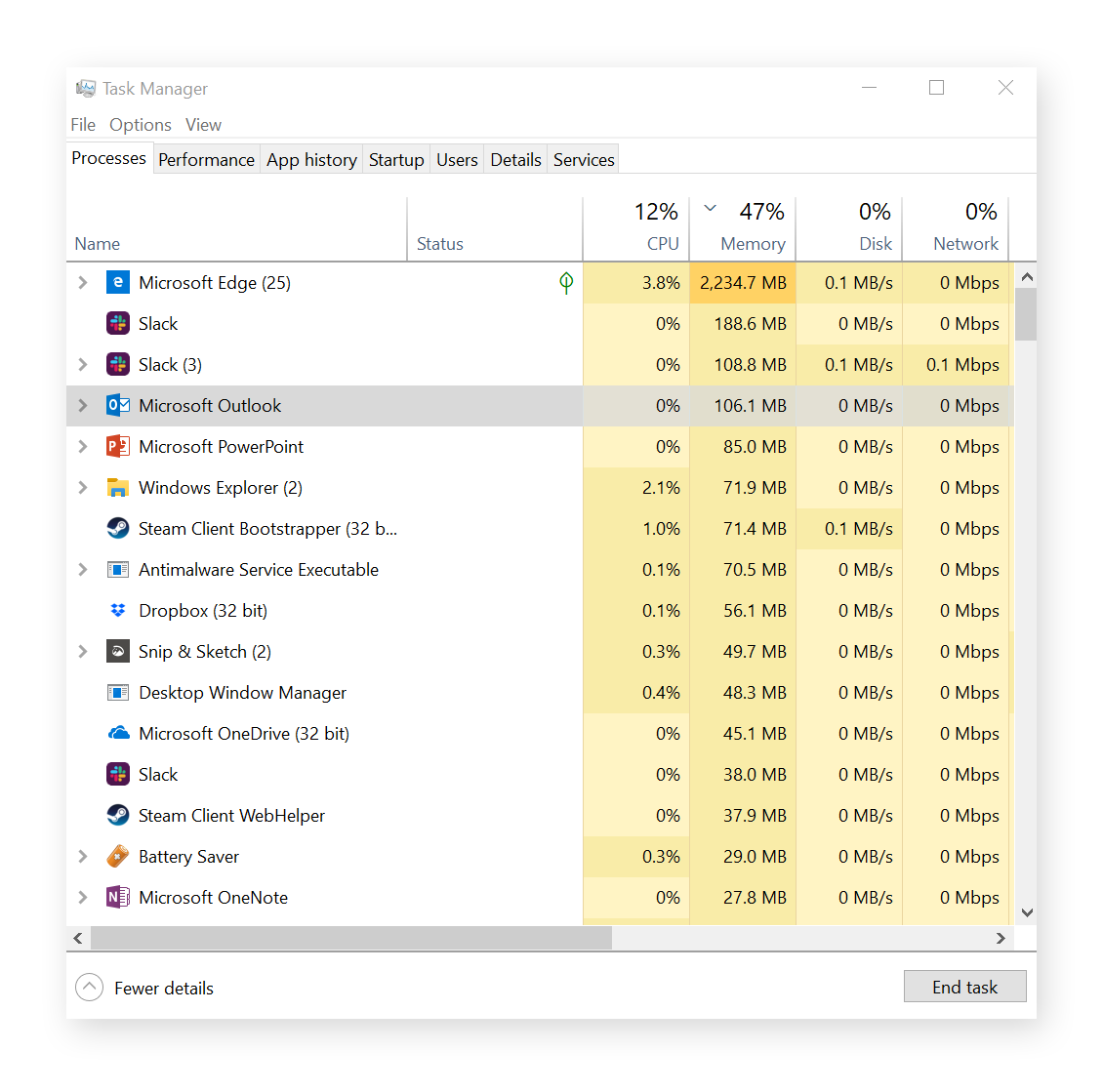
When you buy a computer, you have several options of RAM capacity: 4GB, 8GB, 16GB, or even more memory (32GB, 64GB) if you use high-end editing software or are an enthusiastic gamer.
 There may be a clear winner in this comparison, but extra RAM isn’t cheap.
There may be a clear winner in this comparison, but extra RAM isn’t cheap.
Lower-end or legacy devices usually come with 4GB of RAM, while higher-end (and more expensive) machines have 8GB or 16GB of RAM. And you can find professional-level computers with even more RAM.
But how much RAM do you really need and for what? Here are our recommendations, which apply to any operating system or personal computer hardware:
-
4 GB of RAM: If you use your computer to browse the web, work with standard Office applications, and do light photo editing, you’ll be fine with 4GB of RAM.
-
8 GB of RAM: Heavy multitaskers or light gamers should choose a computer with 8GB of RAM.
-
16+ GB of RAM: Some tasks are computing intensive, such as serious gaming, video editing, programming, or having to run multiple intensive tasks simultaneously. Those who demand professional-level performance with no slowdowns will need 16+GB of RAM.
What happens when you don’t have enough RAM? How do you know?
When the computing tasks exceed the current amount of memory on your computer, the operating system has to choose an application and move it to the hard drive. When you switch back to that application, it needs to retrieve that information before you can work with it. This is called paging or swapping, and it’s time-consuming. The process causes delays and performance drops.
You can make your computer run faster and better by regularly clearing wasteful clutter out of your RAM. You can do this manually, but it’s easier to do with a specialized software tool. If you notice your computer’s performance dropping, install optimization software like Avast Cleanup, which will disable wasteful background services and processes and give you back the RAM lost to unnecessary programs.
Are there different types of RAM?
Yes, there are multiple types of RAM. As with other forms of computer hardware, scientists are always trying to decrease energy consumption while increasing speed and capacity. RAM has been around since the first days of computing, and in early microcomputing eras it required enthusiasts to plug in chips one at a time. Things have come a long way since then.
By the late 1990s and early 2000s, the main types of RAM were SRAM (static RAM), DRAM (Dynamic RAM), and SDRAM (Synchronous Dynamic RAM).
Today, the most common type of RAM is DDR-SDRAM, or Double Data Rate Synchronous Dynamic Random-Access Memory. And there are various iterations, including DDR2, DDR3, DDR4, and even DDR5.
DDR (double-data rate) allows simultaneous multiple file transfers. The latest version of DDR5-RAM can achieve data rates of up to 51.2 gigabytes per second. But supply-chain shortages make DDR5 difficult to get — and very expensive.
The most commonly used RAM is still DDR4 memory, which also comes in multiple types and speeds. Generally, these memory sticks run at or above speeds of 2,400MHz. If you want to squeeze maximum performance out of your memory, you can get higher clocked RAM ranging from 3,200MHz all the way up to 5,000MHz (which is important for gamers and GPU overclockers). The more MHz your RAM has, the faster it runs.
There’s also VRAM (Video Random Access Memory), which is used in graphics cards to process graphical data during gaming, photo editing, or other graphics-heavy activities. Video RAM is even faster than normal memory, and it usually comes in the form of GDDR (Graphics Double Data Rate), which is a specific type of memory optimized for graphics rendering. The latest generation — GDDR6 — can achieve an overall data rate of up to 72 Gbps.
Some top-end graphics cards use another type of VRAM known as High Bandwidth Memory (HBM) - hard to find and certainly not cheap.
|
RAM type
|
Speed
|
Bandwidth
|
|
DDR2
|
533-800 MHz
|
4.27-6.4 GB/s
|
|
DDR3
|
1066-1866 MHz
|
8.5-14.9 GB/s
|
|
DDR4
|
2133-3200 MHz
|
17-25.6 GB/s
|
|
DDR5
|
3200-8400 MHz
|
38.4-51.2 GB/s
|
|
GDDR6
|
3000-3600 MHz
|
64-72 GB/s
|
|
HBM
|
6400 MHz
|
128-410 GB/s
|
DRAM vs SRAM
SRAM (static RAM) and DRAM (dynamic RAM) are common types of RAM that each use different technology to store data. Whereas SRAM uses transistors that preserve memory as long as they receive a steady trickle of power, DRAM uses capacitors that need to be periodically “refreshed” by comparatively large bursts of energy every few milliseconds.
The main difference between SRAM vs DRAM based on dynamic capacitors is that while SRAM technology is smaller, faster, and more energy efficient, it’s also much more expensive. For this reason, SRAM is typically used for cache memory, while DRAM is usually used in a computer’s main memory.
Most modern computers now use an upgraded form of DRAM known as synchronous DRAM, or SDRAM. Although SDRAM is much faster than legacy DRAM, it’s still slower than SRAM and consumes a lot of power.
What is ROM?
ROM, or read-only memory, is a form of memory that a computer can read but not write onto. ROM is often used to store and play back music (CDs) or movies (DVDs). Unlike RAM, a computer can’t write new data onto ROM, it can only read it, or play it back.
How do I get more RAM without upgrading?
If you’re struggling with low PC performance, or if your computer has only 4GB of RAM or less, the best way to improve computing speed without buying a new machine is to free up your available RAM. There are two ways to get more RAM without upgrading your RAM cartridges:
-
Close active programs. Any browser tabs you have open (especially in Chrome) or applications you’re running consume RAM. So if you don’t need a tab open or aren’t actively using an app, close it. Only launch what you actually use.
-
Use Sleep Mode: Our own Avast Cleanup includes a feature that frees up memory by hibernating applications you don’t use. Get Avast Cleanup to free up RAM.
What should I look out for when buying RAM?
The latest generations of DDR4 RAM clock in at around 2,400MHz. Gamers will want DDR4 memory that operates at speeds of around 3,200MHz for Intel chips and 3,600MHz for AMD chips. Other users (such as professional programmers, multimedia editors, and hardcore gamers) may look for higher clocked memory with speeds up to 4,800MHz from specialist manufacturers like G.Skill or Corsair.
Clock speeds are one thing, but another important factor to consider when buying RAM is latency — the time delay between when a command in memory is entered and when it’s executed. The lower the latency, the higher the performance.
For high-level performance, you’ll need memory above 4,000MHz with a latency of around CAS (Column Address Strobe or Signal) 15-18 or less. When buying RAM, you might see this listed as CL 16 (Column Latency 16), for example. For regular users, this is unlikely to make a meaningful impact, but gamers should take note.
And if you want to upgrade RAM on your Mac, ensure it's possible to add RAM to your model before you start shopping.
Keep in mind the 32-bit Windows versions
Finally, you can’t just install infinite amounts of RAM in your PC and expect it to work. In order to use more than 4GB of RAM, you need to run a 64-bit version of Windows — 32-bit versions are limited to 3.5GB of memory only. If you’re still using the 32-bit edition of Windows 7, you’ll need to upgrade to 64-bit Windows to use 4GB of RAM or more.
But, note that installing a 64-bit version of Windows on an old machine with less memory may have a negative impact. Addresses in Windows are now 64 bits long, rather than just 32 bits. This means a larger memory footprint for each application. Depending on which applications you use, Windows 64-bit might use 20–50% more of your memory. So running a 64-bit version makes sense only if you have larger system memory.
On today’s PCs, Windows 10 64-bit (and now Windows 11) is installed by default and will work very fast on PCs with 4GB of RAM or more.
RAM and Gaming
The amount of RAM you need for gaming depends on the specific requirements of the games you’re playing, the desired graphics quality and resolution, and whether you’ll be multitasking or running background apps. Generally, more demanding games and higher resolutions will require more RAM.
For example, games like Fortnite and League of Legends typically have a lower memory requirement, hovering between 2GB and 4GB, while PlayerUnknown's Battlegrounds (PUBG: BATTLEGROUNDS) and Rainbow Six Siege have a minimum of 6GB or 8GB.
Having more than the minimum RAM requirement enables smoother gameplay and higher frames per second (FPS). And to get the best possible gaming experience for any particular game, you’ll need to have quite a bit more than the bare minimum. But, past a certain point, simply adding extra RAM won’t yield further performance boosts, so double-check the benchmarks for average FPS to see if an upgrade is worthwhile.
Optimize your PC to get more RAM
Manually cleaning or upgrading your RAM can be a hassle. At Avast, we developed a patented technology called Sleep Mode, which detects and disables resource-draining programs when they’re not being actively used. And we built that feature directly into our performance optimization software.
Download a free trial of Avast Cleanup, go into the Speed Up section, and look for Background and Startup Programs. With the apps you don’t actively need put to sleep, you’ll notice performance improvements immediately.