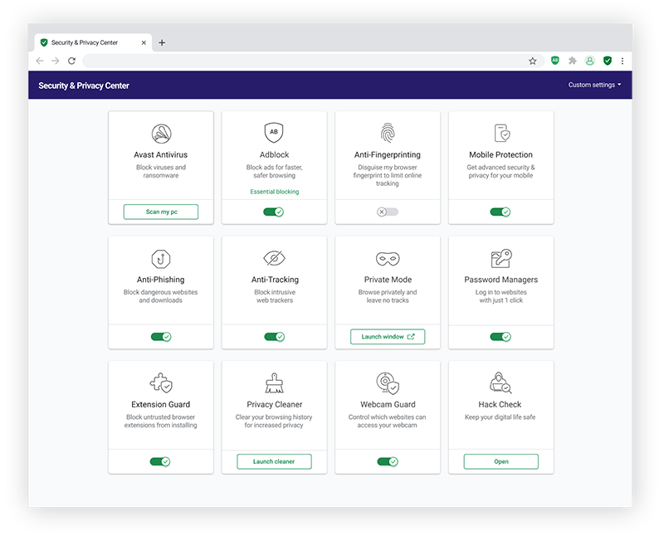What is incognito mode?
Incognito mode is a private window in your web browser — a place where you can browse the web without a record of your history being saved on your device. After your private browsing session in incognito mode ends, no cookies or other traces of your session are saved in your browser.
Using incognito mode prevents any data or browsing history associated with a particular browsing session from being stored on your device. That means that anyone else using your device won’t be able to see which websites you visited or what you searched for in Google.
But while your online activity isn’t saved on your device, the websites you visit, your ISP, search engines, and other companies can still track your behavior when you browse in incognito mode.
What does incognito mean?
Incognito means hiding your identity. Online, incognito mode (also called private browsing) means hiding your identity on the device you’re using, but your IP address and browsing behavior will still remain visible to third parties.
In other words, incognito browsing lets you hide your online activity from anyone else who uses your device, like your family and friends.
What does incognito mode do?
Incognito mode lets you surf the web as though you were a new visitor to each site you land on. When you go incognito, every website you visit will think you’ve never visited their site before, meaning there will be no saved cookies, login information, or auto-filled webforms waiting for you.
Going incognito means you won’t get a personalized web experience based on your browsing habits, so the prices of flight tickets, for example, and other high-value items won’t increase the more you search for them.
But, if you sign in to your personal accounts while in incognito mode, your data is saved during the session. It won’t be stored if you leave the site, but it will help websites and advertisers collect identifying data while you’re signed in.
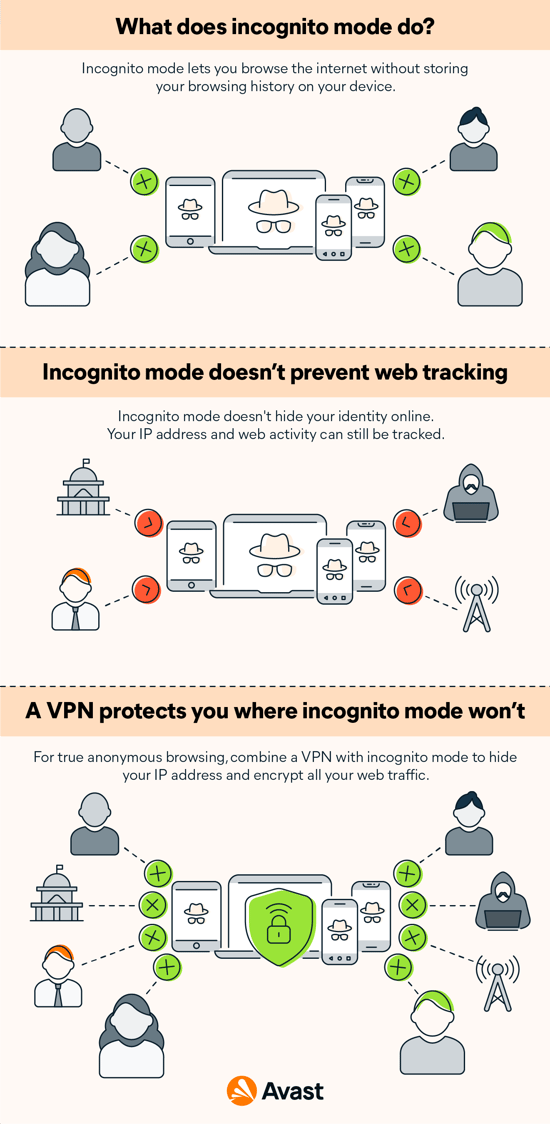
After you open an incognito browser in Chrome, but before you begin browsing, you can opt to enable third-party cookies, which are otherwise blocked by default. Allowing Chrome to block these cookies while in incognito mode means that you’ll see fewer targeted ads, but it may affect the functionality of websites you visit.
Depending on your browser’s privacy settings, opening a new incognito window while you already have one open may not start a second session. Safari treats each private window and tab as a new session, but every open incognito window in Chrome belongs to the same session — and that session ends when all open incognito windows are closed, or when you exit incognito mode from within one of the open windows.
To help you keep track of your individual incognito windows, the number of windows you have open at any time is displayed in the top-right corner of each window.
 A new incognito tab in Google Chrome.
A new incognito tab in Google Chrome.
How to go incognito
Most of today’s web browsers have an incognito or private browsing mode. First, you need to open the browser. Then, with the browser open, you can open a private window. No matter which browser is your default browser, there’s a way to browse privately:
-
Chrome: Check out our dedicated guide to Incognito mode in Chrome.
-
Safari: Learn how to use Safari’s private browsing mode.
-
Firefox: Here’s a guide to learn how to browse privately on Firefox.
-
Internet Explorer: Incognito mode in Internet Explorer is called InPrivate browsing. You can find Explorer’s InPrivate browsing mode by navigating to settings (the gear icon) in the top-right corner. Then click Safety and InPrivate Browsing.
-
Edge: Microsoft Edge’s incognito mode is called InPrivate. With Edge open, press Ctrl+Shift+P to launch a private, blacked-out browser window.
How to go incognito on your phone
Mobile browsers also come with in-built private browsing modes that let you go incognito on both Android and iOS. Here’s how:
Go incognito on Android
-
Open Google Chrome and tap the three vertical dots in the top-right corner.
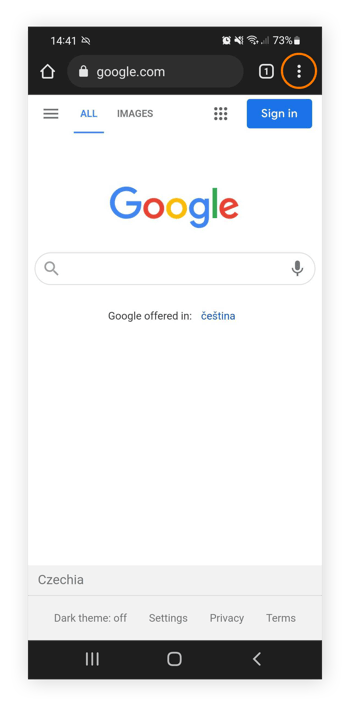
-
Then select New incognito tab
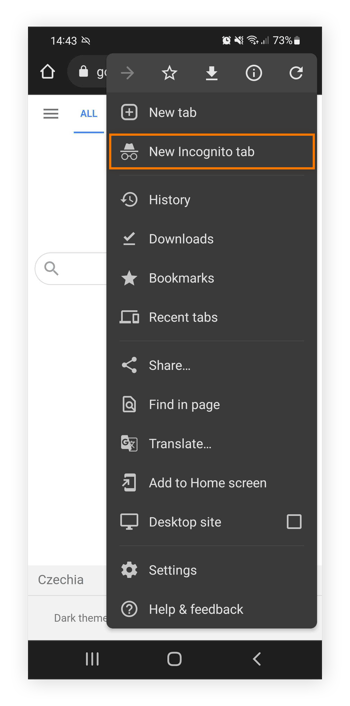
-
You’re now browsing privately and your incognito search history will not be saved
Go incognito on iPhone
-
Open the Safari browser app and tap the Pages icon in the bottom-right corner.
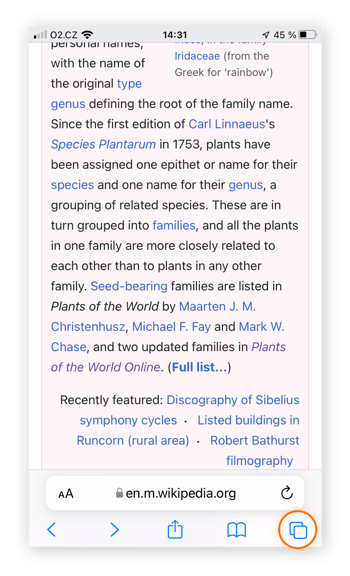
-
Press the Tabs button and select Private.
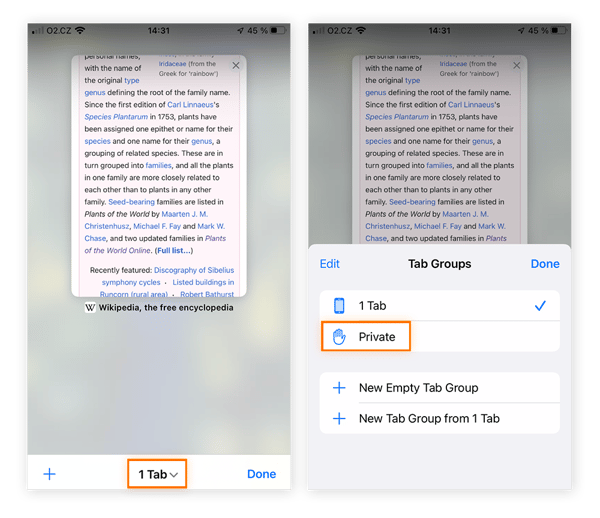
-
Tap Done to enter Private Browsing Mode.
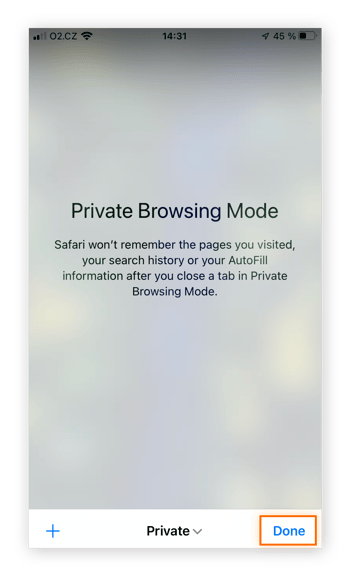
How private is incognito mode?
In incognito mode, your browsing history, search history, and cookies are not saved on your device. But if you bookmark a site or download a file from the internet, it will still be visible to other people who have access to your computer after the session ends.
By contrast, when you browse normally online, all of your web browsing history, search history, and cookies are saved until you manually delete them, or until you use a browser cleaning app to clear out your browsing history automatically.
And there are more ways to safeguard your online activity so that it can’t be traced back to you or your device. A VPN fully encrypts your connection to the internet, ensuring that your banking details and passwords remain protected.
The encrypted connection you get with a VPN, like Avast SecureLine VPN, also hides your device’s identity and IP before you connect to a network, meaning businesses, governments, and other snoops will have a much harder time tracking you.
Can incognito mode be tracked?
Online tracking refers to gathering information about web visitors through the use of analytics suites and other software tools. Companies use this information to create unique online profiles of people, known as a digital fingerprint.
Your digital fingerprint includes all the information collected about your operating system, browser, location, timezone, language, and even device specifications — all of this is collected by scripts running in the background of websites. And these scripts are often the same as, or indistinguishable from, those that companies use to make their websites work normally.
But if tracking can help websites function, why is it bad? The trackers that determine your online fingerprint can identify you with a incredibly high degree of accuracy, meaning your browsing sessions aren’t as private as you think — even in incognito mode. This can affect you in several ways:
-
Advertisers can use ad tracking to gather data about your online behavior and spam you with targeted ads.
-
Some websites may show higher prices for products that you’ve researched online — a form of dynamic pricing.
-
Many of your favorite websites store huge amounts of information about you. If this data is breached, third parties and data brokers can access, use, or even sell your personal data.
Even if you choose to block third-party cookies, you may still be vulnerable to tracking. Signing in to your personal accounts on Gmail, Facebook, or Amazon, allows these websites to determine your fingerprint and adjust the content they serve you accordingly.
Does incognito mode hide IP addresses?
Incognito mode hides your browsing and search history from other people who may be using your device. But, unlike a VPN, incognito mode does not hide your IP address, which is an integral part of your device’s identity online. If your aim is to hide your online activity from other users on your network, companies, or even governments, incognito mode isn’t enough.
To fully hide your IP address or browsing behavior — whether you’re in a cafe, at an airport, or anywhere with a public Wi-Fi network — you need to use a VPN to connect to the internet, instead of privately browsing in incognito mode. A VPN helps you get around content blocks and geo restrictions and ensures your online activity isn’t traced back to you.
A VPN also encrypts your device information and data before it even hits the network you use to connect to the internet. Just note that with a VPN, your browsing history will still be visible to anyone who uses your device. So for total protection, use a VPN along with incognito mode.
 Going incognito hides your activity from anyone who uses your device, but it doesn’t hide your activity from others on your network.
Going incognito hides your activity from anyone who uses your device, but it doesn’t hide your activity from others on your network.
Who can see your incognito mode history?
Most browsers keep track of the websites you visit. Some browsers, such as Mozilla Firefox, include settings that let you delete browser history automatically once your session is over.
Along with your browsing history, websites can remember your preferences, activities, and habits. You can delete these data files (browser cookies) directly within most browsers when you delete your browsing history. Learn more about how to manage your cookie settings.
Using incognito mode is a good way to prevent your cookies and browsing history from being saved after your session, but that doesn’t mean your activity is completely invisible. Even after your browsing session ends, and you’ve closed all the incognito browser windows, you can still be identified if you don’t manually delete your incognito history.
Here’s who can still see your browsing activity while you’re in incognito mode:
-
Websites you visit: If you sign in to websites and services online while in incognito mode, they can still identify you.
-
Network administrators: You should never do personal business on a work or school computer. If your network or device administrator wants to, they can see everything you do and every site you visit.
-
Your internet service provider (ISP): Everything you do online passes through your internet service provider. Unlike a VPN, incognito mode won’t hide your activity from them.
-
Search engines: While a curious family member may not be able to see your incognito browsing history after your session, some search engines still can.
Why do people use incognito mode?
People browse in incognito mode (or private mode) when they don’t want their search or browsing history saved to their device. For example, if you’re searching for a gift for someone who may also use the same device and you don’t want them to find out, searching in incognito will ensure your search history stays private.
Unfortunately, many people use incognito mode without realizing its limitations. In incognito mode, your IP address is still visible, but that doesn’t mean you’re completely exposed. Browsing incognito is still worth it if you know how to use it to its full advantage.
So, what is incognito good for? Here are some of the best reasons to use incognito mode:
-
Avoiding saved cookies: Sites you visit won’t permanently save your login or device information, which means you can sign in to multiple accounts at once, or make sure you get the best prices when shopping online.
-
Hiding your search history: Some search engines may keep tabs on your search history while you’re in incognito mode, but other people who have access to your device won’t be able to.
-
Protecting yourself from tracking: Your online activity is protected in incognito mode, meaning you’ll get fewer targeted ads and suggestions, as long as you don’t sign in to your personal accounts.
-
Sharing your device safely: Browse the internet with a clean slate. If someone borrows your device, incognito mode will ensure they can’t sign in to your accounts or autofill webforms with your saved data. And whoever uses your device will have the same safeguards.
If you want to truly protect your security and privacy, we recommend going incognito while using a secure browser. Avast Secure Browser has built-in privacy features, including forced encryption and anti-fingerprinting capabilities.
What are the pros and cons of incognito mode?
Going incognito doesn’t completely mask your online activity or give you truly anonymous browsing. But private browsing modes are useful tools if you know how to take advantage of their features and understand their limitations.
 Pros of incognito mode
Pros of incognito mode
-
You get privacy on shared devices
Because your search history and other browsing data aren’t saved on the device, incognito mode lets you browse on a shared or public computer without other users seeing what you’re doing.
-
You can manage browser extensions
If extensions and toolbars are disrupting your browsing, deactivating them by going incognito can give you a cleaner experience.
-
You can prevent some web-tracking
Because cookies aren’t stored on your device after your browsing session is complete, incognito mode prevents companies from tracking your browsing history, which can help you get lower airfares, cheaper hotel bookings, and avoid dynamic pricing.
-
You can protect sensitive information
At the end of each incognito session, cookies and other temporary files are wiped, so your passwords and other personal data are more protected.
-
You can log into multiple accounts on the same website
If you have two email accounts or multiple accounts on the same social media site, using incognito mode lets you log into the second account while keeping the first account open on the main browser window.
 Cons of incognito mode
Cons of incognito mode
-
Your IP address is visible
While browsing incognito, unless you take additional steps to encrypt your data and internet connection, your IP address remains visible and other people on your network can see your online activity.
-
Network admins can monitor you
Incognito mode does not mask your online activity from network administrators, your internet service provider, or anyone else who may be snooping on your internet connection.
-
Your account activity can be tracked
If you’re logged in to your online accounts and profiles while in incognito mode, you can still be identified, and your activities tracked.
-
You’re still vulnerable to malware
Going incognito doesn’t protect you against malware, phishing attacks, or the risks of visiting dangerous websites. Make sure you’re using strong antivirus software to keep you safe.
Is incognito mode really safe?
Using incognito mode is totally safe. But going incognito won’t give you the privacy protections you may be looking for. Here are some dos and don’ts.
While using incognito mode, you can:
-
Treat a borrowed device like a borrowed device. Always treat a work or school device like a borrowed one, even if you use incognito mode all the time. When someone uses your personal device to check their email, ask them to use an incognito browser.
-
Expect to be hidden. You won’t be completely invisible in incognito mode, but the surprise birthday present you searched for on the family computer will remain a surprise.
While using incognito mode, don’t:
-
Sign in to personal sites. Signing in to your personal accounts on social media sites or elsewhere will help other sites identify you, even while in incognito mode.
-
Expect to be invisible. If you’re searching for new jobs or accessing NSFW content on a work computer, incognito mode won’t be enough to hide your activity if the network administrators decide to check.
Go beyond incognito with a browser built for privacy
Our commitment to online safety means you should never have to choose between device and network privacy when you’re online. That’s why we created a browser that combines encryption and incognito into one, and includes a suite of other privacy features to keep you extra safe.
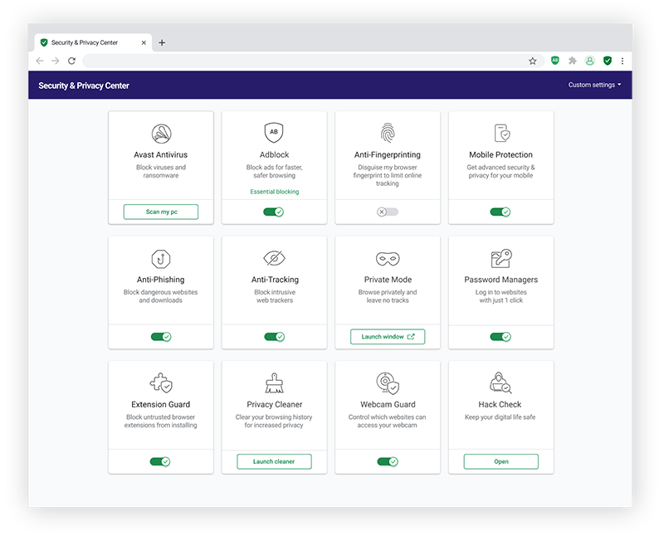
With Avast Secure Browser, you can go incognito to browse privately, force websites to encrypt your connection, and you block tracking and fingerprinting swiftly and easily. And it’s totally free. Install Avast Secure Browser today to add bulletproof security to your browsing.

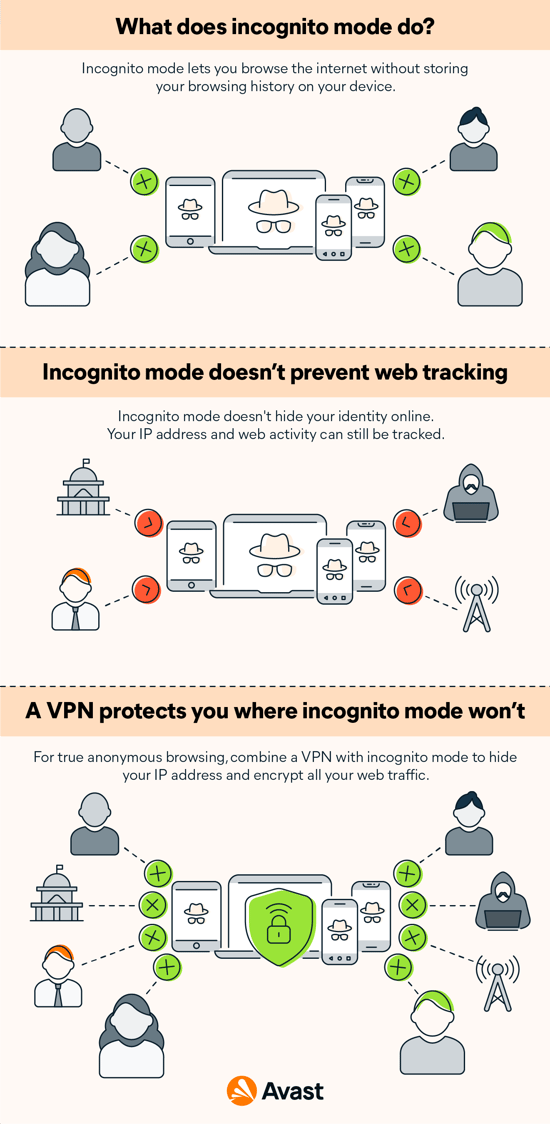
 A new incognito tab in Google Chrome.
A new incognito tab in Google Chrome.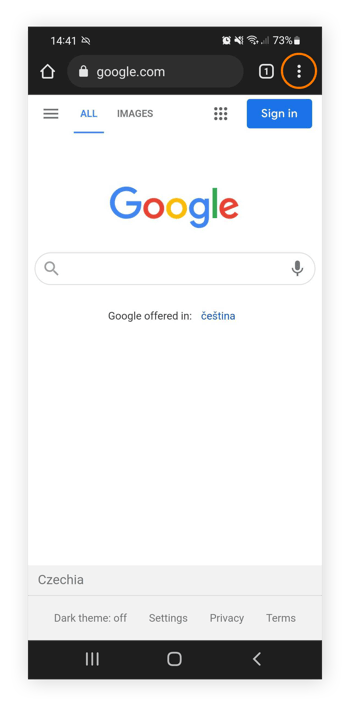
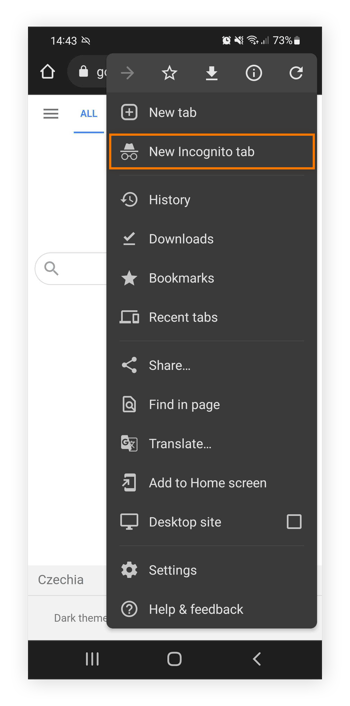
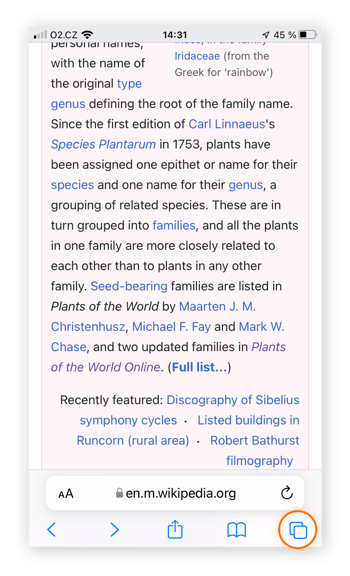
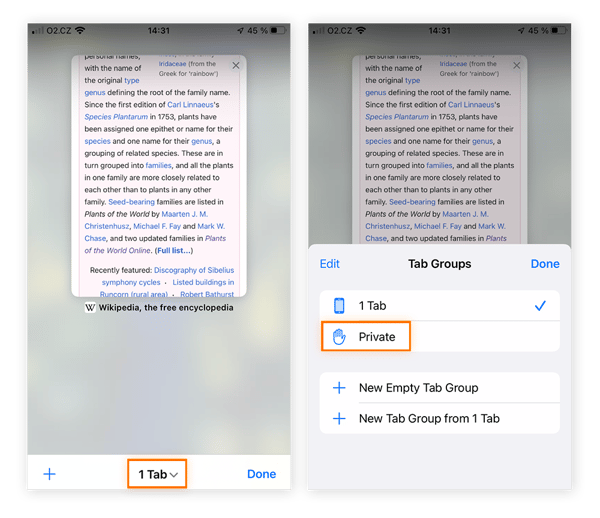
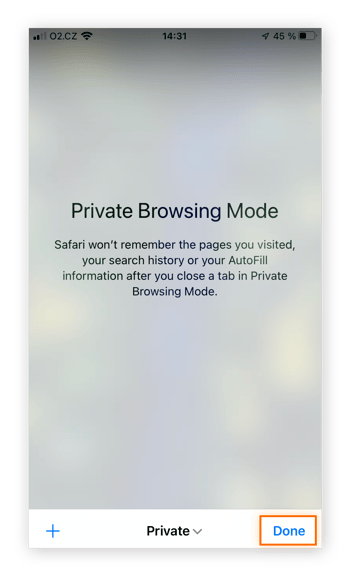
 Going incognito hides your activity from anyone who uses your device, but it doesn’t hide your activity from others on your network.
Going incognito hides your activity from anyone who uses your device, but it doesn’t hide your activity from others on your network.