- Security
- Privacy
- Performance
Take back your online privacy and help protect your personal data with a risk-free VPN for PC. Hide your IP address, encrypt your internet connection, and access your favorite online content with the blazing-fast and easy-to-use Avast SecureLine VPN for Windows. Download your VPN for PC today with a free 60-day trial.
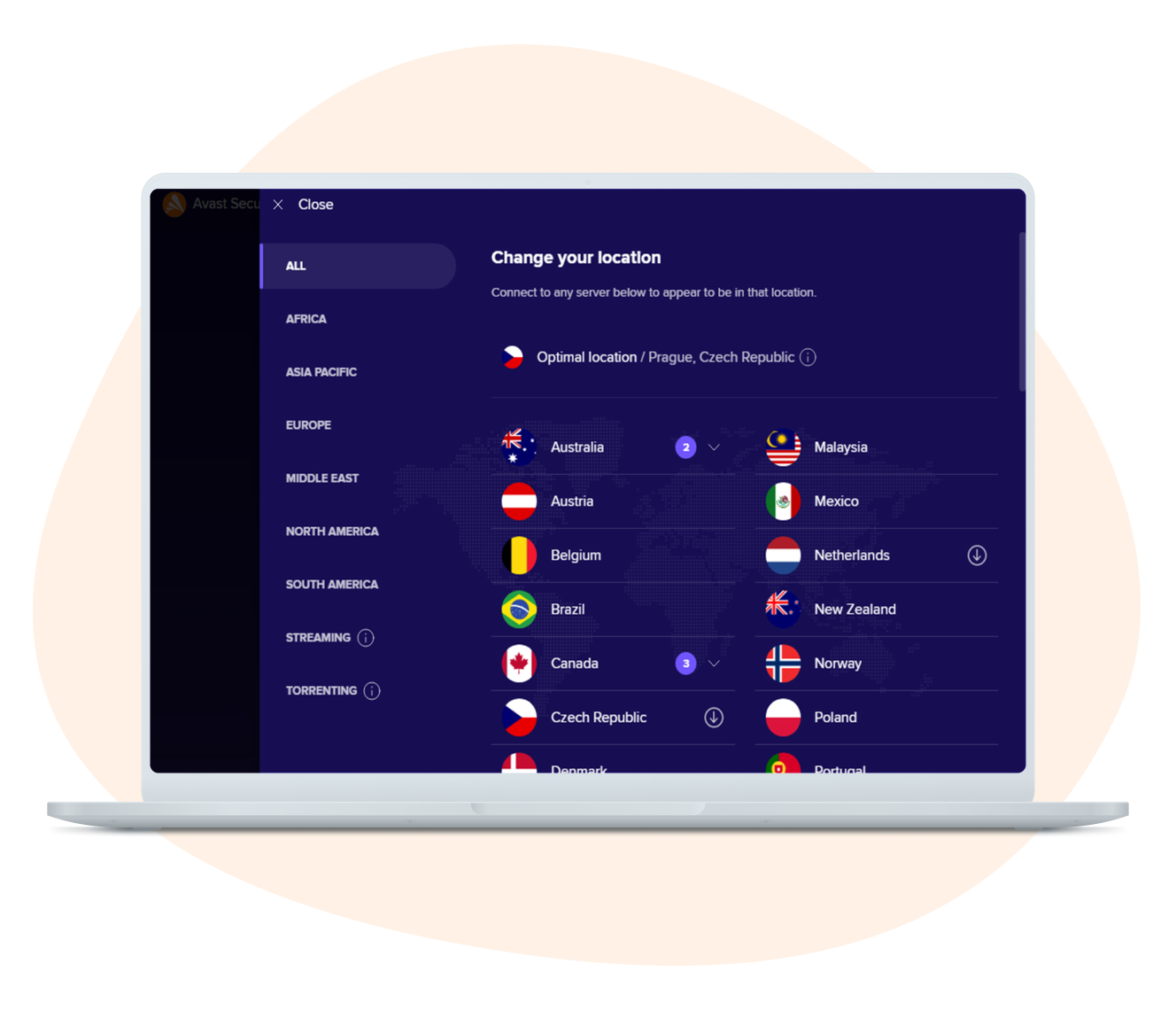
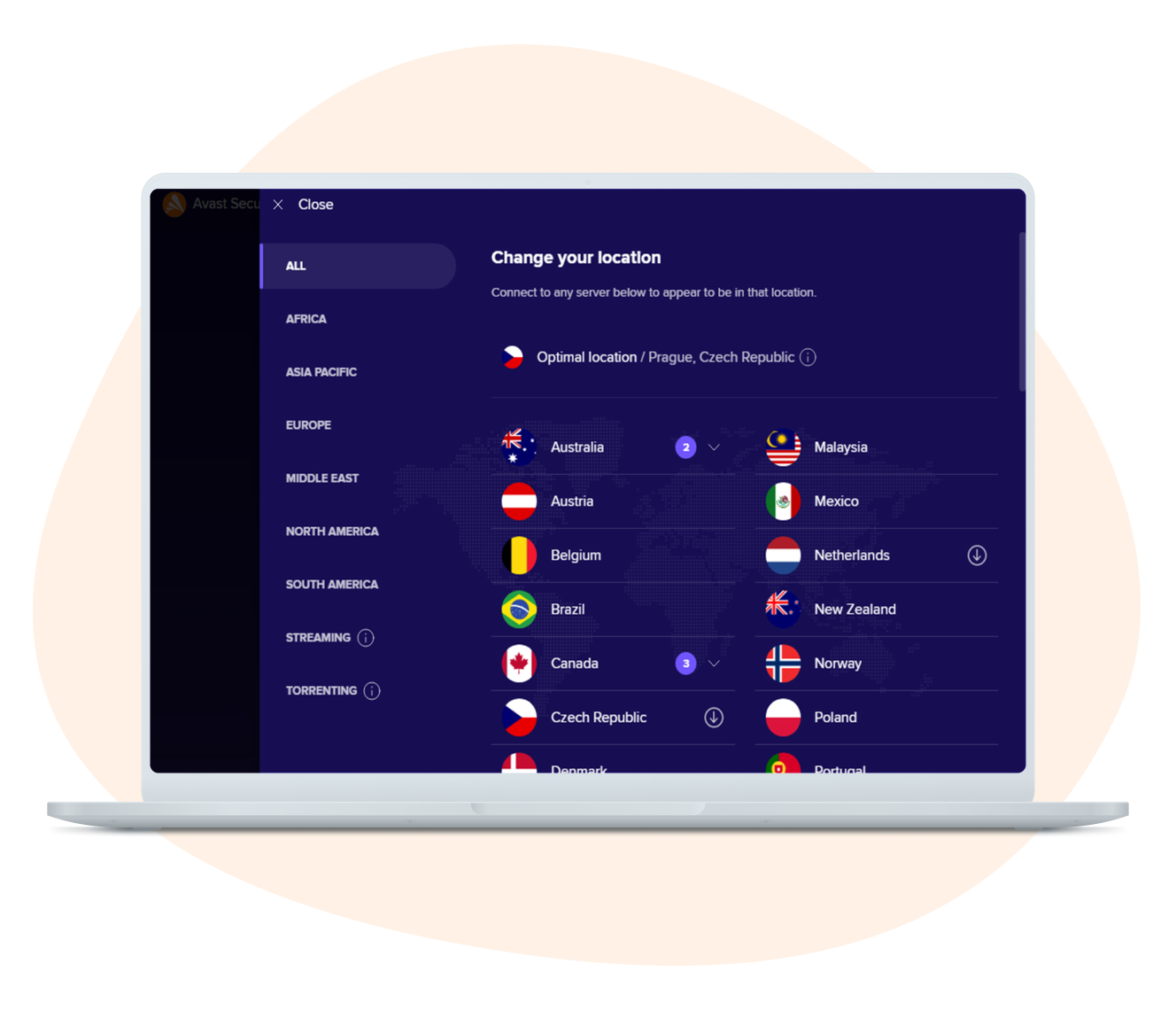
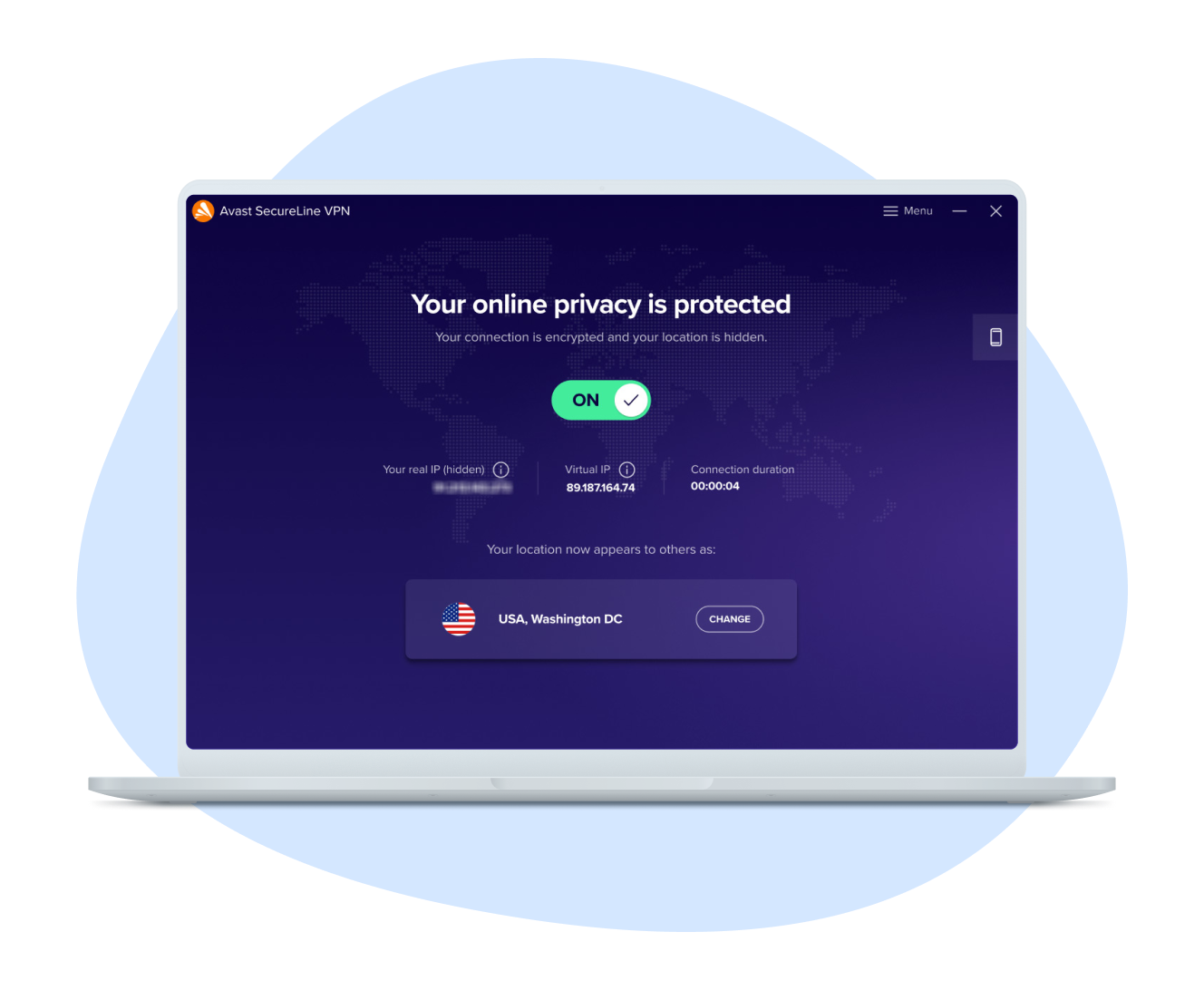
Get an industry-leading VPN from the security company protecting over 400 million users worldwide. Avast SecureLine VPN for Windows is your gateway to a freer, more private, and more secure internet. Download one of the best VPN apps for PC right now with a 60-day free trial.
Encrypt your internet data and connect to the fastest server with our VPN software for PC.
Stream, game, and download with one of the best VPNs for PC, with servers optimized for speed and reliability.
Stay anonymous and hide your online activity behind a shared virtual IP address.
Get virtually unlimited bandwidth and dedicated servers for streaming and P2P file sharing.
Automatically disconnect your device from the internet if your VPN connection is disrupted.
Enjoy uncompromised speed, security, and reliability with the industry standard VPN protocol.
Encrypt your internet data and connect to the fastest server with our VPN software for PC.
Stream, game, and download with one of the best VPNs for PC, with servers optimized for speed and reliability.
Stay anonymous and hide your online activity behind a shared virtual IP address.
Get virtually unlimited bandwidth and dedicated servers for streaming and P2P file sharing.
Automatically disconnect your device from the internet if your VPN connection is disrupted.
Enjoy uncompromised speed, security, and reliability with the industry standard VPN protocol.
Protect up to 10 devices from just one account, for outstanding privacy and security with one of the best VPN software apps for Windows.
AES encryption
Secure your internet connection with the same encryption used by banks around the world.
servers in 34 countries
Connect to any of our super-fast, super-stable VPN servers worldwide.
per second
Get speeds of up to 2 Gbps, with average speeds of 450-600 Mbps, even under peak demand.
devices at once
Protect up to 10 Windows, macOS, Android, and iOS devices at once with just a single account.
Avast SecureLine VPN protects your online activity with bank-grade encryption while allowing you to connect to a wide array of servers across 34 countries. Enjoy blazing-fast connection speeds and secure up to 10 devices across multiple platforms.
Our VPN for desktop or laptop helps keep the data you send and receive safe whenever your computer is connected to the internet. Avast SecureLine VPN for Windows automatically connects you to the fastest server at any given time.
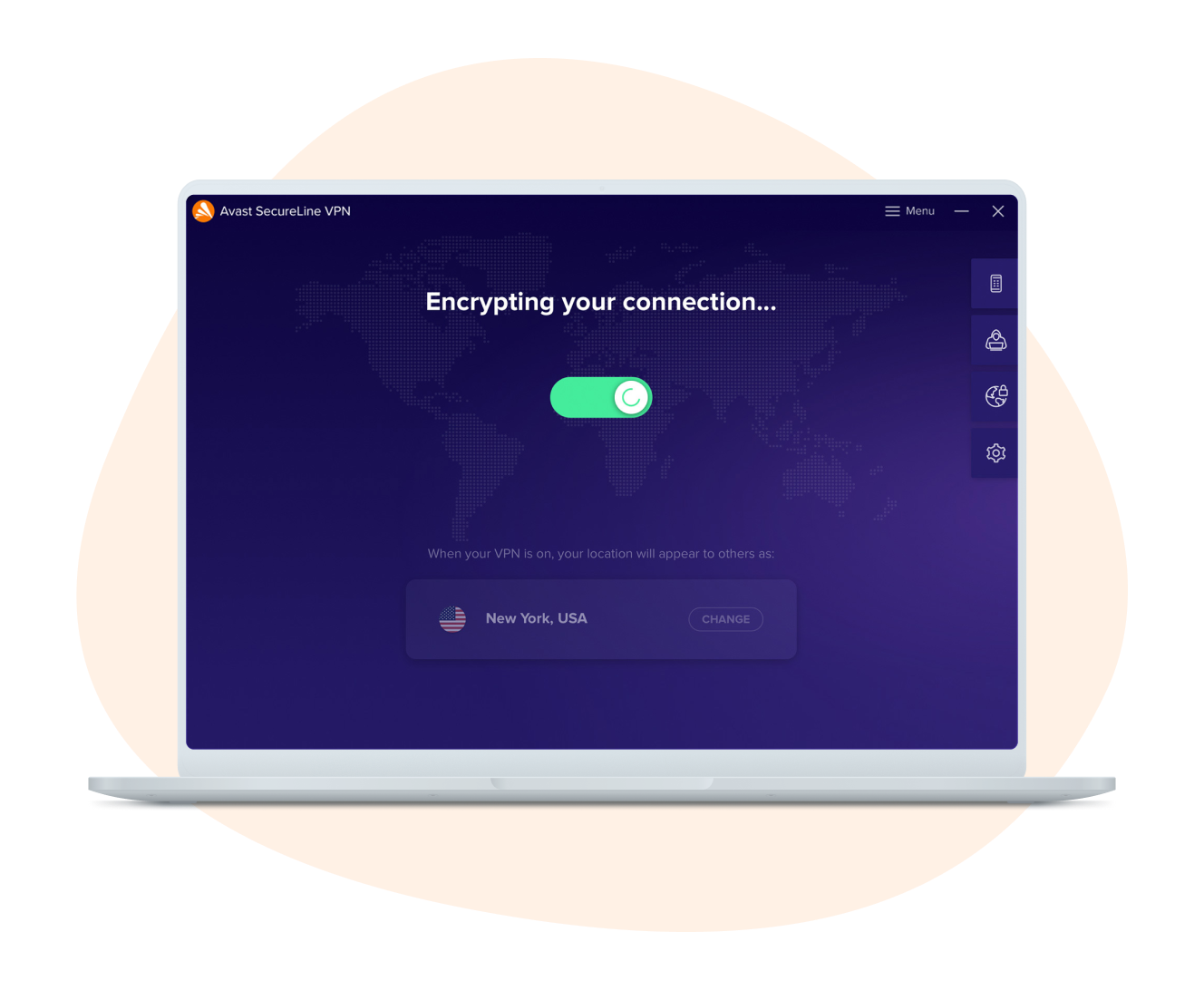
Stay anonymous and mask your IP address with a virtual IP provided by the VPN server. Preserve your privacy with a VPN for your laptop or PC.
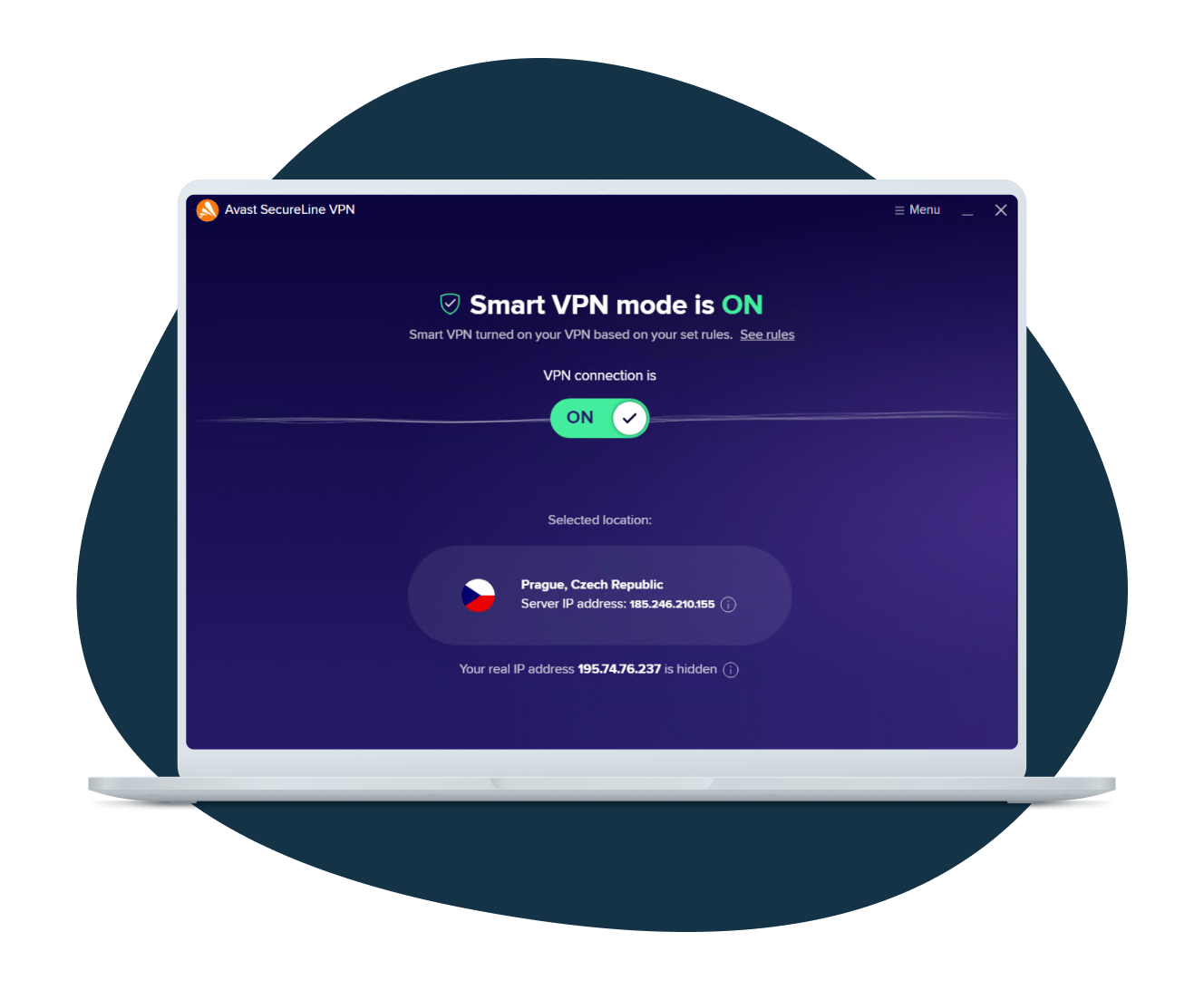
Automatically connect to the fastest server, or choose from any of 55 global server locations, including dedicated streaming servers.
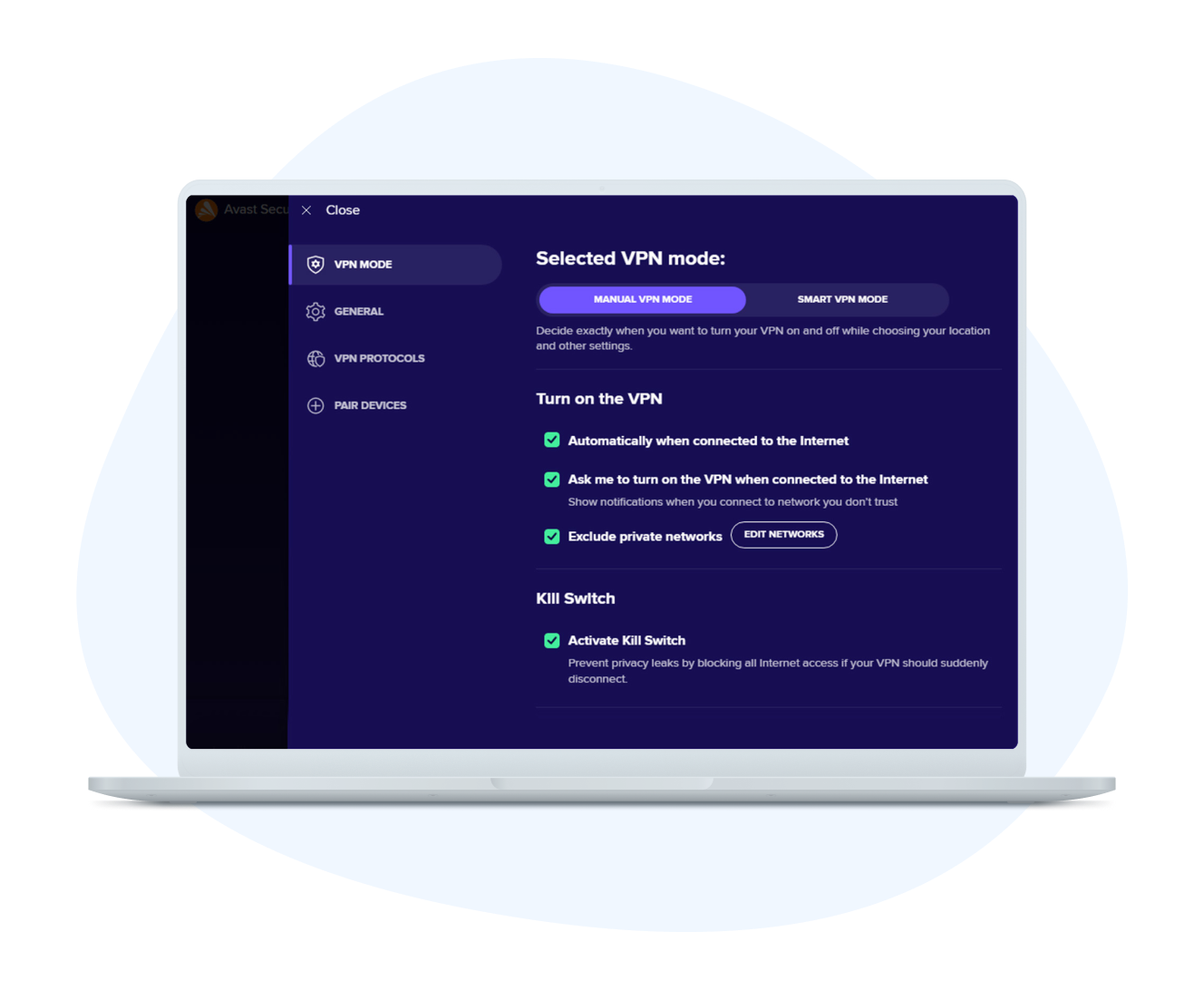
Set Avast SecureLine VPN to auto-connect any time your PC is online. If your connection drops, our kill switch keeps your data safe.
Avast SecureLine VPN for Windows secures your internet connection and helps ensure online anonymity. With bank-grade encryption, it shields from hackers the data you send and receive and keeps your activity private on public Wi-Fi. Protect your digital life today with a 60-day free trial.
Secure up to 10 devices at once with just one account. Protect your PC, Mac, iPhone, Android phone, and even your Android TV.
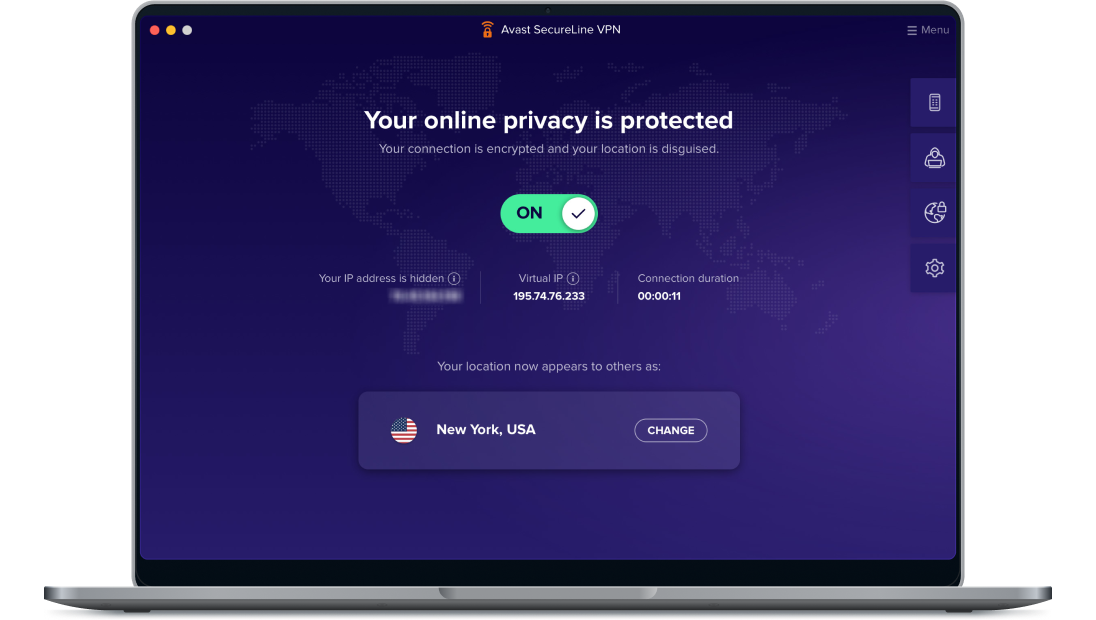
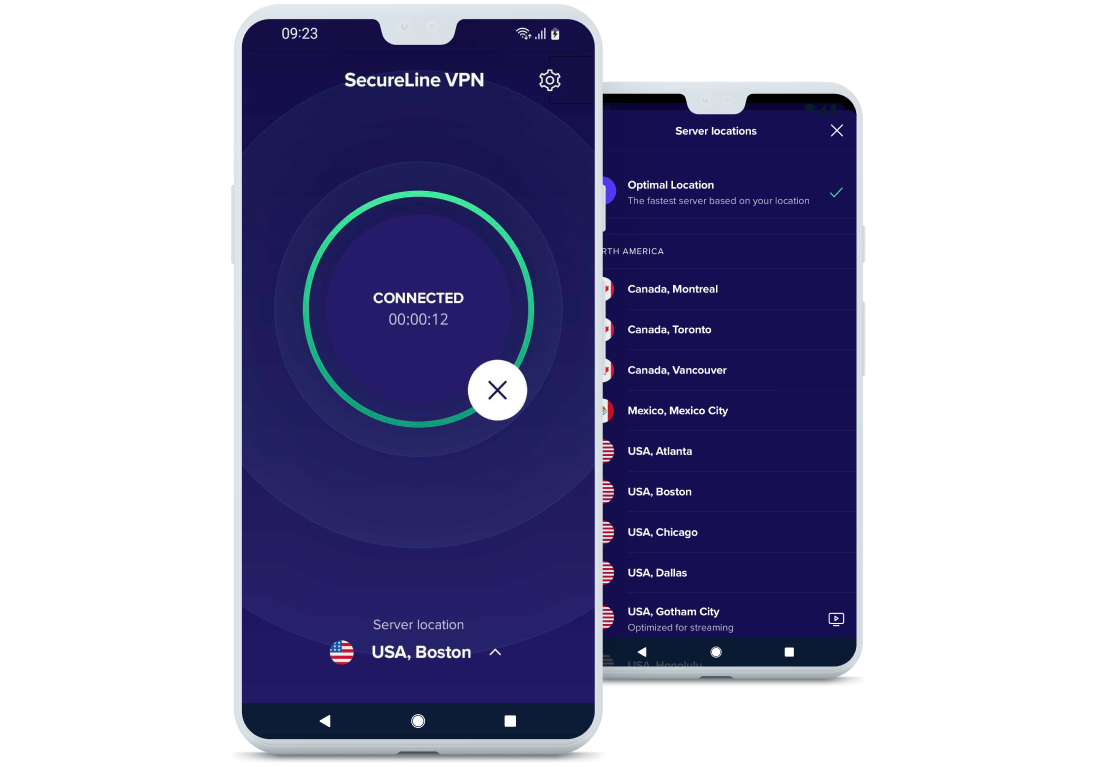
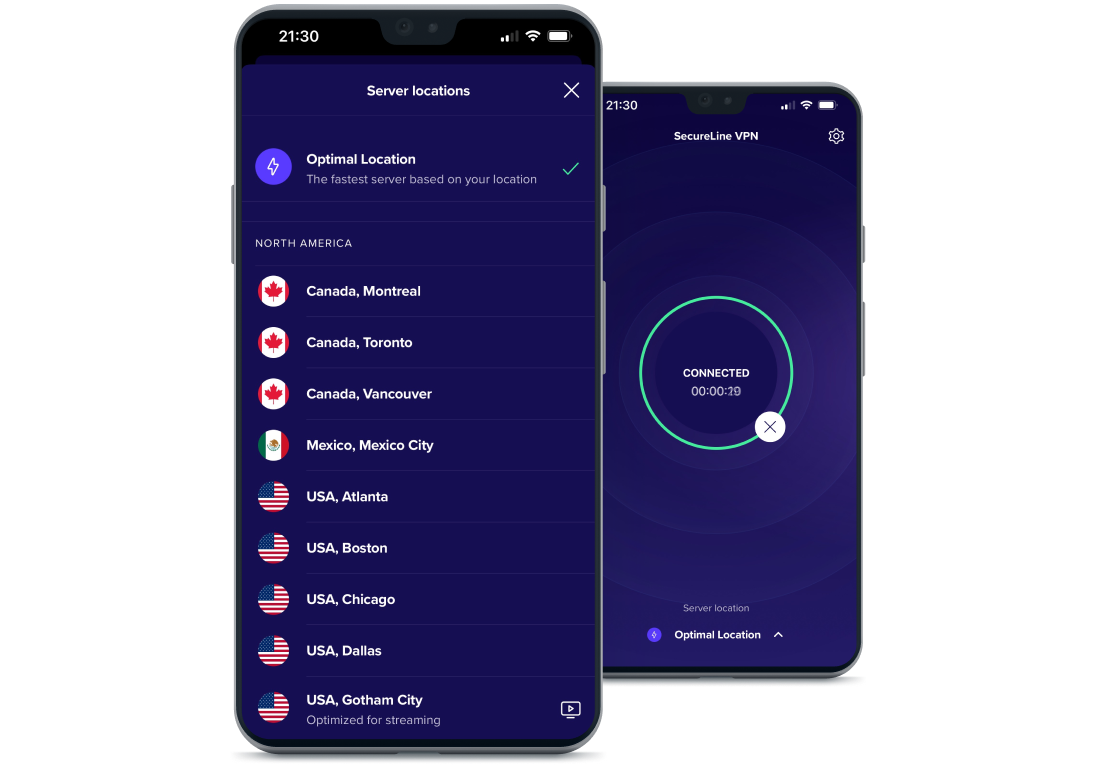
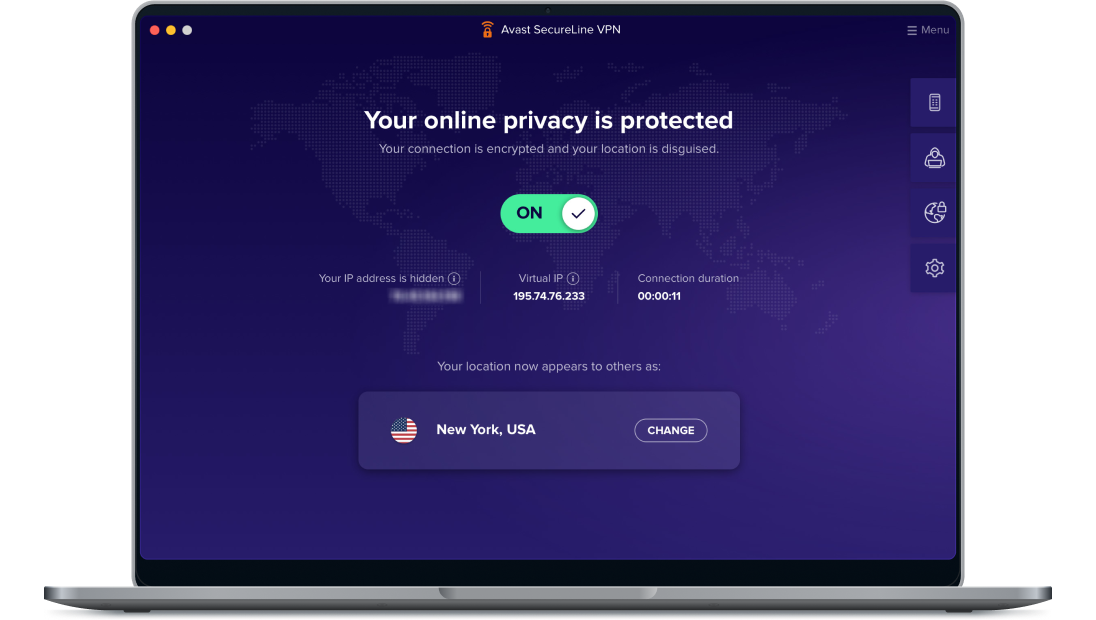
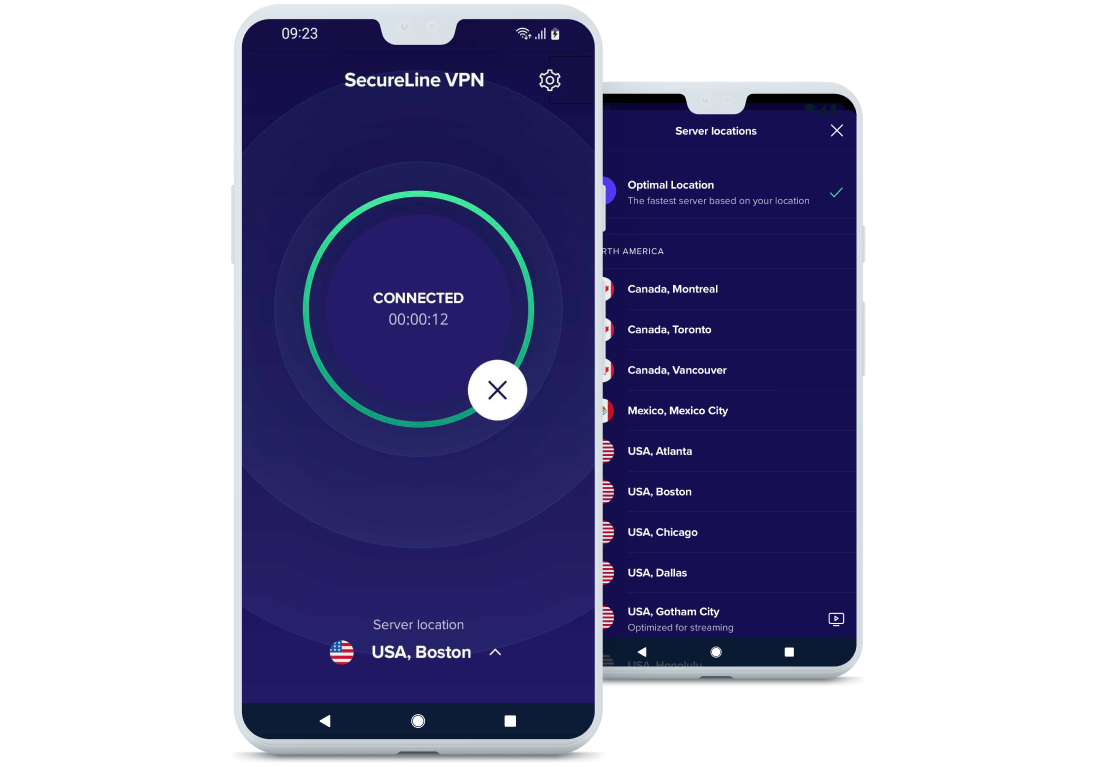
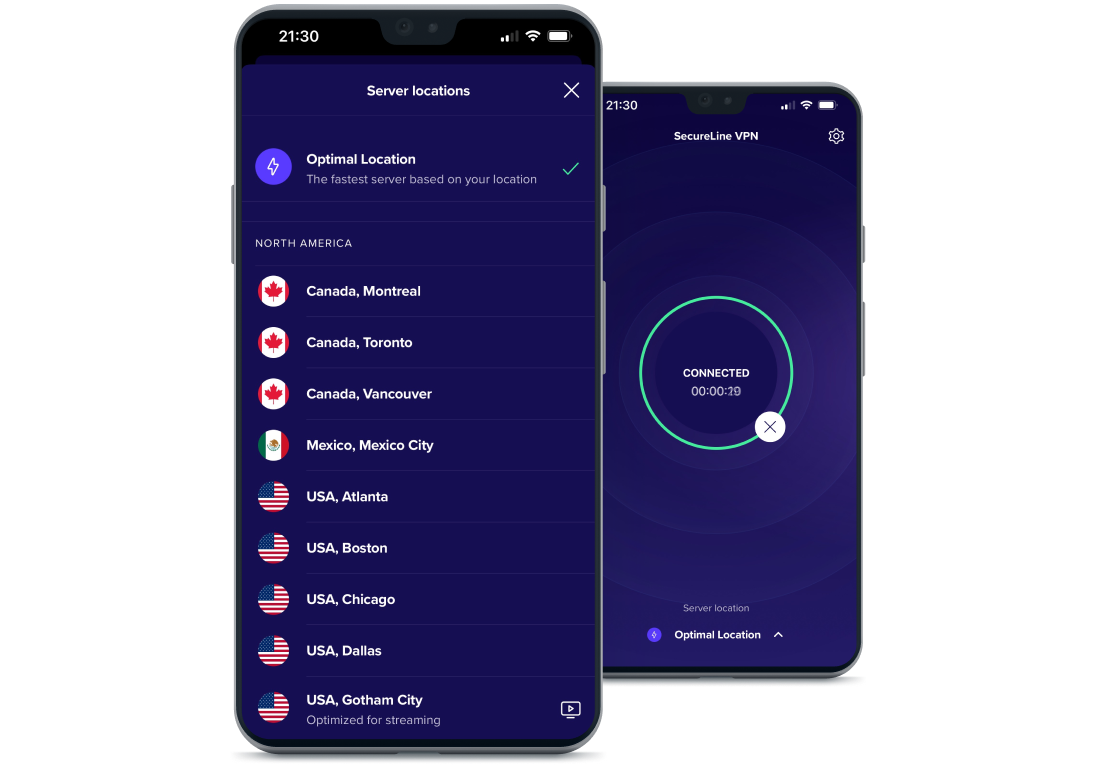
Avast SecureLine VPN for Windows helps keep you anonymous online and secures your internet connection. Start protecting your digital life today with a 60-day free trial of our VPN for Windows.
When the download finishes, click the installation file to install your VPN.
When the installation is complete, activate your VPN to start browsing privately.
Download a VPN from a reliable provider.
Open the file you just downloaded to install your VPN.
After installing the VPN, activate it to protect your data and hide your IP address.
Microsoft Windows PC with Intel Pentium 4 / AMD Athlon 64 processor or above (must support SSE3 instructions)
Microsoft Windows 11 Home / Pro / Enterprise / Education
Microsoft Windows 10 Home / Pro / Enterprise / Education - 32 / 64-bit
Microsoft Windows 8.1 / Pro / Enterprise - 32 / 64-bit
Microsoft Windows 8 / Pro / Enterprise - 32 / 64-bit
Microsoft Windows 7 Home Basic / Home Premium / Professional / Enterprise / Ultimate - Service Pack 1, 32 / 64-bit
Advanced features, like Smart VPN and improved connection method, are available for Windows 11 and 10
256 MB RAM
300 MB free space on the hard disk
Optimal standard screen resolution no less than 1024 x 768 pixels
Internet connection to download, activate, and use the VPN service
Windows 10 compatible
Install Avast SecureLine VPN for Android to enjoy private streaming and browsing
Install Avast SecureLine VPN for iOS to enjoy private streaming and browsing
Secure your privacy and stream reliably with Avast SecureLine VPN for PC
Secure your privacy and stream reliably with Avast SecureLine VPN for Mac
Install Avast SecureLine VPN for Android to enjoy private streaming and browsing
Free trialInstall Avast SecureLine VPN for iOS to enjoy private streaming and browsing
Free trialSecure your privacy and stream reliably with Avast SecureLine VPN for PC
Download free trialSecure your privacy and stream reliably with Avast SecureLine VPN for Mac
Download free trial