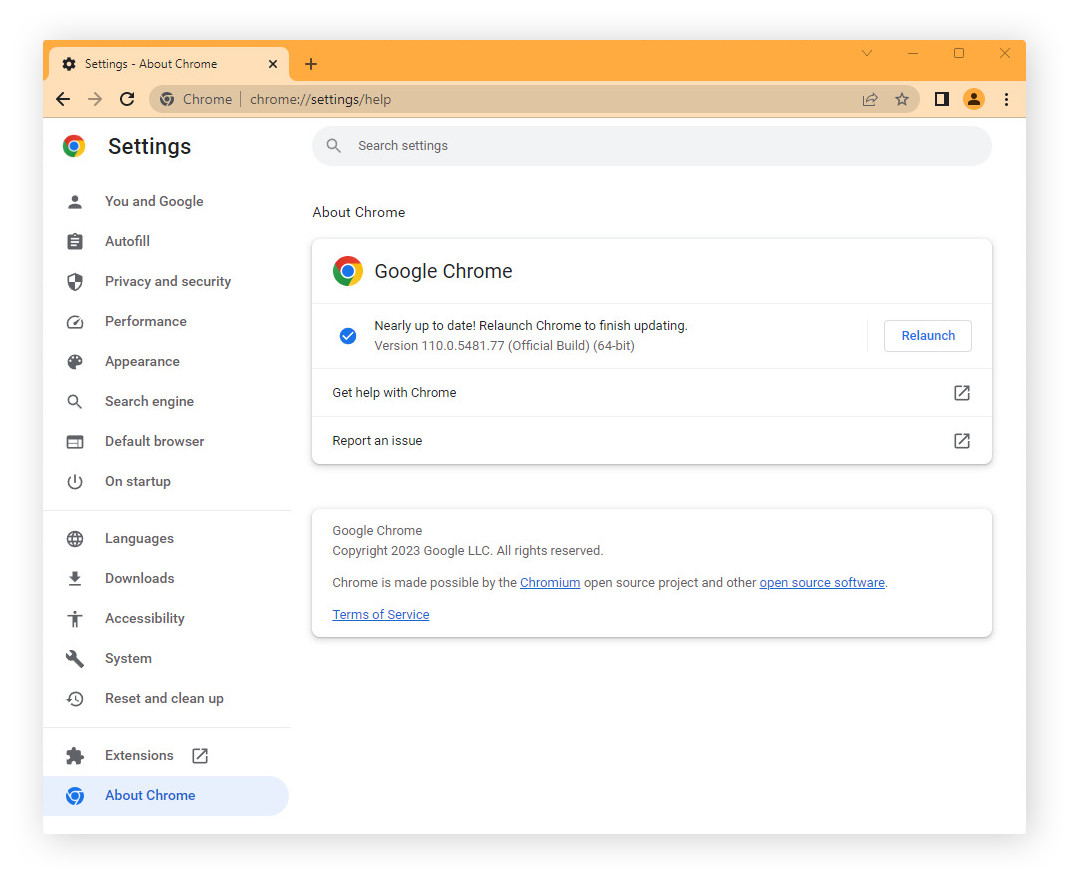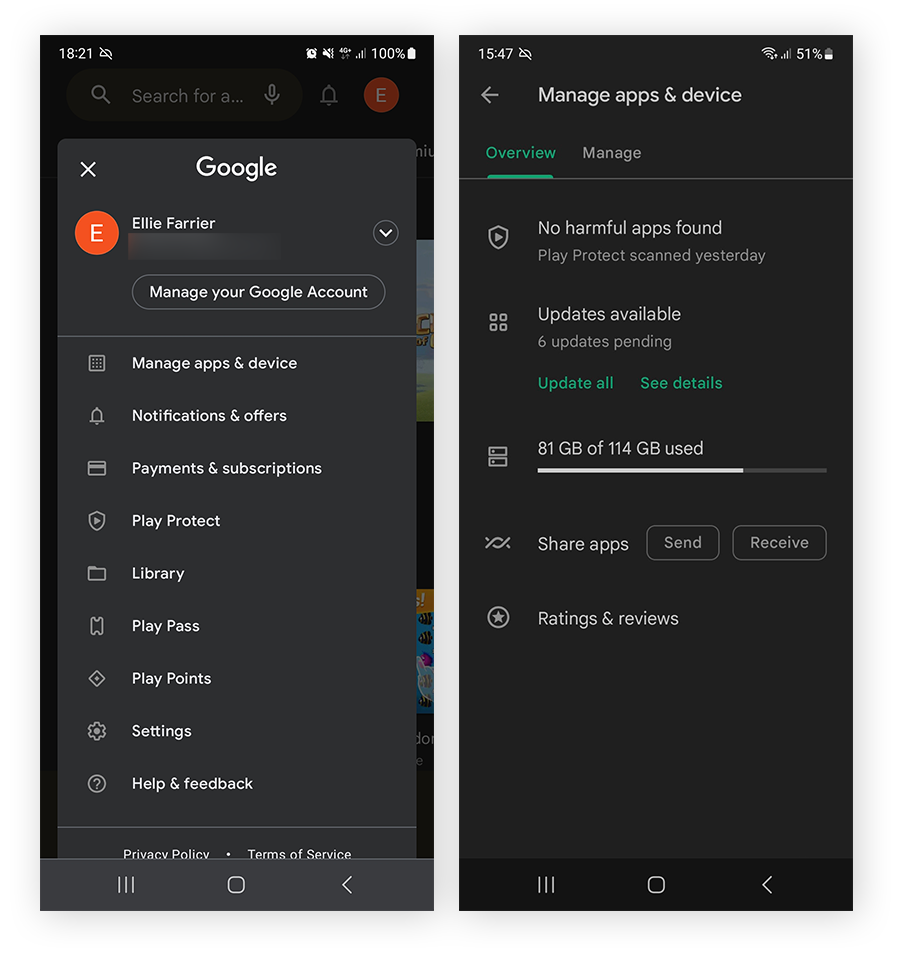Update Chrome on PC or Mac
To update Google Chrome, open the Chrome browser, click the three dots (⋮) in the top-right corner, and choose Help > About Google Chrome. If an update is available, click Check for updates. When the update is finished, click Relaunch. If no updates are available, you’ll see a message that Chrome is up to date.
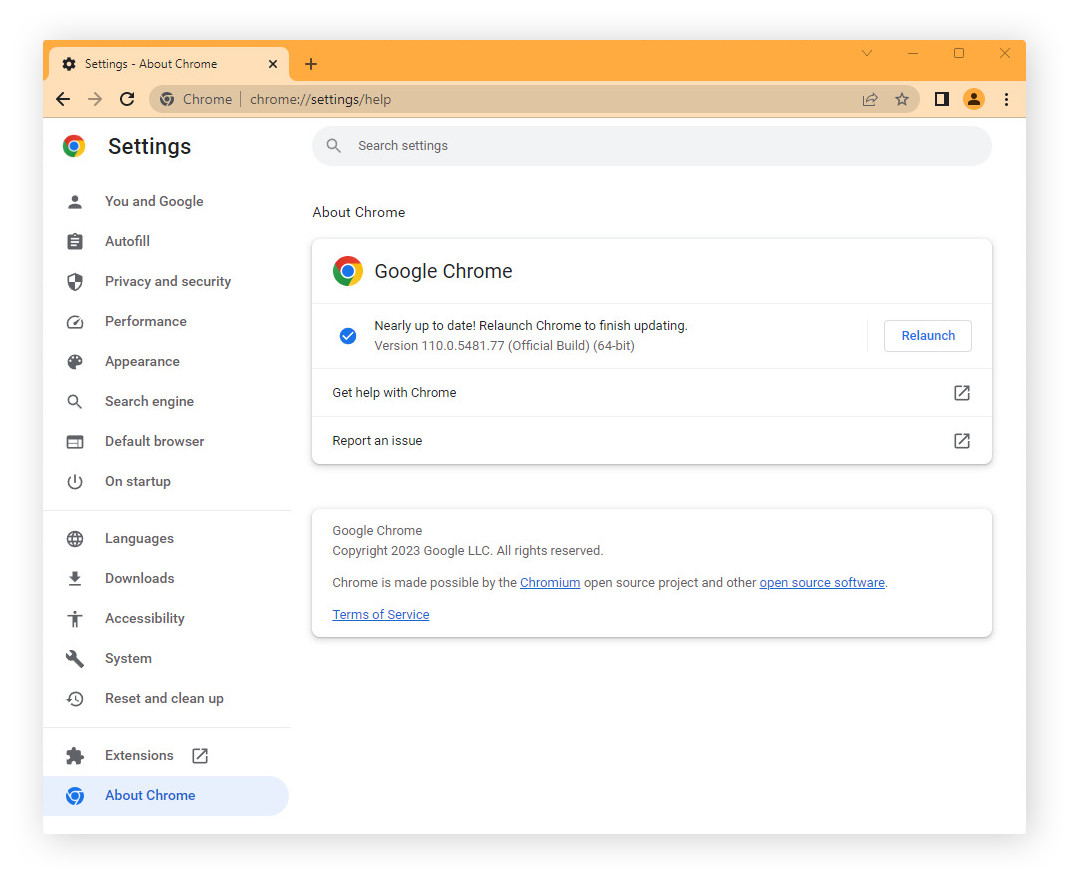
Update Chrome on Android
The best way to update Google Chrome on Android is via Google Play. Here’s how:
-
Open the Google Play app and tap your profile picture in the top-right corner.
-
Select Manage apps & device > Updates available.
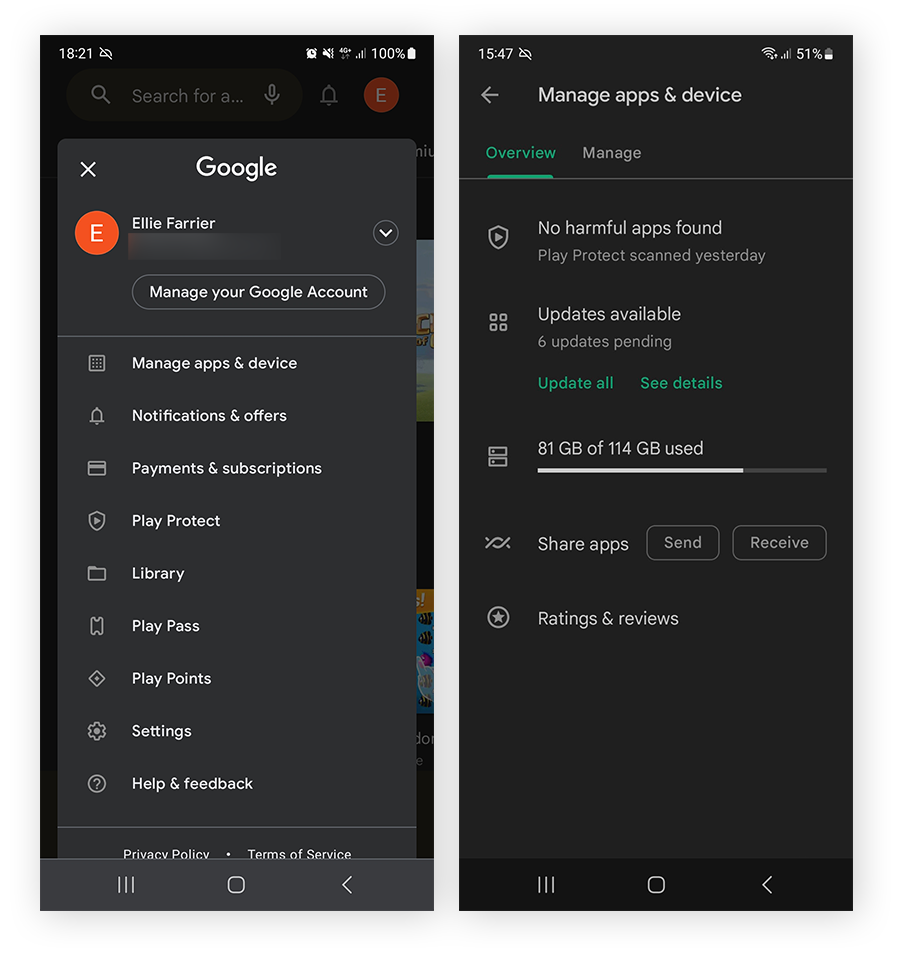
-
You’ll see available updates for apps on your phone. Find Google Chrome and tap Update. Or, tap Update all.
Update Chrome on iPhone or iPad
You can update Chrome on an iPhone or iPad via the App Store if you don’t have automatic updates enabled. Here’s how to do it:
-
Open the App Store on your iPhone or iPad and tap your profile picture.
-
Scroll to Available Updates and tap Update next to Google Chrome. If Chrome isn’t in the updates list, there’s no update available.
-
Enter your Apple ID and password to finish updating Chrome on your iOS device.
How to update Avast Secure Browser
If you’re running a different Chromium-based browser, like Avast Secure Browser, you can update it directly from an open window on PC and Mac. Open Avast Secure Browser, click the three dots (⋮) in the top-right corner (or use the shortcut Alt + F) and choose Help and About Avast Secure Browser. From there, you can update the browser.
Latest Chrome updates
Google releases regular updates to add features, improve user experience, and fix security vulnerabilities that hackers can use to exploit your browser — and your device. To find the latest Google Chrome updates and release notes, check the official Chrome Releases blog. If you set Chrome as your default browser, automatic updates will ensure you're always using the most recent and secure version.
While staying informed on the latest Chrome updates can help fix vulnerabilities, installing a browser cleaner tool can help you delete tracking cookies, block browser sniffers, and clear browser cache — ensuring Chrome stays speedy and secure.
What to do if Chrome won’t update
If your Chrome app won’t update and you’re seeing an error message, try removing extensions that you don’t use — this may also help speed up your browser. If Chrome still won’t update, try uninstalling Chrome completely and reinstalling it from the official Google Chrome site.
Stay on top of your security and privacy
Keeping Chrome updated is just one piece of the security puzzle. Avast Free Antivirus blocks malicious sites and downloads, protects your home Wi-Fi, and delivers advanced virus and malware protection. Download Avast today to get top-notch device security — completely free.