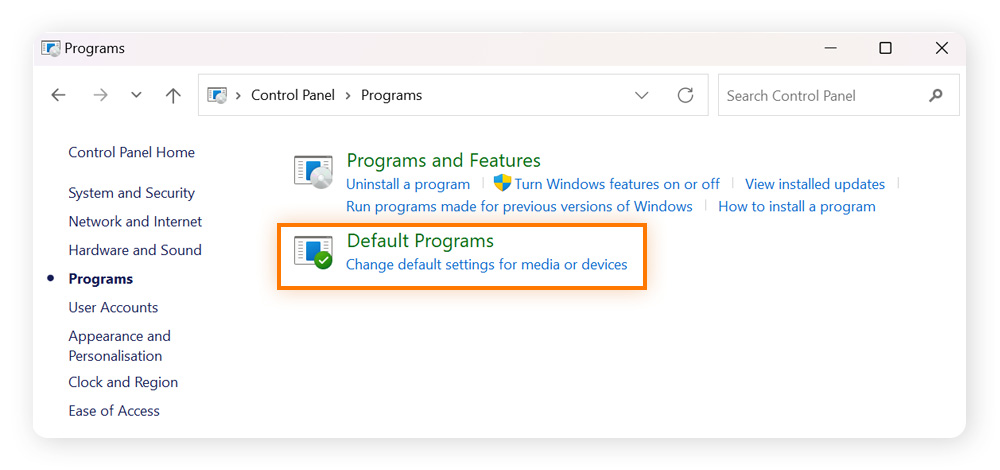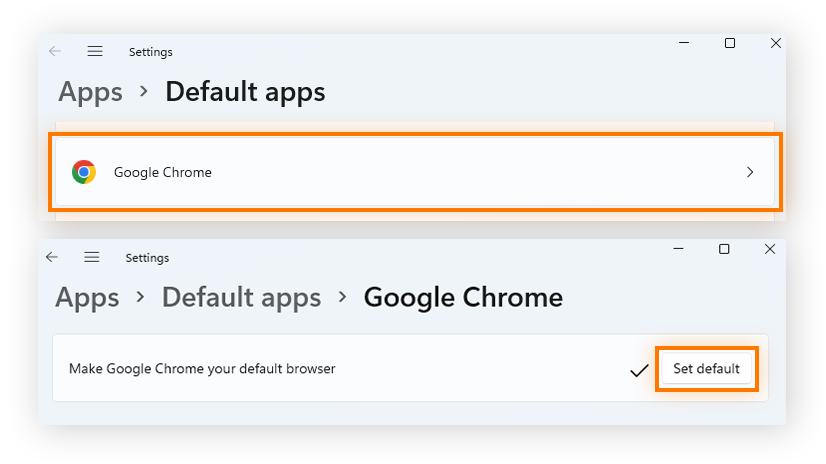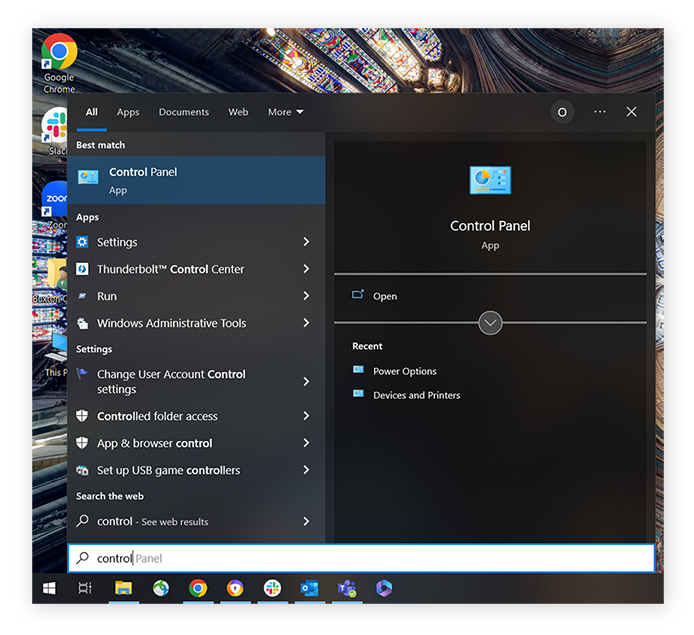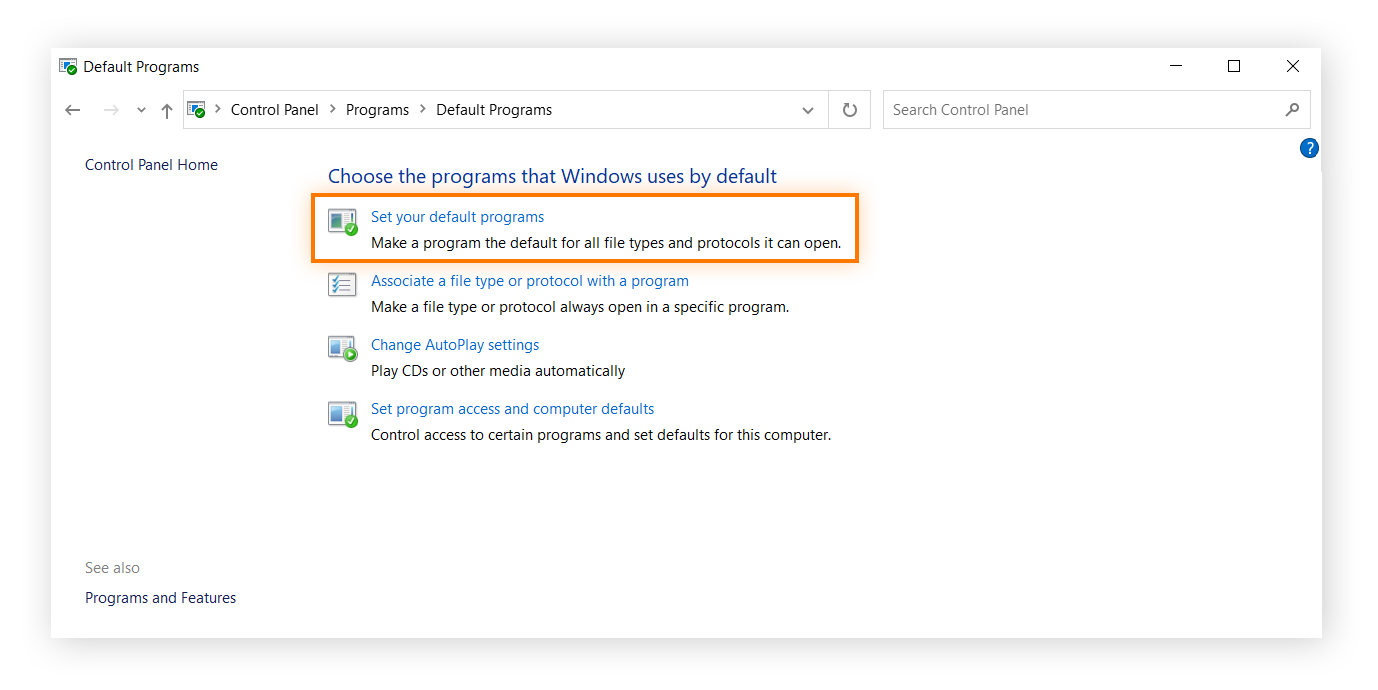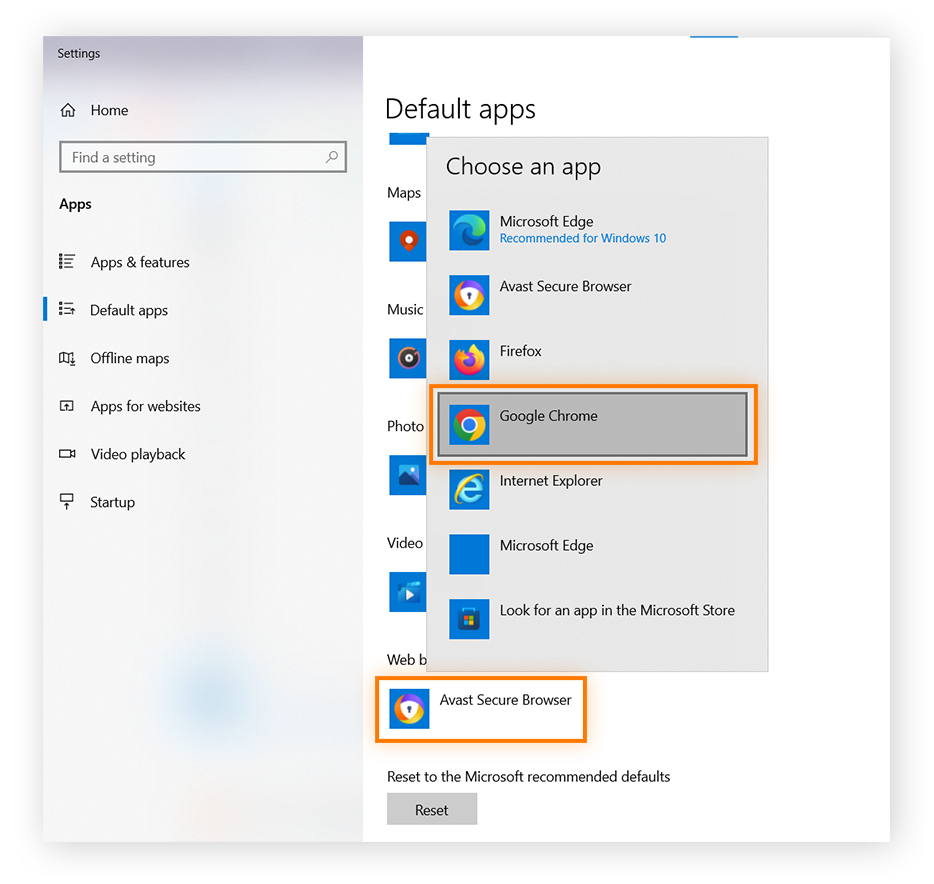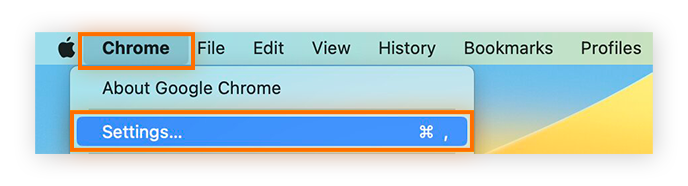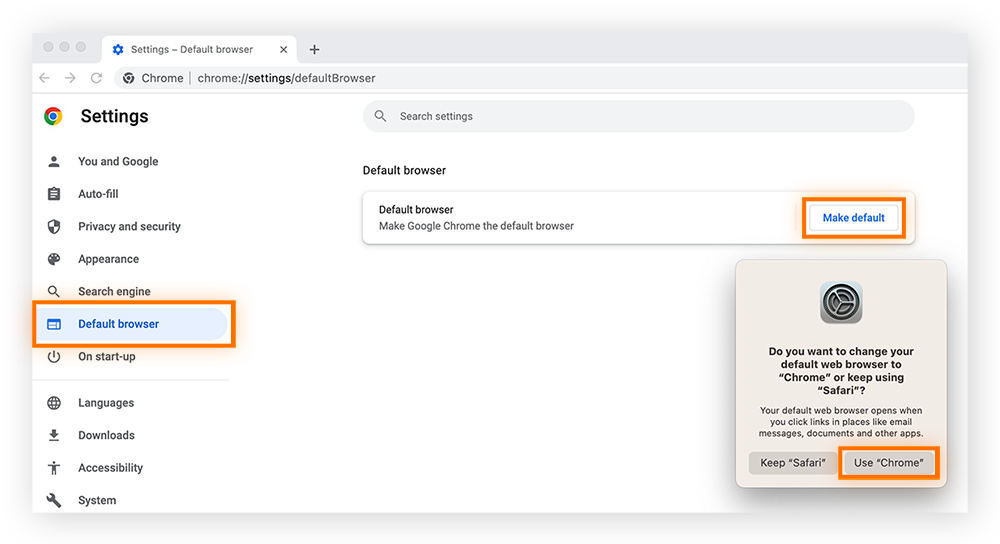How to set Google Chrome as the default browser on Windows 11
You can set Chrome as your default browser via the Default Programs option in your Windows Settings menu. Regardless of whether you’re looking to change from Firefox, Microsoft Edge, or another web browser, the method is always the same.
Here’s how to set Chrome as your default browser on Windows 11:
-
Open the Control Panel from the taskbar and click Programs > Default Programs.
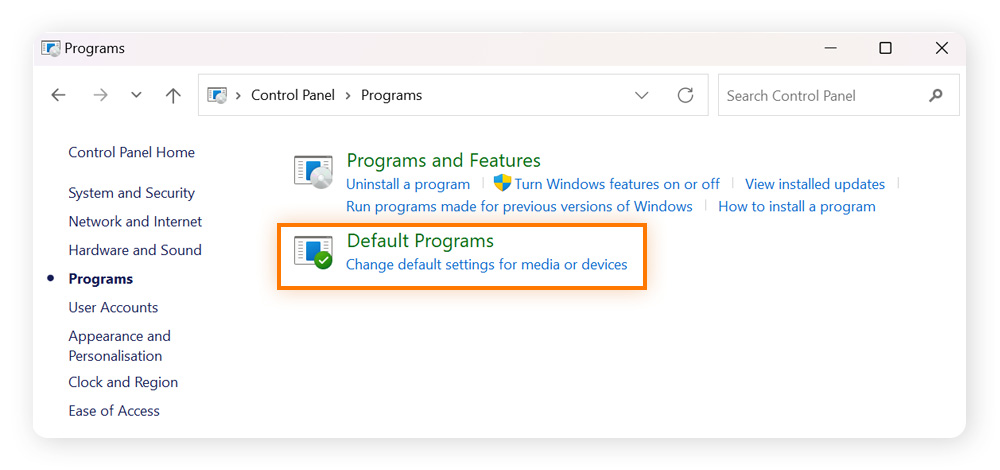
-
Find and select Google Chrome > Set default.
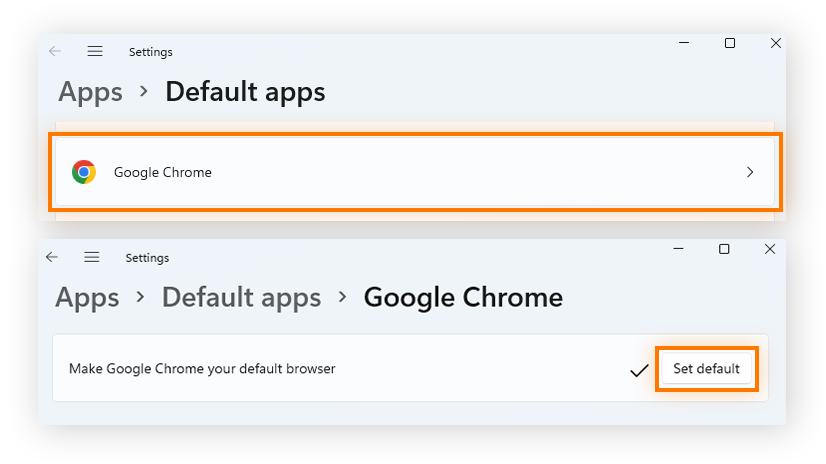
Once you’ve set Chrome as your default web browser, be sure to add security and privacy extensions on Chrome to help increase your online protection.
How to make Google Chrome the default browser on Windows 10
You can set Chrome as the default browser on Windows 10 by navigating to the Default Programs options via the Control Panel.
Here’s how to make Google Chrome your default browser on Windows 10:
-
Open the Control Panel from the Windows Start menu.
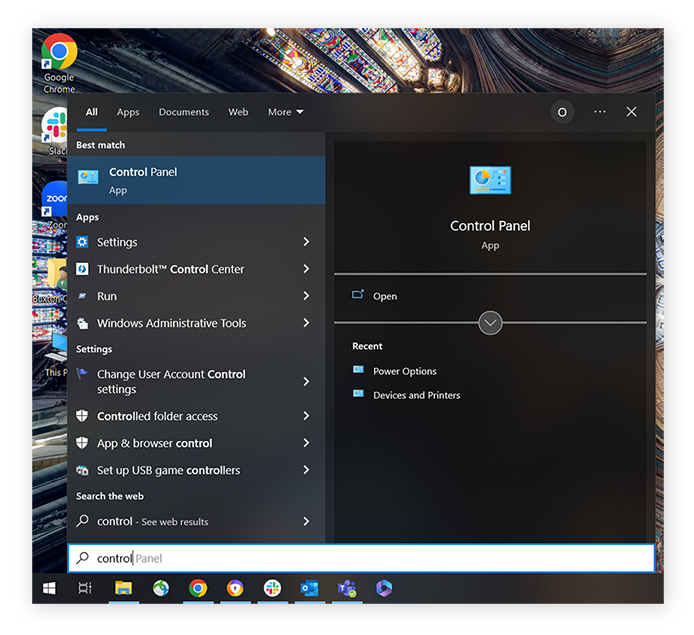
-
Click Programs > Default Programs > Set your default programs.
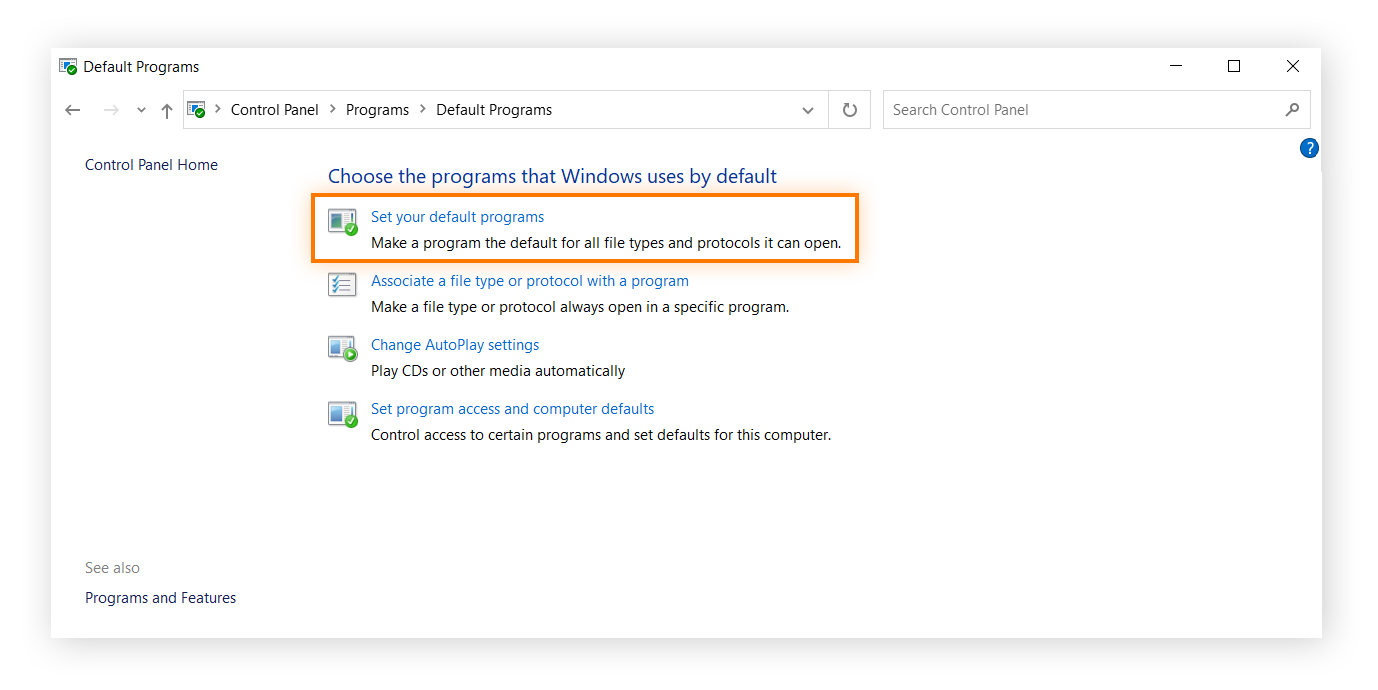
-
Click the app currently listed under Web browser > select Google Chrome from the pop-up menu.
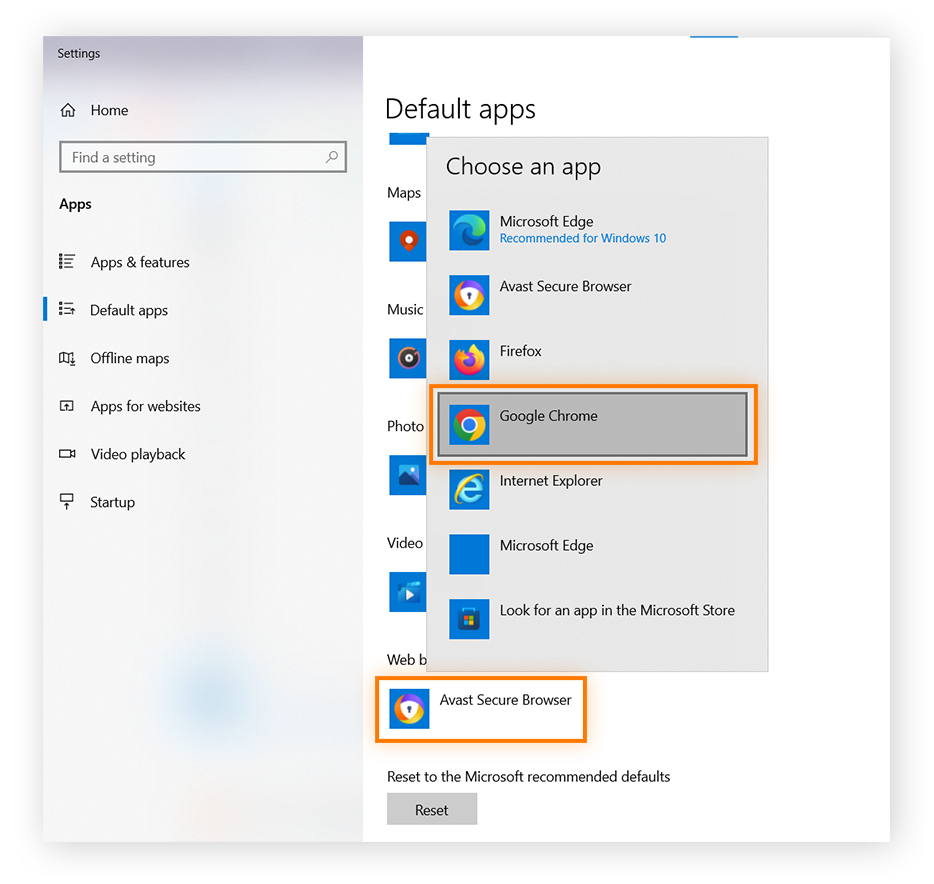
How to make Chrome the default browser on Mac
You can change your Mac’s default browser from Safari to Google Chrome by going to the Default section in the Chrome Settings menu.
Here’s how to make Chrome your default browser on macOS:
-
Open Chrome > Settings.
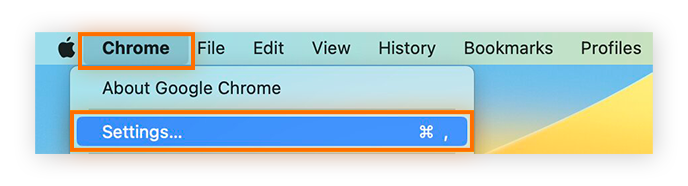
-
Click Default browser > Make default > Use “Chrome.”
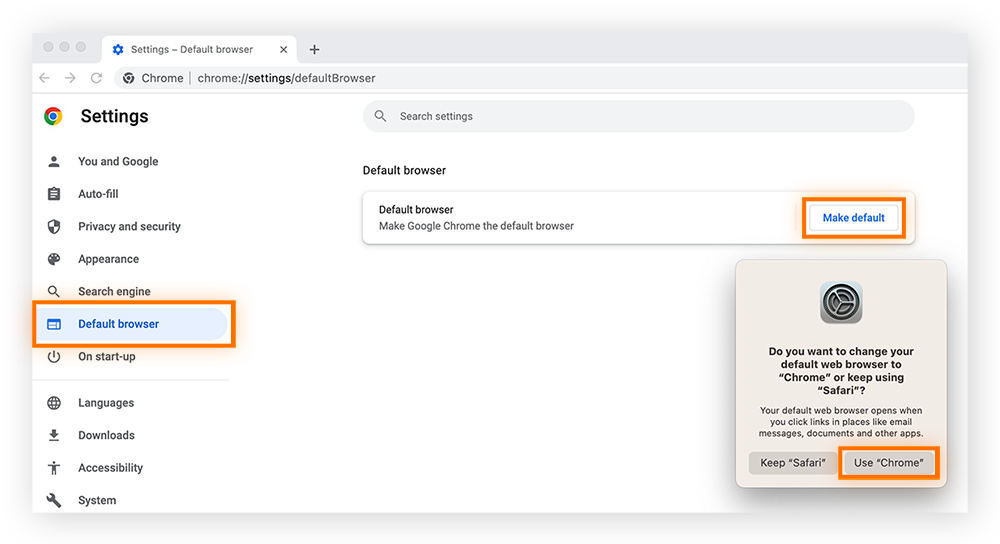
While you’re in admin mode, learn how to optimize all of your security settings with our Mac security guide.
How to set Chrome as the default browser on iPhone or iPad
It’s possible to make Chrome the default browser within iOS 14 or later by changing your Default Browser App in the Settings menu. Unless you make this change, your default browser will be Safari.
If you're using iOS 13 or earlier, you can still download and use Chrome, but Apple won’t allow you to set it as your default browser due to system restrictions. These limitations can technically be bypassed by jailbreaking your device, but doing so compromises its security and is not recommended. To safely set Chrome as your default browser, upgrade to iOS 14 or later.
Here’s how to set Chrome as the default browser on an iPhone or iPad:
How to make Chrome the default browser on Android
You can change the default browsing app to Chrome on your Android phone by going into the Default apps section in your Settings menu. Many Androids have Chrome pre-installed, but some manufacturers use their own browser app as the default.
The specific instructions for changing your default browsing app may vary depending on your Android phone, but the steps below should be fairly similar across most devices.
Here’s how to set Chrome as the default browser on Android:
Even though Chrome is generally secure, there are many kinds of malware it can’t protect you from. Learning how to remove a virus from an Android can help you keep your digital life safer. And keeping your Chrome browser updated will ensure you’re using the most secure version of the browser.
Protect your device against threats with Avast
Your default browser can’t shield you from every online threat. That’s where Avast Free Antivirus steps in, offering robust, real-time protection against scams, viruses, malware, and other cyber threats.
Download Avast to unlock powerful features, including six layers of antivirus security, intelligent threat detection, a Wi-Fi security scanner, and advanced protection for your personal photos and files. Secure your device today and start browsing more confidently and safely.