What is scareware?
Scareware is a cyberattack scam that hackers use to scare people into downloading malware, clicking on dangerous links, or visiting infected websites. Scareware can be relatively harmless and simply disrupt your browsing experience. Or, it can result in a malware infection and do real damage to your device.
What the experts say
"Cybercriminals use aggressive pop-up alerts that mimic the look of real antivirus programs appearing in your browser... and claim that your computer is infected with multiple viruses, urging immediate action."
Posing as antivirus warnings, scareware notifications use social engineering fear tactics to convince people that their device is infected with malware and that they need to act immediately to fix the problem.
After tricking people into clicking unsafe links, visiting malicious websites, or paying for scam software, scareware can then infect your computer with the same type of malware it had promised to remove. And with malware on your system, you’re potentially vulnerable to additional threats like spyware that could compromise your personal data and potentially lead to identity theft.
How to know if you have a fake virus (scareware)?
The first indication of scareware is a barrage of notifications or banners appearing on your screen. These fake antivirus pop-ups are designed to cause panic, warning you about apparently significant security breaches. Scareware messages often use all-caps text and lots of exclamation points to establish a sense of urgency.
With the spread of iOS and Android scareware, it’s important to stay alert across platforms and operating systems. Because scareware tactics are so conspicuous, it’s easy to spot the fake virus warning scams that cybercriminals use to spread scareware.
Legitimate cybersecurity companies will never use invasive fear-mongering tactics to promote their products. In fact, the more dramatic and persistent the alerts are, the more likely they are to be scareware.
The first sign of scareware is a barrage of notifications appearing on your screen. These pop-ups are designed to cause panic by warning you about apparently urgent security breaches.
Even if you’re quite sure a notification or product offering is genuine, always verify the authenticity of the message by doing a quick web search before clicking on any link or downloading any product.
If you do happen to fall for a scareware scam, you’ll likely see even more pop-ups after clicking on the fake link or installing the malicious software. But even if you identify scareware only after the fact, act immediately by downloading a legitimate virus removal tool. Every minute you wait exposes you to further vulnerabilities.
Scareware apps are often malware in disguise, seeding your machine with computer viruses or spyware that corrupt your files and leave you wide open to credit card fraud and identity theft.
Examples of scareware
Scareware tries to look official and real with names like “MS Antivirus” and “Antivirus XP.” If you spot these in your Add or Remove Programs list or Apps list, uninstall them immediately. You can detect other fake scareware names by googling them.
Here are more examples of common scareware programs:
-
SpySheriff
-
WinAntivirus
-
Personal Antivirus
-
TheSpyBot
-
ErrorSafe
-
WinFixer
-
DriveCleaner
-
Spylocked
-
Antivirus360
-
PC Protector
-
Mac Defender
Scareware can pursue its victims so aggressively that it costs millions of dollars in damage. Even legitimate and safe websites have been known to unwittingly harbor scareware. Here are some examples of scareware campaigns that have made the news:
-
Cryxos malware. Engineered specifically to take advantage of remote working, Cryxos shows up as email attachments related to COVID-19, and it also carries huge pop-ups making you think you’ve been infected with a virus.
-
Office Depot’s shady advertising tactics. The well-known company once had to pay millions of dollars in damages after offering “check-up” services. It was a free diagnostic tool that urged users to buy expensive virus repair software, regardless of whether they actually had a problem with their computer.
-
The Minneapolis Star Tribune getting hacked. This newspaper unknowingly pushed scareware pop-ups onto its visitors starting in 2009. The culprit was Peteris "Piotrek/Sagade" Sahurovs, who also infected the site through malvertising.
Scareware examples commonly get installed through a classic virus removal scam. Fake virus pop-ups or notifications claim that the user has multiple infections that will have dire consequences if they’re not immediately removed. Then, when you click these links, scareware malware gets installed.
 An example of the kind of notification seen in a scareware attack.
An example of the kind of notification seen in a scareware attack.
These computer virus pop-ups can even be spoofing attacks, making it seem like they’re coming directly from your operating system or another trusted source. The Google virus alert scam is one such tactic used to scare people into downloading malware.
 An example of a scareware notification designed to look like a real Google alert.
An example of a scareware notification designed to look like a real Google alert.
Scareware scammers like to use phony “Close” or “X” buttons, which will automatically install malware when clicked. Lots of online ads use the same deceptive malware technique.
If you accidentally download scareware, you may get a program that appears to look and act like real antivirus software. But in reality, the sham software is a total dud, offering zero protection against real cyberthreats.
Scareware removal
If your device is infected with scareware, you should remove it immediately. Deleting the download where the infection took hold is a good place to start with scareware removal, but you may miss more stubborn programs or files left behind by the malware. To root out any lingering traces of the malware, you’ll need to install one of the best antivirus software programs.
Scareware hides in plain sight as an apparently legitimate antivirus program, so identifying it should be easy. Just look for the program that purports to be an antivirus but that reveals itself as fake or malicious software if you Google its name. Refer to the list of common scareware examples named above.
Here are the steps to remove scareware from your computer:
-
Go to the Control Panel or list of programs or apps on your computer.
-
Search for the name of the sketchy software. If you don’t know what the name is, look for any unusual program or app names and run a Google search.
-
Once you’ve identified the program, right-click on its name and select Remove or Uninstall.
Extreme scareware infections might require you to do the following:
-
Reinstall your antivirus software (in case the malware disabled it).
-
Cut off your internet connection to minimize leaked information.
-
Turn off your computer and consult an IT expert.
-
Change your passwords through another, uninfected device.
Now let’s go into more detailed steps for removing scareware from a PC or Mac.
How to remove scareware from a PC
-
Type control panel into your Windows search box and select Control Panel from the results.

-
Under the Programs category, select Uninstall a program.
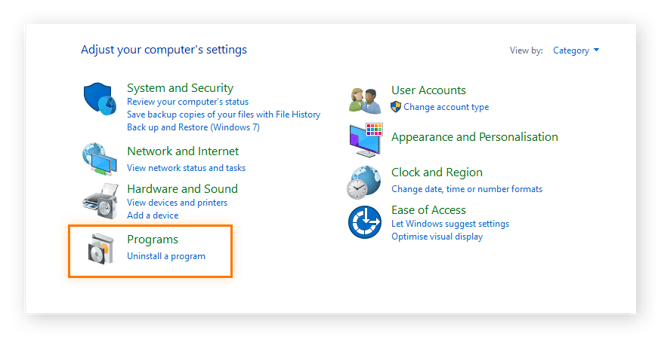
-
Once you’ve located the scareware, click Uninstall and then OK if a confirmation box appears.
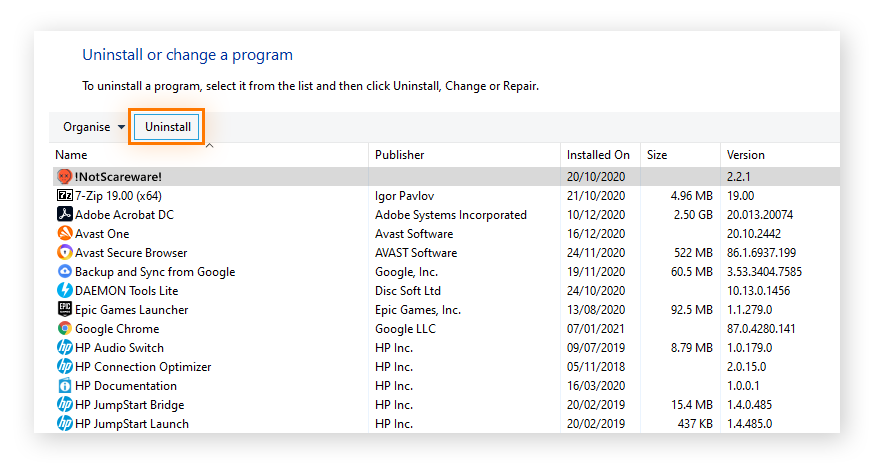
-
Install trusted antivirus software to keep any future infection at bay.
How to remove scareware from Mac
-
Locate the unwanted program in the Applications category of your Finder window. Click and drag it to the Trash, or right-click and select Move to Trash.
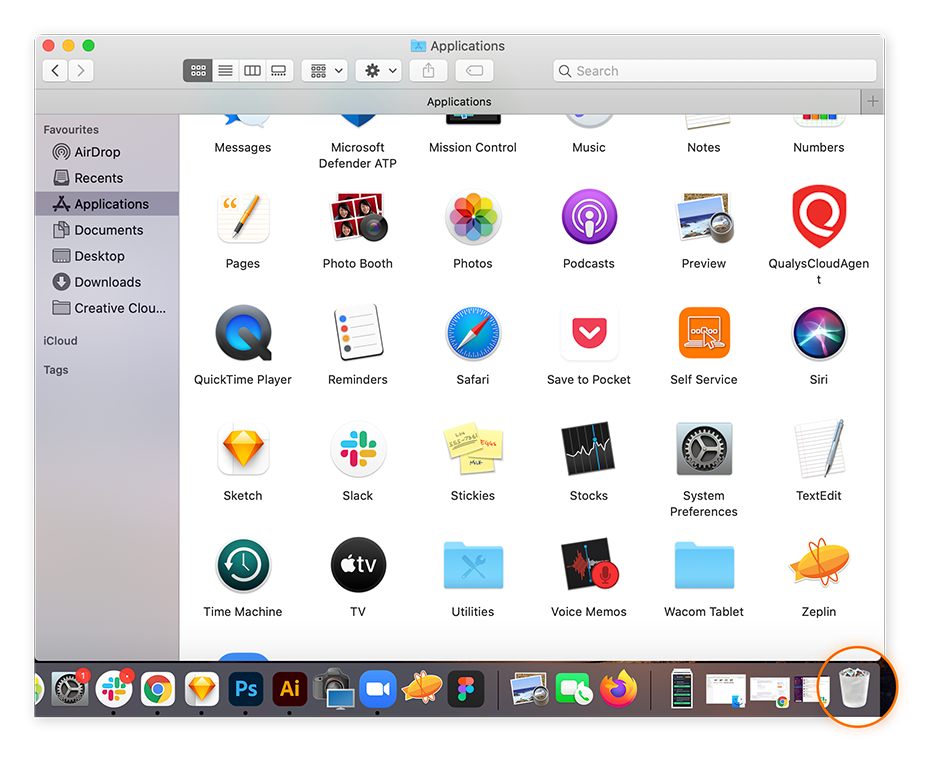
-
Empty the Trash to remove the software.
Now you can safely download a legitimate malware removal tool to find and remove residual scareware files. On a mobile device, use dedicated malware removal software for Android, or an iPhone virus scanner.
Install Avast One and run a full virus scan to clean out any other malware on your device. You can also schedule a boot-time scan to run when you restart your computer. This is a very deep scan that roots out the most hidden forms of malware lurking deep in your machine.
After installing Avast One, you’ll benefit from real-time, round-the-clock smart analytics that can identify and remove even the latest viruses and malware. You’ll also get multiple layers of enhanced security to block malware before it ever reaches your machine.
How to prevent scareware
Scareware uses social engineering tactics to manipulate users into compromising their own security. Staying alert to fear-mongering messaging and following these simple tips can help you spot scareware attacks before you fall for the ruse.
-
Never click on malware notifications. If you see a pop-up, banner, or window warning you that your computer is infected and prompting you to download a software solution, it’s almost certainly a scam. Do not click on any link.
-
Keep your browser updated. This helps protect against scareware pop-ups in the first place. Enabling automatic updates ensures you’re always using the latest version of your browser. Better yet, use a secure and private browser for an extra shield against scareware and other online threats. Avast Secure Browser even blocks phishing attacks, harmful downloads, and helps prevent web tracking — all for free.
-
Use the full range of network tools. Using ad blockers, URL filters, and firewalls helps to cut scareware off at source and stop fake malware warning pop-ups from ever reaching your screen.
-
Avoid accidental downloads. To get rid of scareware pop-ups, close the browser window itself — don’t click the “Close” or “X” buttons. On Windows, use Ctrl + Alt + Delete to open the Task Manager. Then, find the program under the Applications tab and click End Task.
-
Always use genuine antivirus software. Using updated protection from a trusted security company is the best possible defense against scareware and other threats like malvertising, because it will alert you to potential threats and swiftly quarantine and purge the malware.
Protect your device from scareware with Avast
Knowing what scareware is and how to avoid it helps guard against fraudsters who rely on scamming unsuspecting victims. But nothing offers the same level of reliable protection as a comprehensive and cutting-edge antivirus app that defends against the latest threats.
Avast One packs a powerful array of advanced protections to prevent malicious software from slipping onto your machine. Using state-of-the-art machine-learning technology, Avast proactively seeks out and blocks viruses, spyware, and ransomware before they can threaten your privacy and security.
Connected to the world’s largest threat-detection network, you’ll rest easy knowing that Avast has your back 24/7.