How can a router get a virus?
A router can get a virus if malware gets through the router’s login to modify settings, or if it bypasses the router’s firmware to modify software. Security vulnerabilities and unsafe practices — like having outdated firmware or using default passwords — make routers more vulnerable to malware.
After bypassing the router login or firmware, cybercriminals can take over your network with a range of techniques:
-
Changing DNS settings
The DNS (Domain Name System) translates the text or words you enter in the address bar in your browser (a website’s URL) to an IP address that your browser can read. By hijacking your router’s DNS settings, a router virus can make a legitimate site’s name appear in your address bar — meanwhile, you’ve been sent to a spoofed site.
-
Phishing
Phishing happens when hackers lure your private details by pretending to be someone you trust in emails, texts, or social media posts. After taking the bait and clicking on an infected link (in a fake email or message), the virus or router malware can then attempt to replicate itself on any wireless router it’s connected to.
-
SSL-Stripping Attacks
SSL-Stripping Attacks are when a router virus strips a website of it’s SSL (Secure Sockets Layer) certificates, which are digital certificates that verify a website’s identity. Router viruses can change a website from providing a secure connection (HTTPS) to an unsecured connection (HTTP) without you noticing a thing.
-
Trojan Attacks
A trojan attack tricks you into downloading malware hiding a virus that then tramples all over your phone, tablet, or computer. A router virus can ride inside a trojan, waiting to sniff out vulnerable public or home Wi-Fi networks to infect.
Router viruses are a popular method attackers use when hacking routers, because most people don’t think a router can get a virus. If you’re surprised by how sneaky router viruses can be, check out our guide to computer viruses in general for more info.
Can a Wi-Fi router get a virus?
Yes, a Wi-Fi router can get a virus. Wi-Fi routers are a bridge from your computer or phone to the internet, and they’re lucrative targets for cybercriminals. Malware on a router can spread to any device connected to the router.
It works both ways: If your phone, tablet, or computer is infected by a virus, the virus can spread past your router’s login screen. From there it can modify the router settings to redirect anyone on the Wi-Fi network to servers under the virus creator’s control.
Or, a Wi-Fi router virus can park itself on your router and collect files or data from any device that connects to it — and then run commands on those devices.
Home Wi-Fi routers can be infected with router malware for a long time before being detected. And public Wi-Fi routers are big targets since they offer a wide net of potential victims. Whether you own a home or public Wi-Fi router, turn on Wi-Fi encryption in your router settings for an extra line of defense.
And Make sure your router has the latest firmware installed to shore up any vulnerabilities, and do a Wi-Fi virus check with the best free antivirus software you can find to stay as safe as possible.
Can a modem get a virus?
Yes, modems can get viruses, but they’re more secure than Wi-Fi routers. Your router connects you to any device on your Local Area Network (LAN), while your modem connects your LAN to the internet at large. Modems can get viruses directly through the internet, from a connected device, or by manual manipulation.
Modem malware begins the same way as router malware or malware on a local device — the modem comes into contact with an infected source and becomes infected itself. Though modems are generally stronger than routers or local devices, modem virus infection is on the rise.
As modem technology has advanced over the years, modems have become more complicated — and more prone to vulnerabilities. Many modern modems offer embedded routers, Wi-Fi access points, telephone adapters, and other points of attack for viruses and malware.
A modem is an enticing target for hackers because it’s an entry point that can help spread viruses to a huge number of potential victims. Modems filter all the information you access on your internet, so potentially dangerous traffic will eventually pass through. Use a virus scanner and remover to make sure your devices stay clean.
How to check a router for malware
Are you wondering: Is my router infected? To know if you have router malware, see if the symptoms you’re experiencing match the common router virus symptoms. Then check your router with a dedicated malware scanner.
Malware on a router can go undetected for months if the effects are subtle or attributed to other causes such as a hard drive failing. Check your router for malware attacks every so often, or use antivirus software that can automatically scan your router for malware.
Router virus symptoms
Router virus symptoms can be barely noticeable, minor nuisances, or downright dangerous.
Here are common router virus symptoms:
-
Crashing apps or programs
-
Slow or spotty internet connection
-
Passwords that don't work
-
Slow computer
-
Fake virus messages or pop-ups
-
Strange browser toolbars
-
Redirected internet searches
-
Unfamiliar programs
-
Missing lock icons in the URL field
Malware comes in a slew of types and threat levels. See the difference between malware and a virus to know what you're up against and keep your home network safe.
Perform a router virus scan
If you think your router is infected, use a router checker tool to scan your router for malware. If the router check finds malware, you can usually quarantine or remove it from your system. Some nasty bugs need stronger tools to remove them.
A good virus removal tool can watch for viruses in real-time and warn you if one comes sniffing around. And new threats constantly emerge, so scan your router for malware periodically.
Check DNS settings
If your DNS settings are set to manual, your device may not update when connecting to public routers. Your DNS settings should let you get IP addresses automatically.
Here's how to check your DNS settings on Windows 10:
-
Start typing Control Panel into your taskbar’s search field and click Control Panel.
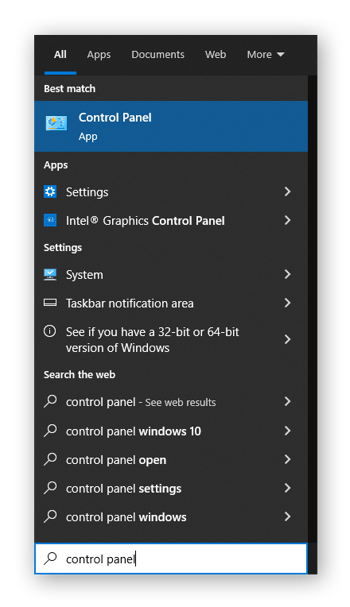
-
Click Network and Internet and then select Network and Sharing Center.
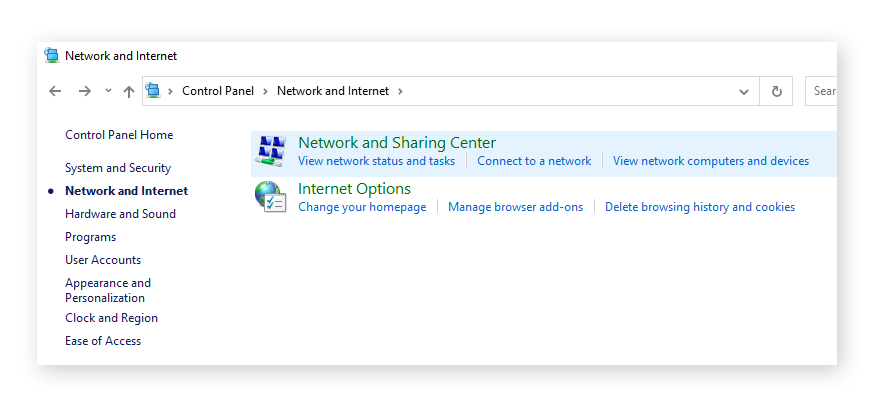
-
Choose Change Adapter Settings.
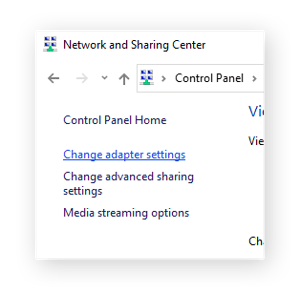
-
Right-click the network you’re on, and select Properties.
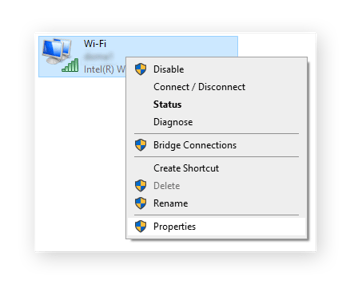
-
Select Internet Protocol Version 4 (TCP/IPv4), then click Properties.
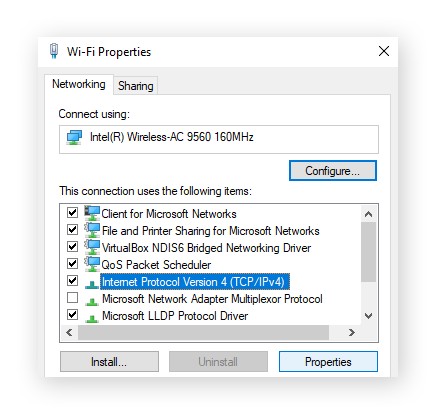
-
Check if Obtain an IP address automatically and Obtain DNS server address automatically are ticked. If they’re not, tick them.
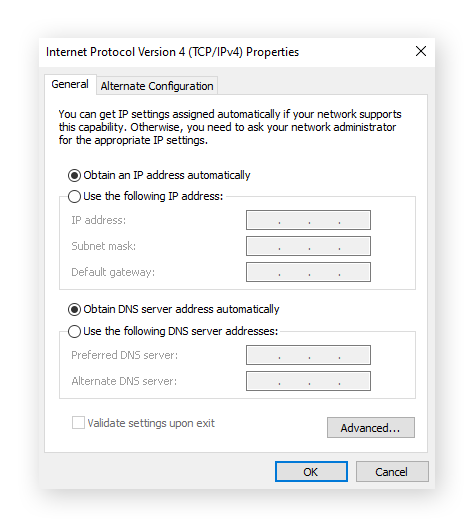
Automatic updates are a start, but learn how to change your router DNS settings to increase your DNS security even more. But switching to automatic updating and changing your settings may not help much if your router is already infected.
How to remove a virus from a router
To get rid of router malware, you first need to reboot your router. Then, try updating your router's firmware by going to the manufacturer’s website and downloading and installing the latest firmware for your router. If all else fails, you can perform a factory reset to try to wipe out any router viruses.
After updating your firmware or resetting your router, update your router password and get real-time antivirus software to monitor your router for you. Download and install antivirus software for Windows 10 or Windows 11 to help scan and protect your Wi-Fi network.
Update your router
Here’s how to update your router:
-
Download the latest firmware update from your router manufacturer’s website.
-
Enter your router’s IP address into the URL field of your browser.
-
Log in to your router with your username and password.
-
Select and install the downloaded firmware upgrade by going through the router management page.
-
Reboot your router.
You can find your router’s IP address by going through your router settings or by using a public IP address checker. If you’re on Windows 10, check out our guide to finding your public or private IP address.
Perform a factory reset
Perform a full factory reset by pressing down the reset button on the back of your router with a pin, paper clip, or similar object for about 30 seconds. Wait for the router to power back on and light up as usual.

Doing a full factory reset wipes all your settings — including passwords, security keys, and forwarded ports — and returns your router to its default factory settings. The current version of your firmware will remain.
If you want to prevent getting a virus on your router again, change your router password and scan your router periodically with antivirus software.
Update your router password
Enter your router IP address into the address bar and log into your router with the username and password, which could be as simple as “admin” and “password.” Then go to the administration, management, or settings page and change your password.
Here’s a list of common default IP addresses for popular routers:
-
Apple: 10.0.1.1
-
Cisco/Linksys: 192.168.1.1 or 192.168.0.1
-
NETGEAR: 192.168.0.1 or 192.168.0.227
-
Asus: 192.168.1.1
-
Buffalo Tech: 192.168.1.1
-
D-Link: 192.168.0.1 or 10.0.0.1
Default login info is easy for router viruses to exploit, as are simple network names and passwords. While you’re logged into your router, consider changing your network name and password to something unique for another layer of security.
Use antivirus software
A free antivirus tool like Avast One can scan your router for viruses and identify the source of the router malware. After quarantining or removing the virus, it can block the source from accessing your network in the future.

A good virus scanner can also report an unsafe Wi-Fi connection, flag security holes in software, and stop malware threats such as pop ups and phishing. If your router is affected by malware, an antivirus can help you avoid infection the next time around.
How to keep your router secure
Along with maintaining the latest firmware and changing your router’s default username and password, there are additional steps you can take to keep hackers from targeting your Wi-Fi for malware.
Use strong passwords
Changing your default passwords is a start, but it doesn’t help if they’re still easy to hack. Password cracking techniques are advancing every day and the best way to stay ahead is knowing how to create a strong password.
Make your router password long and unique. Never use anything that a hacker can research online or connect to you through your social media profiles. Don’t use single words or words that are commonly associated together. And don’t reuse your passwords — get a strong password manager to help you out.
 Long and unique passphrases are the most secure passwords.
Long and unique passphrases are the most secure passwords.
Disable remote access
If someone remotely accesses your router, they can change all your router and network settings. Most people don’t need this feature, so consider turning it off in your router settings. If you turn off remote access to your router, no one can change your settings without directly connecting to your router with an Ethernet cable.
Keep your router updated
Firmware updates offer the latest security and features for your device. Some routers update their firmware automatically, but if yours doesn’t you’re vulnerable to router malware. Make sure your router settings allow automatic updating.
Every router has a different way to navigate to the firmware upgrade after logging in, so check your router’s manual if you’re having trouble.
Avast protects routers as well as other devices
The best way to avoid malware on a router is by using robust antivirus protection that guards the entry points for router viruses. Your router is the heart of your home network, so if your router is infected, the consequences can be devastating.
Avast One monitors all the pathways malware might take to your router, such as phishing attacks, unsecured websites, or outdated software. Getting rid of viruses is good, but having a dedicated router checker patrolling your network is even better. Get Avast One and keep viruses and malware away from your router and all its connected devices.