How to tell if your Android phone has spyware
To find out if your Android phone is tapped with a hidden spy app, look for the following signs of infection:
-
Unexplained slowdowns or crashes: Apps take longer to load, your OS seems buggy, apps freeze, or your phone seems generally slower.
-
Faster battery or data drain: Spyware software runs quietly in the background, aiming to stay hidden, but it uses a lot of extra battery and data (when you’re not on Wi-Fi) in the process, which can result in a higher phone bill, too.
-
New or different apps or settings: Apps you don’t recall installing (including hidden Android apps), or changed settings like a new homepage or constant pop-ups, can indicate an infection. You can also research Android spyware file names and see if they pop up on your device.
-
Constant overheating: Are you wondering why your phone is hot? Normal phone usage causes some heat, but malware can cause your phone to overheat much more than usual.
It can be tricky to diagnose the precise cause of these issues, because they could be due to another form of Android malware that needs to be removed. To make sure your phone isn't infected with Pegasus spyware, follow our dedicated guide to Pegasus.
Outside the realm of internet security, you also may need to speed up your Android or clean up your Android to improve problems with speed, battery, or overheating.
How to remove spyware from Android
Once you learn how to check for spyware on Android, you may discover that your device is indeed infected. If so, you should act quickly. If you detect spyware on your phone, then your personal data is at risk of exposure. Luckily, learning how to remove spyware from an Android phone isn’t too difficult — and you have a few options.
Here’s how to remove spyware from Android:
Whether you use a spyware detector, remove spyware manually, or use any of the other options, there will be some steps involved. Let’s get started.
Note: Though the steps below will generally work for all Android devices, the wording of the steps may differ slightly, depending on your device. The examples below are for a Samsung Galaxy S21.
Option 1: Use a spyware removal tool
The easiest way to check for spyware on your phone is to use a spyware removal tool. A spyware removal tool helps automatically root out and removes traces of hidden spies. But be careful. You shouldn’t just go to the Google Play Store and download any antivirus app or detector tool.
There are many fake apps out there that are actually malware in disguise. Make sure you use a legitimate mobile security app from a reputable developer.
The free Avast Mobile Security app includes one of the best spyware removers for Android. It detects and removes all types of malware and prevents future infections.
Here’s how to scan for spyware on your Android:
-
Download and install Avast Mobile Security.
-
Run an antivirus scan to detect spyware or other forms of malware and viruses.
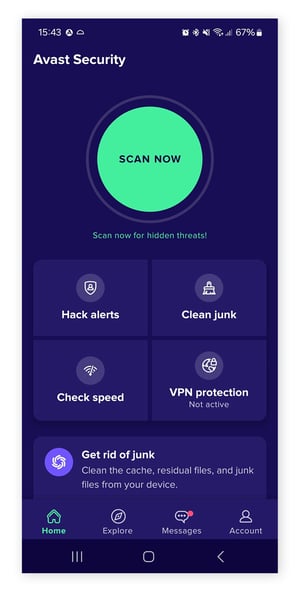
-
Follow the instructions from the app to remove the spyware and any other threats that may be lurking.
And that’s how to easily and automatically find spyware on Android.
Option 2: Manually remove spyware
Manually removing spyware from Android requires you to first reboot your device into Safe mode, and then remove suspicious apps. Additionally, for really crafty apps that can’t simply be deleted, you’ll also need to check their device administrator positions.
Here’s how to manually remove spyware:
Reboot into Safe mode
Safe mode prevents all third-party apps from running, so you’ll be able to verify that your phone’s strange behavior is coming from spyware rather than a different issue.
Here’s how to reboot into Safe mode:
-
Hold down your phone’s power button to see your power off and restart options. Long-press the Power off option and tap Safe mode.
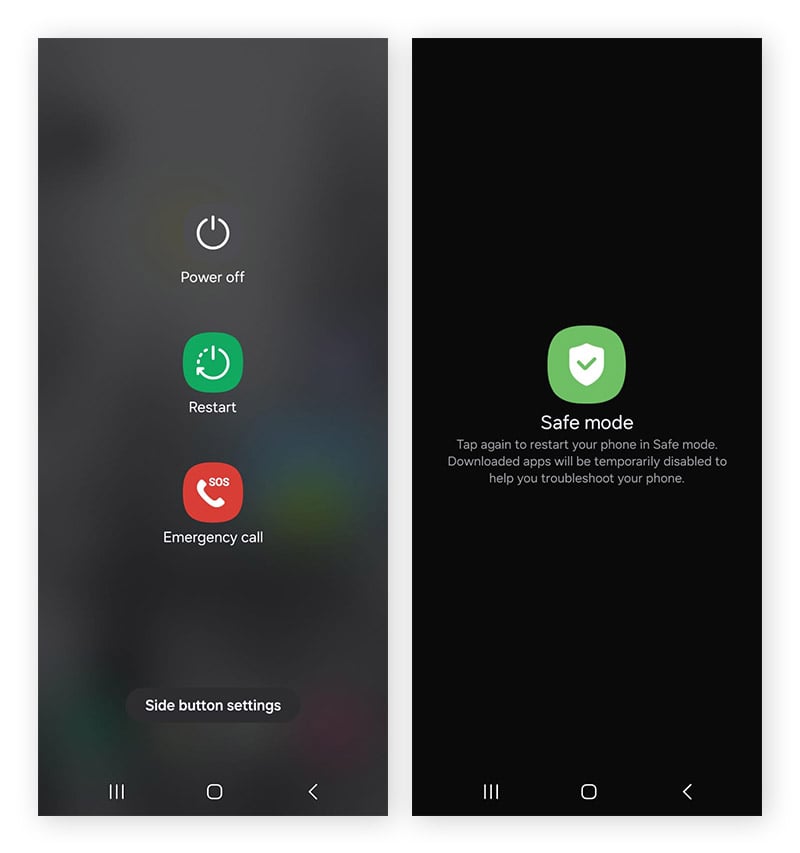
-
You should see a “Safe mode” indication in the bottom left. Now use your phone as you normally would, and monitor whether the performance problems disappear. If not, continue to the next set of steps.
To turn off Safe mode at any time, simply reboot your Android device.
Remove suspicious apps
While in Safe mode, you can remove any suspicious apps that may be malicious. Here’s how:
-
Go to Settings and select Apps. Look for any apps you don’t recognize. If you’re not sure about an app’s safety, Google it to see if others have also had issues with it. Once you identify an app you want to remove, tap it.
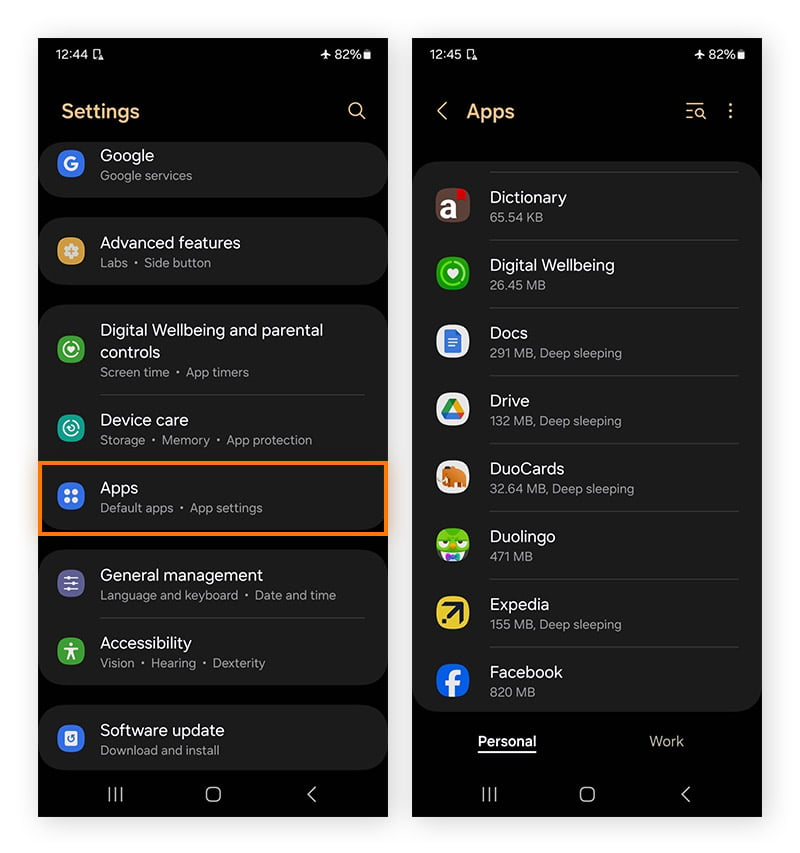
-
Tap Uninstall (you may need to Enable the app first) then tap OK to remove it from your device.
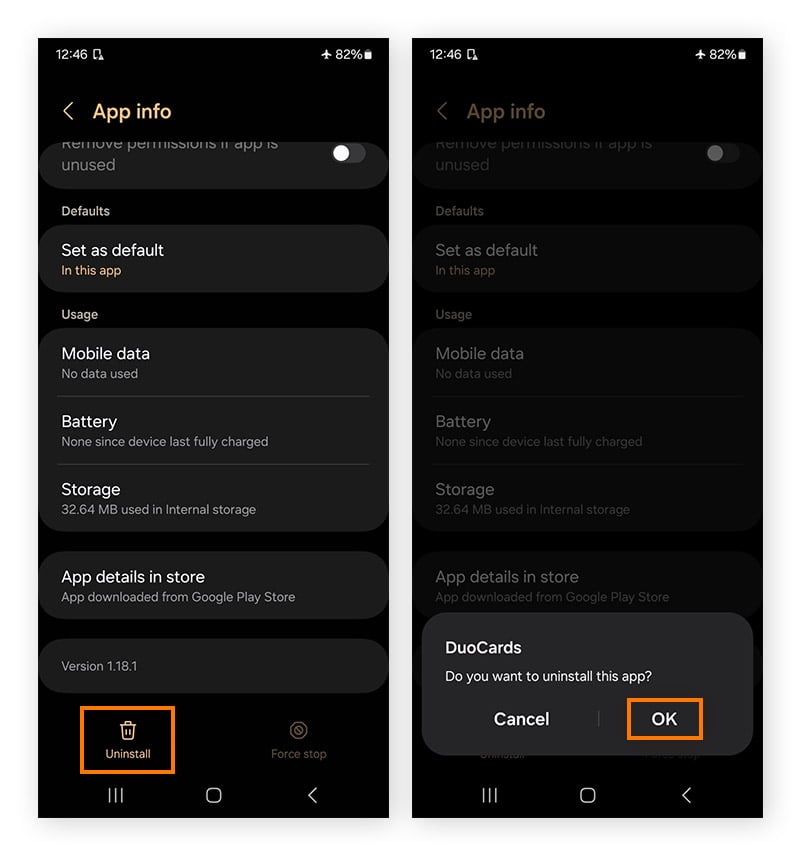
Check device administrator positions
If the app is really sneaky, it may have device administrator permissions that prevent you from uninstalling it. In that case, you’ll need to remove the permissions. Here’s how:
-
Go to Settings, choose Security and privacy, and scroll to More security settings.
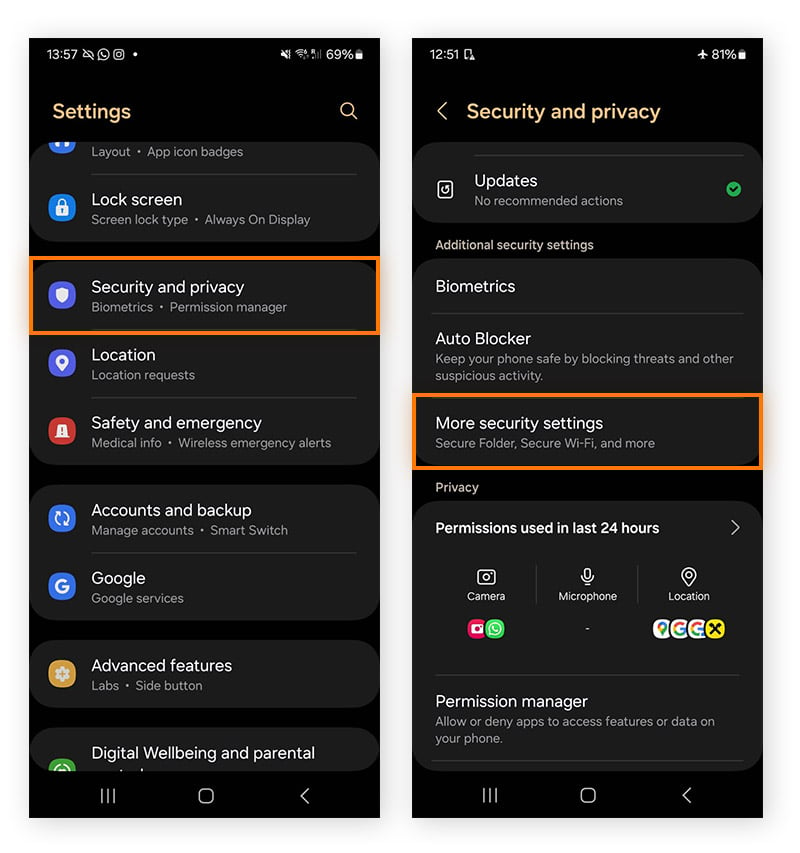
-
Select Device admin apps. Look through the list of apps with device administrator permissions, and toggle off admin permissions for suspicious apps. Tap Deactivate to confirm.

-
Now you can uninstall the app that you weren’t able to before — along with anything else that looks suspicious.
-
Restart your phone to boot it up in normal mode, and test it out.
After removing the spyware, your phone should work normally. If not, you may need to return to Safe mode and experiment by deleting more apps or temporary files. To verify that you’ve removed the spyware, you can also perform an antivirus scan as described above.
If you suspect the spyware app might have been installed on your device by someone you know, reset your password and see if you can add extra security (like requiring a passcode or fingerprint to sign in).
Option 3: Update Android OS
Updating Android OS may remove active spyware infections or other security breaches. In addition, new Android OS versions may introduce patches and updates that address security vulnerabilities — ultimately protecting you from future spyware threats.
Here’s how to check for Android OS updates:
-
Go to Settings and tap Software update.
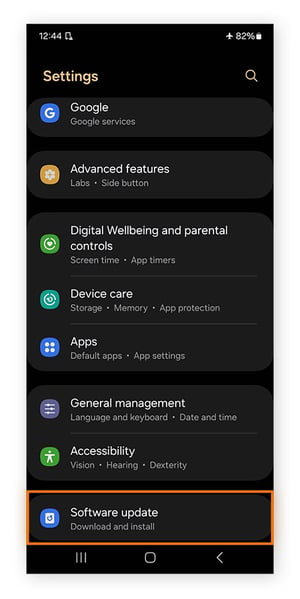
-
Tap Download and install to check for updates. If one’s available, it’ll be installed. Follow the onscreen instructions to finish updating Android OS.
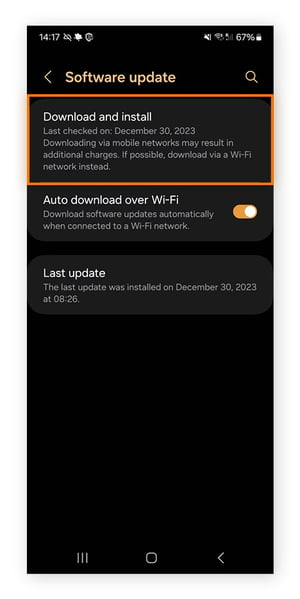
Option 4: Perform a factory reset
If none of the options above work, you can perform a factory reset to delete everything on your cell phone — including the spyware. You’ll need to restore your phone to a backup from before you started experiencing the spyware issues, otherwise you risk re-infecting your phone.
Here’s how to wipe your Android and return it to the default factory settings:
-
Go to Settings, tap General Management, then choose Reset.

-
Depending on which phone you have, tap Factory data reset or Erase all data (factory reset). Tap Reset to confirm.
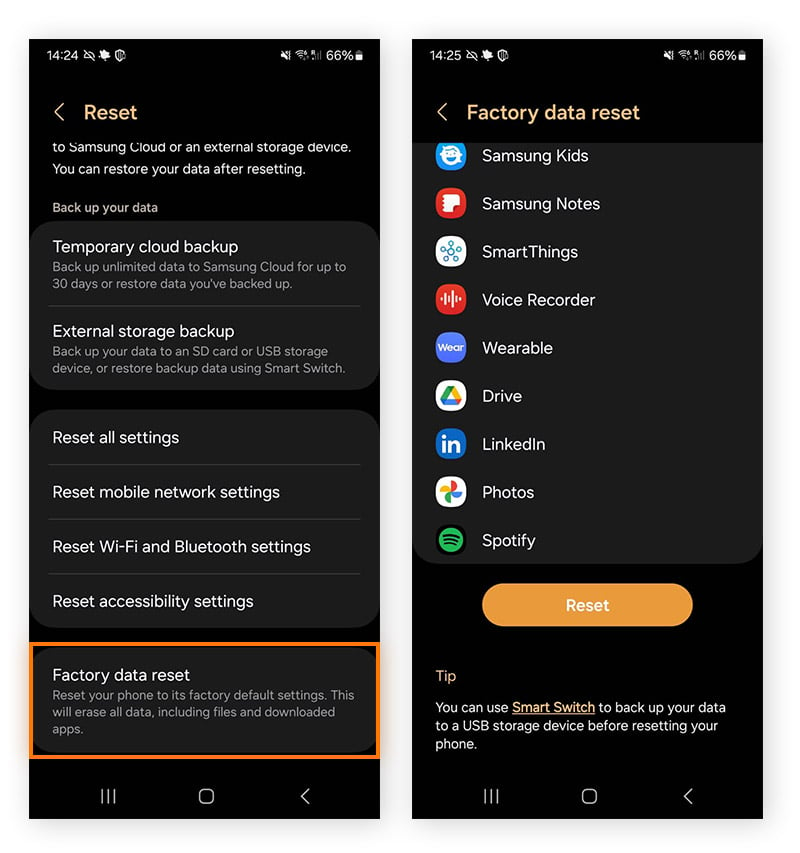
-
Enter your password or PIN to confirm.
It will take some time to delete and reset everything, and your phone will then reboot as though it’s a new device. If you use a backup, select one from before you started experiencing issues with your phone (otherwise you may end up reinstalling the spyware).
Now that your spyware is gone, consider installing an antivirus app for Android to prevent future malware infections.
Where does spyware come from?
Cell phone spyware detection and removal is challenging. Besides being difficult to detect, spyware can sneak onto your device in a few different ways:
-
Malicious apps: Though Google has a vetting process for the apps they allow into the Google Play Store, malware can sometimes slip through. For example, in 2019, Avast discovered eight stalkerware apps and reported them. Google removed the apps, but only after they had been downloaded 140,000 times.
-
Scams: Phishing and other email or SMS scams involve a cybercriminal impersonating a business or friend to trick their victim into downloading something malicious, or revealing personal info.
-
Malvertising: Cybercriminals can insert malware into ads, which then get distributed through ad networks. If you accidentally click on an ad or a pop-up, you can unwittingly download malicious code.
-
Direct-to-device downloads: This is when someone gets physical access to your device and downloads stalkerware directly onto it. The spyware they place on your device may track your location or monitor your web activity and device usage. It might even be a keylogger that records everything you type.
Remove spyware from other devices
It’s not just Android phones and tablets that can get spyware. See our other guides to learn how to get rid of spyware from all your devices.
Get spyware protection designed for your Android devices
Avast Mobile Security gives you 24/7 protection against spyware infections, viruses, and other forms of malware. And it’ll help detect infected apps and malicious links before they have a chance to affect your device.
FAQs
What makes spyware so dangerous?
Spyware is a particularly dangerous type of malware because it hides inside your device accessing your personal information without your knowledge. Malicious spyware can steal sensitive private data, such as usernames, passwords, banking details, credit card info, location data, and the names and details of contacts.
Cybercriminals use malicious spying software to gain access to private data and track your behavior. Hackers can easily use data uncovered with spyware to commit identity theft, fraud, and other crimes. It’s designed to be invisible, making it hard to detect and remove.
When someone you know installs a spying app on your device without your permission or knowledge, it’s referred to as stalkerware. This type of app is often used by jealous partners, suspicious employers, or over-anxious parents.
Can all Android devices get spyware?
Unfortunately, all Android phones and tablets are vulnerable to spyware infection. And while spyware isn’t a computer virus — it’s a different form of malicious software — phones can get many types of malware.
Other Android devices, like smartwatches, smart TVs, and IoT devices have a lower risk of infection. While any device that has software and internet access is technically a potential target for malware, not all devices are equally likely to be targeted by cybercriminals.
How can I prevent spyware?
Here are some tried-and-tested ways you can avoid spyware on your Android device:
-
Don't click suspicious links or files.
-
Apply security patches.
-
Don't root your device.
-
Use antivirus and anti-malware software.
-
Update passwords and use two-factor authentication.
-
Set Android app permissions.

