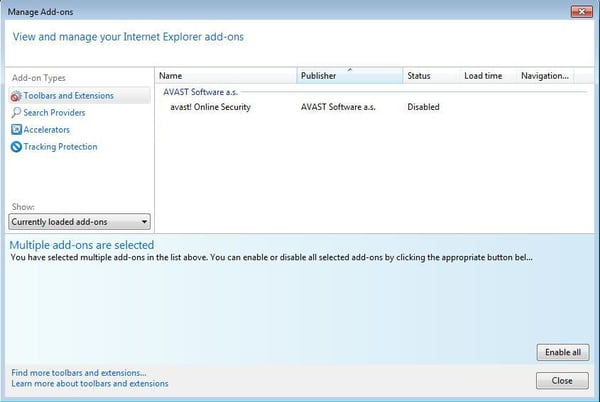It also adds a toolbar to your browser so that the first search results will always be their own ads. While Conduit isn't malware, most industry experts consider it an unwanted program that should be removed.
In some cases, a ”bad” add-on can’t be removed directly via the browser menu, because removal is blocked by an add-on protector.
How do I recognize that a Conduit add-on has been installed on my browser?
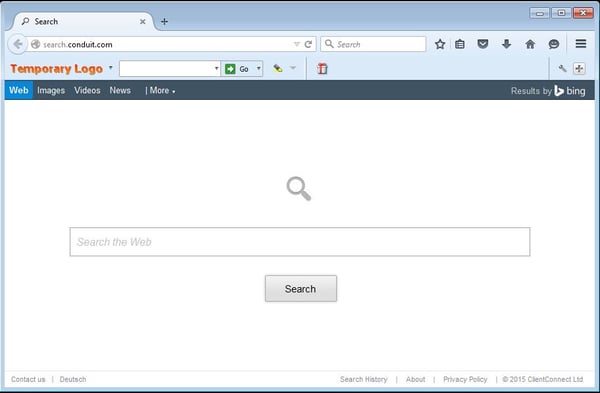 Note: There are several types of Conduit toolbars available
Note: There are several types of Conduit toolbars available
Manual Removal Guide
Follow our manual removal guide for Chrome browser, Firefox browser, and Internet Explorer browser.
Chrome browser (v43)
-
Start your Chrome browser via the program folder or the program icon on your desktop.
-
Go to the browser menu in the top right corner and select ”Settings.”
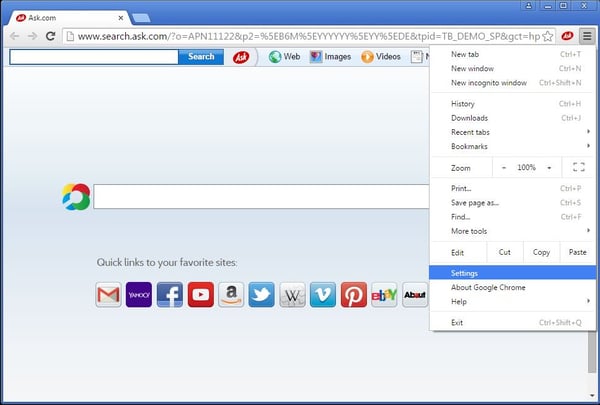
-
Select ”Extensions.” Alternatively, you can open the URL chrome://extensions directly via the browser bar.
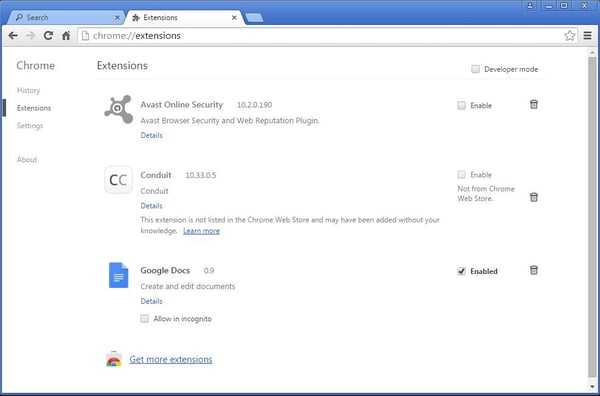
-
Once there, you should find the add-on "Conduit" add-on in the extensions list.
-
To remove it, simply click on the recycle bin on the right.
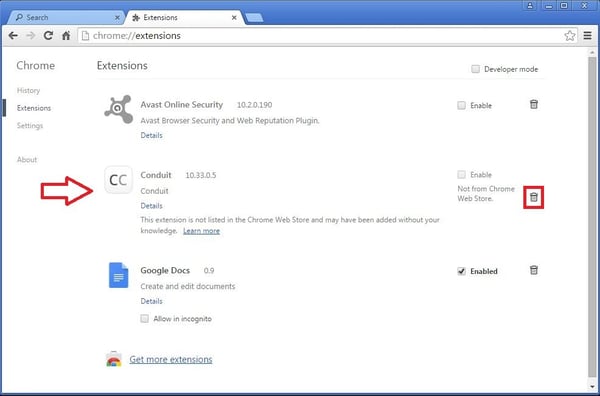
-
Remove removal in the dialog box clicking "Remove"
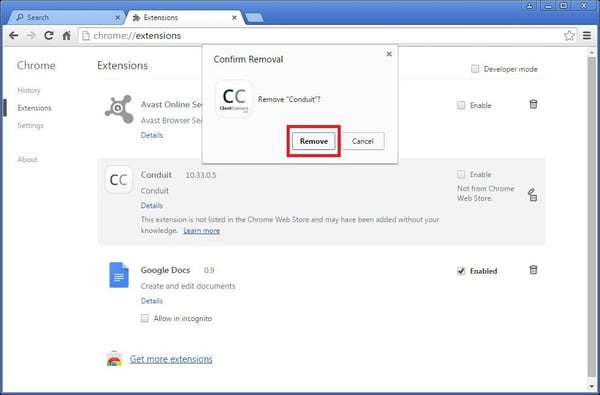
-
That’s it. The deleted extension should no longer be listed.
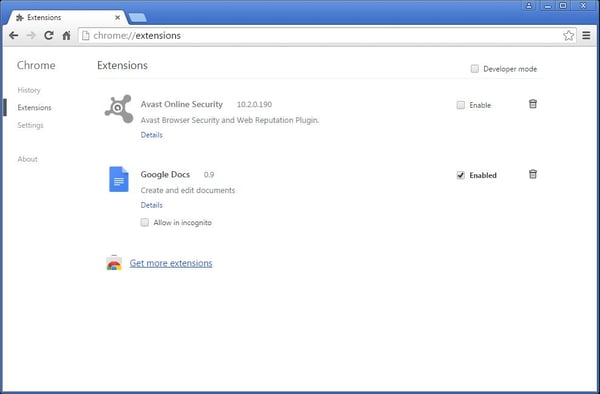
Firefox browser (v38)
-
Start your Firefox browser via the program folder or the program icon on your desktop.
-
Go to the browser menu in the top right corner and select ”Add-ons.”
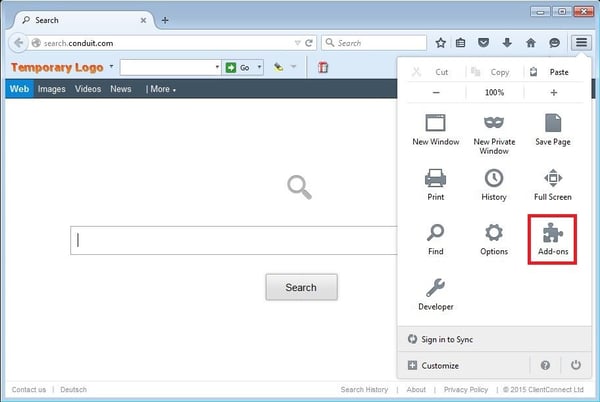
-
Select ”Extensions.” Alternatively, you can open the URL about: addons directly via the browser bar.
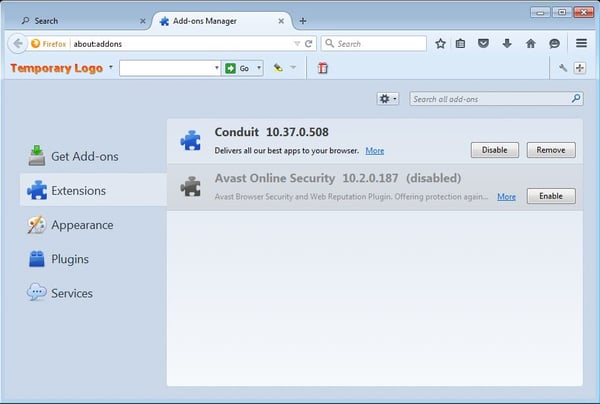
-
Once there, you should find the ”Conduit” add-on in the extensions list.
-
To remove them, just click ”Remove” on the right.
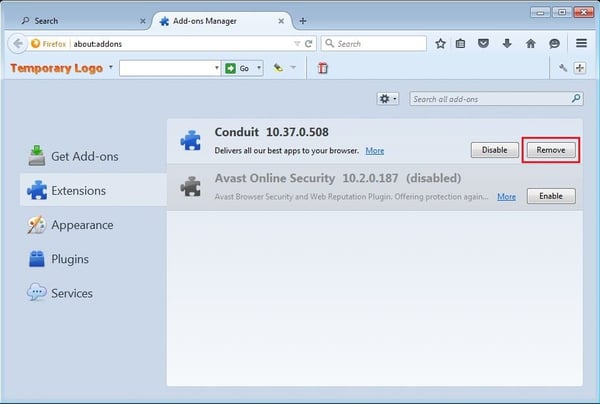
-
Depending on the toolbar version, an additional Conduit uninstall dialog box may be displayed. Click ”Revert” to reset Firefox search settings.
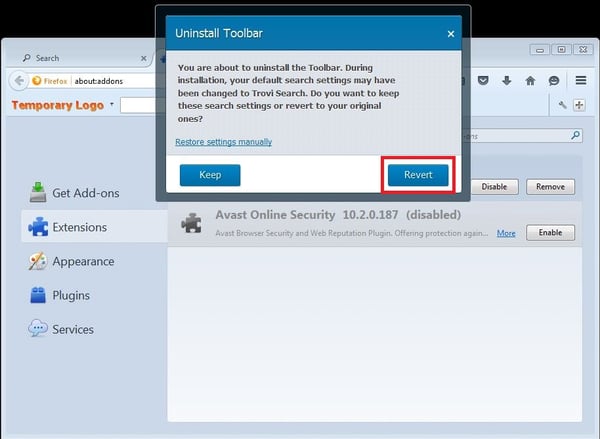
-
Finally, confirm removal by clicking ”Restart now” in the extensions list.

-
After the browser restarts, the deleted extension should no longer be listed.
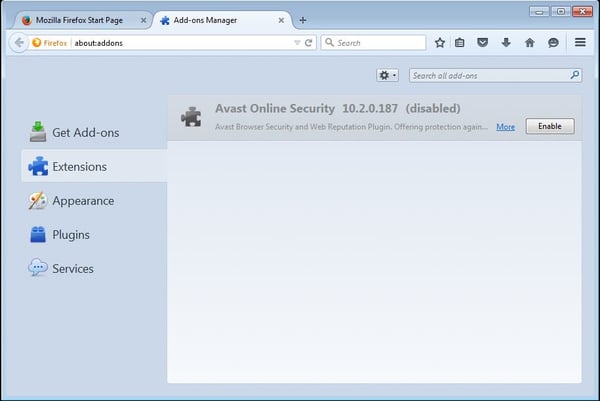
Internet Explorer browser (v9+)
Note: In Internet Explorer, installed add-ons can be disabled, but not completely removed.
-
Start your Internet Explorer browser via the program folder or the program icon on your desktop.
-
Go to the browser menu in the top right corner and select ”Manage add-ons.”
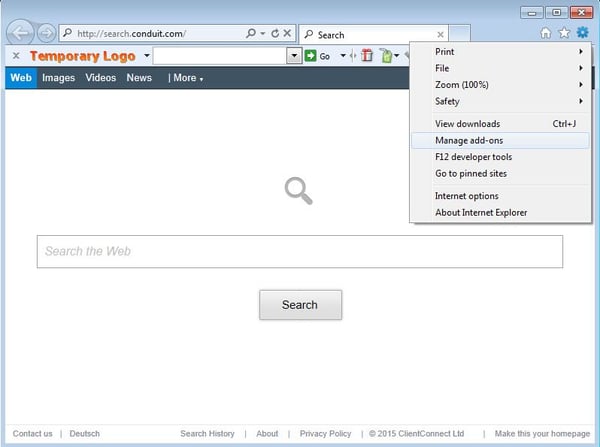
-
In the ”Toolbars & Extensions” section, find the ”Conduit Toolbar” add-ons.
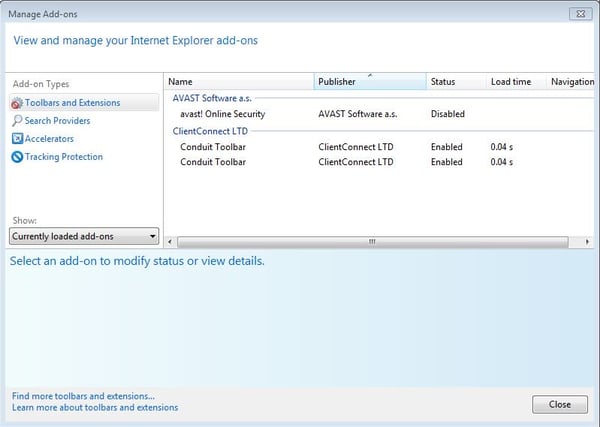
-
Select those add-ons in the extension list.
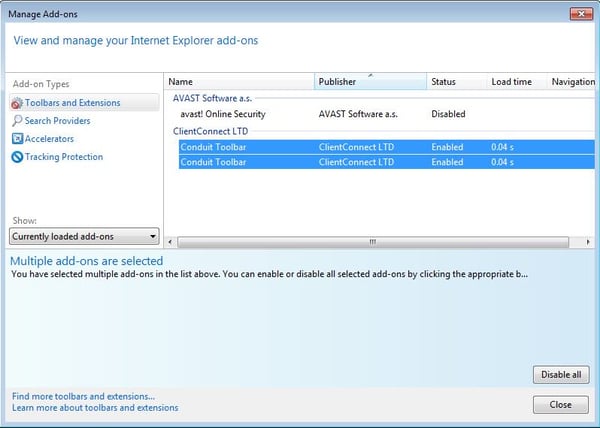
-
To disable the add-ons, click ”Disable all” in the bottom right corner.
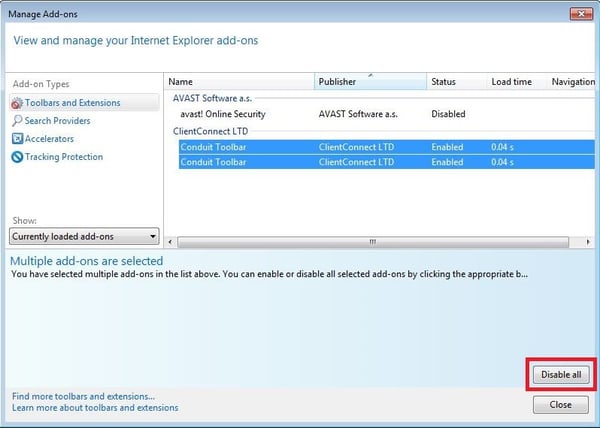
-
That’s it. The disabled extensions should no longer be listed in your browser.