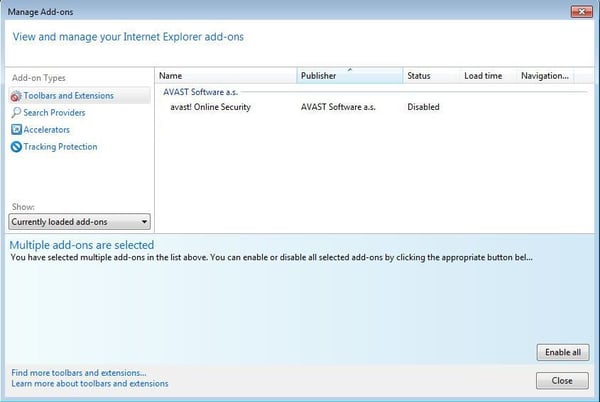Additionally, it can cause your browser to slow to a crawl and trigger redirected searches or failed keyword searches. These inconveniences make it easy to see why it’s in your best interest to remove the toolbar from your device.
In some cases, a “bad” add-on can’t be removed directly via the browser menu, because removal is blocked by an add-on protector.
How do I recognize that an Ask add-on has been installed on my browser?
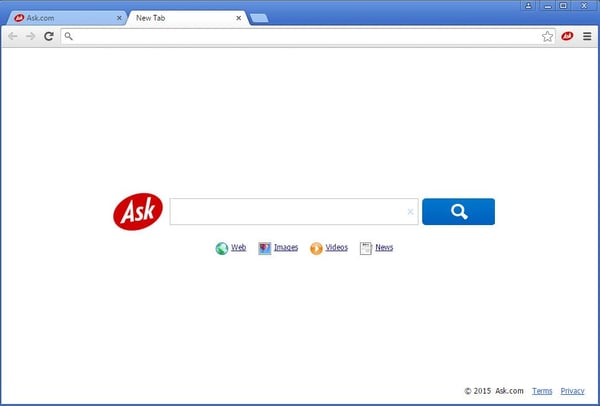
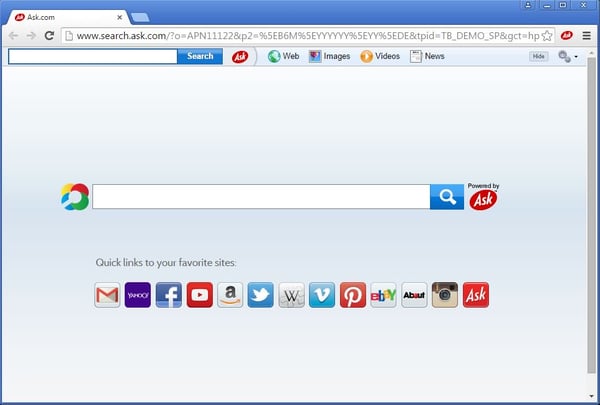 Note: There are several types of Ask toolbars available. Depending on the browser and the add-on version, a “New Tab” extension may also be included.
Note: There are several types of Ask toolbars available. Depending on the browser and the add-on version, a “New Tab” extension may also be included.
Manual Removal Guide
Follow our manual removal guide for Chrome browser, Firefox browser, and Internet Explorer browser.
Chrome browser (v43)
-
Start your Chrome browser via the program folder or the program icon on your desktop.
-
Go to the browser menu in the top right corner and select “Settings.”
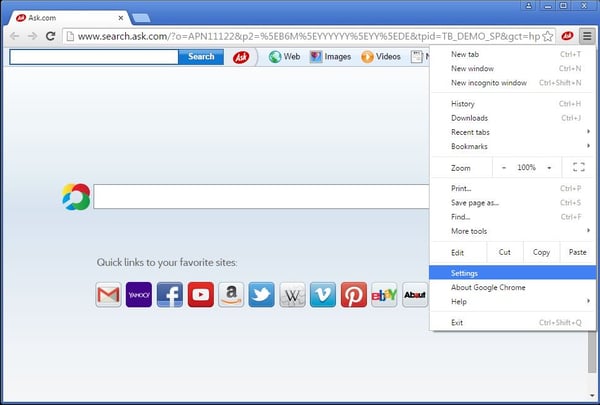
-
Select “Extensions.” Alternatively, you can open the URL chrome://extensions directly via the browser bar.
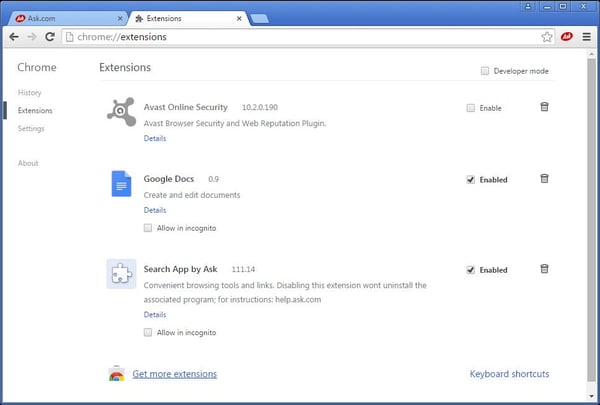
-
Once there, you should find the “Ask” and/or “Search App by Ask” add-ons in the extensions list.
-
To remove them, simply click on each recycle bin on the right.
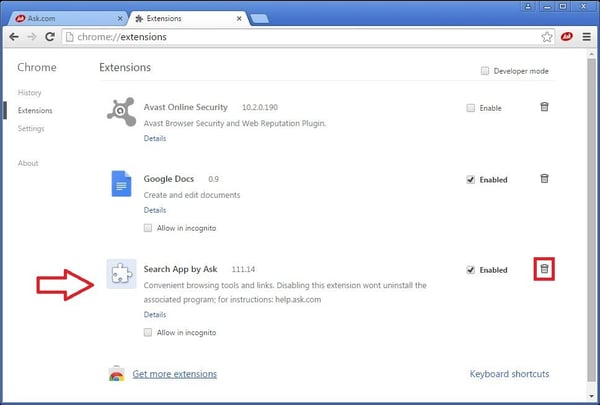
-
Confirm removal in the dialog box by clicking "Remove."
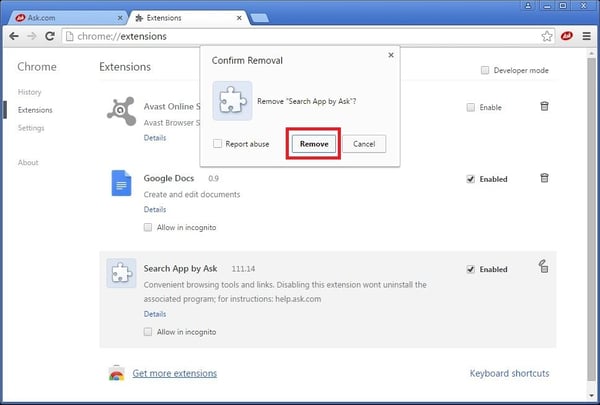
-
That's it. The deleted extensions should no longer be listed.
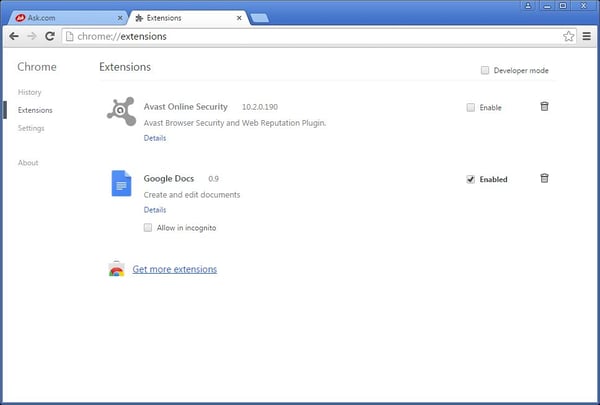
Firefox browser (v38)
-
Start your Firefox browser via the program folder or the program icon on your desktop.
-
Go to the browser menu in the top right corner and select “Add-ons.”
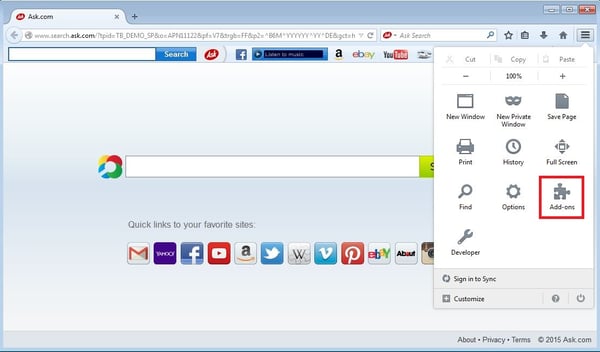
-
Select “Extensions.” Alternatively, you can open the URL about: addons directly via the browser bar.
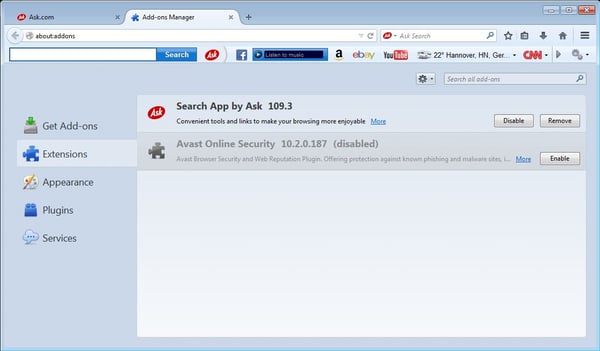
-
Once there, you should find the “Ask” and/or “Search App by Ask” add-ons in the extensions list.
-
To remove them, just click “Remove” on the right.
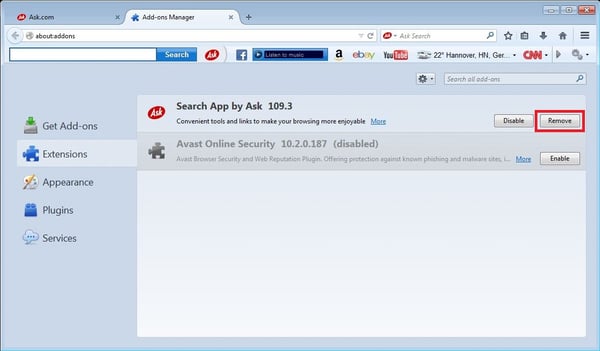
-
Confirm removal by clicking “Restart now.”

-
After the browser restarts, the deleted extensions should no longer be listed.
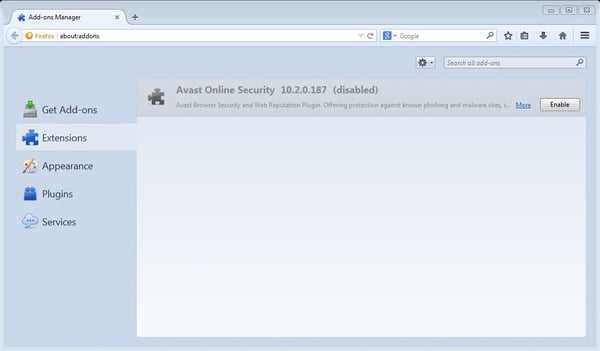
Internet Explorer browser (v9+)
Note: In Internet Explorer, installed add-ons can be disabled, but not completely removed.
-
Start your Internet Explorer browser via the program folder or the program icon on your desktop.
-
Go to the browser menu in the top right corner and select
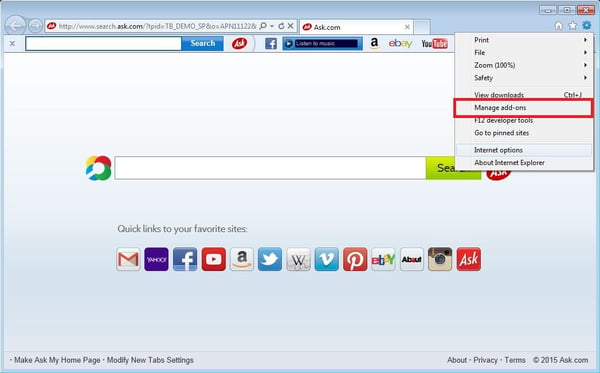
“Manage add-ons.”
-
In the “Toolbars & Extensions” section, find the “Ask” and/or “Search App by Ask” add-ons.
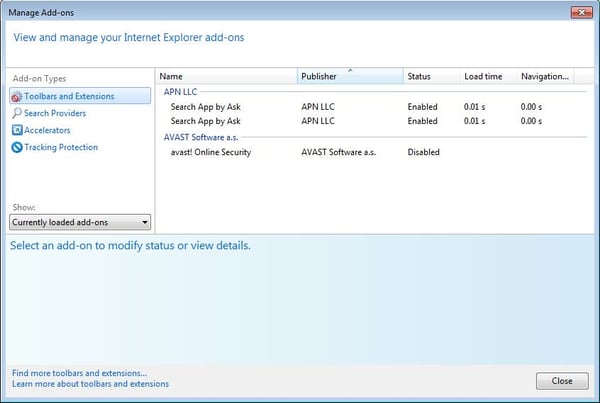
-
Select those add-ons in the extension list.
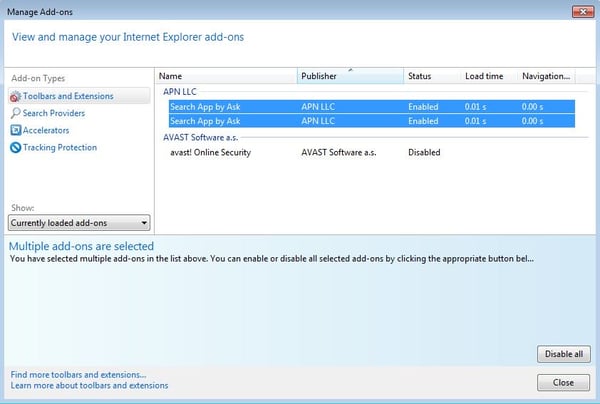
-
To disable the add-ons, click “Disable all” in the bottom right corner.
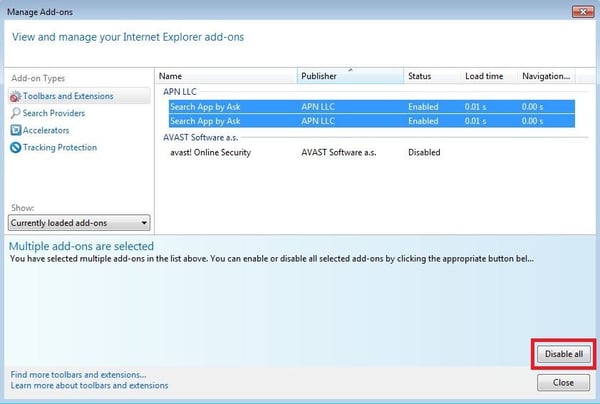
-
That’s it. The disabled extensions should no longer be listed in your browser.