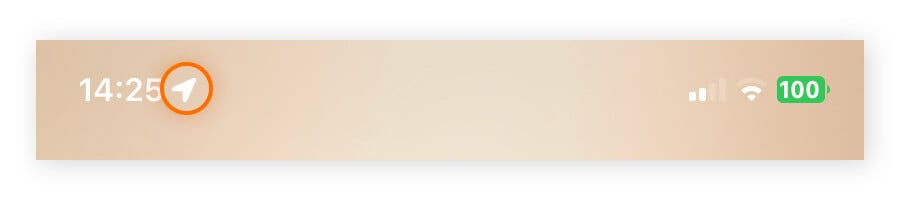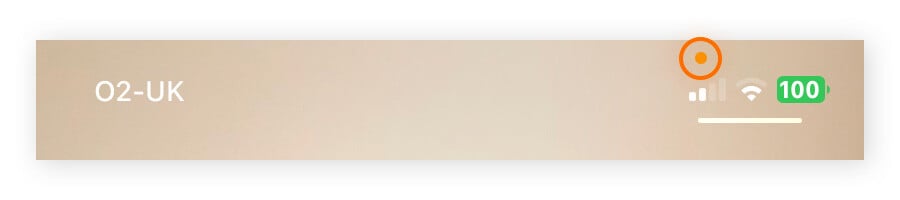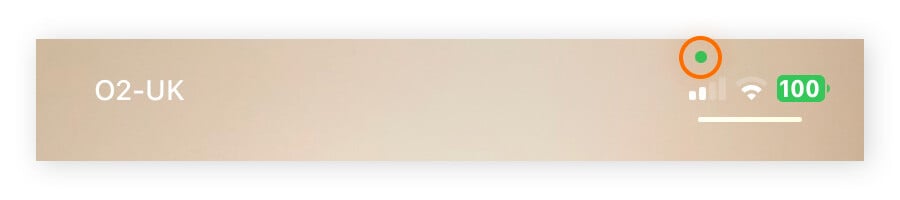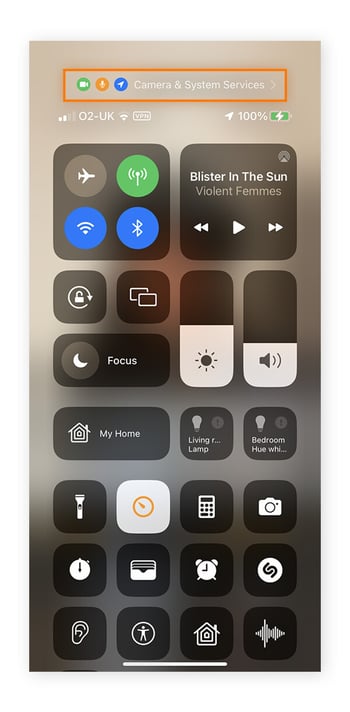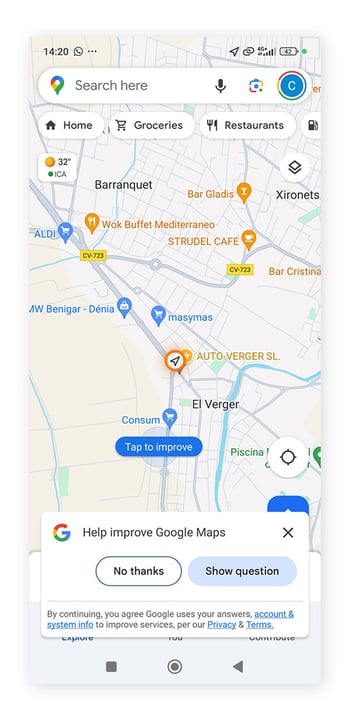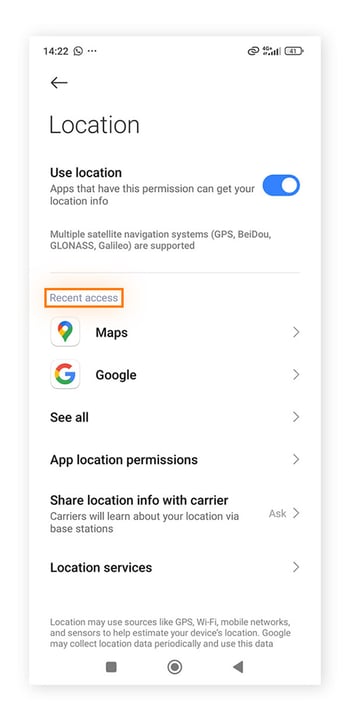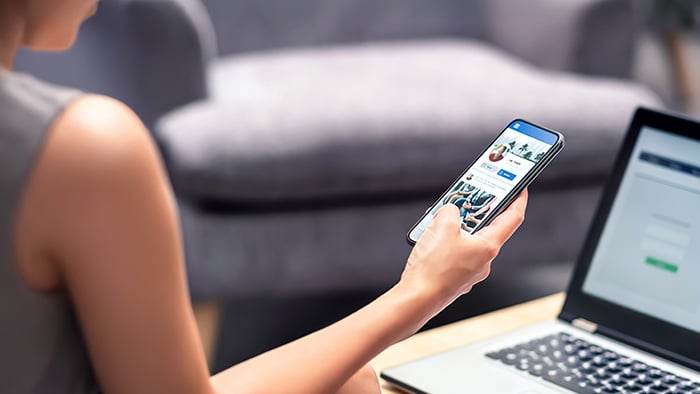Can someone track my phone?
Your phone is most likely tracked on a daily basis, even if it’s usually not for nefarious purposes. Some apps need your location to function properly, and advertisers and websites track your activity around the web for marketing purposes. Additionally, your phone can be tracked if someone infects it with spyware or secretly places a tracking app on it.
A good example of an app that can track you is Google Maps. Its location-based features are essential for many of the services it provides. Beyond the apps you choose to use, advertisers benefit from web tracking to collect data and serve targeted ads.
And, with many companies profiting from selling data to advertisers, there’s also a potential security risk: What if there’s a data breach at a company holding your data? Depending on what information they have, hackers could use your data for a range of malicious purposes including phishing or identity theft.
With so many different groups keen to capture your information, taking control of your device's privacy is more important than ever. Practice good digital hygiene, including using a secure browser, reviewing website and app permissions before using them, and installing a VPN to secure your connection and anonymize your activity.
How to tell if your phone is being tracked
Signs that your phone might be being tracked include random status icons appearing when you’re not using the camera or location-reliant apps, poor performance, or suspicious apps.
Status icons appearing
If you notice your camera, microphone, or location icons appearing when you’re not using an app with these features, it could indicate you’re being tracked in the background. iPhone users can easily tell if their location, microphone, or camera is currently being used by looking for one of three small icons at the top of the screen.
-
When Location Services is being used, an arrow next to the clock (upper left of the screen) appears.
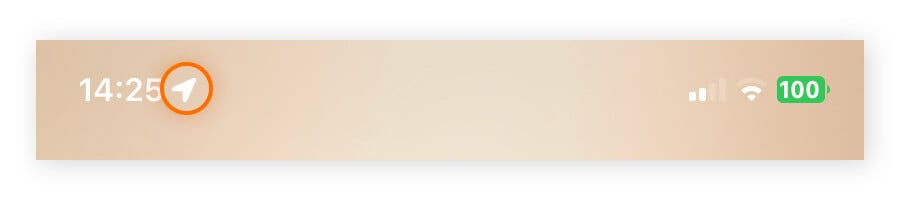
-
When the microphone is being used, an orange dot by the battery icon (upper right of the screen) appears.
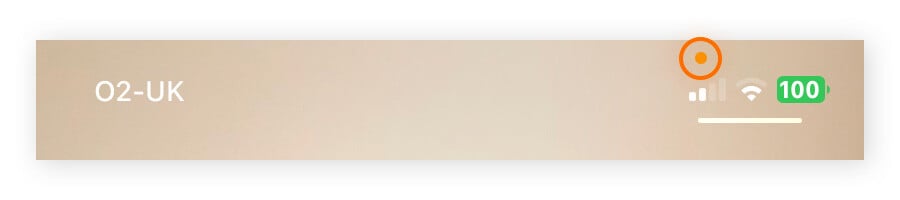
-
When the camera is being used, a green dot by the battery icon (upper right of the screen) appears.
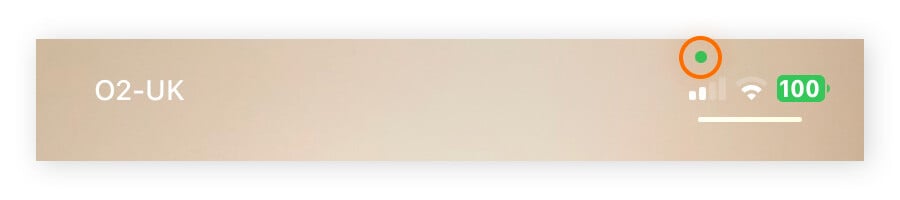
How to check for tracking icons on iPhone
Normally the location, microphone, and camera indicators shouldn’t surprise you, since they come on when you use map or rideshare apps, take a photo, or chat with a friend. But if you spot unexpected usage — especially when you’re not using an app that requires access to your location, microphone, or camera — check which apps are accessing them.
-
Swipe down from the top-right corner of the screen to open the Control Center. Tap the top banner, above the signal and battery indicators. (Note: if you’re not using apps that require these services, you won’t see a top banner with those icons.)
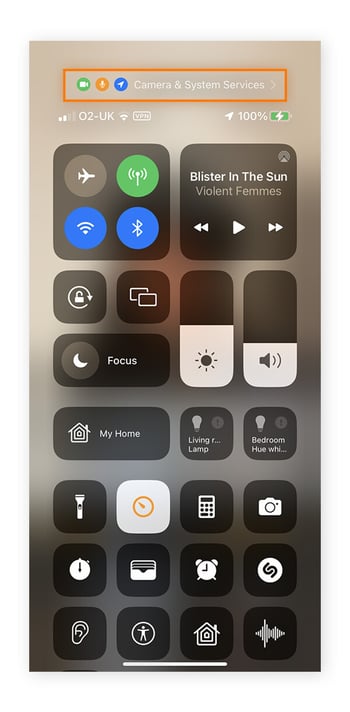
-
A list of apps accessing your location, microphone, or camera will appear. If an app has recently accessed one or more of these services it will display the word recently next to it.

-
If you see any unfamiliar apps, uninstall them and consider running a spyware scanner and removal tool.
How to check for tracking icons on Android
To see if your microphone or camera is in use on Android look for the green dot in the right-hand corner; to see if an Android app is using your location, look for the arrow at the top.
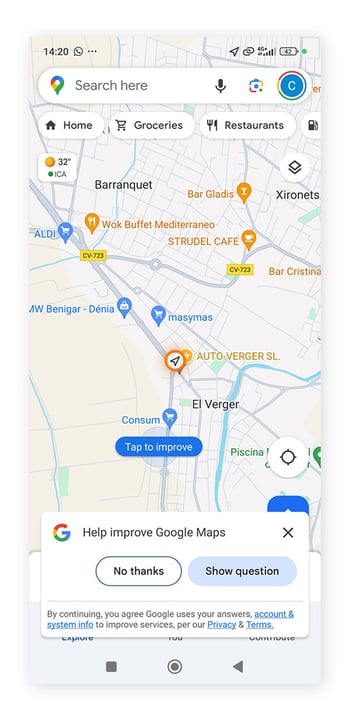
Here’s how to see which apps recently accessed your location on Android:
-
Go to Settings.
-
Choose Location and you’ll see a list of apps under Recent access.
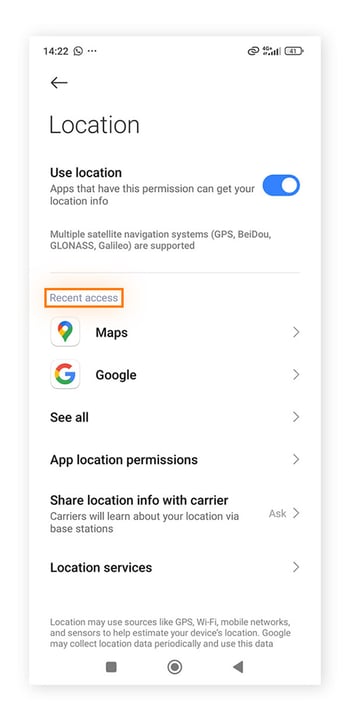
-
If you see any unfamiliar apps, uninstall them and run a virus scanner and removal tool.
Note: The specific steps may vary depending on your exact Android model.
Poor device performance
If your phone’s performing strangely, it could be a sign that you’re being tracked. Watch out for the following signs:
-
Unusual battery drain: If your battery is draining faster than normal, your phone could have tracking software operating in the background.
-
High data usage: A tracking app running quietly in the background might be sending data to remote servers, causing unusual spikes or high usage.
-
Overheating: If your phone’s overheating for no reason, that could also indicate spyware is being used to track you.
Suspicious apps
While some apps that you don’t recognize may have come preinstalled on your phone, if you notice suspicious apps that you don’t remember downloading and don’t use, consider uninstalling them. Tracking apps are often made to look harmless, perhaps disguised as a weather app or something else you wouldn’t pay much attention to.
If you notice any new apps you didn’t install, search for them to see if they’re legit. If not, uninstall them and use a malware scanner and removal tool to see if there’s any other potentially dangerous software on your phone.
How to stop someone from tracking your phone
You can stop someone from tracking your phone by turning on airplane mode, configuring settings like location services, clearing cookies, using a private browser, and using a VPN.
Turn on airplane mode
Airplane mode is a feature designed to switch off wireless signals that could interfere with systems on a plane. But it’s also a helpful way to quickly cut off wireless connections to your phone, including cellular signals, Wi-Fi, and Bluetooth.
Note that even with airplane mode on, your location may still be tracked by GPS. Skip down below to learn how to turn off location services.
Airplane mode on iOS
-
Swipe down from the top-right corner of the screen to open the Control Center.
-
Tap the Airplane mode button.
Airplane mode on Android
-
Swipe down from the top of your screen (and again to expand the menu on some Androids).
-
Tap the Airplane mode button.
Turn Bluetooth off
If you don’t want to lose your network connection and Wi-Fi by enabling airplane mode, you can just disable Bluetooth to prevent some forms of tracking.
Switch off Bluetooth on iOS
-
Swipe down from the top-right corner of the screen to open the Control Center.
-
Tap the Bluetooth button.
Switch off Bluetooth on Android
-
Swipe down from the top of your screen (and again to expand the menu on some Androids).
-
Tap the Bluetooth button.
Turn off location services
To stop apps from tracking your location, you can turn off location services on your phone. Be mindful that this will impact the functionality of apps like Google Maps that rely on location data. We’ll show you how to change permissions for individual apps next.
Turn off location services on iPhone
-
Open Settings.
-
Tap Privacy & Security.
-
Tap Location Services.
-
Toggle Location Services off.
Turn off location services on Android
-
Open Settings.
-
Scroll down and tap Location.
-
Tap Location, then toggle Use location off.
Manage app permissions
One of the key ways to protect your phone against tracking is to control who has access to your information. By managing the individual app permissions on Android or iPhone, you can ensure you know what functionality each app has — and that unauthorized apps can’t access your location information, microphone, or camera.
How to manage app permissions on iPhone
-
Open Settings.
-
Select Privacy & Security.
-
Tap a category, then choose which apps should have permission.
How to manage app permissions on Android
-
Open Settings.
-
Select Privacy.
-
Open Permission manager.
-
Tap a category, then choose which apps should have permission.
Clear your cookies and cache
Cookies can improve your online browsing experience as they store your login details, preferences, and activity on specific sites. But this information can also be used by third parties to profile you and track your online behavior. To help prevent this type of tracking, you should regularly clear your cookies.
On iPhone
Here’s how to clear your cache and cookies on iPhone using Safari, the default iOS browser.
-
Go to Settings
-
Tap Safari.
-
Select Clear History and Website Data.
-
Confirm by selecting Clear History and Website Data.
On Android
Here’s how to clear your cache and cookies using Chrome, the default Android browser.
-
Open Chrome and tap the three dots in the top-right corner.
-
Select History, then Clear Browsing Data.
-
Change the Time Range as desired.
-
Choose the items you want to clear and tap Clear data.
Use a private browser
A private browser, like Avast Secure Browser, combines a wealth of security features to insulate your browsing and make it more private. Measures include blocking ads and cookies and only allowing sites with an SSL certificate to open.
Protect your phone from tracking with Avast
Avast SecureLine VPN will automatically hide your IP address and location, secure your Wi-Fi connection, and strengthen your privacy with bank-grade encryption. Help keep your online connection and browsing activity private with Avast SecureLine VPN — try it for free today.
FAQs
Can my phone be tracked if location services are off?
Yes, Bluetooth, public Wi-Fi networks, carrier towers, and certain malware can all be used to track a phone even if location services are turned off.
Can I turn off tracking without anyone knowing?
It depends on what tracking feature you’re turning off and the context. If you turn off location while sharing your live location with a friend, they’ll notice that they can’t see your location anymore. But if you turn on airplane mode while no apps are actively using your location, it’s unlikely that anyone will notice.
Can people track your phone number?
Generally, people can't use your phone number alone to track you. Your network provider can triangulate your location based on the signals sent between your phone and cell towers, which can be useful in an emergency.
Does turning your phone off prevent tracking?
Turning your phone off prevents real-time tracking. However, as soon as you turn it on again, tracking can resume.