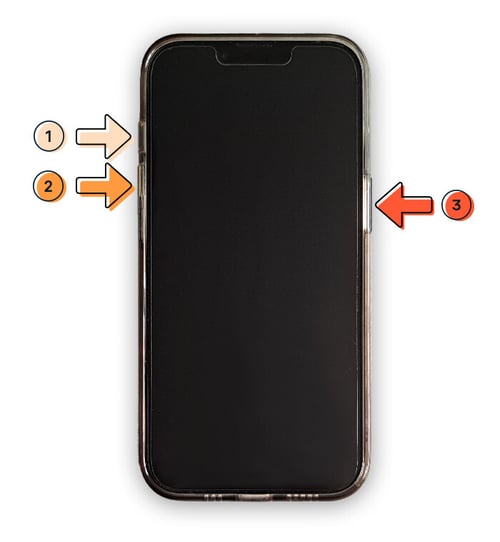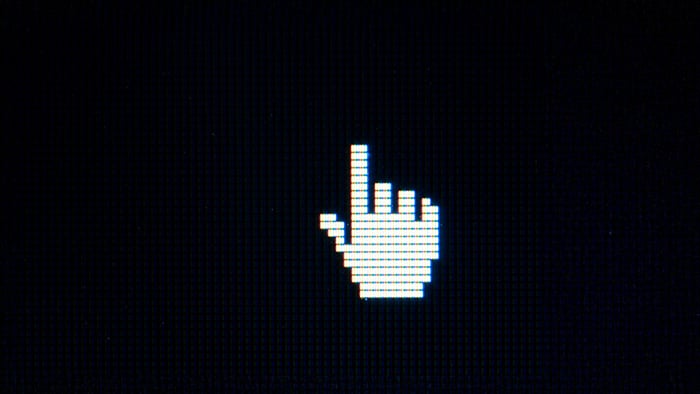Common reasons why an iPhone won't turn on
There are many possible reasons why an iPhone won’t turn on, including battery drainage, software glitches, and physical damage to the device. Learning the cause of your iPhone’s problem is essential for working out how to fix it — and how to avoid the issue reoccurring.
 Battery drainage
Battery drainage
A common and relatively innocuous reason why an iPhone won’t power on is that it simply lacks charge. As with any battery-powered device, an iPhone can’t operate without a certain amount of charge.
As your iPhone ages, poor battery performance becomes more common because batteries naturally degrade over time. This is why a new iPhone holds a charge for longer periods, but after several years, the battery life shortens significantly. Eventually, your iPhone may need a battery replacement to maintain its functionality.
 Physical damage
Physical damage
Another frequent cause of iPhones not turning on is physical damage. Damage can occur in many ways, although dropping your iPhone on a hard surface is most likely to affect your iPhone’s critical internal components.
iPhone water damage is another common issue. While models from the iPhone 12 onward have an IP68 water resistance rating — theoretically allowing them to survive up to six meters of water for 30 minutes — this protection isn't foolproof. Over time, the seals can weaken, and even minor water exposure can prevent your iPhone from turning on.
 Software glitch
Software glitch
On rare occasions, bugs in an iPhone’s software can cause it not to turn on, or to get stuck while loading, displaying the Apple logo but not progressing to the password screen. This sort of update glitch is most likely to occur after a new iOS install or app update.
 Overheating
Overheating
When an iPhone overheats it may shut down automatically to prevent permanent damage to its internal components. In this case, it won’t turn back on until it has cooled down to a safer operating temperature.
iPhones can overheat for several reasons, such as too much exposure to direct sunlight or too many background processes running at the same time. Before shutting down, you may have noticed your iPhone getting slow or displaying other performance issues.
 Jailbreaking issues
Jailbreaking issues
Jailbreaking an iPhone removes software restrictions and grants root access to the device. While this offers certain benefits, it also exposes your device to increased security risks. Without official iOS updates, jailbroken iPhones are more vulnerable to threats like viruses and other malware, and they may not benefit from optimized system performance.
 Jailbroken iPhones are more susceptible to security and performance issues.
Jailbroken iPhones are more susceptible to security and performance issues.
What to do if your iPhone won't turn on?
If your iPhone won’t turn on, there are plenty of simple fixes to try such as charging your device, leaving it to cool down, or forcing a hard reset. As a last resort, you may need to perform a factory reset or pay for a repair.
To troubleshoot the reason why your iPhone's not turning on, work through the following six steps:
1. Charge your iPhone
The easiest solutions are easy to overlook. Plug your iPhone into a charger and leave it for 30 minutes. If it powers on automatically while charging, there's no need to worry — it just ran out of battery.
If your iPhone isn’t charging, the cable might be damaged. Try using a different charging cable and leave it for another 30 minutes. Still no luck? It could also be worth trying your charger in a different outlet.
2. Leave your phone to cool down
To ensure your iPhone is at a normal operating temperature, leave it unplugged on a flat, cool surface, such as on a table and out of direct sunlight. It’s also a good idea to remove the case if you have one. After 30 minutes, it should be ready to try turning on again.
No matter what, never put your iPhone in the fridge or a freezer as this can cause irreparable damage to the internal components.
3. Perform a hard reset
If your iPhone is hung up on a software glitch, then forcing a restart may fix the problem. A hard reset will stop all apps and background processes and relaunch the operating system.
To perform an iPhone hard reset, do the following in quick succession:
-
Press and then quickly release the volume up button.
-
Press and then quickly release the volume down button.
-
Press and hold the power button until the Apple logo appears on the screen.
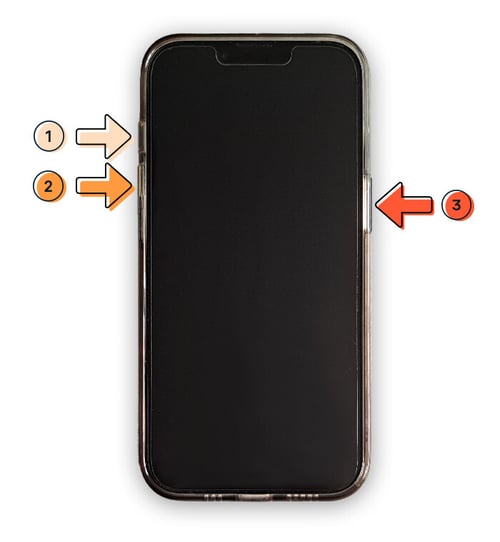
If the hard reset was successful, your iPhone should now restart normally.
4. Replace the phone’s battery
If your iPhone battery has degraded to the point where it no longer turns on then it will need to be replaced. Don’t attempt this yourself — it needs to be done by Apple or one of their approved partners.
Take your iPhone to the nearest authorized store, where a specialist can check if the battery is the issue and replace it if necessary. If you have AppleCare+, the battery replacement might be free. Otherwise, expect to pay between $70 and $120, depending on your model.
5. Have your phone repaired
If your iPhone is physically damaged and won’t turn on, visit an Apple store to have it assessed by their experts. They’ll determine if it can be fixed, though repairs may come with a fee.
Costs vary based on your warranty status, whether you have AppleCare+, your iPhone model, and the extent of the damage. In some cases, severe damage may render the iPhone beyond repair.
6. Use recovery mode
If your iPhone is stuck in an endless boot-up loop, try connecting it to a computer and running it in recovery mode. You will need the latest version of iTunes or the Apple Devices app installed if you’re using a PC.
-
Plug your iPhone into a Mac and launch Finder or into a PC and launch Apple Devices or iTunes.
-
Press and release the volume up button, press and release the volume down button, then press and hold the power button until you see the Connect to computer screen.
-
When you see a pop-up message appear on your screen, choose Update.
If this does not resolve your problems, then repeat the steps above but tap Restore in step 3 instead. But beware that restoring your iPhone will wipe all user data and revert it to factory settings, so this should be a last resort.
Keep malware off your iPhone with Avast
Malware isn’t just a security risk — it’s a major cause of performance issues too. And, yes, even iPhones need protection against advanced threats posed by hackers, trojans, and spyware.
Built on top of award-winning antivirus technology, Avast Mobile Security for iOS comes equipped with the tools necessary to help detect and remove malware, block malicious links, and secure your photos, allowing you to enjoy better iPhone performance, securely and privately. Get it free today.