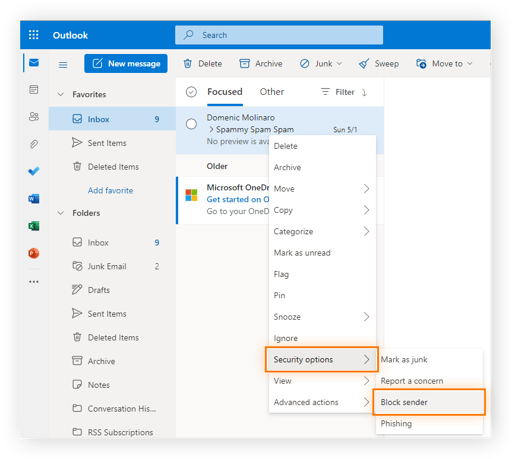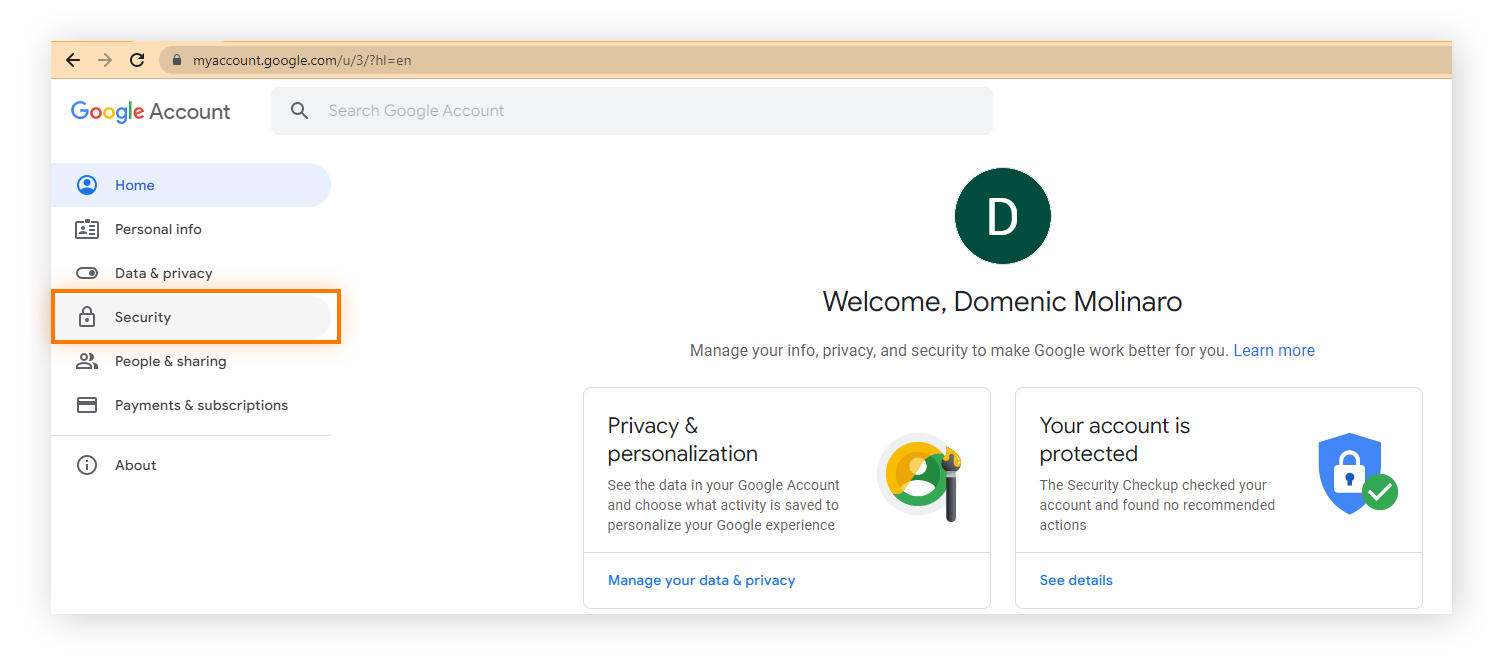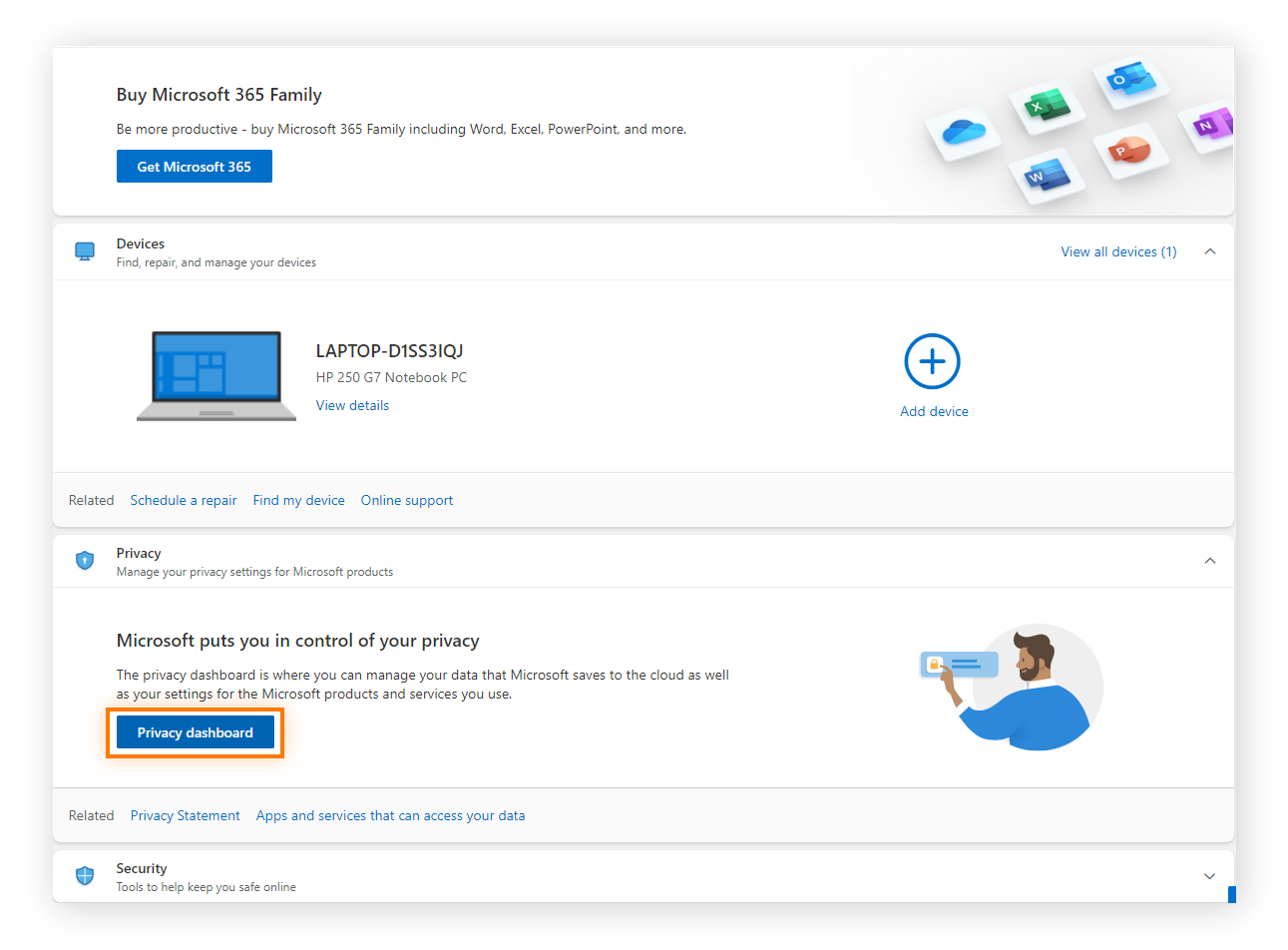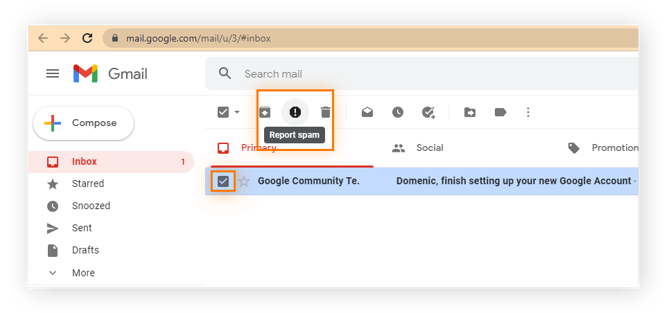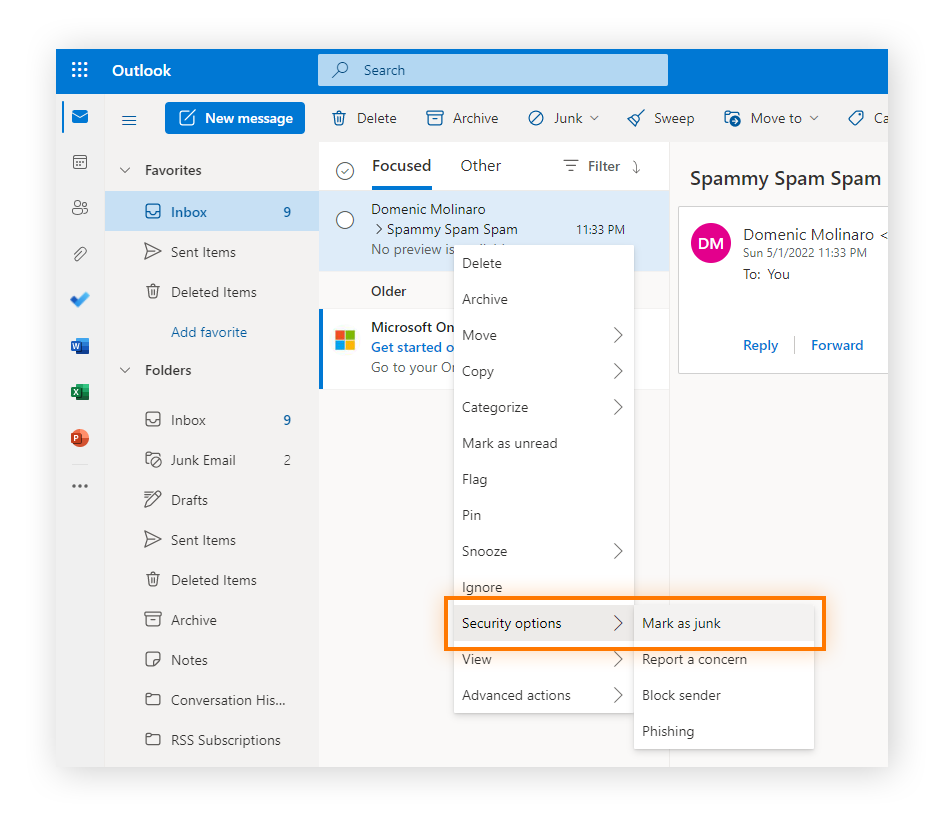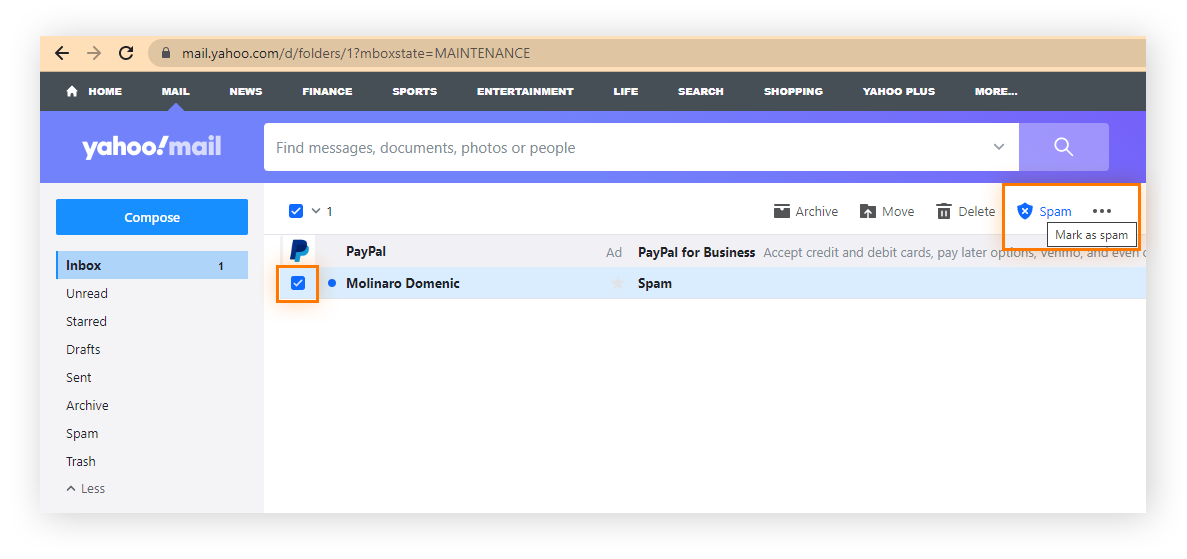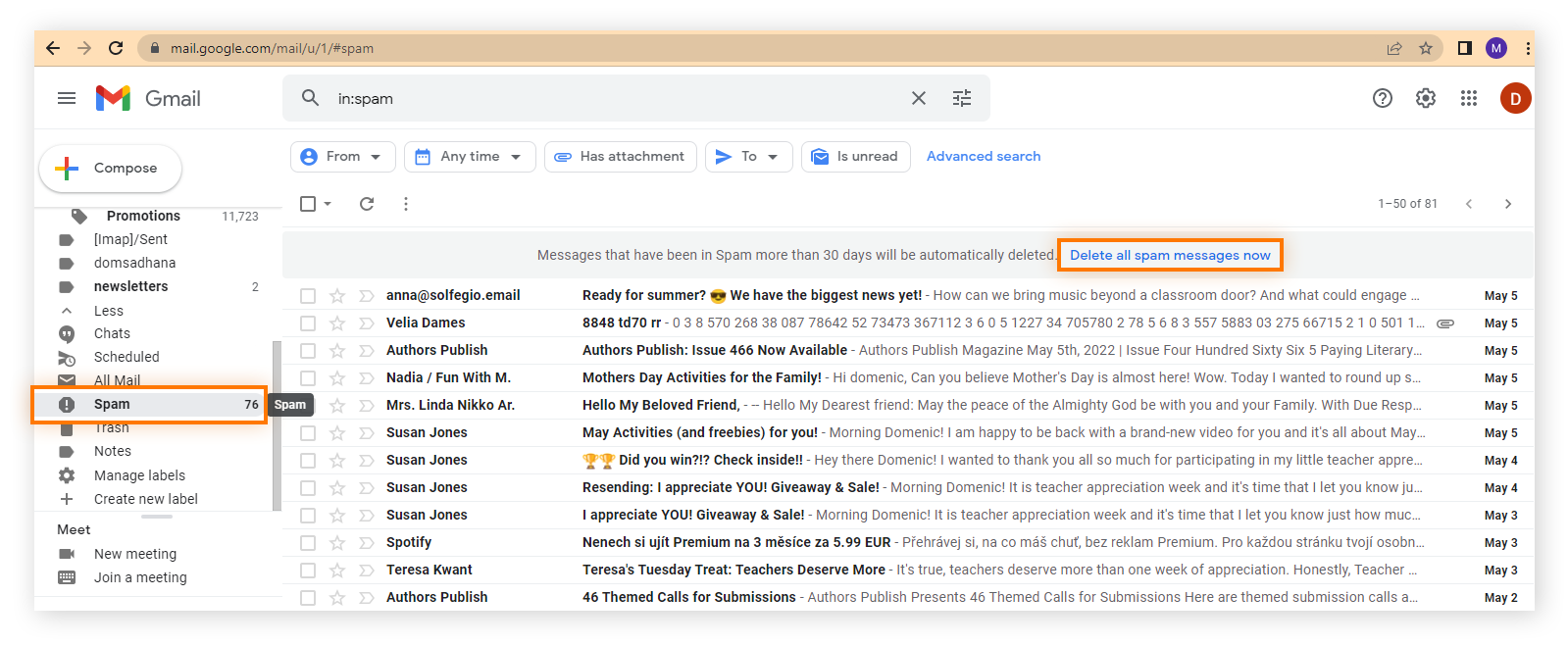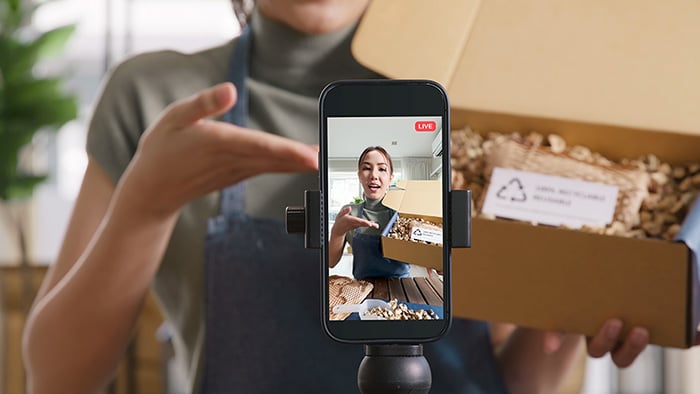14 ways to stop spam emails
The most effective way to stop spam emails is to unsubscribe from unwanted spam email campaigns and systematically report and block spam. But to put a more permanent stop to spam emails blighting your inbox, you’ll also need to adjust your privacy settings and change your online habits.
Here are the top tips for how to stop unwanted emails:
-
Block spam email addresses
-
Use a third-party email filter
-
Only accept emails from trusted contacts
-
Change your email privacy settings
-
Report the email as spam
-
Delete suspicious emails
-
Check if your email is on the dark web
-
Use an email alias
-
Use SPF and DKIM email authentication
-
Unsubscribe from unwanted newsletters or mailing lists
-
Manually opt out of data broker directories
-
Disable “auto-load” for images
-
Stop sharing your email
-
Start fresh with a new email account
These fixes might not stop spam mail completely, but they will help to reduce the junk in your inbox — both now and in the future. For more about other kinds of spam, check out our guides to learn how to stop spam text messages and block phone number spoofing.
Now let’s take a look at each of these spam email solutions in more detail.
1. Block spam email addresses
Blocking unwanted emails permanently stops spam originating from a particular email address from reaching you, but be careful how you go about doing it, because opening some spam emails can prompt a deluge of more junk emails from other spam accounts or expose you to malware or ransomware.
To stop spam emails, mark them as spam or create filters that send them directly to your spam folder. You can also unsubscribe from mailing lists or newsletters that you no longer want to receive.
How to block spam email addresses on Gmail
-
Open Gmail and check the box of the spam email whose sender you’d like to block.
-
Click the three vertical dots displayed along the top of your inbox and select Filter messages like these.

-
Click Create filter, select Delete it from the list of actions, and click Create filter again to confirm.
How to block spam email addresses on Apple Mail
-
Open the Mail App and select a message from the sender you want to block.
-
In the message header, click the arrow next to the sender’s name and select Block Contact.

How to block spam email addresses on Outlook
-
Open Outlook and right-click the email whose address you want to block.
-
Scroll to Security options and click Block Sender.
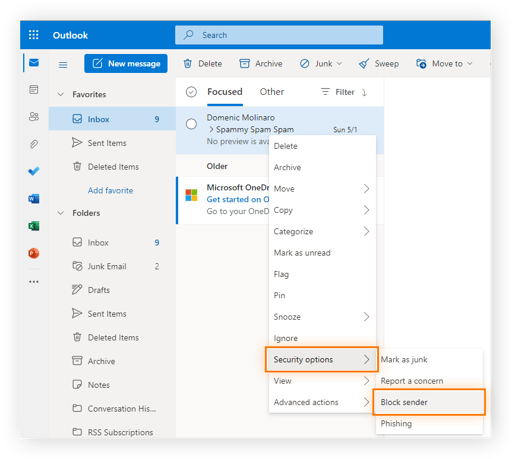
How to block spam email addresses on Yahoo Mail
-
Open Yahoo Mail and check the box to the left of the email whose sender you want to block.
-
Click the three horizontal dots in the mailbox toolbar and select Block senders.

2. Use a third-party email filter
Even the best junk mail filter can’t catch every single unwanted email. Using a third-party email filter along with your regular built-in email filter will boost your spam defenses. There are many strong third-party email filters to help you prevent spam, including Mailwasher, SpamSieve, Zerospam, Spambrella, and SpamTitan.
3. Only accept trusted contacts
To build a list of trusted senders, manually add contacts to your contact list. This helps filter out unsolicited emails and makes legitimate messages easier to recognize. To add trusted contacts in Gmail, Apple Mail, or Outlook, first open your inbox and open an email from the person you want to add as a trusted contact.
Then, either hover over the sender’s name and click Add to contacts in Gmail, or click the arrow next to the sender’s name and select Add to contacts in Apple Mail.
In Outlook, hover over the sender’s name, click on the three dots icon in the pop-up, then select Show More > Add to contacts > Save.
4. Change your email privacy settings
Changing your email privacy settings can help reduce your exposure to spam emails. Here’s how to adjust your email privacy settings to avoid spam emails and stop advertisers and other third parties from having access to your email address:
Change your settings on Gmail
-
Open Gmail, click your account icon in the upper-right corner, and click Manage your Google Account.
-
On the left navigation menu, click Security to review your settings — consider removing access to your account for any third parties sending you unwanted spam.
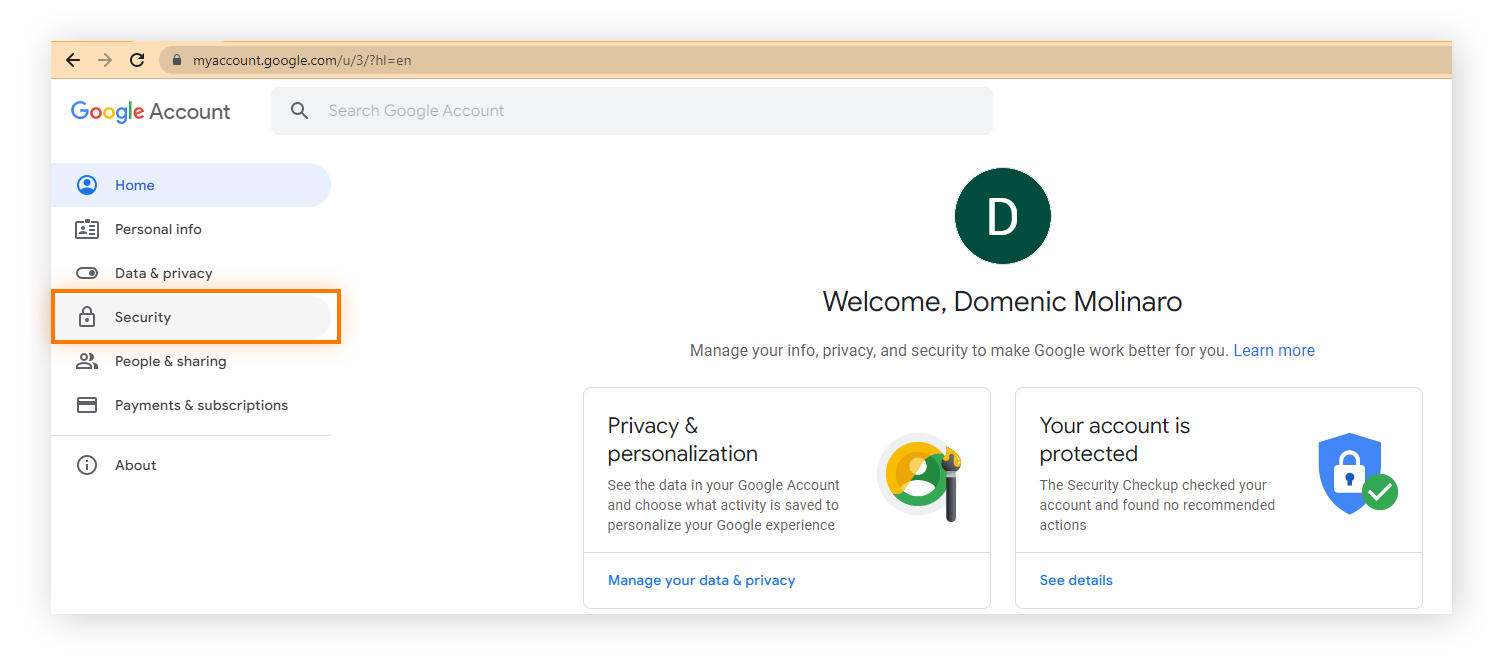
Change your settings on Apple Mail
-
Click the Apple icon in the upper-left corner of your Mac and select System Preferences.
-
Click the Security and Privacy option and adjust settings according to your preferences.
Change your settings on Outlook
-
Click your account icon in the upper-right corner and select My Microsoft Account.
-
Click Privacy > Privacy dashboard > Apps and services > View app access details and remove access from any app sending you spam.
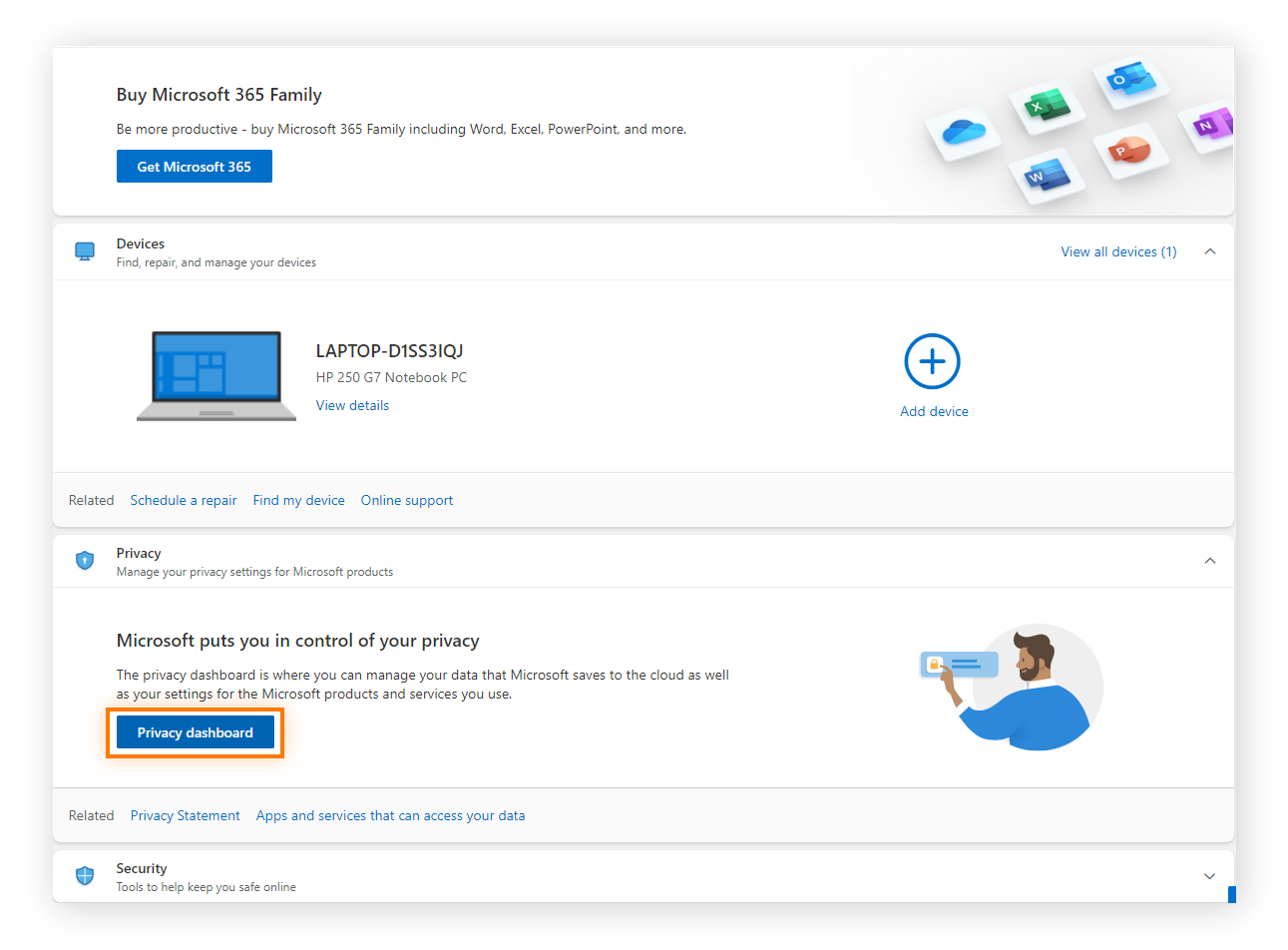
Change your settings on Yahoo Mail
-
Open Yahoo Mail, click the Gear icon in the top-right corner, and choose More Settings.
-
Click Security and Privacy and add a specific email address you want to block, or entire domain names to block apps or services from accessing your email address.

5. Report the email as spam
To help effectively block the spread of spam, it’s important to report email spam and other scams by manually flagging nuisance emails in your inbox. This helps your email service learn which email addresses to block and how to detect and filter Amazon and Apple ID phishing emails as well as other unwanted messages.
But remember, thinning out the amount of junk you receive in the future won’t protect you against viruses or other types of malware hidden in unsolicited emails — for that you’ll need a malware removal tool.
How to report spam mail on Gmail
Open Gmail, check the box to the left of each spam email you want to report, and click the Report spam button in the mailbox toolbar.
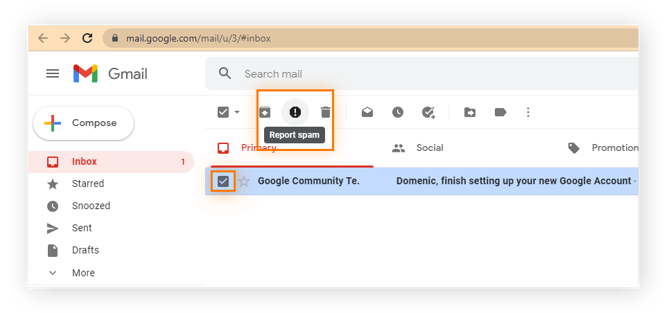
How to report spam mail on Apple Mail
Open Apple Mail, click the spam email you want to report, and then click the Junk Mail icon in the mailbox toolbar.

How to report spam mail on Outlook
Open Outlook, right-click the spam email you want to report, select Security options, and click Mark as junk.
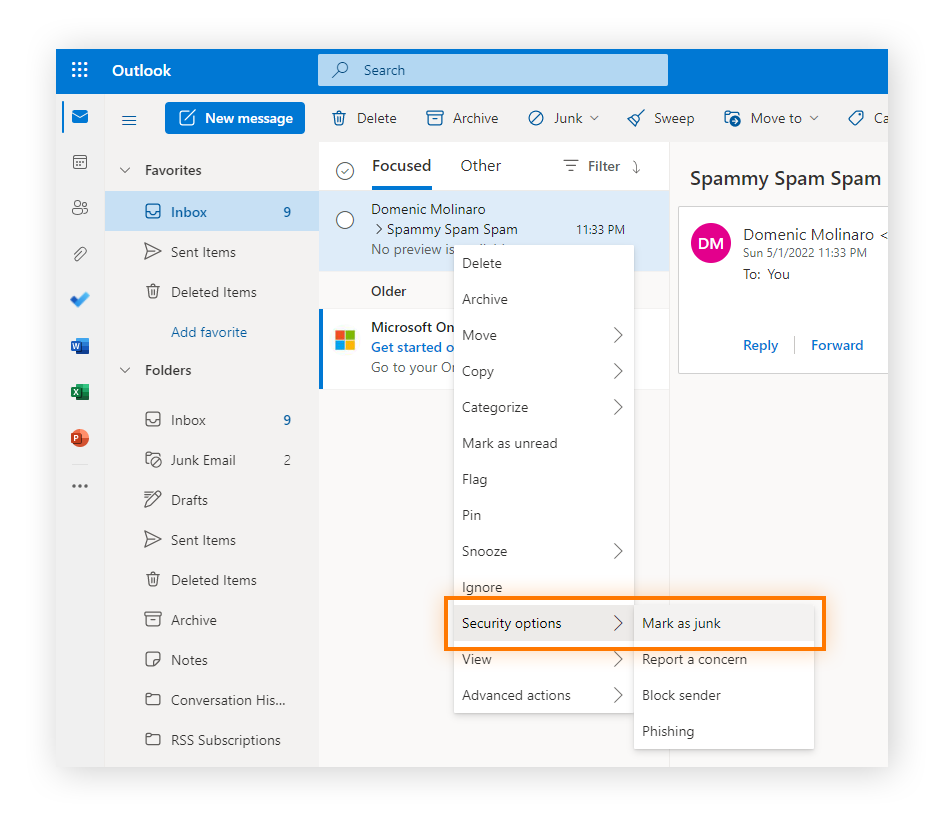
How to report spam mail on Yahoo Mail
Open Yahoo Mail, check the box to the left of each junk email you want to report, and click the Spam button in the mailbox toolbar, followed by Mark as spam.
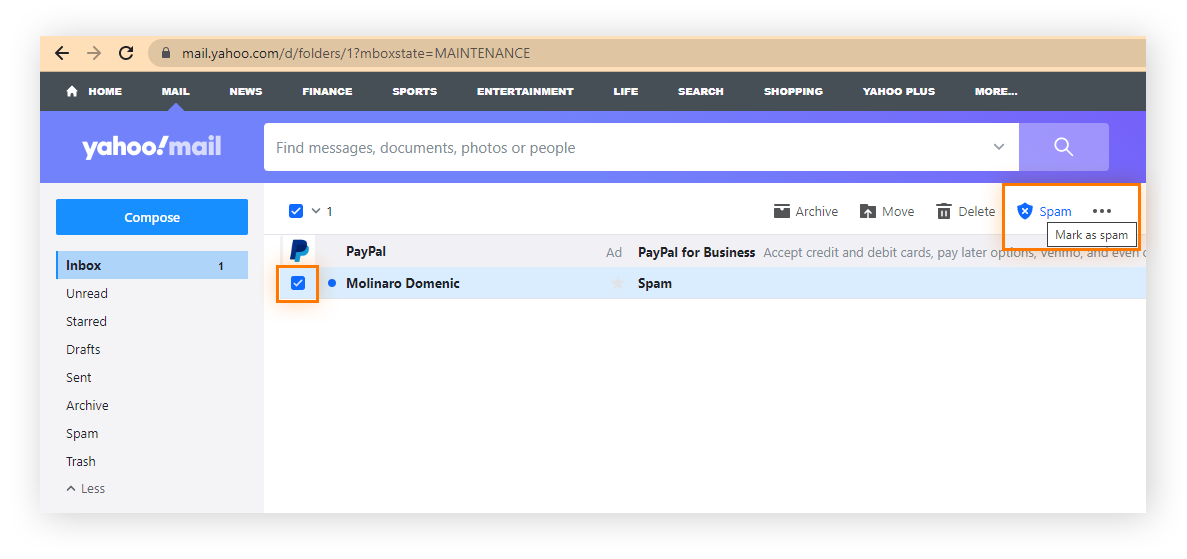
6. Delete suspicious emails
If you open a suspicious email or click a link in spam mail, you risk triggering more spam or even exposing yourself to online scams or phishing attempts. Spam emails might even have a fake unsubscribe link, causing you to get even more spam. Empty your spam folder periodically as emails are usually kept in this folder for a certain period of time.
Here's how to safely delete spam emails:
How to delete unwanted emails on Gmail
-
Open Gmail and click the Spam folder in the left navigation menu.
-
Click Delete all spam messages now from the top menu ribbon and click OK to confirm.
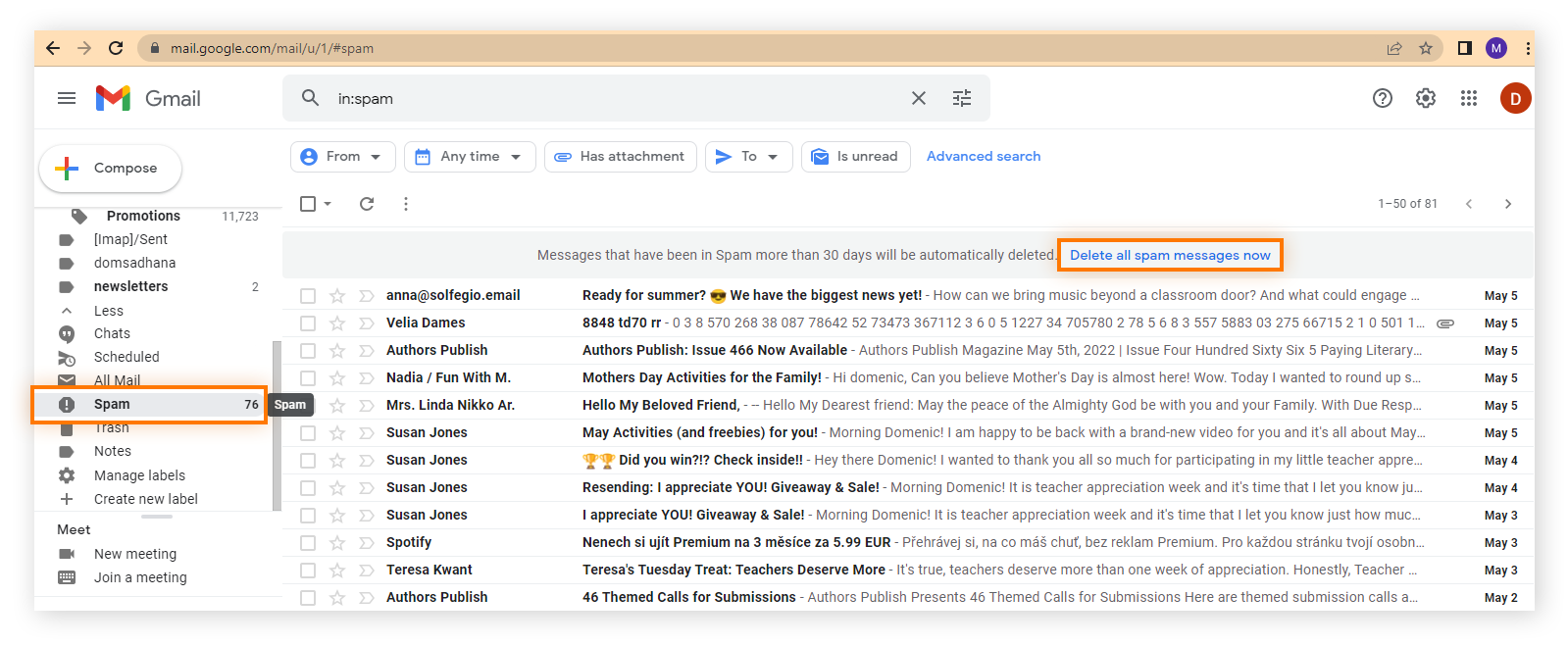
How to delete unwanted emails on Apple Mail
-
Open Apple Mail and select the Junk Mail option on the left-hand side.
-
Highlight the desired messages and click the metal trash can icon.
How to delete unwanted emails on Outlook
-
Open Outlook, click Junk Email on the left side, and select Empty folder.
-
Then click Delete all to confirm the deletion of the entire Junk folder.

How to delete unwanted emails on Yahoo Mail
-
Open Yahoo, click Spam on the left-hand menu, and check the box next to all the spam emails you want to delete.
-
Click the trash icon to empty your spam folder and click OK to confirm.

7. Check if your email is on the dark web
If your email account information or other personal data has been leaked on the dark web, you could be exposed to mountains of spam along with a host of online scams like sophisticated spear phishing attacks. Use a dark web scanner to check if your email is on the dark web, and then secure any compromised accounts by updating your credentials with strong passwords.
8. Use an email alias
Hiding behind an email alias by using a secondary or “burner” address lets you sign up for sites and accounts without divulging your primary email address. By forwarding messages sent to your email alias to a separate folder in your main inbox, you can manage your alternative accounts together, while preserving the privacy of your primary account.
To set up an email alias, go to your email account settings, locate the "Aliases" or "Manage Account" section, and follow the prompts to create an alternate email address linked to your primary account for sending and receiving emails.
9. Use SPF and DKIM email authentication
SPF (Sender Policy Framework) and DKIM (DomainKeys Identified Mail) are authentication methods that help ensure that the emails you receive are legitimate. Whereas SPF ensures emails are sent from authorized servers, DKIM verifies the email’s content and sender through cryptographic signatures.
Most email clients have options called “show details” or “show original” that allow you to inspect the full email header, including the results of SPF and DKIM authentication checks. Although recipients can check the SPF and DKIM of incoming emails to verify the message’s integrity and reject or mark as spam those that fail, this method won’t stop spam or other malicious emails from landing in your inbox to begin with.
10. Unsubscribe from unwanted newsletters or mailing lists
It’s common to get flooded with unwanted emails after signing up for an online store, forum, or social media site. But removing your email address from spam subscription lists is a great way to thin out the junk in your inbox.
Here’s how to remove your email from a newsletter or mailing list:
-
Enter “unsubscribe” into your email search bar to find emails with embedded unsubscribe links.
-
Scroll to the bottom of the unwanted email to locate the “Unsubscribe” link, often in small text.
-
Click the link, which will usually redirect you to a webpage to confirm the unsubscribe request.
-
Confirm your choice to unsubscribe, which may involve clicking a button, selecting specific newsletters to opt-out from or entering your email address.
-
Report as spam if no unsubscribe option is available or the sender seems suspicious — this moves it to the spam folder and informs your provider to filter similar emails.
Note that opening a spam email and interacting with the unsubscribe button within the email can unintentionally cause bigger problems. Some spam emails contain malware, so it’s safer not to open an email from an unrecognized sender.
11. Manually opt out of data broker directories
Data brokerscollect, store, and sell your information to third parties, meaning you could end up on spam mailing lists without even realizing it. They gather information via tracking cookies and other online and even offline methods. Some data brokers have an opt-out option at the bottom of their website if you click “Do not sell my personal information.”
You can opt out of data broker directories by searching for each one individually and contacting them. Or, since there are so many, you can use a tool like Avast BreachGuard, which scans continuously for new data brokers and submits data removal requests on your behalf. It also monitors for data breaches and alerts you if your information is found on the dark web so you can secure your accounts.
12. Disable “auto-load” for images
Spam emails from advertisers often include hidden code within images that track where and when you open an email. You can disable auto-load for images in your email account to prevent advertisers from checking in on your activity and doubling down on spam emails.
Yahoo Mail and Outlook automatically block images from auto-loading, but Gmail and Apple Mail users will need to do this manually.
Prevent images from auto-loading in Gmail
-
Open Gmail and select Settings.
-
Under General, scroll to Images and select Ask before displaying external images.
Prevent images from auto-loading in Apple Mail
-
Open Apple Mail and go to Mail > Preferences > Viewing.
-
Uncheck the Load remote content in messages box.
13. Stop sharing your email
Each time you enter your email address online, you risk receiving spam. This includes e-commerce sites, social media platforms, and contact pages on personal websites. Sharing your email also exposes you to data breaches and online scams.
To protect your primary email, consider using a secondary email or email alias when signing up for services or making purchases.
14. Start fresh with a new email account
If your inbox is overwhelmed with spam, your last resort may be starting fresh with a new email account. This means abandoning your current account and setting up a new one, rather than just creating a backup email. The downside is that you'll need to notify important contacts — like your bank, utility providers, and any companies sending paperless invoices or statements — of your new email address.
Why am I getting so many spam emails?
Spam emails can flood your inbox for various reasons, ranging from data breaches to mailing lists. Understanding the causes behind this unwanted influx can help you protect your privacy and reduce the number of spam messages you receive.
Here are the most likely reasons you’re getting a lot of spam emails:
-
Mailing lists: When you enter your email on a commerce site or social media platform, this can automatically add you to a mailing list.
-
Phishing scams: If you respond to a phishing message requesting your personal information, this can open you up to a deluge of spam mail, and worse.
-
Interacting with spam mail: When you click a spam email, it might activate hidden code that makes the sender aware of your action, triggering a fresh wave of spam mail.
-
Data breach: If your email was leaked in a data breach or otherwise shared online, it might have been added to a spammer’s database.
-
Weak spam filters: Spam filters block some but not all spam mail. You can train your spam filter by reporting spam when it lands in your main inbox.
How to prevent spam emails
Preventing spam emails completely is sadly not possible, but you can take steps to reduce your exposure. By using filters, avoiding public sharing of your email, and being cautious with subscriptions, you can significantly minimize the number of unwanted messages that find their way to you.
Here are some effective strategies to keep spam at bay:
-
Avoid sharing your email publicly: Be cautious when posting your email address online, especially on social media or public forums.
-
Use a secondary email: Don’t use your primary email for account sign-ups or mailing lists.
-
Encrypt your internet traffic: Use a VPN to keep your online browsing and account sign-in information such as your email and password more private.
-
Set up a strong third-party spam filter: This will flag any spam mail that does slip through and send it straight to the junk folder.
How to spot spam emails
Identifying spam emails is crucial to avoid falling victim to potential scams or malware. Spam emails often have telltale signs such as suspicious sender addresses, urgent or threatening language, and unfamiliar links or attachments.
Here’s how to recognize these red flags and protect yourself from unwanted messages:
-
Sender's address: Look closely at the sender's email address. Often, spam emails use addresses that are similar to legitimate ones but with slight variations or misspellings.
-
Generic greetings: Spam emails frequently use generic phrases like "Dear Customer" instead of addressing you by name.
-
Unsolicited offers: If an email is trying to sell you something or promising some kind of service or reward you never signed up for, it may be spam or even a phishing scam.
-
Suspicious links: Hover over any links to verify the URL. Spam emails often contain links to fake websites designed to steal personal information. When in doubt, don’t click.
-
Urgent or threatening language: Emails that pressure you to act quickly, such as claiming your account will be locked or demanding immediate payment, are often fraudulent.
-
Check for poor grammar or typos: Many spam emails contain awkward phrasing, spelling errors, or unusual formatting, which can be a sign of a scam.
If you're at all unsure about an email, don't open it. Opening a spam or phishing email can trigger more spam by confirming that your account is active and that you've interacted with their message. Instead, report the email as spam to help train your spam filter to block future emails from the same sender.
Enhance your spam email protection
Spam and other unwanted messages can come from anywhere, and filtering them out of your inbox can seem like a game of whack-a-mole. Thankfully, strong cybersecurity software like Avast Free Antivirus can help protect your email and shield your network from malicious threats.
Avast features an award-winning threat-detection engine and an array of other security features like an email protection tool that automatically blocks malicious links and attachments, which can be found in spam mail. Download Avast today for ironclad online protection.
FAQs
Is it better to block or delete spam?
It's generally better to block spam emails rather than simply delete them. This helps your email provider improve their spam filters and reduce the likelihood of similar messages appearing in the future.
Is it safe to unsubscribe from spam emails?
It is generally not safe to unsubscribe from spam emails as it confirms to the sender that your email address is active and encourages them to send more spam. Instead, you should mark the message as spam so that the same address goes directly to your spam folder in the future.
What happens if you click unsubscribe on spam?
Clicking unsubscribe on spam emails can result in several outcomes:
-
Legitimate unsubscription: If the email is from a reputable organization that follows proper email marketing practices, clicking "unsubscribe" should remove your email from their mailing list. Reputable companies are legally required (under laws like the CAN-SPAM Act in the US) to honor unsubscribe requests.
-
An increase in spam emails: Clicking "unsubscribe" on certain spam emails can inadvertently confirm that your email address is active and monitored by a real person. As a result, spammers may flood your inbox with more unwanted emails or even sell your address to other spammers.
-
Security risks: Clicking links in spam emails, including the "unsubscribe" link, can expose you to security threats. These links may lead to phishing websites designed to steal your personal information or install malware on your device.