Remove a virus from an Android phone
The most reliable method of Android virus removal is running an Android virus scan. But there are several approaches you can take, so if one method doesn’t do the trick, try another to see if that resolves the issue.
Here’s an in-depth look at how to remove malware from your Android phone:
Option 1: Automatically remove the virus
To delete and remove a virus with just a few taps, install an award-winning antivirus like Avast Mobile Security for Android — a free app that quickly scans your device to see if a virus is present. If an infection is found, Avast will help you remove the virus quickly.
Step 1: Run your antivirus scan
Most mobile antivirus programs know how to remove a virus from a phone automatically. Just tap the Run Smart Scan button on Avast Mobile Security and let the app get to work.
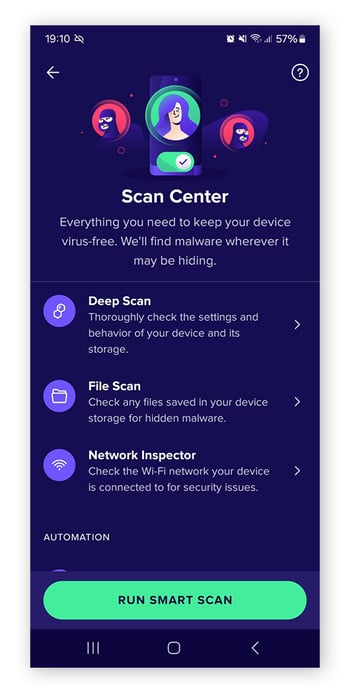
Step 2: Resolve identified issues
Once you’ve completed your scan, follow the prompts to clear up any risks that may have been uncovered. This process should be automatic, too.
Option 2: Manually remove the virus
If you aren’t using an Android mobile security app, or if your chosen anti-malware app couldn’t resolve the issue, there are other methods. Here’s how to remove a virus from your Android phone manually:
Step 1: Put your phone into safe mode
Restarting your phone in safe mode prevents all third-party apps from running, including malware. Some makes and models of Android phones will let you reboot in safe mode, while others need a few extra steps to get there.
On many devices, you can access safe mode by holding down the power button. Long-press the Power off option for a few seconds and tap OK when prompted to reboot into safe mode.
 You’ll know rebooting in safe mode worked when you see the Safe mode tag in the lower-left corner of your Android home screen.
You’ll know rebooting in safe mode worked when you see the Safe mode tag in the lower-left corner of your Android home screen.
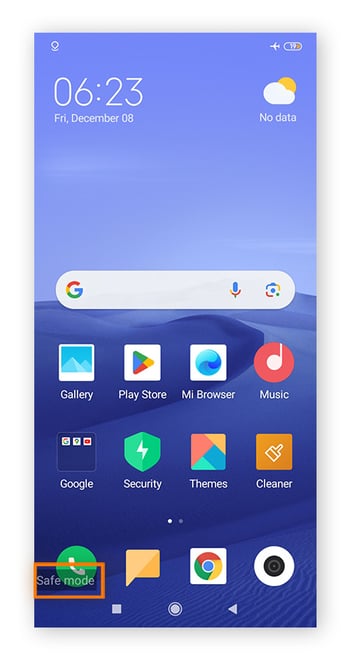
Once you’ve entered safe mode, check to see if the issues are still present. If not, they were likely caused by malware in a third-party app.
Step 2: View your downloaded apps
Once you’re in safe mode, go to Settings > Apps. Look for any apps that seem suspicious — it may be an app that you’re not very familiar with, one you don’t recall installing yourself, or even one you don’t use anymore. Start with the apps that were installed immediately before your phone began acting strangely.
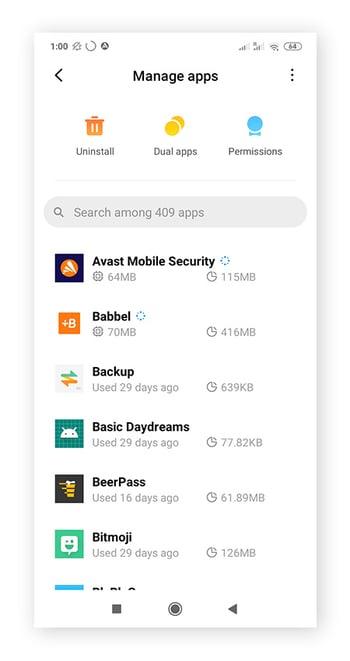
Step 3: Uninstall recent downloaded apps
Once you’ve identified a potentially troublesome app, tap Uninstall to delete it for good. If you’ve guessed incorrectly, you can always reinstall the app later. In a last-ditch effort, many virus-ridden apps will disable the Uninstall button, in which case you’ll want to remove their administrative privileges.
Step 4: Prevent unknown apps from getting administrator permissions
Navigate through your security settings or use the search function to find a list of apps with device administrator permissions. Depending on your Android version or phone manufacturer, your path may look something like this: Settings > Security > Device Administrators.
Once there, see if the troublesome app is featured in the list. If you see it, take a look at the little box to the right of its name to see if it’s checked. If you have a toggle, check if the toggle is in the On position:
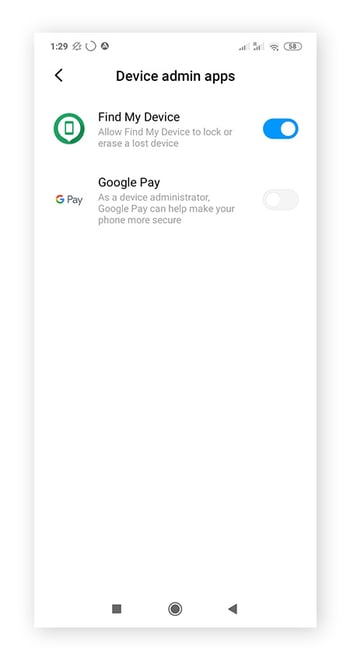
If permissions are enabled, uncheck the box, or switch the toggle to the off position. You may need to confirm your decision by selecting Deactivate this device administrator to remove its access privileges. Then return to the app in Downloaded Apps. Now you should be able to tap the Uninstall button, so go ahead and send that app packing.
As a final step, head to your Downloads folder and delete the malware’s .apk installation file, if you see it.
Restart your phone in normal mode (a simple reboot turns off Android safe mode) and confirm that you’ve resolved your symptoms. If problems persist, try repeating the process, this time uninstalling a different app. Or, consider a full factory reset.
Option 3: Reset your Android phone
If both the above methods fail to resolve your issue, reset your phone to its original factory settings as a last resort. But beware that performing a factory reset deletes all apps and app data from your phone, so it’s always a good idea to set up periodic data backups.
Here’s how to factory reset your Android phone to get rid of malware:
Step 1: Perform a Factory Data Reset
Open Settings and search for reset in the search bar. Then click Erase all data (factory reset) and tap Erase all data.
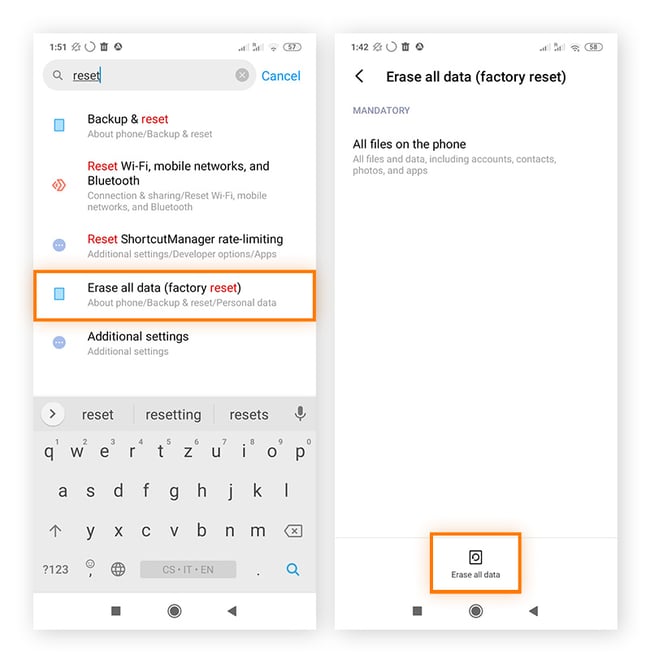
Step 2: Enter your passcode if requested
If prompted, enter your passcode to proceed. An alert screen will likely pop up: tap Next step or Continue to confirm that you want to erase all the data from your smartphone or tablet.
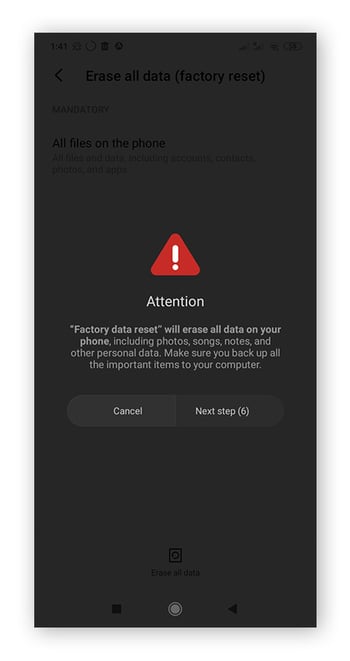
Step 3: Reboot your device
After the factory reset is complete, your phone will restart and take you through its initial setup process.
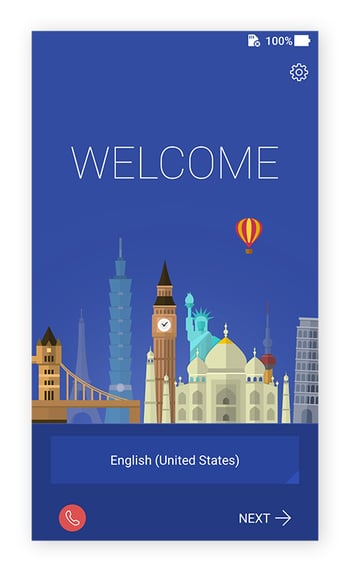
Step 4: Restore from a previous backup
Eventually, you’ll see the option to restore your phone to a backup that dates back to before you installed the malicious app. Or, wipe your phone clean and start over.
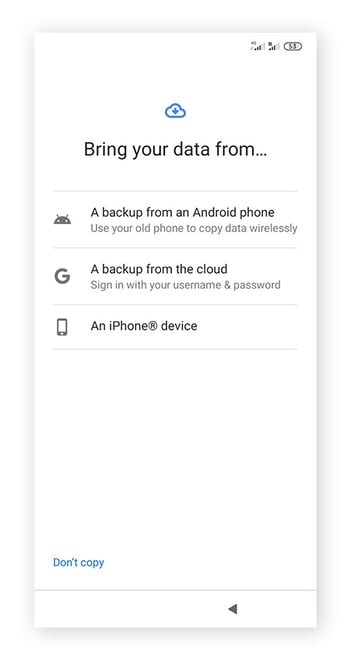
Can Android phones get viruses?
Android phones can get various types of malware, but they’re unlikely to get a traditional computer virus. A virus gets into files on your operating system and uses your device’s resources to replicate and spread. Malware on your Android phone likely won’t behave like that. To learn more about mobile malware, check out our dedicated article about viruses and other malware on phones.
Android malware usually comes in the form of malicious apps that can steal your data, spy on you, damage your device, or cause other issues. Viruses are one type of malware that doesn’t usually affect Android, but many people use the term “Android virus” anyway to refer to all types of Android malware.
So if you’re wondering how to remove viruses from your Android phone, keep in mind that you’re likely dealing with a different type of malicious software.
How can you tell if your phone has a virus
It’s not always easy to recognize the signs of an Android virus, but it is possible to learn how to detect malware on your Android phone. You already know how to check your phone for malware by performing a scan with your preferred mobile security app or investigating recently downloaded apps while in safe mode.
But there are other red flags that can alert you to an Android infection. Here’s a rundown of some of the symptoms that should get you wondering “Does my phone have a virus?”
Apps that crash a lot
Apps crash from time to time. As you use your different apps, you’ll get a feel for what constitutes normal behavior. If your Android apps crash more frequently than they should, you might be dealing with Android malware.
Unexplained increases in data usage
It’s one thing to discover that you’re short on data after, say, unblocking websites and binge-watching the latest season of your favorite show. But if the same thing happens while your phone is hanging out in your pocket all day, you could have reason to worry. Some malware will chew through your mobile data as it operates, so it’s a good idea to check your data allotment periodically.
Ads keep popping up
You can block annoying pop-up ads with certain mobile browsers or browser extensions. If you start seeing pop-ups on your Android even when you aren’t running any apps, you’ve likely got an adware infection.
Your battery drains quickly
As your Android ages, your battery tends to drain more quickly. Since most mobile malware isn’t optimized, it tends to drain your battery faster than legitimate apps. So if your Android is still on the newer side, you may have an issue with a phone virus.
Your phone bill is through the roof
Similar to a sudden bump in data usage, an unexpected and unexplainable phone bill increase is a possible Android malware warning. Discuss unusually high billing amounts with your mobile service provider to check if there’s a legitimate reason for your high bill.
Unfamiliar apps
Many people don’t take the time to check whether or not that trendy new app has been created by a legitimate developer, especially when it comes to the massive range of free-to-play games out there. This oversight can prove costly, as you might inadvertently give a fake app the keys to your phone (and personal data).
Your phone starts overheating
There are plenty of reasons why your phone might overheat, but a malware infection is one of the most common causes. If you aren’t doing anything unusual with your phone, it shouldn’t be super hot when you touch it.
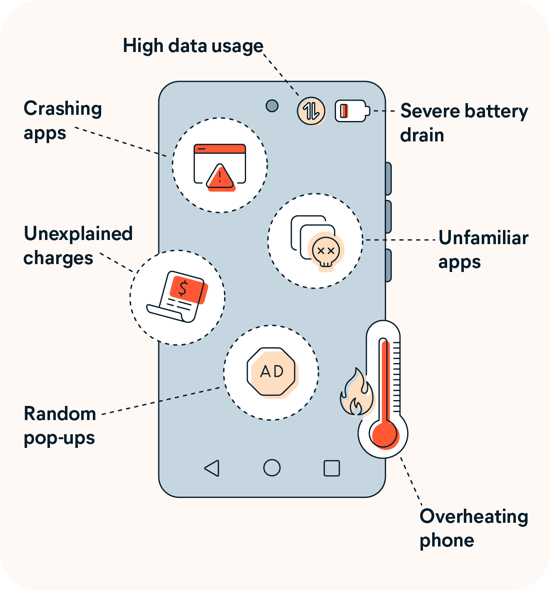
The first phone malware
Before smartphones became the ubiquitous companions they are today, cell phone viruses were considered somewhat of a myth. This illusion was shattered in 2004 after hacker group 29A created the Cabir mobile phone worm and sent it as a proof of concept to several professional cybersecurity labs.
Although technically a network worm rather than a virus, Cabir would display the word “Caribe” on the screen of infected devices while seeking to infect others via active Bluetooth connections. Cabir didn’t cause any direct damage, but the message was clear: phones can get malware too.
In Cabir’s wake, different types of hackers exploited new opportunities for mayhem and personal gain, creating their own malware. Some of these included:
-
SymOS/Kiazha.A: A ransomware trojan that targeted Symbian OS and deleted incoming and outgoing SMS messages.
-
CommWarrior: A worm that reset the phone on the 14th of every month. Skull imagery was installed as a theme package, but the file went on to disable programs and applications. It also turned all the icons on the phone into Jolly Roger or jigsaw images.
Many malware threats have emerged since. And according to our expert malware researchers at Avast Threat Labs, more mobile malware continues to surface, such as new strains of banking malware. Cybercriminals are constantly innovating methods to trick users into installing malware. Take an active role in your digital security by learning more about how a cell phone virus works, and what you can do to protect yourself.
Types of phone malware
Android malware comes in many types, each with its own quirks and entry vectors. Some may take your device hostage and demand a payment to unlock it, while other threats stay hidden to snoop on your activity. Here are some of the most common types of Android malware:
 Spyware
Spyware
Spyware is designed to stealthily glean information from your phone and transmit it back to the hacker. Cybercriminals disguise their spyware as a legit application, which is how they attempt to trick you into installing it. Once installed, the spyware records all types of information including SMS/text messages, URLs visited, app activity, keyboard inputs, usernames, and passwords.
 Ransomware
Ransomware
As the name implies, ransomware blocks access to your phone or your data, holding it hostage and making threats in exchange for a hefty fee. Though the temptation to liberate your phone and files is understandable, you shouldn’t pay a ransom to a cybercriminal. Instead, try and remove the ransomware from your Android device then restore to an earlier backup.
 Worms
Worms
Worms are the most aggressive type of Android malware. Designed to endlessly replicate and spread, worms are autonomous threats that can operate without any user interaction, and they generally propagate via SMS, MMS, or other digital media.
 Trojans
Trojans
Trojans act as legitimate applications and infect your phone once the app has been installed. Unlike worms, trojans need to be installed before they can carry out their actions. Once activated, trojans can install additional malware, deactivate applications, record personal data, or cryptojack your device to mine for Bitcoin.
Specific examples of Android malware
Avast Threat Labs has discovered many strains of Android malware. Our researchers work tirelessly to detect these malicious apps and get them removed from Google Play as soon as possible to prevent their spread.
-
In 2018, Avast Threat Labs discovered pre-installed adware on brand-new Android devices. We detected this malware on about 18,000 devices in more than 100 countries, and pushed Google to act.
-
In 2019, a new family of Android ransomware was found. This Filecoder ransomware started spreading through posts on internet forums like Reddit, and continued by spreading to all contacts in an infected phone. Once on an Android, the ransomware encrypts most files on the device and demands a ransom of $200.
-
In 2020, Avast tracked down Android adware spreading through TikTok. Interesting fact: a 12-year-old girl helped uncover the scam when she sent a report to Avast!
-
In 2020, Avast researchers discovered another 21 malicious apps on Google Play. The apps were mainly masquerading as gaming apps, but they actually contained adware.
-
In 2022, Avast tracked and countered an emerging strain of malware known as the SMSFactory Android Trojan. In just that year alone, we protected more than 165,000 people from falling victim to this new threat.
Those are just a few examples of the malicious Android apps out there. Some other known Android virus strains are (listed alphabetically): Agent Smith virus, Android ads on Lock Screen, Android ransomware, Android Police virus, Anubiscrypt ransomware, Com.google.provision, Com.android.system.ui, Com.android.gesture.builder, DoubleLocker ransomware virus, Fake virus warning Android, Funnwebs.com, GhostCtrl virus, Ghost Push virus, Gooligan malware, HummingBad virus, HummingWhale virus, Invisible Man, JavaTcmdHelper virus, Lastacloud virus, LeakerLocker ransomware virus, Lockdroid ransomware, LokiBot virus, Mazar malware, NotCompatible virus, Opt Out virus, Smart cars-hacking Android malware, Svpeng virus, Tizi Android virus, and more.
Android vs. iPhone infections
By now, you should know that phones can get viruses — yes, even iPhones. But Androids and iPhones have different vulnerabilities to malware. While iOS was long considered immune to malware, recent attacks have proven that iPhones are vulnerable to security threats.
Android mobile users are more likely than their iOS counterparts to contract cell phone malware. That’s because Android phones make up almost 90% of the global market share for smartphones, making Androids an attractive target for cybercriminals. There are also multiple places to find and download Android apps due its open-source OS. Some of these portals are secure, but others are not.
iOS mobile users mostly download apps from Apple’s official App Store, which has robust security measures. Apps on iOS cell phones and tablets are sandboxed, which limits their ability to interact with other applications or iOS itself. Android apps are also sandboxed, but to a lesser extent.
Don’t forget that Macs can get viruses too, and so can your router. Learn all about router malware and how to remove viruses from a Mac to keep your bases covered.
Where Android malware comes from
Android malware infections can originate from a diverse array of attack vectors, including faulty downloads, bogus texts, compromised links, or even directly from someone else's phone. But once you familiarize yourself with where Android malware commonly comes from, you’re one step closer to keeping it off your mobile device.
 Infected applications
Infected applications
Hackers repackage popular apps with malware, then distribute the poisoned versions through various download portals. This technique is so successful, cybercriminals often create brand-new apps to trick users into installing them. The user believes that they’ve found an exciting new app, but instead they end up with an Android malware download.
 Malvertisements
Malvertisements
Malvertising is the practice of inserting malware in ads that are distributed through ad networks. Clicking on one of these ads can trigger a virus downloaded to your device. Also be on the lookout for virus pop-ups on Android devices, as many of these ads may appear in pop-up windows. If you’re looking to block pop-ups, check out our article on the best pop-up blocker apps for Android devices.
 Scams
Scams
Online scams include email or SMS-based phishing attacks. A phishing attack happens when you’re sent a seemingly legitimate link that when clicked causes you to download a malicious file. Phishing is one of the most common ways to get an infection on your Android phone — a method called spear phishing was used to infect phones with Pegasus spyware.
 Direct-to-device downloads
Direct-to-device downloads
Direct-to-device infections require the hacker to attach a targeted device to another device, for example connecting their own Android device to yours with a USB stick in order to get their Android virus to download. This is the stuff of high-profile corporate espionage. Never plug your phone into an untrusted computer, and never connect unknown accessories to your devices.
Tips for running antivirus on Android
What exactly makes an antivirus app trustworthy? What makes one Android antivirus app better than another? Other than Android malware scans, which additional features are worth paying for?
Here are the main things to keep in mind when pairing your phone with an anti-malware tool:
Start with the source
Download your chosen antivirus app from Google Play or directly from the manufacturer’s website, which will usually take you to Google Play.
Fake antivirus apps are out there. And hackers have used both fake pages and social media to promote malware disguised as antivirus apps.
Do your homework
Even among trusted antivirus software, you’ll find many options claiming to be the best. Spend some time with third-party labs like AV-TEST and AV-Comparatives. These organizations independently test antivirus apps and publicly post the results to help consumers make informed decisions about which product to try.
Avast consistently ranks as one of the top-rated mobile antivirus providers, with PCMag giving Avast Free Antivirus 4.5 out of 5 stars, stating it “offers more extras than some premium suites.” And AV Comparatives gave Avast a number of Advanced+ awards in 2024, including for malware protection.
Choose between a paid and free version
In most circumstances, a reputable antivirus developer’s free version will suffice. Avast Mobile Security for Android, for example, offers a free Android virus scan to protect against viruses, malware, and spyware. It also scans apps to sniff out other infections. You shouldn’t have to pay a premium to be protected against cyberattacks. Check out our guide to the best free antivirus software.
Avast’s free antivirus app can help you optimize and clean up your Android phone, too. It comes with additional features including RAM optimization, junk removal, download and upload speed checks, and real-time protection on your phone while browsing the web.
The benefits of purchasing a paid app vary between developers. Premium functions might include PIN or fingerprint access to chosen sensitive applications, or VPN services that safeguard your device while connected to public Wi-Fi. If you’re only interested in how to check for malware on Android, your use of these additional features may vary, though higher levels of mobile security are never a bad thing.
Tips to protect against phone viruses
Being able to detect and repair malware infections is a great start, but better yet is to avoid an Android malware infection in the first place. Here are our top tips for protecting yourself against Android viruses and malware:
-
Only use official app stores: Official app stores such as Google Play thoroughly vet all apps before making them available for download. Sticking to these official sources helps shield you against compromised applications.
-
Install updates: Every day you go without updating an app or your Android OS, the chance of you being hit by an attack increases. Install all updates immediately (preferably automatically) to benefit from the very latest security patches.
-
Don't click suspicious links: If you receive a link from a stranger or any other link or attachment that seems a bit “off,” don’t click it — it could be a gateway for malicious code to infiltrate your device.
-
Be aware of public Wi-Fi risks: Using unsecured public Wi-Fi can be a risky business. But one of the benefits of a VPN is that it encrypts your connection to prevent hackers from snooping on your online activity.
-
Use a top-rated antivirus app: Shielding your phone with security software is the best way to stay virus-free — but not every virus scanner for Android is the same. Go with an award-winning antivirus like Avast Mobile Security which offers comprehensive protection against the latest threats.
Keep your Android device protected
The most impactful change you can make to improve your mobile security habits is to install a proven mobile antivirus tool. After all, you won’t need to worry about removing malware if it can’t get onto your phone in the first place.
Help protect your Android against viruses, malware, and other threats for free with Avast Mobile Security. Stay protected online with comprehensive, adaptive security that helps detect and block viruses and malware before they can infect your device. Plus, you’ll be able to verify Wi-Fi security before you connect, keeping you even safer on open networks.
FAQs
What is a virus?
A virus is a type of malicious software that can replicate itself and spread to other computer systems or devices. Although Android viruses do technically exist, they’re rare. A bigger risk is other malware designed to target Android smartphones and tablets, and cause harm by hijacking system resources, stealing information, or disrupting normal device functionality.
How do I scan my phone for viruses?
To scan your phone for viruses, use an Android virus scanner or anti-malware tool. Download a reputable security app like Avast Mobile Security from the Google Play Store, install it, and run a full system scan. Then follow the on-screen instructions to wipe your phone clean of any malware detected.
Can my phone get a virus from a website?
Yes, phones can get viruses from malicious websites. Downloading infected content or even just visiting harmful sites exposes your device to a wide range of malware. To browse more safely, ensure your phone's browser and other applications are updated, and be careful when accessing unfamiliar websites to minimize the risk of compromising your security.
Does Google send virus warnings?
Google does not use antivirus software to alert users of malware threats. If you encounter a pop-up containing a “Google” virus warning, it’s a deceptive message, so don’t respond or interact with it in any way. Ironically, these scareware messages are a sign your phone has a virus — the one that’s serving you with the bogus warning in the first place.
Will resetting my phone remove malware?
Resetting your phone will remove all malware from your device, but this method of Android virus removal erases all the data from your phone, too. So if you don't have a recent backup to restore from, reverting to factory settings means you’ll lose all your photos and apps. The better option is to use a dedicated Android virus cleaner like Avast Mobile Security for a thorough, secure, and hassle-free removal process.
What types of malware can infect Android phones?
Various types of malware can infect Android phones, including viruses, worms, trojans, adware, and spyware. These malicious programs can compromise device security, steal sensitive information, display unwanted or harmful ads, and perform other unauthorized actions. Using reliable antivirus tools and practicing safe browsing habits helps significantly mitigate the risk posed by malware on Android devices.

