- Security
- Privacy
- Performance
How to Detect and Remove a Keylogger
Written by
|
Updated on March 15, 2024
Carly Burdova
Updated on March 15, 2024
Tap, tap, tap. Is someone using a keylogger to track your keystrokes? Keylogging is an invasive way for cybercriminals to access your credentials and steal personal information. Learn how to detect and remove keyloggers with a strong keylogger detection and anti-malware tool.

This Article Contains
This Article Contains
What is a keylogger?
A keylogger is a type of spyware that records keyboard inputs and sends that information back to the person controlling it. Keystroke logging (or keystroke capturing) records everything you type — including passwords, account information, emails, searches, and personal information.
Keyloggers have one job: logging keystrokes on a computer or finger taps on a mobile phone or tablet. Even if you use an anonymous browser, a keylogger can still track what you type because it's installed directly on your device.
How to detect a keylogger
The warning signs for detecting a keylogger program on your computer are usually fairly obvious: a slow browser, a lag in mouse movements or keystrokes, or a disappearing cursor. A keylogger can track you even if you’re using one of the best browsers for privacy.
Some keylogging symptoms might just be the product of old or cluttered devices, or may result from another type of malware like adware. Keyloggers can also disguise themselves as legitimate programs, making them hard to find. Install antivirus software for Windows 10 and Windows 11, then run a scan to help detect keyloggers automatically. Or, continue to the steps below and we’ll show you how.
Here’s how to scan for keyloggers on Windows using a trusted antivirus tool:
-
Download and install Avast Free Antivirus.
-
Follow the prompts for setup, then click Run First Scan to start scanning for keyloggers.
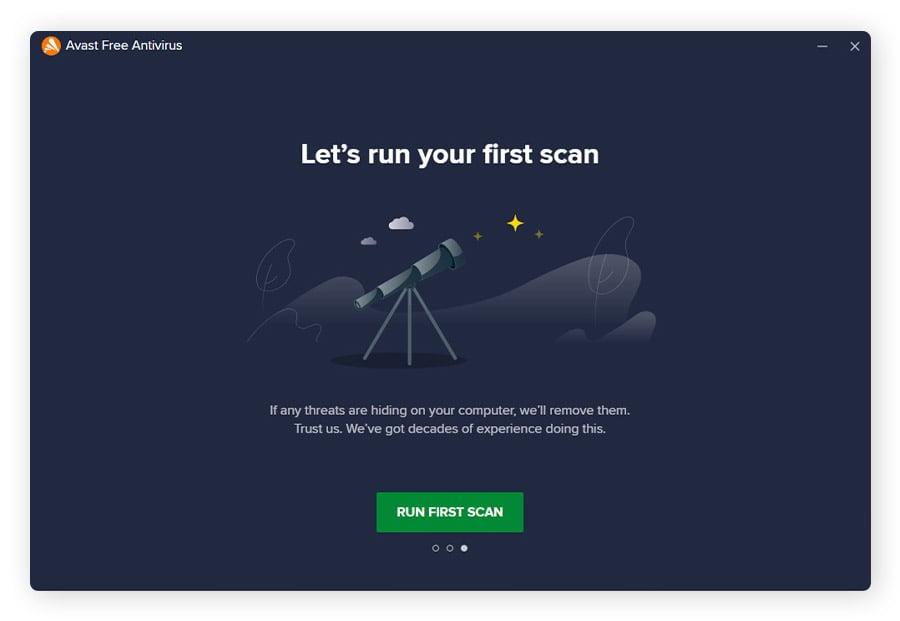
-
Wait while Avast scans your device to look for keylogging malware, other types of spyware, and device vulnerabilities.
If you suspect you have a keylogger on a different device, install free antivirus software for your Mac, Android, or iOS, and run a scan to help remove keyloggers and other malware.

Use Task Manager to detect keyloggers
Task Manager is a quick way to check your computer for a keylogger. It’s a utility program on PCs that shows you which applications and background processes are running (on a Mac, this tool is called Activity Monitor).
While using Task Manager to check for a keylogger on Windows 10 is a manual process, it’s relatively quick with little risk of disturbing important background processes. You can even use the same steps on Windows 11, and similar steps on Mac via Activity Monitor, so you can keep your data protected against keyboard capturing on multiple operating systems.
Follow these steps to check for a keylogger program on your PC:
-
Right-click the taskbar in the lower-right section of your Windows screen.
-
Select Task Manager.
-
Click More Details in the bottom-left corner to see a list of processes running on your computer.
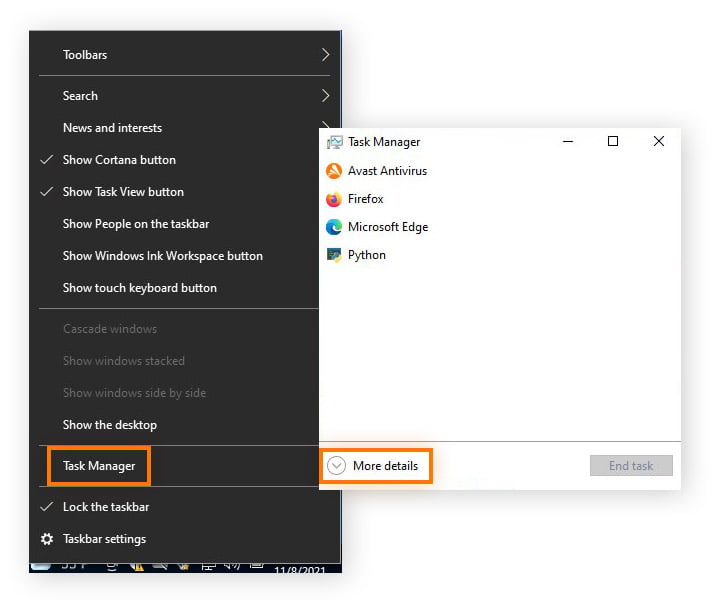
-
Review the list of open apps and active processes.
-
If you see an unknown program, search for it online to check if it’s a keylogger.
-
If you confirm a potentially dangerous program, right-click it in Task Manager and select End task.
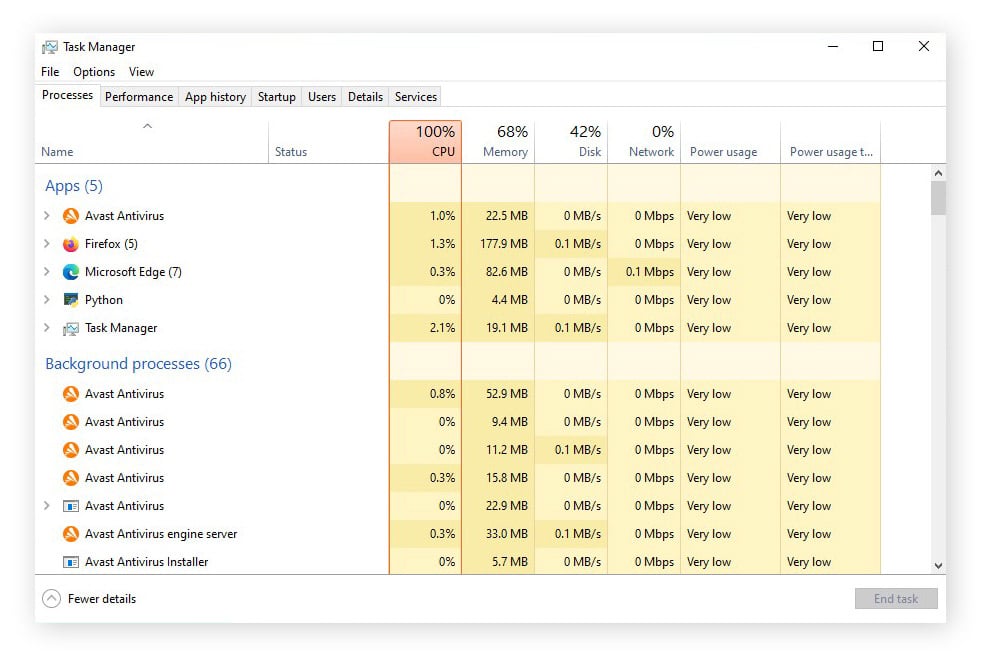
-
Next, select the Startup tab at the top of the Task Manager to review all startup programs.
-
If you notice an unusual app set to Enabled, search for it online to check if it’s a known keylogger.
-
If it’s dangerous, right-click it and choose Disable

But that’s just one way to do it. With dedicated keylogger detection and removal software like Avast Free Antivirus, you’ll get comprehensive anti-malware that works to find keyloggers and remove them with the click of a button. Install Avast free today and start saying your goodbyes to keyloggers and other spyware living rent-free on your device.
Detect keyloggers with ‘Programs and Features’
Programs and Features is a section within the Windows Control Panel that lets you directly uninstall multiple applications in one place. Checking this program is a manual method you can use to detect keyloggers on Windows.
The name of this program varies based on the version of Windows you’re using: On Windows 11 and 10, you’ll find a setting for Apps and Features within the Windows Start menu. It’s called Programs and Features on Windows Vista and Windows 7 and Add/Remove Programs on Windows 98.
For this article, we’ll stick with instructions for Windows 10 — the same step-by-step process for detecting keyloggers can also be applied to Windows 11. Here’s how to check for keyloggers via Programs and Features:
-
Type Control Panel into the Windows Start menu or search box in the taskbar.
-
Click Control Panel from the search results or Open when the Control Panel options expand.
-
Click Programs > Programs and Features to view a list of all installed applications.
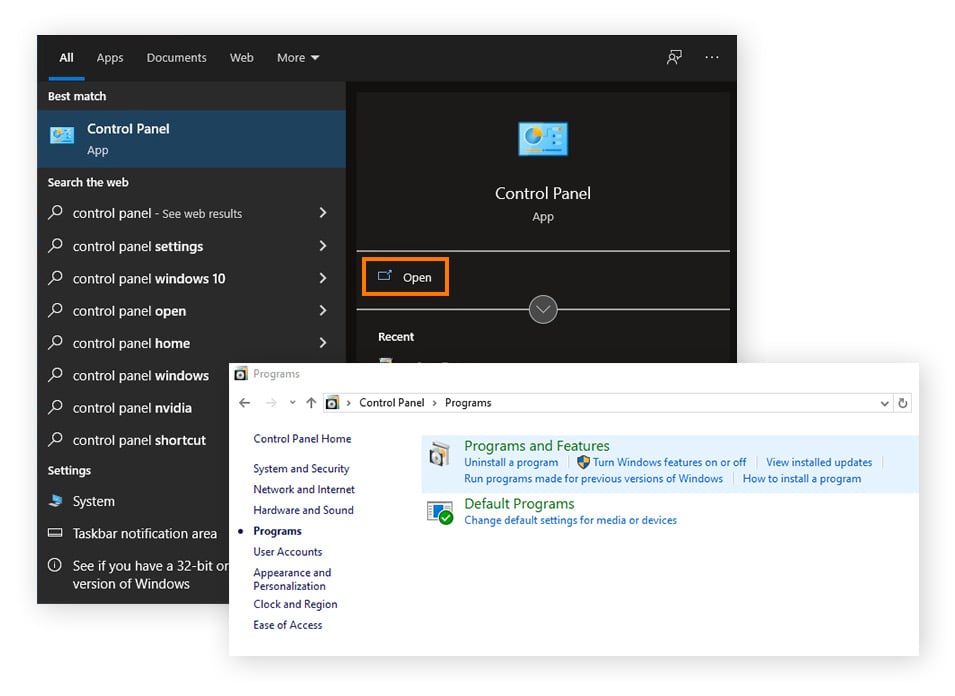
-
Check through the list for any suspicious or unknown programs.
-
If you see an application you don’t know, search for it online to check if it’s a known keylogger.
-
If it’s found to be dangerous, right-click it and choose Uninstall.
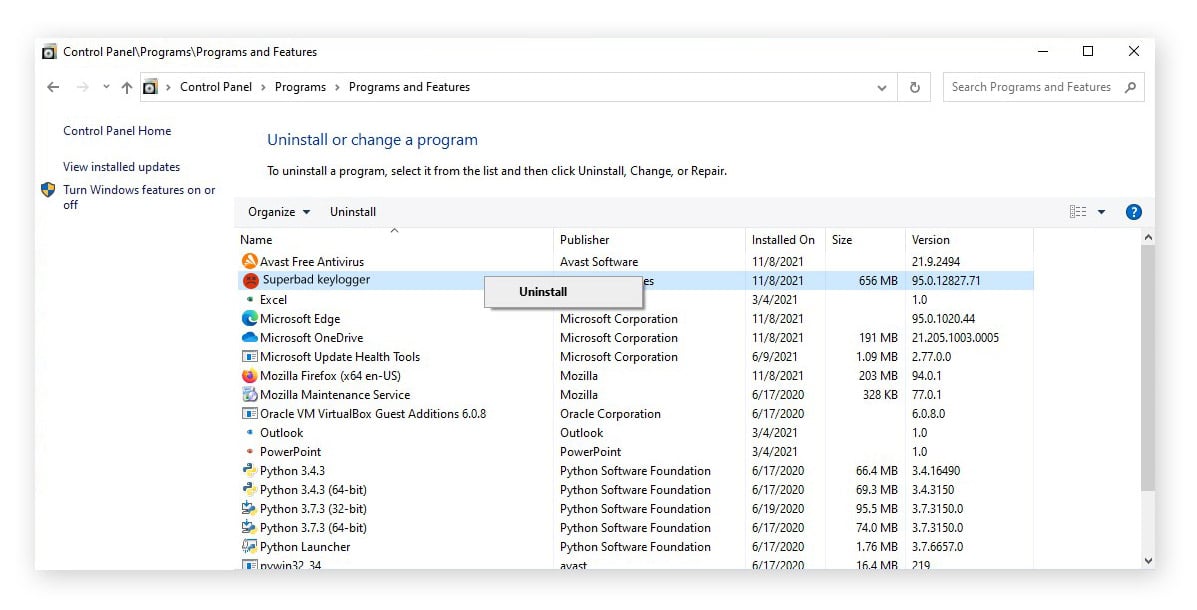
How to remove a keylogger
The options for keylogger removal are similar to options for detection — remove a keylogger manually with the steps below, or remove it automatically with antivirus software. If you’ve detected a keylogger on your device already, the easiest (and safest) way to remove it is with a tool that features built-in malware scanning to remove the keylogger for good.
Avast Free Antivirus features powerful anti-malware technology that deeply scans your system to not only help you find a keylogger infection, but remove it. While Avast is on guard, it can also help get rid of other types of malicious files and programs, and continuously defend your device against future infections.
Uninstall programs
Removing keyloggers can also be as simple as uninstalling the program from your device. If you managed to find the keylogger using Task Manager or Programs and Features, the next step is to uninstall the program. You can uninstall potential keyloggers via Control Panel, or navigate to the Apps and Features screen via Windows Start menu.
Remember that once you uninstall an application on your computer, you might be required to restart your device. Even if it’s not required, restarting your computer can free up RAM and keep your device running smoothly.
If you use a Mac, follow our guide to uninstalling apps on Mac. For Windows users, follow the guide below for uninstalling programs on PC:
-
Right-click the Windows Start menu and select Apps and Features, or type Apps and Features into the search box.
-
Scroll through the list of applications and click a program you want to uninstall.
-
Click Uninstall, then click it again to confirm.
-
Restart your computer to finish installation and free up occupied RAM.
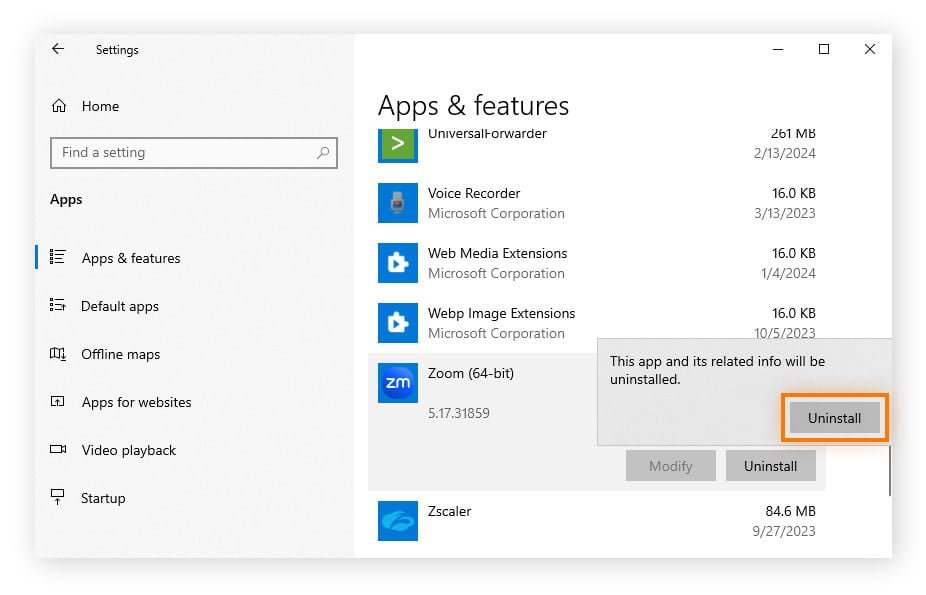
Clear temporary files
Temporary files, or “temp” files, are a common place for keyloggers to hide. This is because the Windows Temp folder quickly gets piled with junk files as you use different programs. In a perfect world, storing temp files makes applications run a little more smoothly, but this cache of clutter also makes it easy for keyloggers to disguise themselves as legitimate files.
Temporarily cached files aren’t dangerous in and of themselves, but clearing temp files can lead to successful keylogger virus removal if that’s where the keyboard-capturing software is hiding.
Here’s how to get rid of a keylogger hiding in Windows temp files:
-
Click the Windows Start menu and select Settings (the cog icon).
-
Choose System in the top-left corner of the Windows Settings screen.
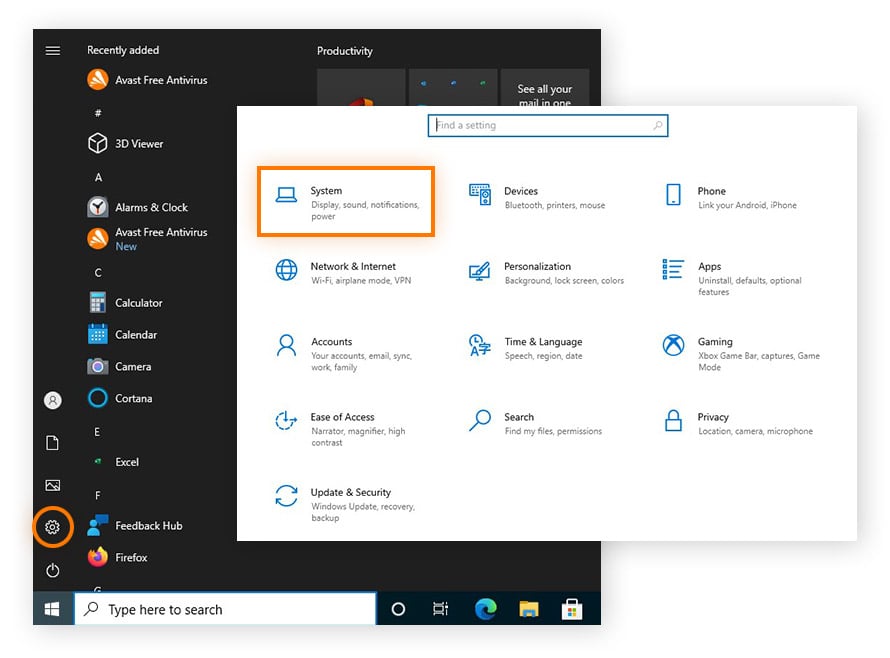
-
Click Storage in the left panel.
-
Then select Temporary files under the drive where Windows is installed (C: drive by default).
-
To delete all Temporary files, select all the file types by checking the boxes.
-
Then click the Remove files button above the list of file types.
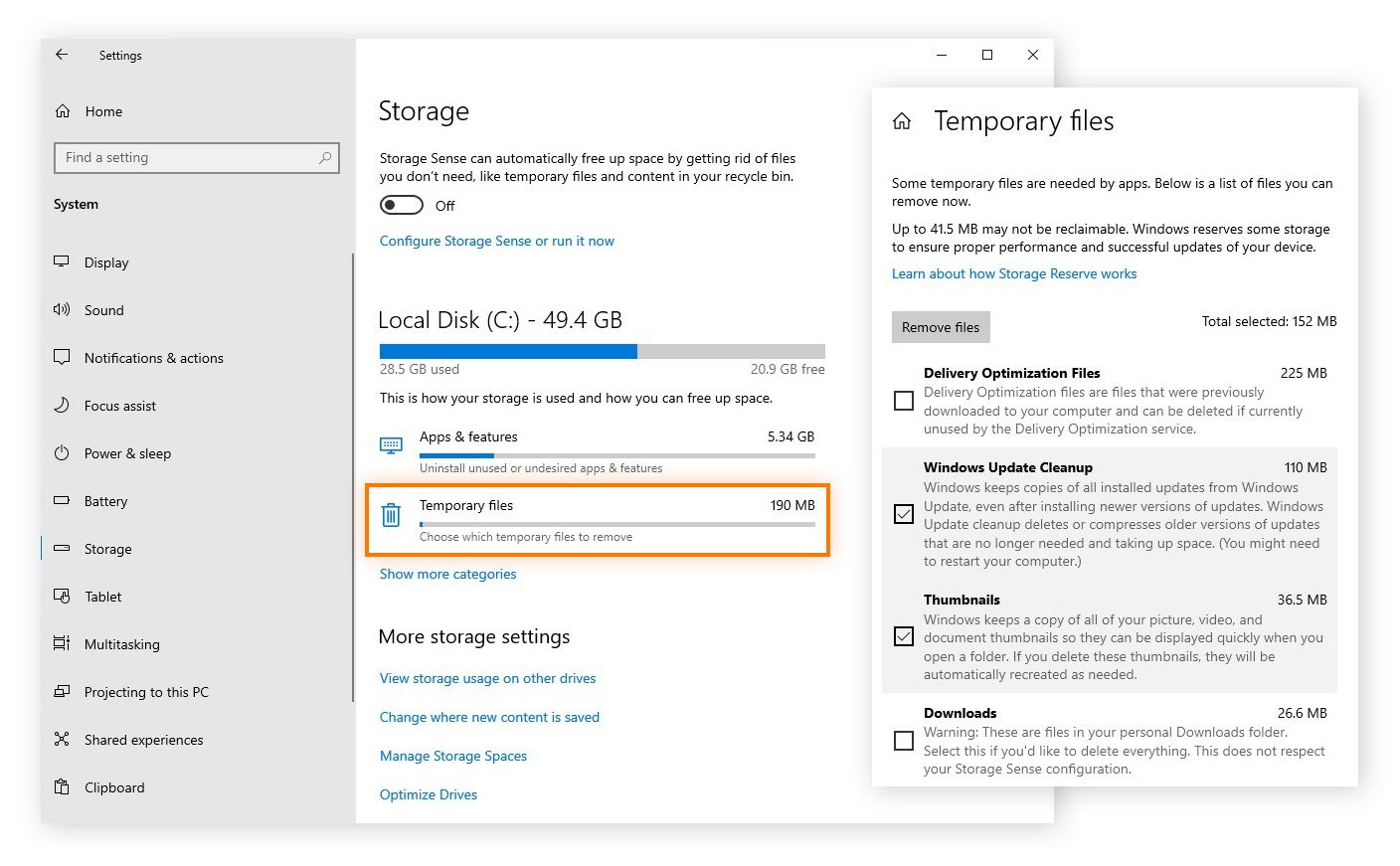
Reset your PC
As a last resort, try removing a keylogger by doing a factory reset on your PC. Doing so wipes your entire drive clean, including all the applications you installed and files you downloaded prior to the reset — including suspected keyloggers.
Make sure you have a safe backup of any files you want to keep before doing a reset, but be warned that if a keylogger is hiding within a file you want to keep, restoring a backup could reinstall the keylogger on your device.
To remove a keylogger by factory resetting your PC, follow these steps:
-
Click the Windows Start menu.
-
Select Settings (the cog icon).
-
Choose Update & Security in the bottom-left corner of the screen.
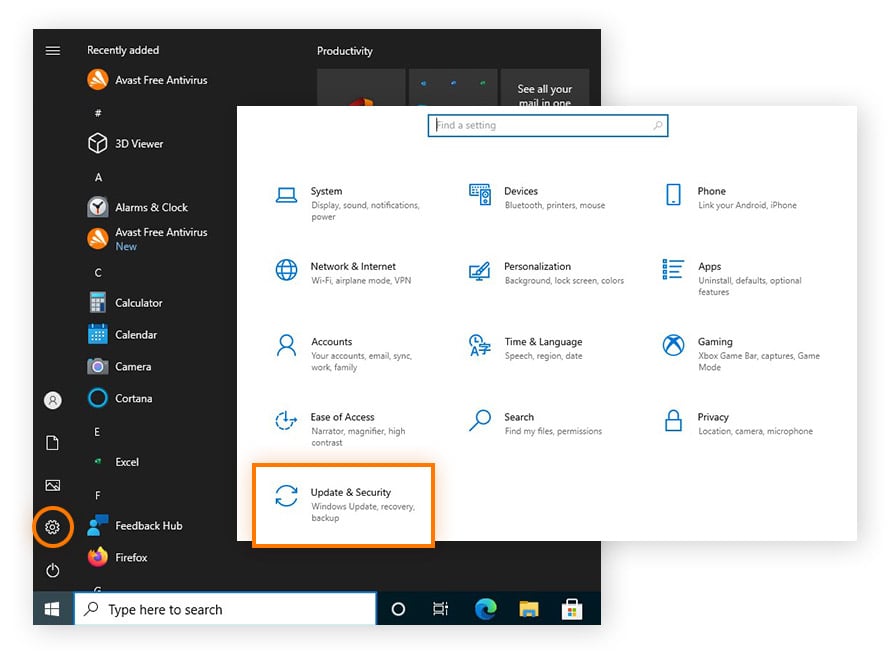
-
Click Recovery in the left panel.
-
Click Get started under the Reset this PC header.
-
Select Remove everything to confirm the reset.
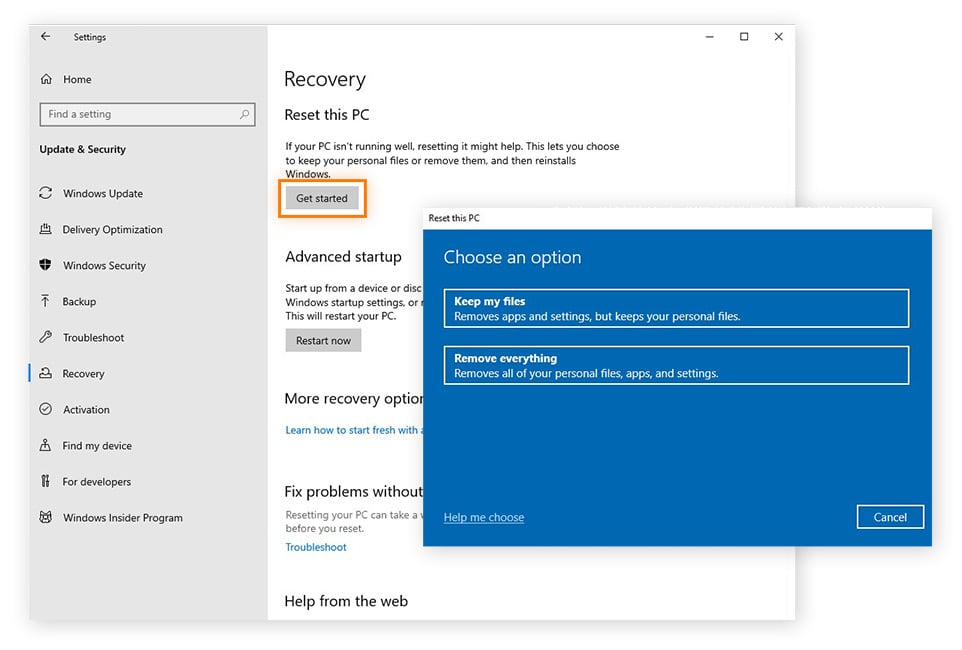
Why are keyloggers used?
While keyloggers are used to carry out cybercrimes, there are also many legal, non-malicious keylogging programs on the market that have legitimate applications. Concerned parents or partners might also use keylogging software. But just like with a baseball bat, intent matters.
Here are some of the main reasons keyloggers are used, and by whom:
Companies
Legitimate keyloggers can be used by companies to troubleshoot technical problems on systems and networks — or to monitor would-be whistleblowers. They might also use keylogging software to monitor employee productivity.
Cybercriminals
Keylogger malware is malicious software installed by an unknown cybercriminal to spy on people and collect data. In the same way web tracking follows you around the internet, keyloggers follow the precise movements of your fingers.
Why are keyloggers dangerous?
Keyloggers are dangerous because they steal personal information, passwords, and sensitive data right from under your fingertips. Not to be confused with browser fingerprinting, keylogging doesn't just piece together an idea of what you search for — it knows exactly what you type.
Keylogging is a type of spyware that turns your keyboard into a secret informant. Whatever you type on your keyboard gets transmitted directly to a third party. This can mean tracking actual keystroke inputs, hacking your webcam, or recording your finger movements.

Remember, not all keyloggers are software — some keyloggers are hardware, a physical component plugged into your computer, such as a cord or a keyboard overlay. Keylogging hardware can usually be removed by unplugging or removing the physical device.
The good news is that there are ways to tell if there’s a keylogger on your computer — in fact, some of the best free antivirus software options can function as anti-keylogger software too. And while they detect and remove keyloggers, they can also help prevent new malware infections from reaching your device.
That’s where Avast Free Antivirus comes in. Built with all types of malware protection in mind, Avast can help detect an insidious keylogger, then remove it. And while Avast works on keylogger removal, it’ll continue to monitor for other malware infections in real time. The best part is, it’s free! Get strong anti-keylogger and anti-malware protection with Avast Free Antivirus today.
How keyloggers infect your device
Hackers often use social engineering methods to infect victims with keyloggers. A keylogger can infect your device in different ways, sometimes depending on your device type. And even though a spyware removal tool can handle keystroke logger detection, you want to avoid this dangerous type of malware to begin with.
Here’s the general process for how a keylogger infects your device:
Step 1
A cybercriminal sends an infected phishing message, usually through an email attachment, SMS message, or infected website.
Step 2
When you click the link for the infected website or attachment, the keylogger automatically downloads itself onto your device.
Step 3
The keystroke tracker immediately starts to collect your keystrokes, most likely without being detected until you run a keylogger scan.
No matter which device type you have, the process hackers use to infect them with a keylogger is largely the same. Luckily, the process for removing a keylogger is similar too — use a spyware removal tool for PC, a spyware removal app for iPhone, a spyware removal app for Android, or learn how to remove spyware from a Mac.
Protect your device from keyloggers with trusted antivirus software
Keyloggers can sneak onto your computer without you suspecting a thing. With a keylogger detector and removal tool, you’ll always stay protected. Avast Free Antivirus is a comprehensive anti-malware tool that helps detect and remove keyloggers and other spyware with a click of a button to keep you safe and secure 24/7.

Avast is powered by one of the largest threat detection networks in the world, blocking millions of cybersecurity threats every day. With a strong anti-spyware solution on your side, you won’t need to worry about keyloggers recording your keystrokes and gobbling up your data. Enjoy award-winning and 100% free protection.
You Might Also Like...

What is fileless malware, and how can you help prevent it?
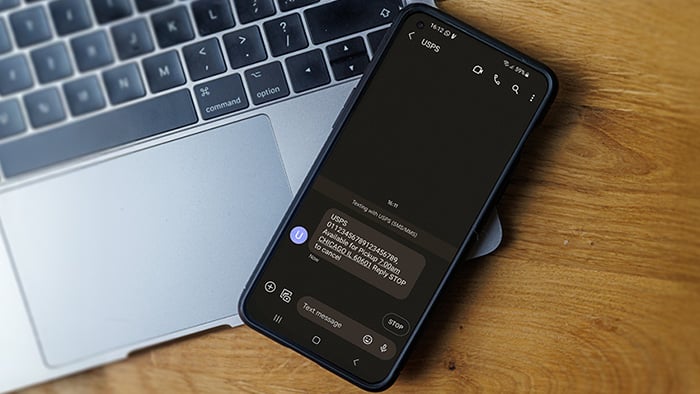
What Is Smishing and How to Avoid It

Is Roblox Safe for Kids?

Juice Jacking: What It Is and How to Protect Your Devices

What is a script kiddie?

Six New Ways Avast Secure Browser Helps Keep You Safe, Private, and in Control
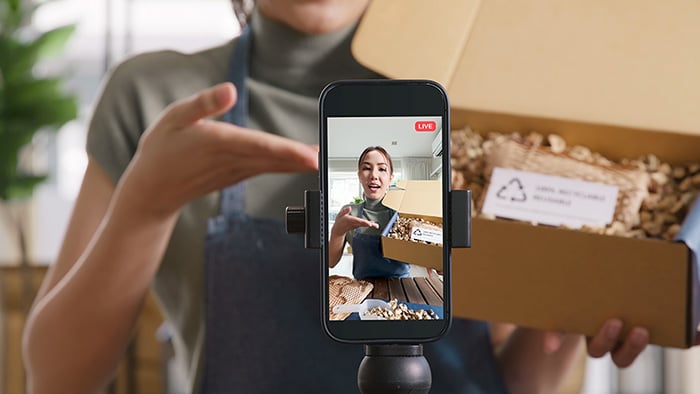
Is TikTok Shop Safe and Legit?

Is AliExpress Legit? How to Buy From AliExpress Safely
Get free virus and malware protection for PC with Avast Free Antivirus
Get free virus and malware protection for Mac with Avast Security
Get free virus and malware protection for Android with Avast Mobile Security
Avast
Mobile Security
Get free threat protection for your iPhone with Avast Mobile Security
Avast
Mobile Security
 2025
2025Top Rated
Product
 2025
20253 Stars
Advanced+
Get free virus and malware protection for PC with Avast Free Antivirus
Free download 2025
2025Top Rated
Product
 2025
20253 Stars
Advanced+
Get free virus and malware protection for Mac with Avast Security
Free download 2025
2025Top Rated
Product
 2025
20253 Stars
Advanced+
Get free virus and malware protection for Android with Avast Mobile Security
Free install 2025
2025Top Rated
Product
 2025
20253 Stars
Advanced+
Get free threat protection for your iPhone with Avast Mobile Security
Free install