Why is cleaning your computer screen important?
Just like the rest of your PC, computer screens collect dirt and debris. If they’re not cleaned regularly, it can lead to connection ports and cooling vents getting clogged up with dust, smudges ruining your monitor’s display quality, or other issues that severely impact the performance of your device.
Cleaning your computer hardware can seem like an annoying, never-ending chore. But just as digitally cleaning your PC by removing junk files and bloatware is vital for boosting and maintaining your computer’s performance, preventing build-up of dust and other physical detritus helps speed up your device and prevent PC overheating.
Critical cleaning tips for your computer screen (dos and don’ts)
Computer screens are very delicate. So while it’s important to clean them thoroughly, you need to be careful not to scratch, smudge, or even crack the screen while doing so. Here’s a list of the main dos and don’ts to bear in mind when cleaning computer screens:
 Do:
Do:
-
Know what type of computer screen you have and read the manufacturer’s cleaning guidelines.
-
Shut down your computer and monitor before cleaning.
-
Apply a small quantity of cleaning agent directly to a clean microfiber cloth.
 Don’t:
Don’t:
-
Wipe your computer monitor with paper towels, tissues, rags, or old cloth.
-
Use makeup remover, dish soap, vinegar, alcohol, or household cleaning materials such as Windex, Lysol, or Mr. Clean.
-
Apply excessive cleaning liquid as this can permanently damage the screen.
-
Spray liquid onto the screen directly.
-
Exert pressure on the screen while cleaning.
Follow these basic rules, and you’ll be well on your way to a squeaky-clean and functional screen.
What type of computer screen do you have: LCD or non-LCD?
The optimal cleaning method for your computer screen depends on whether it’s an LCD or non-LCD display. So, before you get started with your lint-free cloth, figure out what kind of screen your computer has.
The majority of PCs have LCD screens with LED backlighting, but most MacBooks have non-LCD screens with a glass coating that provides an extra layer of protection. That’s why LCD screens have to be handled differently than non-LCD displays. To check what kind of display your laptop or monitor has, look up the specs for the specific make and model of your device.
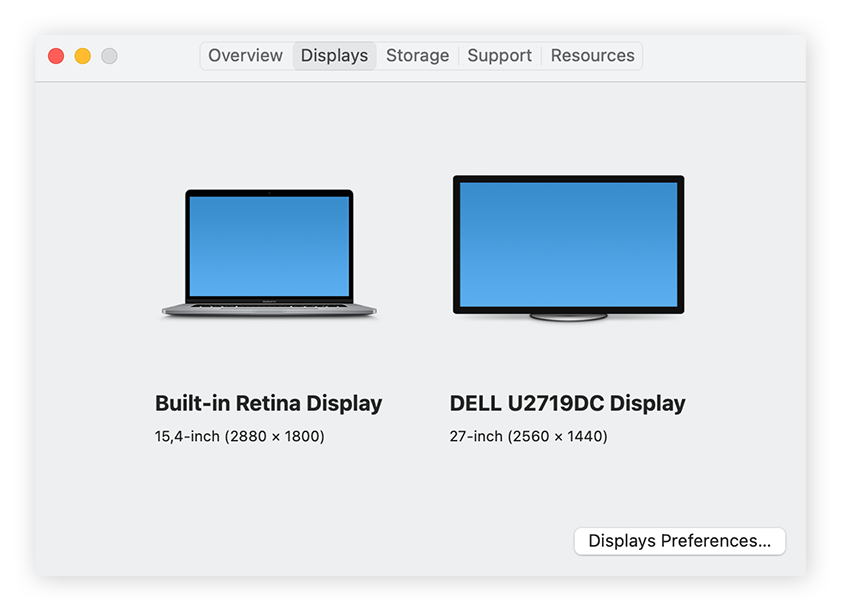
How to clean an LCD computer screen
To clean a computer with an LCD screen, you’ll need a clean microfiber cloth and a dedicated LCD spray. You can also use a homemade non-toxic solution of distilled water, because that doesn’t include any chemicals.
Here’s how to clean an LCD computer screen:
-
Shut down the system and unplug it from its power source.
-
Gently wipe the screen in a circular motion with a dry microfiber cloth. This will remove most of the dust.
-
Apply your cleaning spray on a clean part of the microfiber cloth — not directly on the screen — and clean the screen in an up-and-down or side-to-side motion to remove stains and smudges.
-
Allow the screen to completely dry before powering up and using it again.
How to clean a non-LCD computer screen
Cleaning a non-LCD screen differs from cleaning an LCD display in that the extra layer of glass coating means you can use some mild cleaning agents such as white vinegar or diluted alcohol. But use as little solution as possible to avoid damaging the screen.
-
Turn off the device and unplug it.
-
Wipe away any dust with a microfiber cloth.
-
Confirm the appropriate cleaning fluid in your device manufacturer's guidelines before applying a small amount of cleaning agent onto a clean microfiber cloth.
-
Gently wipe the screen again to remove fingerprints or smudges.
-
Wipe the screen with a dry cloth once more to remove any remaining streaks.
-
Wait until the screen is completely dry before resuming use.
Now that your screen is nice and clean, make sure the rest of your PC is in top condition, too. Some common issues, such as a loud computer fan, can be solved simply by freeing components of dust and dirt. And you can troubleshoot other problems on a Windows device by starting it up in Safe mode.
But even a sparkling clean machine can still suffer from crashes, slowdowns, and other performance problems if the hard drive needs defragging, or runaway svchost.exe files are draining system resources.
Using a PC cleaning tool that automatically deletes junk and duplicate files, and keeps your system updated with the latest drivers and software is the best way to keep your entire system optimized and running smoothly.
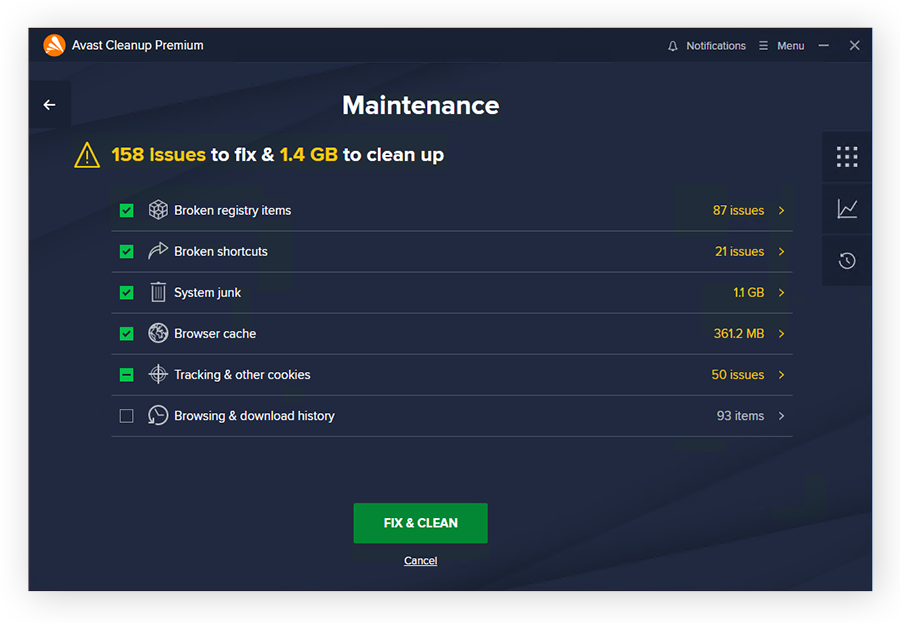
Clean up your computer, inside and out
Cleaning up your computer’s clutter can be a time-consuming process if you don’t know where to look to free up space. That’s where Avast Cleanup comes in — it will automatically help you reclaim storage space, fix errors, and boost performance.
From easily clearing out junk files, caches, and bloatware to cleaning up registries and putting power-hungry apps to sleep, Avast Cleanup does it all. And it helps to keep your system optimized and running smoothly by automatically installing the latest drivers, software, and security patches. Try it free today for a cleaner, faster computer.
FAQs
What should you clean your monitor with?
You should clean your monitor with a clean microfiber cloth, distilled water, and an appropriate solution recommended by your device’s manufacturer. You can also use alcohol wipes for more stubborn marks and stains, but be sure to use a light touch when cleaning.
How do you clean a monitor without damaging it?
To avoid damaging your hardware, turn off your computer before cleaning your screen or other components. Then, use a microfiber cloth to dust the screen, making sure to avoid putting pressure on the screen while cleaning. If some marks still remain, you’ll need to select an appropriate cleaning fluid.
For non-LCD screen systems, you can use a mild cleaning agent such as white vinegar or diluted alcohol with distilled water. For an LCD screen, a 1:1 mixture of white vinegar and distilled water is recommended to avoid chemical damage. Apply a small amount of cleaning agent to the microfiber cloth and wipe the screen very gently. Allow the screen to dry before resuming use.
Can you use Windex on a computer screen?
Windex can be used to clean a computer screen, but only if it’s a non-LCD display with a glass coating, and the device manufacturer recommends it. However, make sure to use only a small amount of the Windex fluid, and don’t spray it directly on the screen to avoid causing any damage to your device.
What can I clean my Mac screen with?
You can clean up your Mac with a clean microfiber cloth and distilled water. Alcohol-based cleaning products and Clorox can be used for some, but not all, screens — check Apple’s manufacturer recommendations to find out the best cleaning agent for your specific model.
You should never use products containing acetone, bleach, or hydrogen peroxide to clean your Mac. And just like with other computers, use only a little liquid and a light touch when cleaning your iMac or MacBook’s screen.
Is it okay to use water to clean my computer screen?
The best way to clean your computer screen is to use a small quantity of distilled water applied with a clean, lint-free cloth. But never put water or any liquid directly on the screen, or else excess liquid may drip inside the device and cause irreparable damage.