Signs your PayPal account has been hacked
There are different types of PayPal scams that hackers run. Here are the most common signs that you’re the victim of PayPal fraud:
-
Inability to access your account: The first and most obvious sign of fraud is that your login credentials don’t work because a hacker has changed your password.
-
Unauthorized transactions: Discovering unfamiliar transactions in your account activity log is a telltale sign that your PayPal account has been hacked.
-
Strange notifications: If a hacker changes your password or logs in from an unfamiliar device or location, you will likely receive a security notification from PayPal warning you of the suspicious activity.
-
Denied payments: If you receive notices of denied payments that you haven’t made it could be due to a PayPal hack.
How do PayPal accounts get hacked?
There are several ways someone can hack your PayPal, including:
-
Phishing attacks: These are often done by sending fraudulent emails to try and get your password, account number, bank or credit card details, or other sensitive information. Phishing emails usually ask you to reply, call a number, or click a malicious link.
-
Stolen passwords: Password cracking can be used to steal passwords from a website’s stored data. You can use our free Avast Hack Check tool to see if any of your passwords have been compromised in a data breach or cracking attack.
-
Weak security practices: PayPal never sends attachments, and the company won’t ask for passwords or personal information via email or text. If you receive an email or text with an attachment, or one asking for personal details, it’s likely a scam — don’t respond.
How to recover your hacked PayPal account
If you suspect that your PayPal account has been hacked, you should reset your PayPal password, email, and security questions to regain control of your account.
How to reset your PayPal password
Here’s the step-by-step process for resetting your PayPal password on the official website:
-
Go to the PayPal homepage and click Log In.
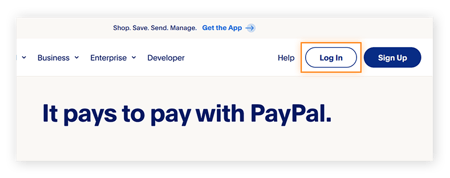
-
Select Forgot password?

-
Enter the email address associated with your PayPal account and click Next.
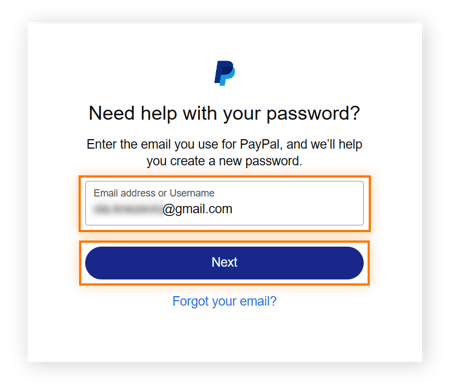
-
Choose a verification method to receive a security code (you may have different options depending on your settings) and click Next.

-
Enter the security code you received and click Continue.

-
Depending on your location, PayPal may ask you to verify one more time by answering your security question or logging into the PayPal app. If you choose the app option, you’ll receive a notification on your mobile asking you to confirm the password reset. Tap Yes, Confirm.
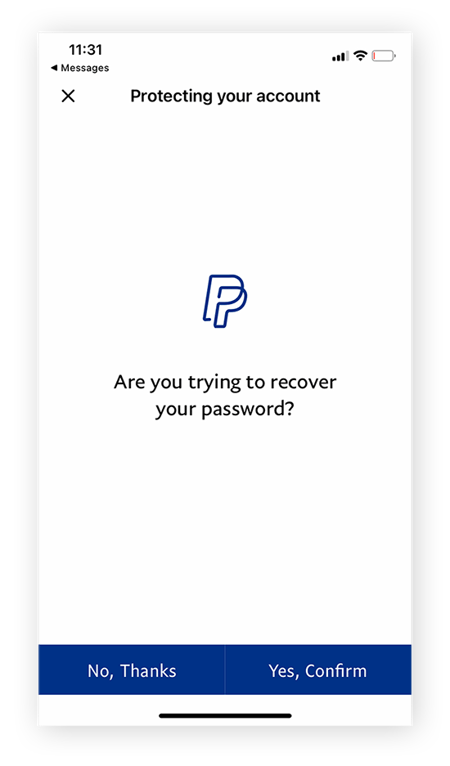
-
Return to the browser on your computer and create a new password for your PayPal account. You can use the Avast Password Generator to make sure your new password is strong and unique. If you’re worried about forgetting it, save it in a password manager. Check the box next to Log out of all devices to make sure anyone else who has logged into your PayPal can no longer access it.

-
Confirm the new password and click Save.
How to reset your PayPal password in the mobile app
You can also use the PayPal mobile app to reset your password. Here’s how:
-
Open the PayPal app on your mobile. Tap Forgot your password? on the login screen. Enter your PayPal username or the email address linked to your PayPal account and tap Next.

-
Choose an authentication method and tap Next. Enter the security code and tap Continue.

-
Finally, create a new, strong, and unique password for your PayPal account.
How to reset your PayPal email
Hackers who’ve gained access to your PayPal account can change the email address associated with it. But if you take prompt action, you may be able to reverse the change.
Here are the steps to reset your PayPal email on the official website:
-
Navigate to the PayPal login page and click Forgot password? On the next screen, enter your email address and click Forgot your email?
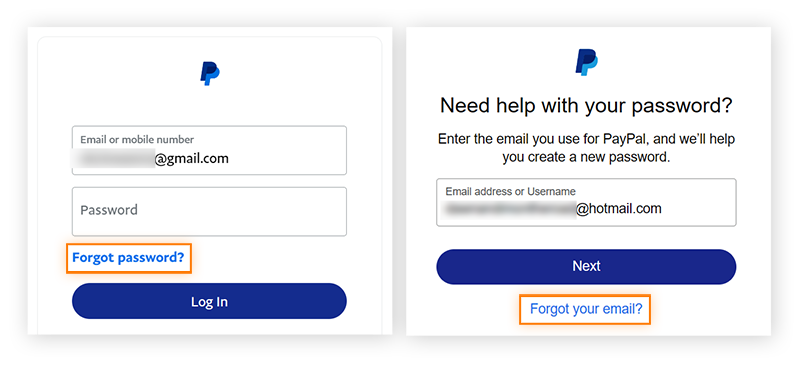
-
You’ll be prompted to enter up to three email addresses that you remember using with your PayPal account. Enter at least one and click Next.

-
If PayPal finds a match with one of the addresses you listed, you’ll be asked to log in with your password or create a new one. Select I need to create a password and follow the instructions.

To reset your PayPal email on the mobile app, use the same steps listed above. Instead of using the PayPal homepage, you’ll start by opening the PayPal app on your phone.
How to reset your PayPal security questions
Once you’ve reset your password and email, it’s a good idea to also reset your PayPal security questions. Here’s how to do it:
-
From your PayPal dashboard, click the gear icon in the top-right corner to access your account settings.
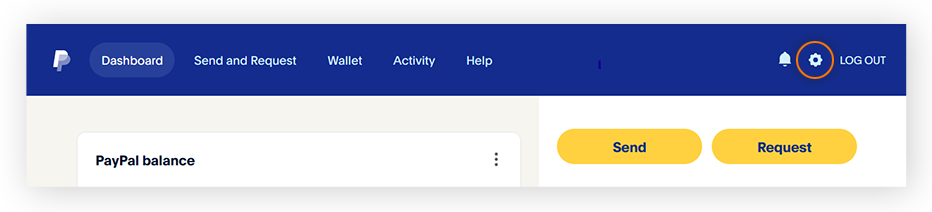
-
On the new page, click the Security tab.

-
Click Update next to Security questions. You may be prompted to confirm your identity by entering your account password or a verification code.
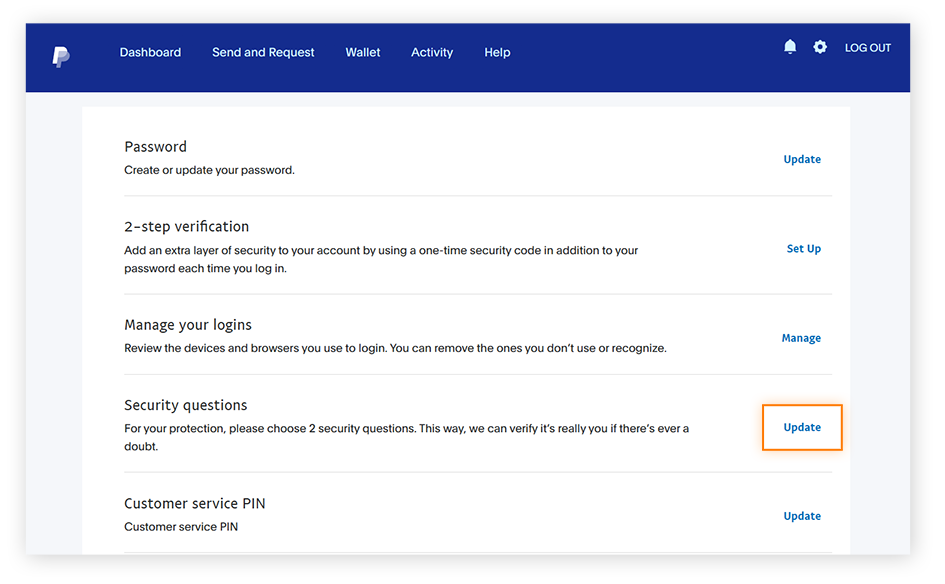
-
Choose two new security questions from the drop-down menu and add the answers. Click Save to update your PayPal security questions.

How to report PayPal fraud & unauthorized activity
After you’ve taken the steps above to secure your account, it’s time to report the fraud. Here’s how to report fraud to PayPal:
-
Log into your PayPal account and click More under the Send button on your dashboard.

-
Select Go to Resolution Center.

-
Click Report a Problem. You’ll be taken to a page listing all your account activity.

-
Mark the fraudulent activities you want to report to PayPal and click Continue.

-
On the next screen, select I want to report unauthorized activity and follow the instructions to complete your PayPal fraud report.
How to close a PayPal account
Closing your PayPal account can help you avoid fraud, especially if you don’t use your account anymore. Just be aware that closing your PayPal account is a permanent action. You won't be able to reopen it or retrieve any transaction history once it's closed.
Here’s how to permanently close your PayPal account:
-
Transfer any remaining balance to your linked bank account. To do this, click Transfer Money on your PayPal dashboard, then choose a transfer option.
-
Remove all financial information associated with your PayPal account by going to the Wallet section and removing each linked account and any saved payment cards.
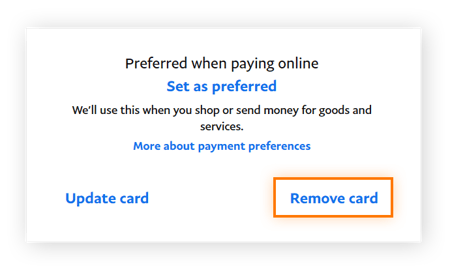
-
Finally, to close your account on the website, click the gear icon in the top right corner of your dashboard and click Close your account under Account options. In the mobile app, tap your profile icon, then select Close your account.

How to prevent your PayPal account from being hacked
We’ve discussed the most important things to do when your PayPal is hacked, but there are lots of ways you can protect your account from being hacked in the first place.
The key tips for
securing your PayPal account
are:
-
Use a strong, unique password. Creating a long and complex password is critical to help protect your account from hackers.
-
Set up solid security questions. Make sure your PayPal security questions are difficult to guess or answer by anyone other than you.
-
Enable two-factor authentication. 2FA is a crucial security measure in keeping online accounts hacker-proof.
-
Review your account permissions. Regularly check which sites you’ve linked your PayPal account to.
-
Disable auto login. This reduces the risk of unauthorized access if your device is misplaced or stolen.
-
Secure your mobile device. Ensure security features like Find my device are enabled, use a VPN, and keep Bluetooth off unless you’re using it.
-
Add a recovery email and phone number. Providing backup contact information makes it simpler to regain access to your account in case you lose access.
-
Don’t fall for phishing scams. Be cautious with emails, texts, or calls requesting personal information or account details.
-
Pay attention to PayPal alerts. Monitor notifications from PayPal regarding account activity, security updates, or potential threats, and take action as needed.
-
Verify login pages. If you have any doubts about a PayPal login page being legitimate, perform a quick website safety check before giving away sensitive information.
Be responsible when using PayPal
PayPal has earned its reputation as one of the most trusted payment platforms around. They have solid security standards in place to keep user data protected. But for complete protection against PayPal frauds, implementing an extra layer of security can help.
Avast One is a comprehensive security solution that shields you from malware and other threats associated with PayPal phishing scams. It can also alert you in the event of a data leak, giving you time to change your login details and avoid the potentially catastrophic consequences of PayPal scams. Download Avast One to stay safer online whether you’re using PayPal, sending emails, or just surfing the web.
FAQs
Can hackers steal money from PayPal?
Yes, if hackers gain unauthorized access to your account, they can potentially steal money. Although
PayPal itself is safe
and has robust security measures in place, always monitor your account for suspicious transactions and report any concerns to PayPal.
What happens when PayPal is hacked?
If your PayPal account gets hacked, unauthorized transactions can occur. Contact PayPal's customer support right away to report the issue and secure your account. PayPal will likely initiate an investigation and they may reverse unauthorized transactions and refund you under their Purchase Protection policy.
Can my account be hacked through PayPal?
PayPal has strong security measures, but your account may be at risk if you don't follow safe practices. Using weak passwords, falling for phishing scams, or not enabling two-factor authentication can make your account vulnerable. To minimize risks, always use a strong, unique password and be cautious with emails and links related to PayPal.