What does the “Driver is unavailable” printer error mean?
The “Driver is unavailable” printer error means Windows can’t locate the right driver it needs to communicate with the printer. This can be due to having outdated, corrupted, faulty, or incorrectly installed drivers — or other software issues.
A driver is a piece of software that tells your computer how to communicate with a device — in this case, a printer. Not only are driver issues common printer problems, but drivers can also cause problems with your sound and graphics if they’re not updated.
How to resolve the “Driver is unavailable” error on Windows 11 or 10
To resolve printer driver problems in Windows, use an automatic driver updater or work through the following manual steps.
Use an automatic driver updater
The easiest way to ensure your computer’s drivers are up to date and working smoothly is to entrust the process to a tool built for the job. Here’s how to use an automatic driver updater to help resolve the “Driver is unavailable” error on Windows:
-
Download and install Avast Driver Updater.
-
On the main dashboard of Avast Driver Updater, click Scan Drivers, then wait while the tool scans for outdated, corrupted, faulty, or incorrectly installed drivers.
-
When the tool is finished scanning, click See Outdated. From there, you can choose the drivers you want to update.
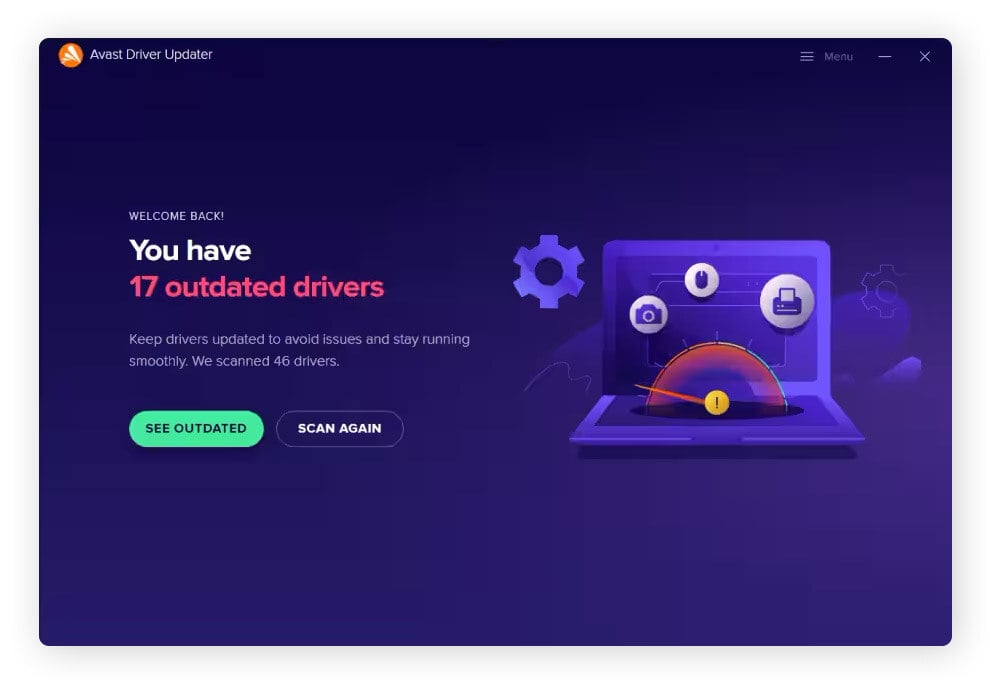
Use a previous version of your printer driver
If a faulty update is the reason your printer’s driver isn’t cooperating, then rolling back to a previous version should help fix the issue.
Here’s how to revert to an older version of your printer driver:
-
Type Device Manager into your Windows search bar and click it.
-
Click the arrow next to Print queues, then right-click the relevant printer and choose Properties.
-
In the new window, click the Driver tab, then Roll Back Driver.
You can also use Avast Driver Updater to easily revert back to a previous driver version in case an update goes awry. Avast Driver Updater automatically keeps a backup of previous driver versions so you can quickly find the backup you’re looking for and revert to a previous version with a click of a button.
Update your printer driver and Windows OS software
If your printer's showing you the “Driver is unavailable” error, it might be as easy as updating your printer drivers or Windows software. Here’s how to check if your printer or Windows OS are in need of updates so we can get you printing again:
How to update your printer driver
-
Type Device Manager into your Windows search bar and open it.
-
Click the arrow next to Printers, then right-click the relevant printer and choose Update driver.

-
Click Search automatically for drivers.
How to update Windows 10 or 11
-
Open the Start menu and go to Settings (then Update & Security on Windows 10).
-
Click Windows Update > Check for Updates.
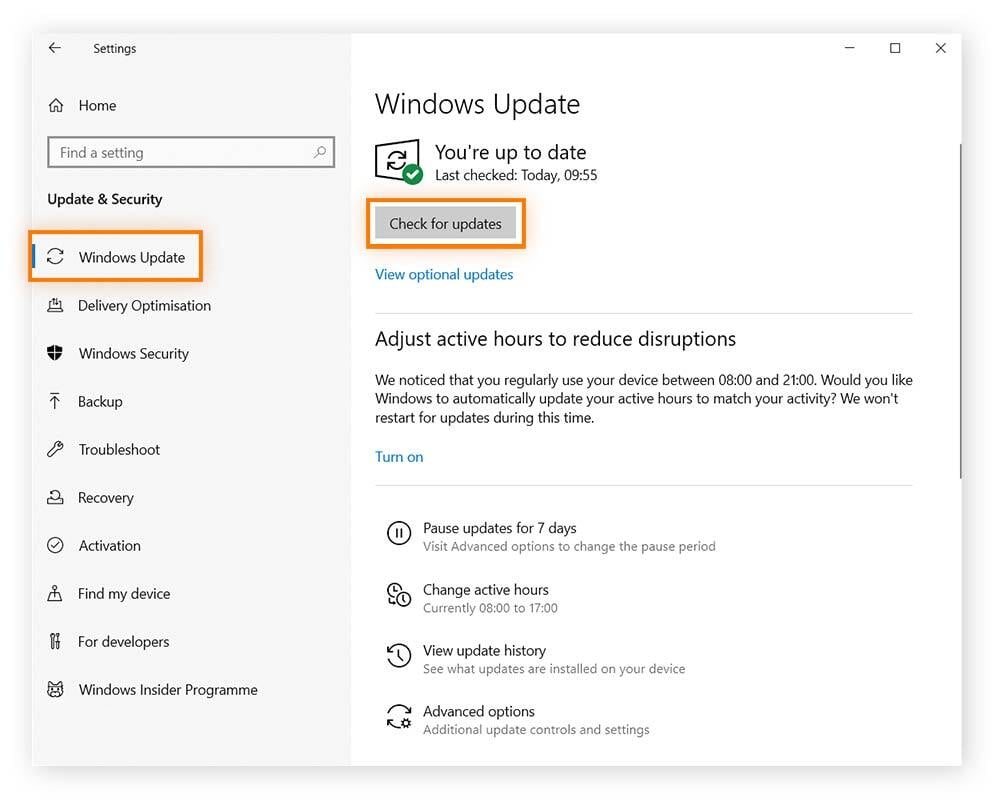
-
Follow the instructions to complete the update if one is available.
Uninstall then reinstall your printer driver
If your driver is corrupted, reinstalling it can quickly resolve the error. This process is similar to removing and reconnecting a Bluetooth device: just disconnect, then reconnect to get things working again. Here’s how to uninstall and reinstall your printer driver.
On Windows 10
-
Go to Settings > Devices > Printers & scanners.
-
Click the relevant printer, then select Remove device and confirm by clicking Yes.
-
To reinstall the printer, click Add a printer or scanner.
-
When your printer reappears, click Add device.
On Windows 11
Here’s how to remove and then reinstall your printer driver on Windows 11:
-
From the Start menu, go to Settings > Bluetooth & devices > Printers & scanners.
-
Click the printer with the error, then select Remove.
-
You can now reinstall your printer by clicking Add device. The PC will scan for devices automatically.
-
Choose your printer and click Add device.
Troubleshooting the “Driver is unavailable” error
Sometimes, the issue may not be with the driver itself. If you’ve updated your driver and other software to no avail, try these troubleshooting tips:
-
Restart your devices: It’s the classic IT fix — turn it off and on again — but it’s always the first troubleshooting step for a reason! Keep both your PC and printer off for a few minutes, then plug them back in and restart.
-
Reset your internet connection: If your printer connects to your computer via Wi-Fi then a faulty internet connection may be causing your printing issues. Reset your internet and see if your printer automatically reconnects.
-
Check administrative access: For security reasons, certain printers sometimes lock out any account that's not an administrator. Switch to an administrative account to see if this solves the issue.
-
Restart print spooler: Restarting your print spooler (the program responsible for managing the printing queue) may fix your driver issue. Open the Windows start menu and type Services, scroll to and right-click Print Spooler, and choose Restart.
-
Use Windows Troubleshooter: This is a great tool for helping diagnose and fix problems on your PC. You can find it in Settings > System > Troubleshoot > Other troubleshooters > Printer.
-
Clean up your PC: Sometimes a buildup of junk files or potentially unwanted programs blocks your driver from functioning properly. Removing unnecessary files and software will clean up your PC and hopefully get your drivers working again.
How to fix the “Driver is unavailable” error on HP, Epson, and Canon printers
If none of the above has worked for you, the printer manufacturers offer additional support via their website or customer support teams. Here are the details for HP, Epson, and Canon.
HP
Go to the HP Printer Drivers page and type in your printer's name — you’ll see help topics and a link to download the driver. You’ll then need to install it. If that doesn’t work, HP offers a diagnostic tool — HP’s Print and Scan Doctor — to help identify and fix the root of your printer problem.
Epson
You can manually search for the latest driver on the Epson printer support page. Find your printer model and follow the instructions to download and install the correct driver.
Canon
Go to the Canon drivers page and search for your printer. You can also get personalized support by creating a Canon account.
What causes the “Driver is unavailable” error?
The “Driver is unavailable” error can be caused by a few different issues: problems with your printer’s driver, compatibility issues with recent updates to Windows, an outdated operating system or driver software, or a buggy internet connection.
If our tips above haven’t worked thus far, consider getting to the root of the problem by exploring the causes below:
Outdated drivers
Like most software, printer drivers are frequently updated by printer manufacturers, and missing an update can cause your printer to stop working. Specialist software can keep track of driver updates and ensure that your drivers are always ready to go, improving your PC’s performance.
Corrupted drivers
Corrupted drivers can also lead to the “Driver is unavailable” error. Causes of corrupted drivers include systemic bugs, malware, computer crashes, and problematic interactions from other software.
Faulty drivers
Occasionally, a driver update might be rolled out with an unintentional glitch or bug. To fix this error, simply revert to the previous version. The best driver updater software backs up your drivers so you can easily revert to earlier versions if a faulty driver update is issued.
Installation issues
When attempting to manually install or update a specific driver it's easy to get mixed up — for example, by installing a driver meant for a different model of printer. You can help prevent this by using software that scans for updates automatically and notifies you when an update for your specific hardware is found.
Avast Driver Updater can help find and fix issues with drivers — whether they’re outdated, corrupted, faulty, or incorrectly installed — by scanning for the latest updates. It covers more than 1,300 major brands so you can get the right driver more easily and enjoy a more seamless PC experience.
Windows updates
Updating Windows may result in compatibility issues if the new version no longer recognizes your driver. Even though Windows Update automatically checks for new drivers, it can miss some if they’re not in its database.
Outdated operating system
Like your printer driver, your computer’s operating system (OS) needs to remain updated. If you’re running an older operating system, such as Windows 7 or 8 for example, your printer driver may no longer be compatible. Always keep your OS updated, as new releases can also include fixes for cybersecurity threats.
Keep your drivers updated with Avast
Avast Driver Updater helps you find new driver updates by scanning your Windows PC against our database of 70 million drivers. It won’t help you find only your printer driver either — it looks after all your drivers to give you faster browsing, fewer crashes and freezes, and richer audio and graphics. Download a free trial right now and see how easy it is to use.