Step-by-step guide to deactivate Facebook Messenger
To disable Facebook Messenger you have to deactivate your Facebook account. If you still want to use your Facebook account but don’t want to use Messenger you can simply delete the Facebook Messenger app from your device.
How to Deactivate Messenger on iPhone or Android
-
Open the Facebook Messenger app on your phone.
-
Tap the three lines icon in the top left > the settings cog icon > See more in Accounts Center > Personal details.
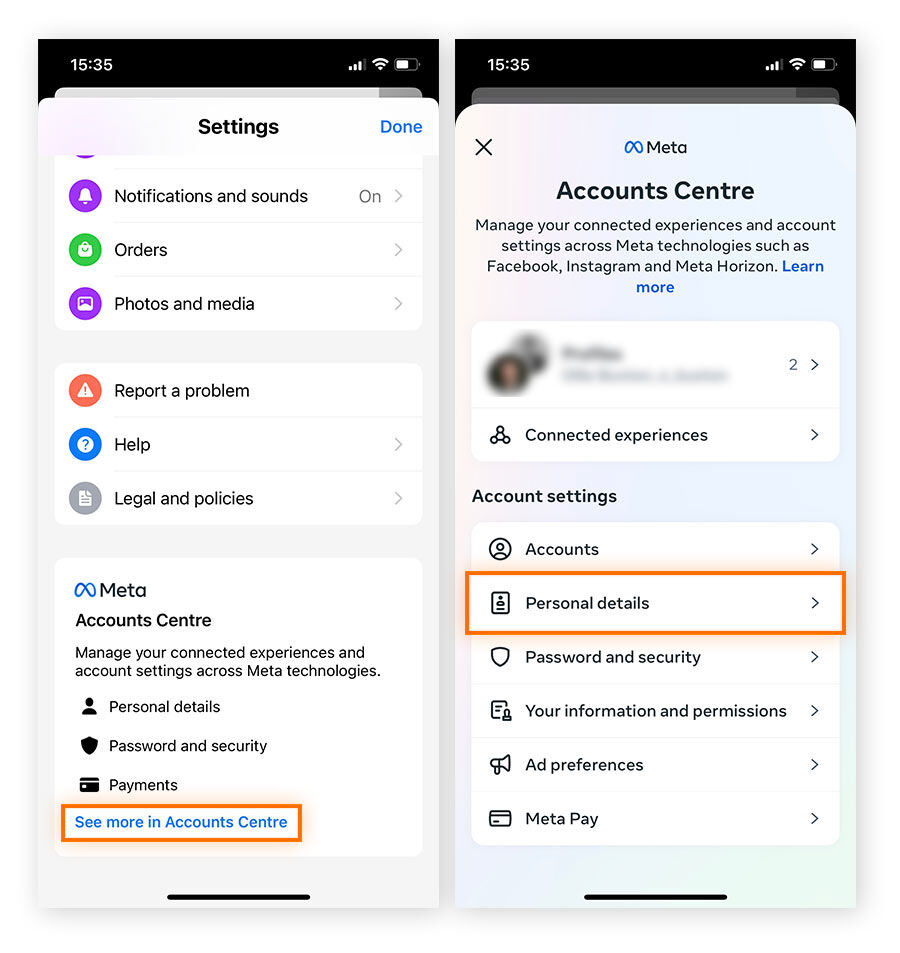
-
Tap Account ownership and control > Deactivation or deletion.
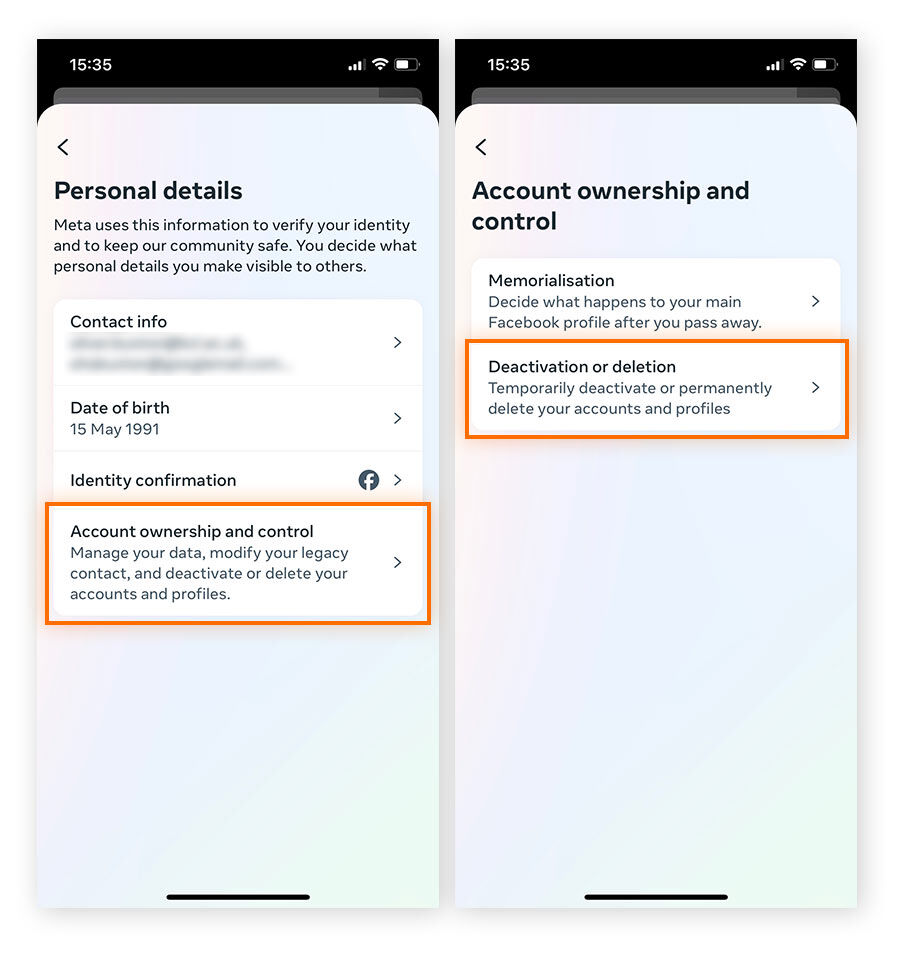
-
Select your Facebook account for deactivation > Choose Deactivate account > Continue.

-
If you have any additional profiles or pages these will be deactivated too — tap Continue. Enter your password and tap Continue to deactivate your Facebook account.
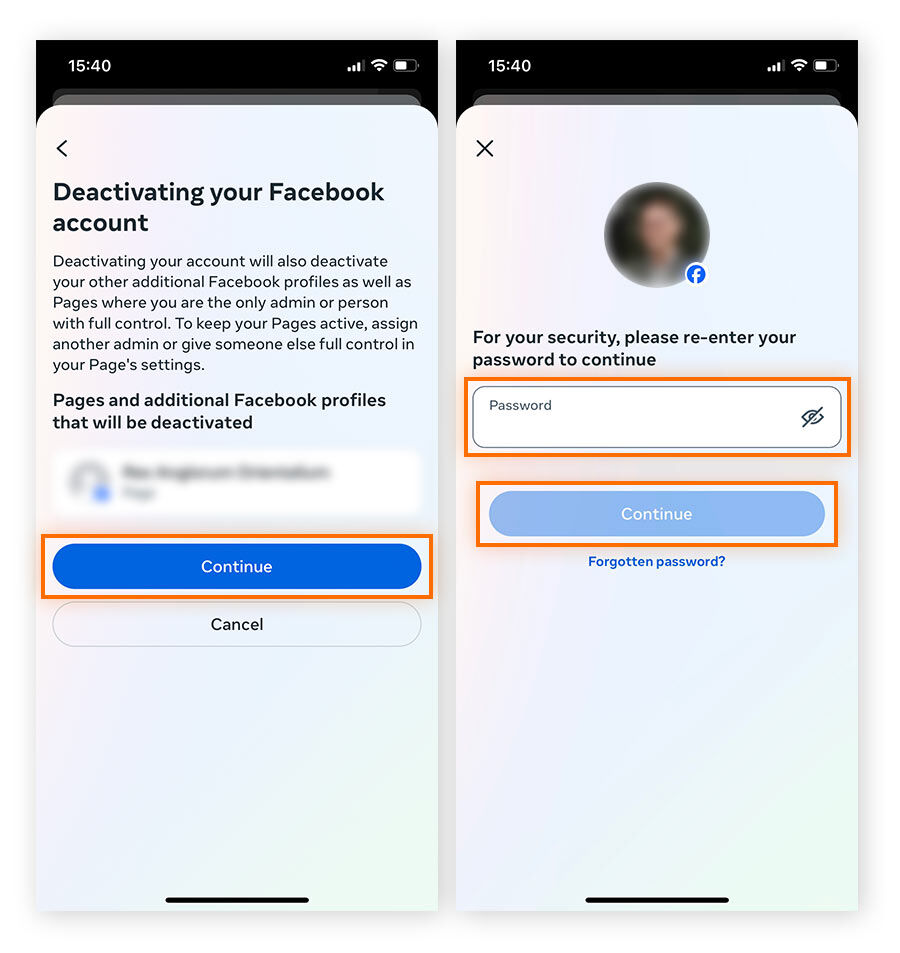
-
Now you need to deactivate Messenger. Go back to Account ownership and control > tap Deactivation or deletion.

-
Under Deactivating or deleting your Messenger account, tap Deactivate account > Continue > Deactivate my account.
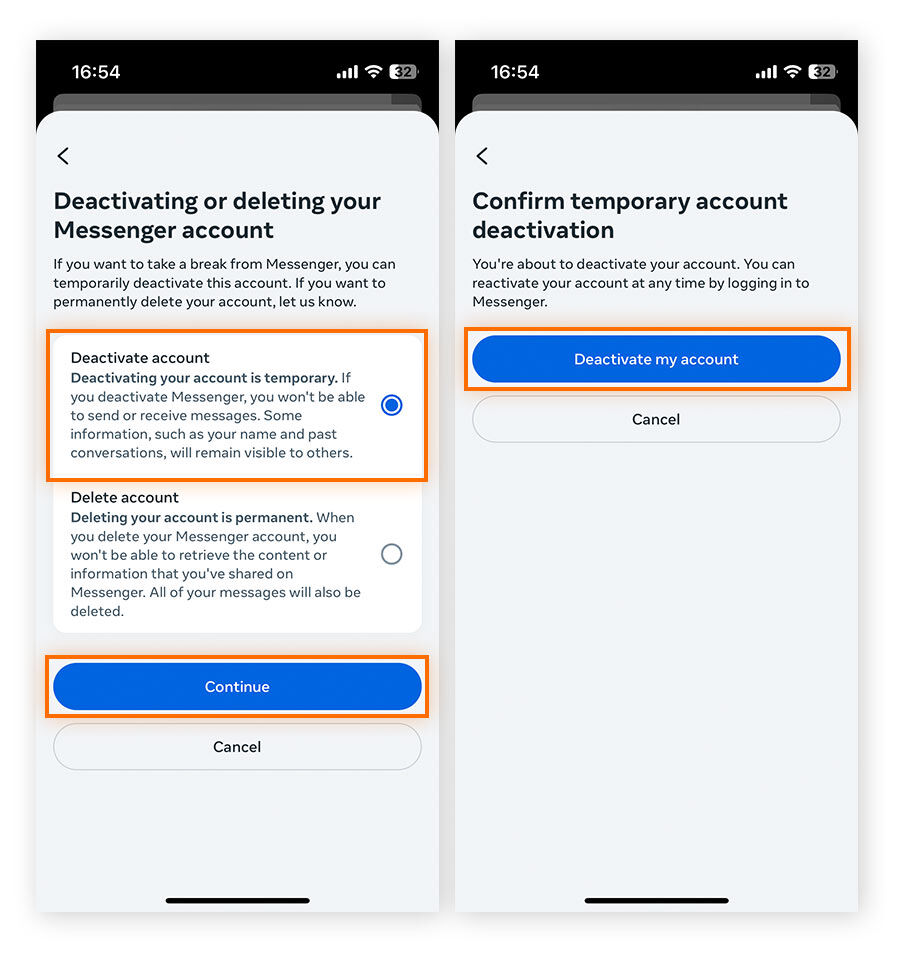
Deactivating Messenger on your computer
You can deactivate your Facebook account and Messenger at the same time on a web browser.
-
Log into Facebook on your computer and click your profile icon in the top-right corner. Choose Settings and privacy and then Settings from the drop-down menu.

-
Click See more in Accounts Center.
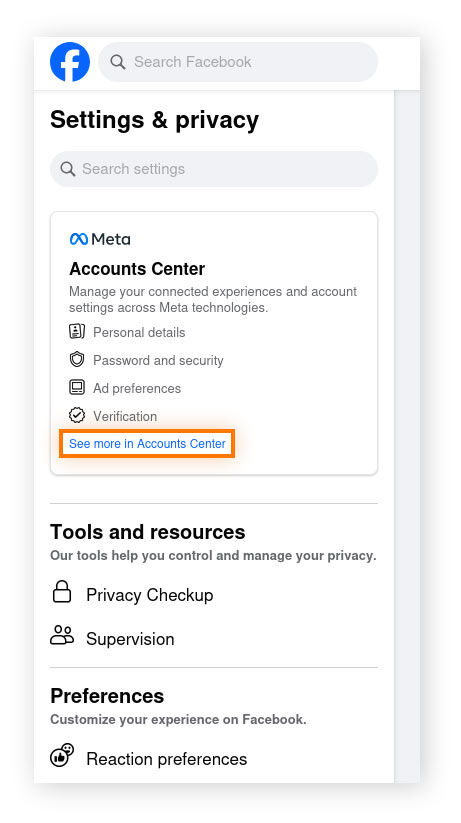
-
Click Personal details, then select Account ownership and control.
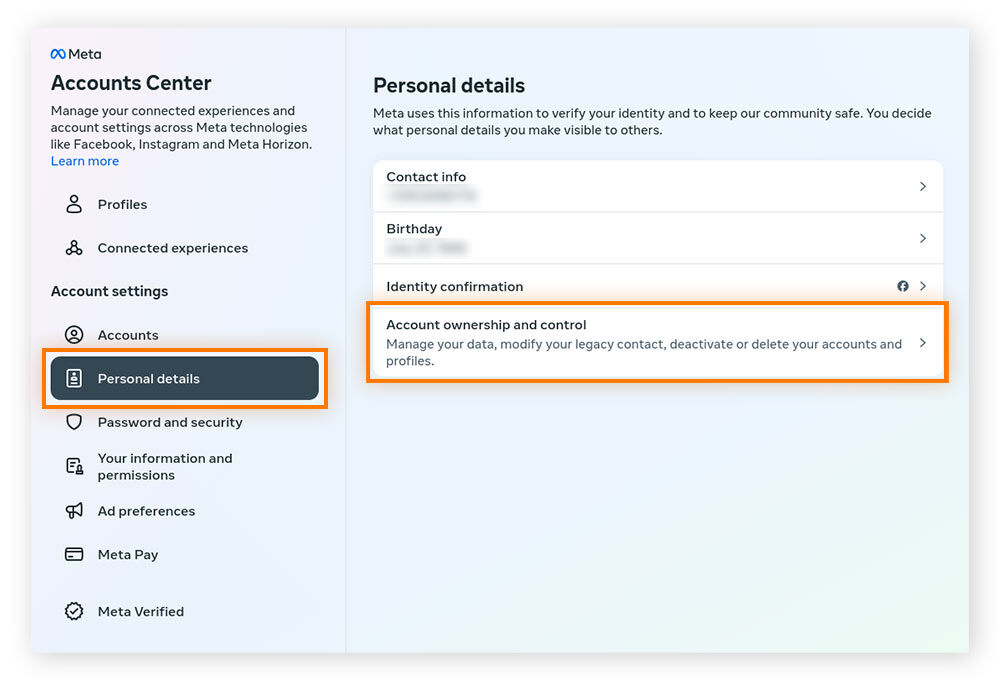
-
Click Deactivation or deletion.
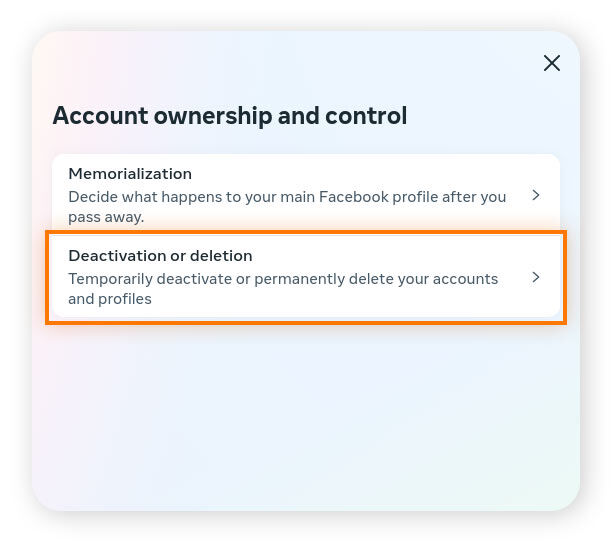
-
Choose Deactivate account and click Continue. Then re-enter your password to confirm.
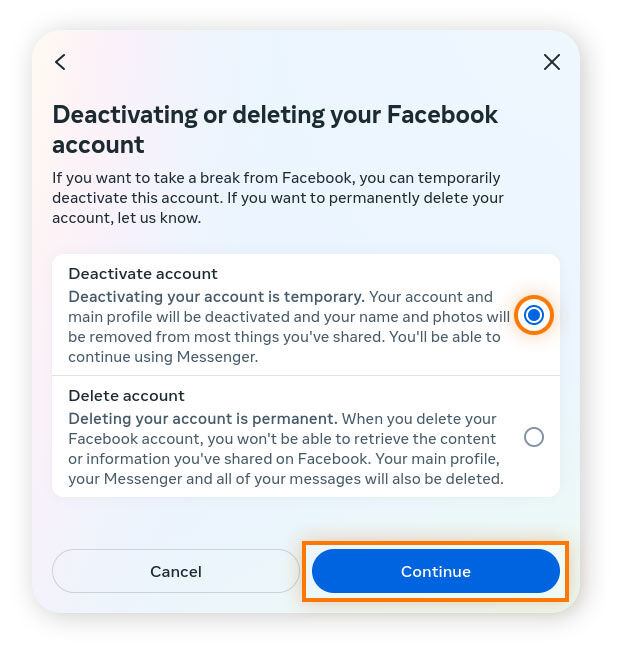
-
In the pop-up window, make sure the radio button next to Continue using Messenger is unchecked, then click Deactivate my account.
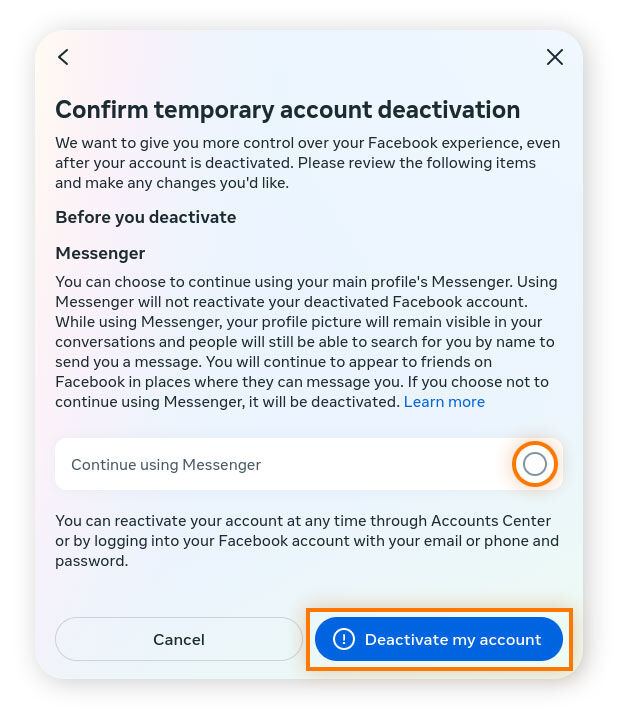
If you’re deactivating your FB Messenger account because you’re worried about your online privacy, you can also consider staying on the platform while changing your Facebook privacy settings. If you decide to go a step further and delete your account, download your Facebook data first if you want to keep a record of it.
What happens after deactivation?
After you deactivate Facebook Messenger your friends will still be able to read old messages you sent them. And they may still see your name in their friends list, but they won’t be able to contact you on Facebook. Also, no one will see your profile, and you won’t be able to use your Facebook account to access Oculus products.
If you want to reactivate your Facebook Messenger account at any point, simply log back in. All your messages and data will still be there and you’ll be able to use Messenger exactly as you did before you disabled it.
If you deactivate Facebook, other Meta accounts you have, like Instagram, will stay active. You may also want to change your Instagram privacy settings or delete or deactivate Instagram as well.
Why deactivate Messenger?
The main reason to deactivate Facebook Messenger instead of deleting it is to take a break from the platform while retaining your data. Perhaps you’re using other secure messaging apps like WhatsApp or Telegram more, or maybe you need a social media detox but still want to access your messages and photos in the future.
Another reason to deactivate Facebook is because of worry over how sites like Facebook and Google use your data or track you across the web. Just know that if your Facebook account has been hacked, simply deactivating it won’t protect you — you need to change your password and recover your account first.
Get robust online privacy with Avast AntiTrack
Facebook and Facebook Messenger may be free to use, but that comes at a cost — your data, which advertisers use to display ads they think are relevant to you.
Avast AntiTrack lets you take back your privacy by stopping websites from collecting information on you and advertisers from exploiting your online data. Download Avast AntiTrack to help block trackers, avoid price manipulation, and disguise your online identity.