Why do drivers cause computer crashes?
When you get a bluescreen in Windows, when your Zoom call crashes, or when Fortnite shows a black screen, who’s responsible? If your computer crashes randomly, do you point the finger at Microsoft, Zoom, Epic Games, or your computer’s manufacturer?
In reality, it’s not always their fault. According to Microsoft's own research, about 70% of all “stop” errors — the dreaded blue screen of death that shows when your PC crashes — are due to driver-related problems. And usually, it’s because those drivers are outdated.
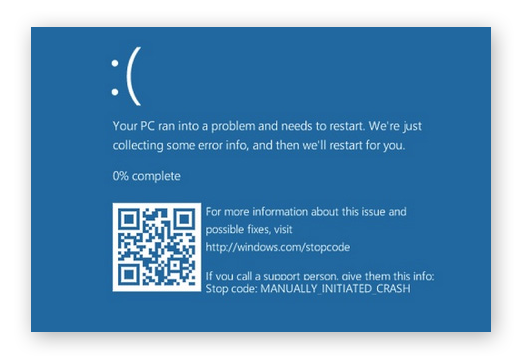
OK, so what are these drivers, and why does my PC keep crashing?
Drivers are a type of software that allow Windows to communicate with the hardware in your PC. All your hardware components, such as your graphics card, network adapter, or sound card, have drivers. That’s why driver problems can lead to so many computer crashes — if the driver malfunctions, your PC can’t access its internal components.
In order to work properly, drivers have deep access to all the hardware in your PC as well as to the Windows operating system itself. For example, your Wi-Fi driver needs to control the way your Wi-Fi adapter works: when it connects to a network, when it goes into standby, and which Wi-Fi standard to use. The driver directly interfaces with Windows and plugs deep into the “kernel” (think of it as the heart of Windows). The same goes for audio drivers, graphics drivers, Blu-ray drivers, and even drivers for the “mainboard” your processor sits on. All your hardware needs to be “driven” somehow.

Drivers are just pieces of software coded by human beings. And as with all things man-made, there’s always a chance that something might go wrong, or that one driver might not be compatible with another, especially since many device manufacturers produce their own drivers. That’s another reason why drivers can cause computer crashes.
Remember how everyone hated Windows Vista because it crashed all the time? Take a look under the surface and you’ll learn that less than 20% of computer crashes were due to Windows itself.
Luckily the situation has improved since then, and recent versions of Windows are much less likely to crash so frequently. But if you experience frequent Windows crashes, drivers are likely the primary culprit. The same can be true for your favorite games — if you’re wondering why Fallout 4 keeps crashing your PC, don’t blame the game.
Since almost every piece of hardware in your PC needs a driver, you might be wondering how to manage them all. With an automatic driver management tool like Avast Driver Updater, you won’t have to! Avast Driver Updater handles all the grunt work of finding and installing the latest drivers for your PC — all you need to do is enjoy your beautiful, crashless PC.
How do I know if a driver caused my computer crash?
If your computer is crashing randomly and you’re left wondering why, here’s how to find out why your computer crashed Windows 10 again. Since most crashes are caused by drivers, we’ll show you how to figure out if this is what’s happening to you.
1. Examine your blue screen of death
In this example, the PC crash was caused by a file called nvlddmkm.sys. A quick trip to your favorite search engine will reveal that this file belongs to the NVIDIA graphics driver — et voila! Head to NVIDIA’s drivers website, download the most updated version of your driver, and see if the issue is solved.
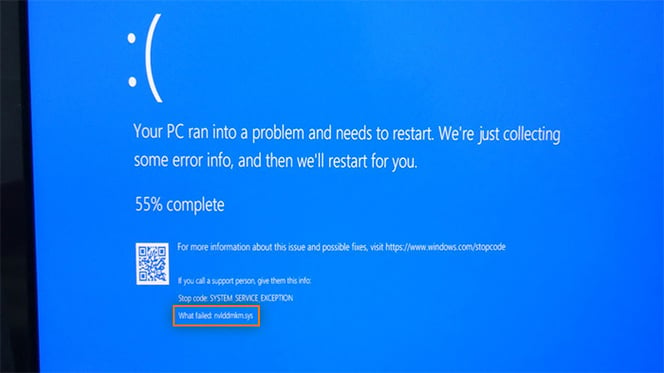
2. Check the Windows Reliability Monitor
Are you having Wi-Fi issues? They could be rooted in driver issues. For example, a malfunctioning Wi-Fi driver can cause your connection to slow down or fail altogether. Installing new network drivers should sort this out right away.
You can investigate your drivers and see if any of them are causing issues in the Windows Reliability Monitor — which unfortunately isn’t that easy to find. To access this tool, open the Windows menu and type Reliability History.
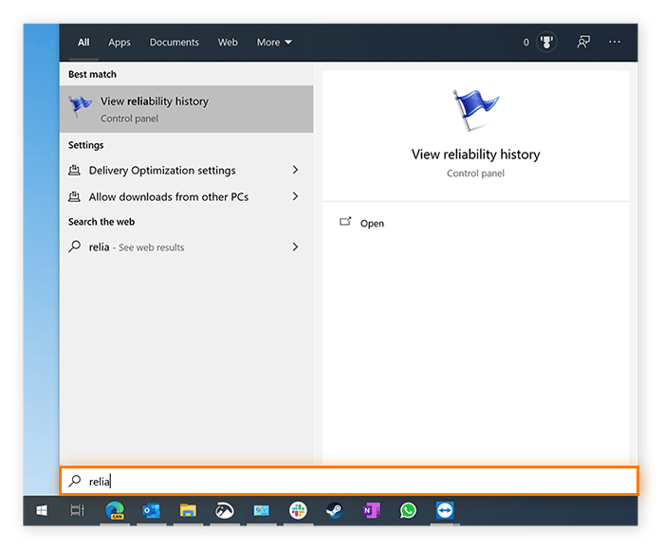
In the screenshot below, you’ll notice that RadeonSettings (part of an AMD graphics driver) as well as numerous Intel drivers have resulted in Windows crashes. They’ve also failed to update via Windows Update — another powerful reason to consider an automatic driver updater.
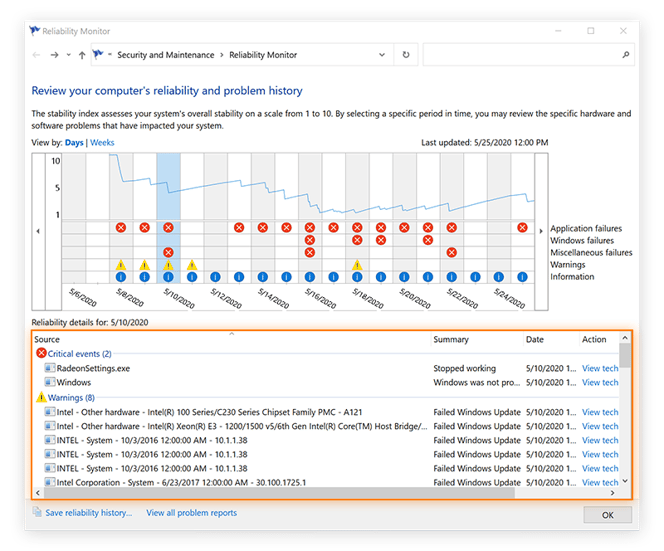
With Avast Driver Updater, you won’t need to rely on Windows Update to keep your drivers current (since it clearly doesn’t work all the time!). Automatically update all your drivers and avoid computer crashes with our easy-to-use tool.
How can I fix these crashes?
You likely won’t be able to fix or prevent every single crash, but you can reduce crashes significantly by keeping your drivers updated. Search for new drivers around once a month. Some manufacturers — especially graphics, network, or audio makers — release updates monthly. Others, such as chipset drivers, usually come every two or three months. (Be sure to check out our guide to updating your graphics drivers.)
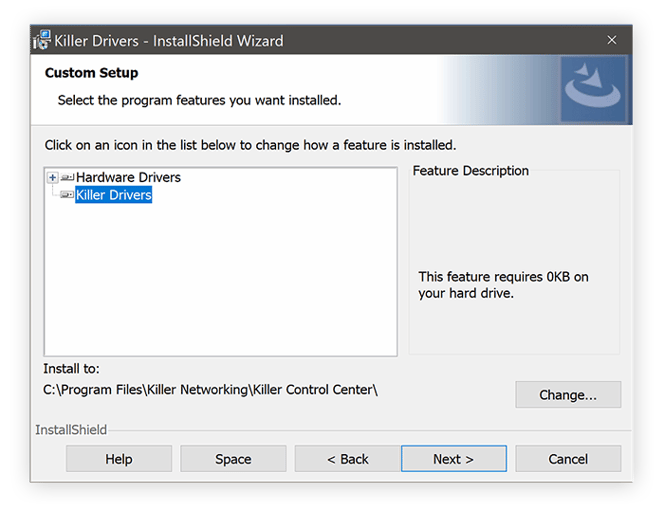
To make this process easier, we’ve got two tips for you. First, take a look at our guide to manually updating drivers for Windows. Searching for the drivers you need, identifying them when you find them, and installing them isn’t always easy. Before you can reduce the frequency of your computer crashes, you’ll need to spend a bit of time learning how to find the correct drivers and how to install them.
Second, you can make this process a whole lot easier and safer by automating it. The latest version of Avast Driver Updater includes millions of drivers in its database, enabling us to reliably identify the correct drivers for your PC and update them automatically. We’ve also added a full suite of safety checks to ensure that the entire process goes smoothly.
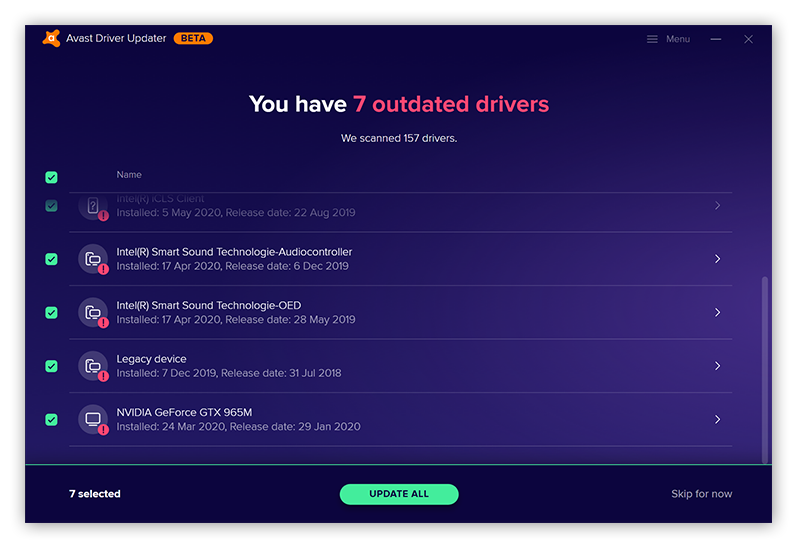
Avast Driver Updater is the “set and forget option” for novice users and experts alike. Download it today and you won’t need to think about drivers ever again.
What else can cause computer crashes?
While driver issues are the most common cause of Windows crashes (and updating your drivers can improve your computer’s performance), they aren’t the only reason why your PC keeps crashing. Here are a few other causes to consider:
-
Overheating. Sustained high internal temperatures can cause your PC to shut itself down in an attempt to regulate heat levels. Check your CPU temperature and take measures to lower your CPU temps to fix this issue. For example, be sure to keep your computer fans free of dust.
-
Overclocking. If you’ve overclocked your GPU or overclocked your CPU, you can experience unnaturally high internal temperatures — leading to the heat problem described above. You may need to reverse any clocks to reduce heat in your PC and prevent computer crashes.
-
RAM issues. Your computer uses RAM (random access memory) to handle current tasks, such as running programs or playing video games. If you don’t have enough RAM to support everything you want to do, your computer will struggle to keep up, and may even crash. You can check your RAM and see whether or not you may need more.
-
Operating system problems. Sometimes, your operating system makes mistakes. Help your computer perform at its best by using the most current version of your OS, whether it’s Windows, macOS, or something else. Older OS versions may also contain security vulnerabilities that can leave you exposed to hackers and malware.
Never worry about updating your drivers again
Drivers are finicky creatures, and there’s a lot of them to worry about. If even one gets a bit too old, you might just find yourself with a computer that keeps crashing over and over again. Rather than dig around every month for all your must-have driver updates, let Avast Driver Updater handle it for you.
A massive database with millions of drivers means that no matter what hardware you’re running, Avast Driver Updater will be able to update it for you. And it’ll do so automatically, without you needing to lift a finger.