How to clear the Instagram cache on an iPhone
Instagram doesn’t have a built-in option to clear the cache directly within the app on iPhones. To clear the IG cache, you need to delete Instagram and reinstall it on your phone.
How to clear Instagram cache on an iPhone by reinstalling the app:
-
Go to Settings on your iPhone.
-
Tap General > iPhone Storage.
-
Scroll down and tap Instagram > Delete App.

-
Go to the App Store and reinstall Instagram.
If you’re looking to claim back storage, you don’t need to go through the hassle of reinstalling Instagram. Instead, why not install Avast Cleanup for iOS to help free up space? It sorts through your media to find duplicate or bad photos and other items, so you can remove them with one tap.
How to clear the Instagram cache on an Android
To clean your Android Instagram cache, find Instagram in your list of apps, then tap Storage, Clear data, and Clear cache.
Here’s a step-by-step guide on how to clear cache on Instagram. Note that steps may vary depending on your Android version and model.
-
Open the Settings app on your Android phone.
-
Scroll down and tap Apps.
-
Find and tap Instagram.
-
Tap Storage > Clear data > Clear cache > OK.
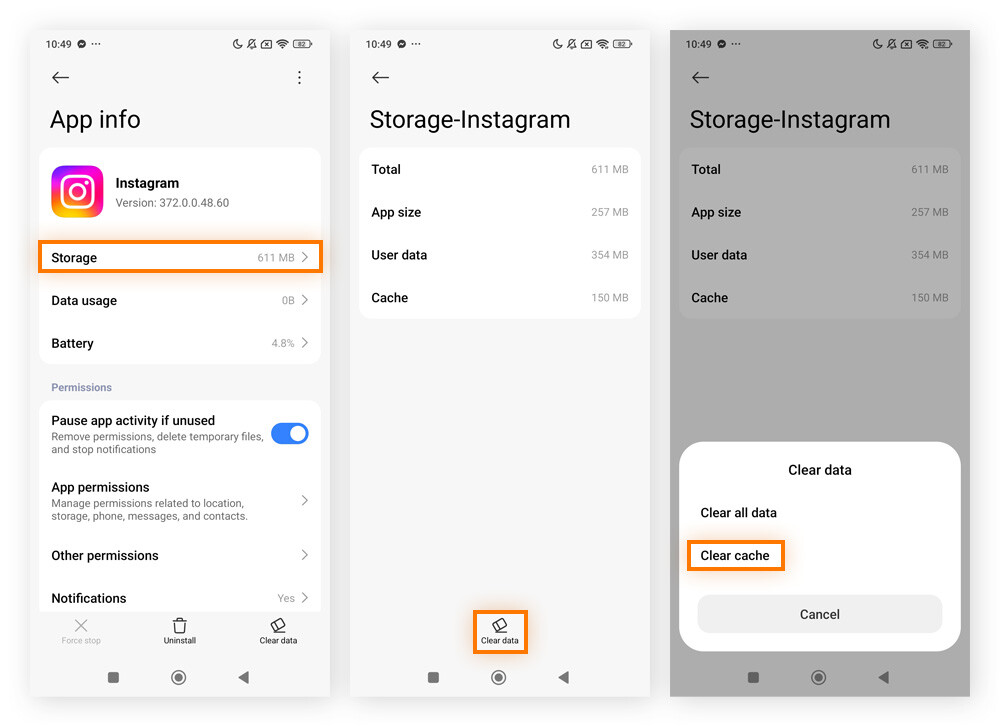
You can also clear other caches on an Android device, including your browser and system cache. The easiest way to do this is by using a dedicated cleaning tool like Avast Cleanup for Android. It can even find and clear invisible cache files, not to mention optimize your photo library, which is often one of the biggest culprits for taking up space.
How to clear the Instagram cache on your browser
If you prefer to use Instagram on a browser, you’ll need to clear the cache in your general browser settings.
Find out how to clear your browser cache in Chrome, Safari, Microsoft Edge, Firefox, and Opera. You could also use a browser cleaner tool to clear the cache and provide automatic maintenance for a smooth internet experience.
What does clearing the Instagram cache do?
When you clear the cache on Instagram, it can free up valuable storage space, resolve glitches, and improve your privacy. After you clear your cache, your Instagram data will remain unchanged — this process will not delete your account or any of your messages, photos, or videos.
Clearing the cache will not remove any drafts you have made on Instagram either; you’ll just have to log in again to find them. The app may run slower initially after clearing the cache, since it needs to reload data such as images. But don’t worry, this slowdown is only temporary, and IG will start building a new cache as soon as you start using it.
Do I need to clear my Instagram cache?
You should consider clearing your Instagram cache if you want to free up storage space, fix glitches, improve privacy, and refresh the app. If everything is working fine, you can leave it as is.
You should clear your Instagram cache if you need to:
-
Free up storage: If Instagram is hogging too much storage on your device, clearing the cache can reclaim space by removing temporary or junk files.
-
Resolve glitches: If you’re experiencing crashes, freezes, or loading issues, clearing the cache can often fix these app glitches and restore smooth performance.
-
Enhance privacy: If you’re concerned about privacy on a shared or public device, clearing the cache erases locally stored temporary data, improving your Instagram privacy in these situations.
-
Refresh content: If you’re struggling with outdated posts or having trouble loading new ones, clearing the cache can refresh the app and improve your experience.
One of the reasons Instagram can take up so much storage space is that it saves all those high-quality photos and videos you love to see to load them faster the next time you view them. If device speed is your main concern, you may also need to clear the cache on your other apps to improve performance.
Keep your device running smoothly
Clearing Instagram’s cache can help solve various issues and improve the performance of the app on your device. But why stop there? Truly optimize your device performance with Avast Cleanup to help reclaim storage space and make your device run as smoothly as the day you unboxed it.