Want to stop sharing your current iPhone location immediately? Skip ahead to the sections on turning on Airplane mode and disabling Location Services to instantly boost your privacy and stop anyone from tracking your movements using your IP address or GPS data.
But first, here’s a rundown of the top methods you can use to make your iPhone location say you're somewhere else:
Change your location on an iPhone using a VPN
A VPN is the fastest and easiest way to change your location on an iPhone. VPNs hide your IP address by redirecting all your web traffic through a remote server and assigning you a virtual IP address.
But location spoofing is just one of many reasons why you should use a VPN. By encrypting all your internet data, all types of hackers and would-be snoops are shut out, making a VPN one of the best online security software tools available.
Here’s how to change your iPhone location with a VPN:
1. Download a VPN app from the App Store
Install a reliable VPN for iOS from the Apple App Store, where all the best privacy and security apps for iPhone are available. With apps outside the Apple App Store, you could experience compatibility issues or even malware threats.
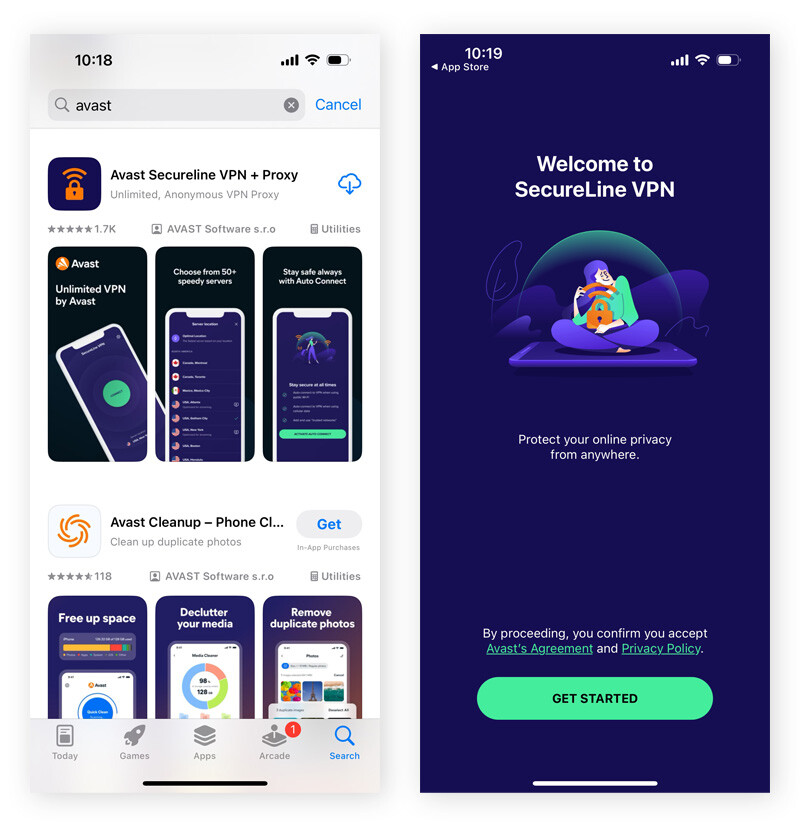
Make sure your VPN has a range of server options, which is especially important for location spoofing. Select a VPN provider that offers multiple unique, frequently updated VPN servers in the US, UK, and all the best VPN server locations around the world.
Avast SecureLine VPN is Apple-approved to ensure optimal compatibility and performance. And it offers a powerful suite of premium features, including bank-grade encryption, unlimited bandwidth, and dozens of server locations spread across the globe. Try it for free today.
2. Create an account on the app and sign in
Once the app is installed, set up your VPN by creating an account and signing in. As well as helping with authentication, creating an account also allows you to apply your VPN settings and preferences across other devices using the app.
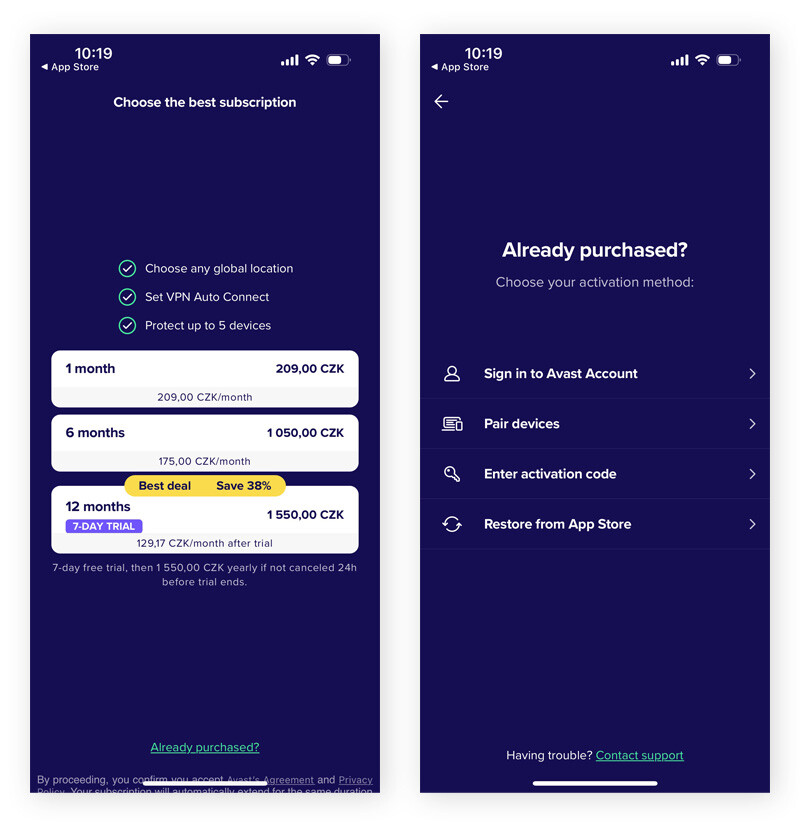
3. Tap “Allow” when asked for permissions to create VPN configurations
When prompted by iOS for permission to create new VPN configurations, tap Allow.
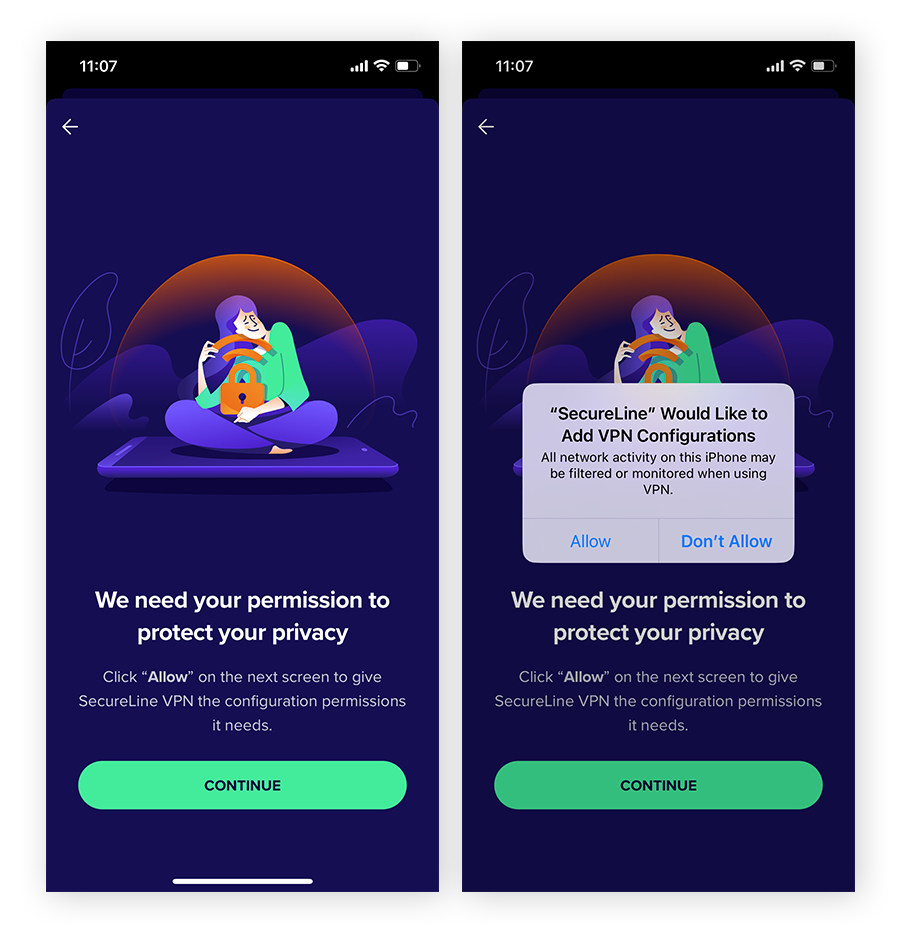
4. Select the country you want to connect to
Connecting to a server location of your choice lets you unblock websites with a VPN and enjoy all your favorite content even when you’re abroad. You can also server-hop to explore region-specific content in different countries — but be aware that this might violate the terms of service of your content provider.
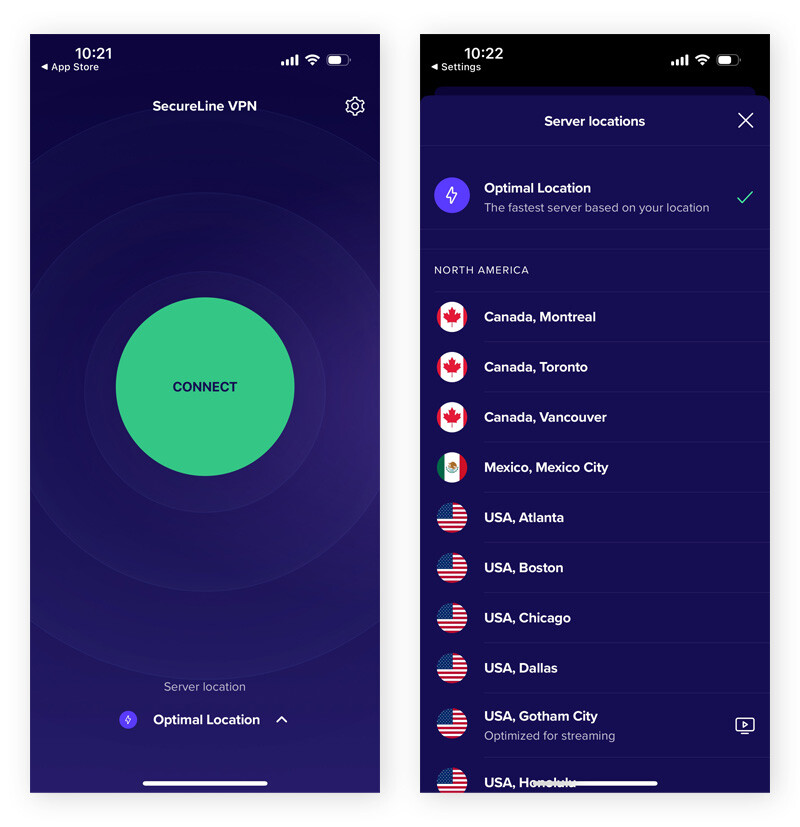
5. Connect to establish a VPN connection
After selecting a VPN server, connect to it to mask your real IP address and location. Once connected, you’ll appear as though you're in the server's location. VPNs with an Auto Connect feature help ensure that your internet traffic is always encrypted on public or unsecured networks, protecting your data from hackers, ISP tracking, and potential security threats without requiring manual activation.
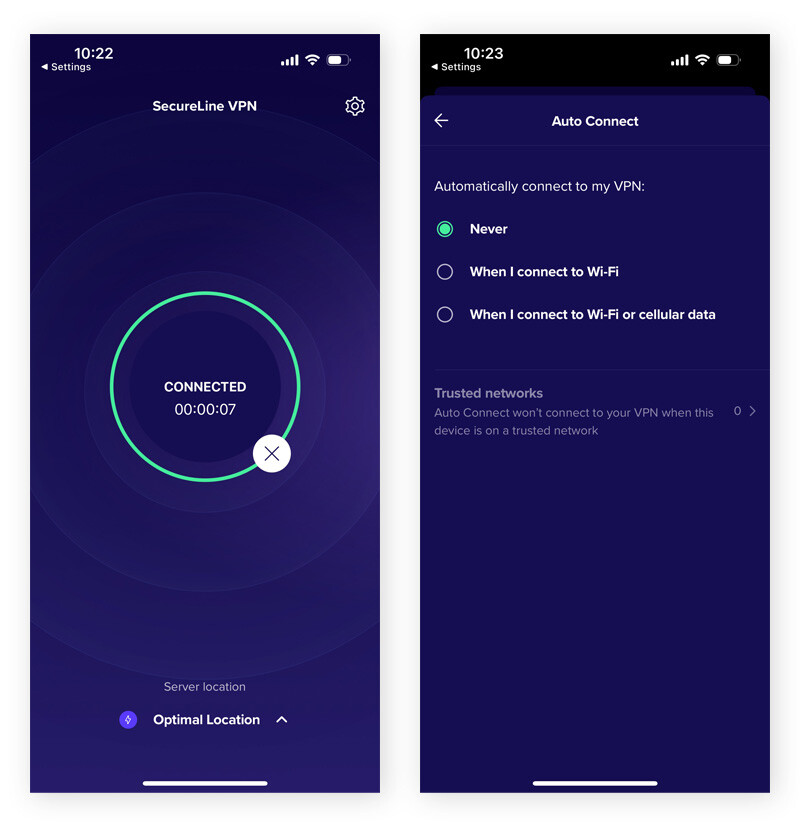
6. Check if your VPN works
You can check if your VPN is working by verifying if your IP address has changed. Start by finding your original IP address using an IP address finder tool or Googling “What’s my IP?” Then, connect to a VPN server and check your IP address again. If it hasn’t changed, the VPN isn’t working properly.
Is a VPN the right tool for the job? Depending on your specific needs, proxy servers and Tor browser can also be used to change or mask your location. It’s even possible to use certain combinations of VPNs, proxies, and Tor together for an ultra-secure browsing experience.
And, while a VPN can hide your IP address, it can’t fake your GPS location. Apps like Google Maps, Waze, and Pokémon Go use GPS data to determine your location, and even a VPN can’t hide or spoof this information. It’s easy to turn off your iPhone’s GPS location services, but spoofing your GPS data is more complicated.
Change the Apple ID region on your iPhone
Apple uses one billing address for all app purchases and subscriptions, so if you move to a new country, or just want to explore different corners of the App Store, you’ll need to update the Apple ID region on your iPhone. Unfortunately, you can’t bypass these limitations with a VPN, you’ll need to make the changes within your account settings.
Here’s how to change the Apple ID region on your iPhone:
-
Go to Settings and tap your name at the top. Then tap Media & Purchases > View Account, and sign in with your Apple ID password.
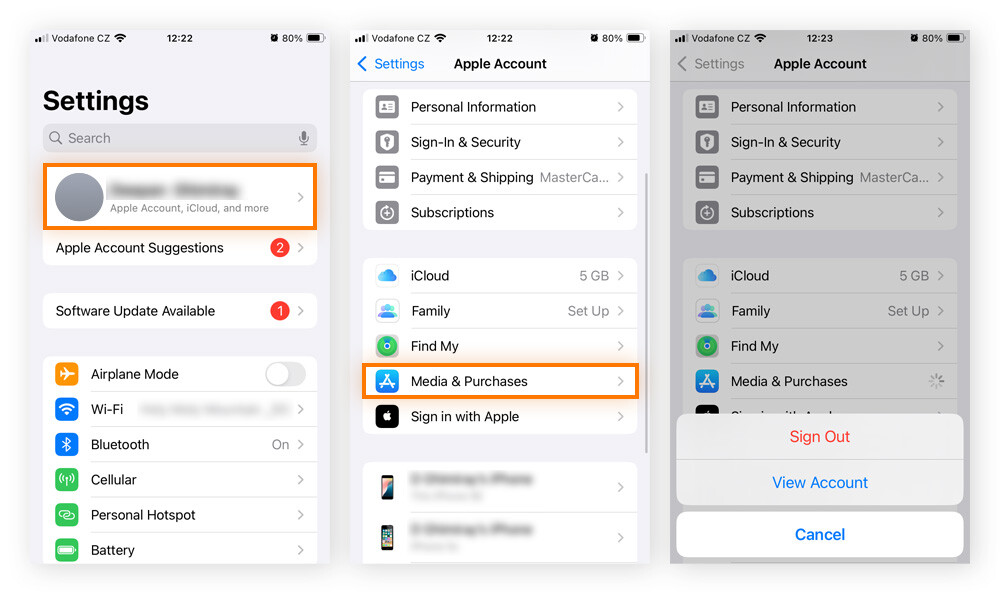
-
Tap Country/Region > Change Country or Region.

-
Select a new country or region from the list, review the terms and conditions, and tap Agree.
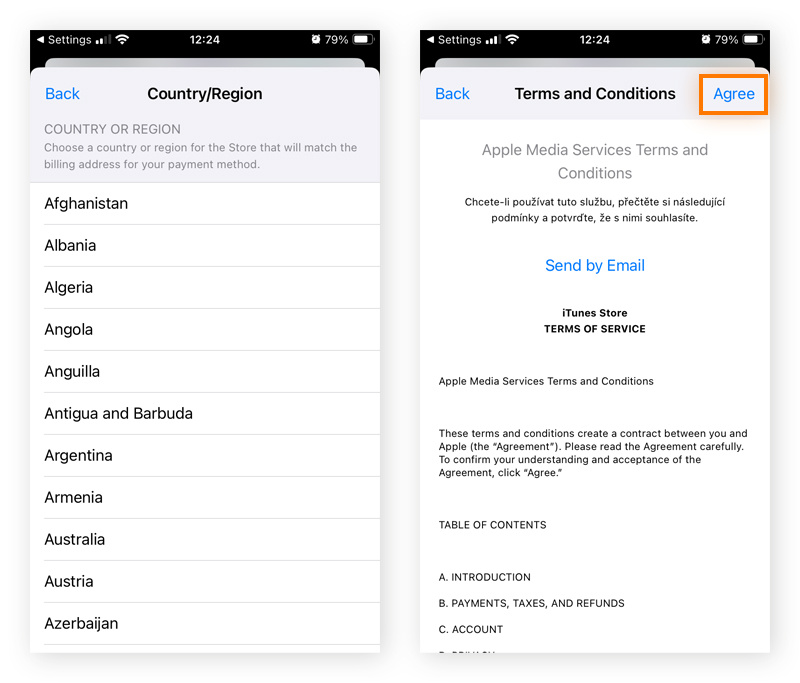
-
Select a local payment method and enter your payment information.
Keep in mind that you’ll need to make a few arrangements before changing your Apple ID region, including getting a local payment method, spending any remaining store credit, and canceling your subscriptions, as these may not carry over to a new Apple ID region. Afterward, you’ll also need to re-download all your apps, music, and movies.
Can you fake your GPS location on an iPhone?
It’s possible to fake your iPhone’s GPS location, but there are no Apple-approved GPS spoofing apps available in the App Store. While there are workarounds and quick fixes, these methods require you to purchase hardware or spoof your iPhone’s location by plugging it into a computer using paid software that may be unreliable, glitchy, or unsafe.
Another option is to jailbreak your iPhone to install unauthorized third-party GPS spoofing apps, but we do not recommend jailbreaking your iPhone due to the security risks of venturing outside of Apple’s “walled garden.” However, in some circumstances, there are legitimate reasons why whistleblowers, activists, or political dissidents might need to jailbreak an iPhone to fake their GPS country location.
Usually, iPhones can’t get viruses, but they are still vulnerable to other forms of malware, and many so-called fake location apps are really just Trojan malware disguised as legitimate software. Before installing any app, always read the reviews carefully, protect your device with mobile security for iOS, and make sure you know how to spot a fake app.
How to spoof your GPS location on iPhone using a computer
Several desktop programs allow you to spoof your iPhone's GPS location. While most aren’t free, many offer trial versions. Though we can’t vouch for these tools, popular options include iAnyGo (Mac, Windows) and MobiAnyGo (Windows).
Here’s how to spoof your GPS location on iPhone using iAnyGo:
-
From the iAnyGo website, download and install the app on your computer (Mac or Windows).
-
Connect your iPhone to the computer with a USB cable.
-
Unlock your iPhone and trust the computer.
-
From the iAnyGo interface, select Change Location mode > click Enter.
-
Select the desired location or country via map or search bar > click Start to Modify.
Note: Using this method may violate the terms and conditions of certain location-based apps such as Pokémon Go. Always review their policies beforehand to avoid account restrictions or bans.
Fake GPS hardware
Fake GPS hardware plugs directly into your iPhone’s lightning or USB-C connector and uses a companion app to spoof your country or region. While hardware options from reputable manufacturers like GFaker and iGPSMocker are more expensive than software solutions, they are harder to detect, don’t require jailbreaking, and can be used on the go since you aren’t tethered to a desktop.
How to stop sharing your location
There are lots of reasons to change your iPhone location, but if you mainly just want to prevent your phone from being tracked, or don’t like the idea that certain contacts can follow your every move, an easier solution may be to simply stop sharing your location altogether using one of the following methods.
Turn on Airplane mode
Airplane mode disables cellular service, Wi-Fi, and Bluetooth, which means that your IP and GPS location can no longer be shared with apps or other devices.
To enable Airplane Mode:
-
Swipe down from the top right to open the Control Center.
-
Tap the airplane icon.
This is a discreet way to stop sharing your location, as no notifications are sent — others can only notice by checking timestamps in apps like Find My or iMessage.
Turn off Location Services
Turning off Location Services prevents apps from tracking your location using your device's GPS position.
To disable Location Services on iPhone:
-
Go to Settings > Privacy & Security > Location Services.
-
Toggle it off to stop all tracking, or…
-
Select specific apps to restrict their access.
Reasons to change your location on iPhone
Faking or changing the location on your phone has many benefits, including getting around geoblocking, which puts content restrictions on websites, apps, and streaming services. Changing your location also helps block targeted ads, avoid geographical pricing, and protect you from hackers and snoops who track your every move.
You can make your location say you’re somewhere else and reap these benefits:
-
Access different versions of streaming services: Streaming services — like Netflix, HBO Max, and Hulu — offer different content from region to region, based on distribution rights. By changing your location, you can unblock YouTube videos and access content that may not be available in your current locale, which is especially helpful while traveling.
-
Access restricted services: Some sites and services are not available everywhere. Faking your location enables access to a wide variety of services from all over the world, which is especially helpful when you’re away from home and trying to watch TV online.
-
Change your IP address on apps: Apps often use your IP address to track you online or enable certain website functionality. Spoofing your location lets you change your IP address to hide from trackers or modify app functionalities.
-
Work remotely: By faking your digital location, you can connect securely to company networks, evade snoops spying on your online activity, and work safely from anywhere.
-
Access cheaper deals: Prices online often vary depending on where you are — a practice known as geographical pricing. Spoofing your location lets you shop around for the best deals on flights, hotels, or anything else.
-
Keep your location private: Apps and websites are increasingly tracking your location and other private information to target you with ads. Faking your location will keep this data out of their reach and help secure your online privacy.
-
Encrypt your online traffic: Using a VPN to change your location on an iPhone will also encrypt your online communications, protecting not just your location, but all your online activity from being seen by your internet service provider (ISP), advertisers, and other prying eyes.
Although using a VPN on your iPhone will boost your privacy and let you change your streaming region, it can slow down your overall browsing speeds. If you experience a performance drop, there are steps you can take to speed up your VPN connection.
Change your location with Avast
The best way to hide your location and protect your privacy online is to use a premium VPN service. Avast SecureLine VPN encrypts your web traffic, masks your IP address, and blocks your ISP from tracking your online activity.
With tons of servers spread across five continents, dedicated streaming and P2P sharing servers, and unlimited bandwidth, our VPN enables fully optimized, lightning-fast connections from various locations worldwide. Get your free trial now.
The purpose of this article is to provide general digital privacy education. It is not to provide specific advice. Any company, product name, or specific strategy is used for descriptive purposes only and does not imply endorsement by Avast.