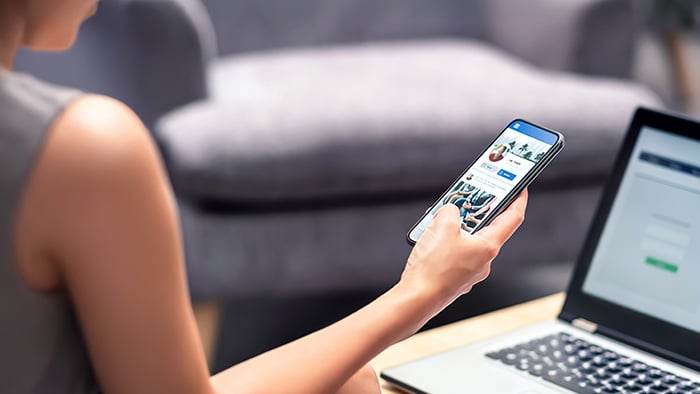When it comes to fighting cybercriminals, it’s important to have a backup plan. With malware and online attacks evolving every day, you should have as many security tools in your toolbox as possible to keep hackers out.
Encryption software is one of the best ways to keep your information and data safe, online or off. Encryption programs scramble information so no one can read it without a secret key to unlock it. That means if hackers access your personal data or sensitive information, they won’t be able to understand or use it — unless they spend years cracking the code.
There are many types of encryption tools used to protect your privacy, from general file and data encryption software to messaging encryption software and email encryption tools. And many of them won’t cost you a dime. In the list below, you’ll find our top recommendations for the best free encryption software to protect your personal data.
Encryption made easy with a secure browser
Encryption may sound like it’s only for government agents trying to protect state secrets, but there’s plenty of information you may want to keep private, too: usernames, passwords, credit card details, your physical address, etc.
Go beyond basic private browsing by adding encryption to your browsing. Use one of the top secure browsers with automatic encryption, or add a privacy and security extension to your preferred browser — those are the simplest tools to keep you safe while you browse, shop, or bank online.
Avast Secure Browser automatically forces supported websites to encrypt your data, masks your digital fingerprint, and prevents you from inadvertently accessing infected websites or downloading harmful files.
It’s an effective security layer that stops online threats from becoming a worst-case scenario — with no special effort or tech knowledge needed. Just open your secure browser and go.
/icon_01.svg) Free file encryption tools
Free file encryption tools
How can you make sure your sensitive information and files stay safe — even if a hacker manages to access them? Encrypt them. File encryption is a great way to protect your privacy by encrypting local copies of files stored on your personal devices.
Here are our recommendations for best free file encryption software:
VeraCrypt
If you’re looking for a free enterprise-grade encryption program, VeraCrypt should be at the top of your list. This open-source encryption software is one of the most popular, albeit not the prettiest, encryption tools out there.
VeraCrypt adds military-grade encryption to all your data and disk partitions, and even offers free full-disk encryption. You can also secure external storage devices like USB sticks.
/check-mark-30.svg) Pros
Pros
-
Robust and totally free.
-
Supports Windows, macOS, and Linux.
-
Military-grade encryption (AES) and multiple forms of encryption.
-
Immune to brute-force attacks.
-
Files are always encrypted unless you need them (on-the-fly encryption).
/x-mark-30.svg) Cons
Cons
-
Requires some tech know-how to set up.
-
Full-disk encryption is available only for Windows.
-
Doesn’t have sharing features or cloud storage integration.
AxCrypt
AxCrypt is another solid open-source encryption program offering both a free version and inexpensive paid plans for Windows, macOS, Android, and iOS. You can encrypt, decrypt, and securely delete single files, groups of files, and even folders with a simple right-click.
AxCrypt also lets you lock down information on mobile devices. And the paid version automatically protects files you’ve saved on cloud storage services like Google Drive and Dropbox.
/check-mark-30.svg) Pros
Pros
-
Files are protected with AES encryption (128-bit or 256-bit).
-
Provides secure file-sharing using public-key cryptography.
-
Doesn’t require an internet connection.
-
Supports multiple languages and includes an online password manager.
/x-mark-30.svg) Cons
Cons
-
Free plan has limited features and uses weaker 128-bit encryption.
-
Some default settings could leave you exposed (for example, subfolder encryption needs to be enabled manually).
BitLocker
If you’re a Windows user looking for a strong, convenient encryption option, Bitlocker is one of the best file encryption tools. Bitlocker is Windows’ proprietary full-disk encryption software that comes built into many versions of Windows. It offers automatic AES 256-bit encryption that protects an entire hard drive or volume. It’s designed to be secure, convenient, and highly configurable.
/check-mark-30.svg) Pros
Pros
-
Easy to set up and use.
-
Full-disk encryption protects your hard drive even if your disk is removed or stolen.
-
Excellent options for saving and backing up recovery keys.
-
Higher grade security based on the Trusted Platform Module chip (required to support encryption).
/x-mark-30.svg) Cons
Cons
-
Supports only some Windows editions, not available for other operating systems.
-
Doesn’t protect against people using your computer or if your Windows password is compromised.
-
Your data can’t be recovered if you lose your encryption keys.
FileVault 2
Looking for the best full-disk encryption software for your Mac? FileVault 2 is Apple’s answer to Bitlocker, encrypting the startup disk (and any data backups) on any macOS computer. FileVualt 2 uses XTS-AES-128 encryption with a 256-bit key, which means your data will be highly secured. FileVault 2 even lets you wipe your drive remotely if you have Find My Mac enabled on your computer.
/check-mark-30.svg) Pros
Pros
-
Seamless encryption designed by Apple for Apple.
-
Provides real-time encryption.
-
Full-disk encryption protects your hard drive even if your disk or computer gets stolen.
-
Can remotely wipe your drive with Find My Mac.
-
Supports legacy hardware (even computers that are no longer supported by Apple).
/x-mark-30.svg) Cons
Cons
-
Some people experience slower performance.
-
The encryption password is the same as the user password that enabled FileVault 2, so you’re at risk if your user password is compromised.
-
Your data can’t be recovered if you lose your encryption keys.
Boxcryptor
Boxcryptor is a popular free file encryption software with a unique twist — end-to-end encryption for cloud storage services. Using AES 256-bit encryption and RSA encryption, BoxCryptor lets you easily encrypt, edit, and decrypt files on more than 30 cloud storage providers.
/check-mark-30.svg) Pros
Pros
-
Supports 30+ cloud storage services, including Dropbox, Google Drive, and Microsoft OneDrive.
-
The free plan provides full encryption protection for as many files as you want.
-
Supports on-the-fly encryption and flexible sharing options.
/x-mark-30.svg) Cons
Cons
-
Free plan is limited to two devices and one cloud provider (paid plans are unlimited).
-
No monthly billing available.
-
Doesn’t currently offer refunds.
/icon_03.svg) Free encrypted messaging apps
Free encrypted messaging apps
Everyone has private chat conversations they want to keep, well, private. Secure messaging apps use powerful, built-in encryption software to keep third parties who might intercept your messages from reading them.
Here are the best free encryption messaging apps:
Signal
Signal is the gold standard for messaging encryption. It uses its own open-source Signal Protocol, recognized as the most secure messaging encryption protocol available.
Signal offers end-to-end encryption (E2EE), so no one, not the government, hackers, or even Signal can see your messages. It also encrypts metadata, locks up all the local files on your device with a passcode, and offers encrypted local backup if you want.
/check-mark-30.svg) Pros
Pros
-
A completely free app with all your favorite messaging features.
-
Encrypts all forms of communication and offers other on-screen privacy tools like face-blurring, self-destructing messages, blank notifications, etc.
-
The Signal Protocol combines Double Ratchet Algorithm, Diffie-Hellman secure key exchange, and prekeys.
-
Uses Curve25519, AES-256-bit, and HMAC-SHA256 encryption.
-
Doesn’t store user data or metadata.
/x-mark-30.svg) Cons
Cons
-
Not widely used, and you can’t message other people if they don’t have Signal.
-
You need a phone number to register.
Telegram
Telegram is a free, multiplatform encrypted messaging service that prevents prying eyes from accessing your messages — be it businesses, the government, hackers, or anyone else.
Telegram uses two forms of encryption: cloud encryption for groups, channels, and one-to-one chats and the “secret chat” feature for full end-to-end encryption that no one sees, not even Telegram. As an extra security feature, you can also order your messages, photos, videos, and files to self-destruct using a timer.
/check-mark-30.svg) Pros
Pros
-
A completely free app with all your favorite messaging features.
-
Encryption is based on RSA 2048-bit encryption, AES 256-bit encryption, and Diffie–Hellman secure key exchange.
-
Ability to enable full E2EE and create secret chats.
-
Supports sending large files (up to 2GB).
/x-mark-30.svg) Cons
Cons
-
Not widely used, and you can’t message other people if they don’t have Telegram.
-
E2EE isn’t on by default (you have to use a secret chat).
-
Telegram tells your contacts that you have joined.
-
Collects some data that may be linked to you, like contact information and user ID.
WhatsApp
WhatsApp is a messaging app that probably needs no introduction. In fact, you probably have it on your mobile phone. WhatsApp’s encryption is the same as Signal’s, because it uses the same Signal Protocol. WhatsApp encrypts all your messages, photos, videos, voice messages, documents, and calls by default. It also includes handy security features like two-factor authentication and a built-in biometric app lock.
But WhatsApp is owned by Facebook — so while the app’s security isn’t questionable, WhatsApp’s privacy policy may be. While WhatsApp can’t view your private messages, it does collect a list of data that could be linked to you, like your device ID, app and service usage, advertising data, physical location, and more.
WhatsApp also suffered backlash over its new data sharing terms, which include sharing data with Facebook. While the company clarified afterward that it limits the information shared with its parent company, it’s worth considering other alternatives.
/check-mark-30.svg) Pros
Pros
-
A completely free app with all your favorite messaging features.
-
Strong E2EE based on the open-source Signal Protocol.
-
Encrypts all forms of communication — even WhatsApp can’t see your chats.
-
Widely used, so you’ll likely find your contacts there.
-
Extremely user-friendly.
/x-mark-30.svg) Cons
Cons
-
Owned by Facebook.
-
Collects lots of data that could be linked to you.
-
No self-destructing messages.
-
Calling feature is not available in all countries.
/icon_04.svg) Free email encryption tools
Free email encryption tools
Email is a lot less secure than you might think. Email services don’t protect messages in transit, making email one of the least secure forms of communication. Email encryption converts your emails into scrambled code, so your private messages and sensitive information are hidden from anyone but the person who has the secret key to unlock them.
Here are our top picks for free email encryption tools:
Encrypto
Encrypto takes any file or folder and adds AES 256-bit encryption before you send it to friends and coworkers. Available for free for macOS and Windows, Encrypto also lets you save encrypted files to your own disk. It’s easy to use, reliable, and blazing fast.
/check-mark-30.svg) Pros
Pros
-
Military-grade encryption for free.
-
Simple drag-and-drop feature for adding passwords and encrypting files.
-
Share encrypted bundles using Mail, Messages, AirDrop, and other compatible apps from the macOS Share Menu.
/x-mark-30.svg) Cons
Cons
GNU Privacy Guard
GNU Privacy Guard (GnuPG) is one of the best open-source email encryption software options available. GnuPG uses the OpenPGP standard, which is based on the well-known Pretty Good Privacy (PGP) email encryption system. GnuPG lets you add a layer of encryption to all your data and communication on Windows, macOS, and Linux.
/check-mark-30.svg) Pros
Pros
-
Supports multiple types of symmetric and public-key encryption, including RSA, DSA, AES, and Blowfish.
-
Offers both volume and file encryption.
-
Signature keys expire after a set amount of time.
/x-mark-30.svg) Cons
Cons
/icon_02.svg) Free website and password encryption tools
Free website and password encryption tools
We spend more time than ever online, so using website and password encryption tools can help bolster personal privacy and ensure it’s automatic.
Below are some of our favorite free website and password encryption tools:
HTTPS Everywhere
If you don’t want to stop using your favorite fast web browser, you can still browse securely with HTTPS Everywhere. This open-source extension was created by the non-profit group the Electronic Frontier Foundation in collaboration with Tor Project.
HTTPS everywhere automatically loads websites using HTTPS encryption (when available) to protect your login details and other personal information. You can also choose to block any unsafe websites that send unencrypted requests.
/check-mark-30.svg) Pros
Pros
-
Supported by most modern web browsers, including Chrome, Firefox, Edge, and Opera.
-
An easy (and completely free) way to encrypt your browsing traffic.
/x-mark-30.svg) Cons
Cons
LastPass
You probably know the importance of creating memorable and secure passwords, but what about trying to remember them all? A password encryption tool like LastPass stores and protects all your passwords in one place.
LastPass tops the list for easy-to-use, affordable password encryption software. It uses AES 256-bit encryption to secure your passwords and offers lots of great features, including auto-filling capabilities, a password generator, a password audit report, two-factor authentication, and more.
/check-mark-30.svg) Pros
Pros
-
Works on most devices and has a handy browser extension.
-
Alerts you to weak passwords and dark web leaks.
-
Stores multiple types of sensitive data, including passwords, notes, addresses, credit cards, and banking information.
-
Lets you give another person one-time access to your vault for unexpected emergencies.
/x-mark-30.svg) Cons
Cons
Bitwarden
Although aimed at businesses, Bitwarden also offers free encryption software for individuals. It’s an open-source password manager that uses end-to-end encryption and syncs across all your devices. Bitwarden maintains its security standards with regular third-party security audits, and it complies with Privacy Shield, HIPAA, GDPR, CCPA, and SOC 2 security standards.
/check-mark-30.svg) Pros
Pros
-
Includes all core features in the free plan, including unlimited login storage and syncing across all your devices.
-
Compatible with most platforms and browsers: Windows, Mac, Linux, iOS, and Android; Chrome, Avast Secure Browser, Firefox, Safari, Edge, and many niche browsers.
-
Global access allowed, and 40+ languages supported.
/x-mark-30.svg) Cons
Cons
Why not use a free VPN to encrypt your connection?
As you may know, a VPN (virtual private network) fully encrypts your internet traffic, sending it through a private tunnel that can’t be beached by advertisers, governments or your ISP. Plus, VPNs are easy to set up. So where are the free VPN recommendations in this list of free encryption tools?
/Avast-VPN.png?width=1320&name=Avast-VPN.png) Avast SecureLine VPN prevents advertisers, governments, and your ISP from spying on you.
Avast SecureLine VPN prevents advertisers, governments, and your ISP from spying on you.
While we agree that using a VPN is a great idea, we do not recommend using a free VPN to encrypt your connection. VPN providers block third parties from spying on you, but VPN providers themselves can track what you’re doing when you browse the web.
Free VPN services may harvest user data or display annoying ads to generate revenue. That means they might sell your data to advertisers for ad tracking and serve you ads when you’re connected through their VPN.
VPNs are more complicated and costly to run than some other encryption tools. That means most free VPNs are not secure and suffer frequent privacy leaks.
The good news is there are plenty of premium VPN services that are secure and private. And we know a great one — after all, we built it!
Avast SecureLine VPN encrypts your connection using powerful AES-256 encryption to keep your data and activity hidden from anyone trying to snoop or spy. And we don’t track the apps you use, the websites you visit, or the content you consume.
While it’s a paid service, we do offer a free trial so you can test it out before you make any decisions. And Avast SecureLine VPN uses advanced security standards along with extra features like DNS leak protection, 700 servers across 34 countries, and streaming optimization.
Secure your anonymity with Avast Secure Browser
All the encryption tools mentioned above will help protect your important data and files. But one of the best forms of protection against potential attacks is to stop attackers from getting access to your devices in the first place. An easy way to do that is to stop them at the front door — your browser.
We designed Avast Secure Browser to deliver a truly anonymous browsing experience, without any extra work. It comes with advanced security features built in, like ad blocking and anti-tracking that prevents browser fingerprinting.
It’ll let you do what you want online without you having to worry that your data is at risk.
/ASB.png?width=1600&name=ASB.png) Avast Secure Browser offers dozens of privacy and security features built right in.
Avast Secure Browser offers dozens of privacy and security features built right in.
Avast Secure Browser automatically forces websites to use encryption, masks your digital fingerprint, and blocks malicious sites and harmful downloads. And our mobile version even comes with a free, built-in VPN to give you powerful encryption that shields your entire device and all your personal data.
/Academy-The-best-free-encryption-tools-to-protect-your-data-Hero.jpg?width=1200&name=Academy-The-best-free-encryption-tools-to-protect-your-data-Hero.jpg)
/Avast-VPN.png?width=1320&name=Avast-VPN.png) Avast SecureLine VPN prevents advertisers, governments, and your ISP from spying on you.
Avast SecureLine VPN prevents advertisers, governments, and your ISP from spying on you./ASB.png?width=1600&name=ASB.png) Avast Secure Browser offers dozens of privacy and security features built right in.
Avast Secure Browser offers dozens of privacy and security features built right in.