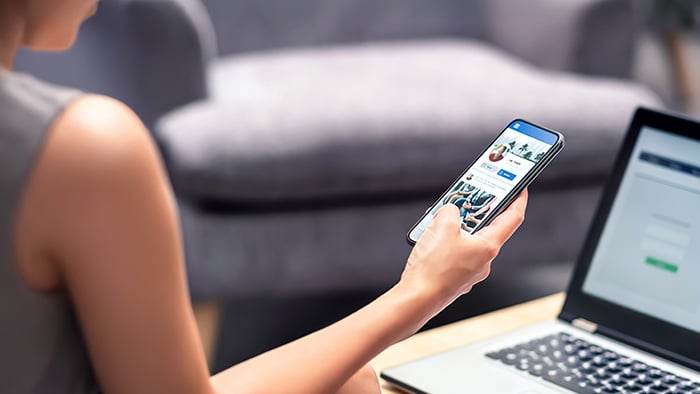There are different types of ad blockers out there. Some block all ads across the board. Others allow some ads (that the service deems “good” ads) while focusing on protecting your privacy. Some are browser extensions, and some are standalone apps with additional features. Some work only on desktop, while others work on mobile as well.
There are also many options out there, often with very similar names (AdBlock, AdBlocker, AdGuard). With so many choices, you may not know where to start — but don’t worry, that’s why we’re here. We’ve surveyed the market and identified five options for the best ad blocker for Chrome, Safari, Firefox, and other browsers.
Did you know you can also use a special browser to block ads? A private browser like Avast Secure Browser automatically blocks ads, online tracking, and malicious websites and downloads. It keeps you safer and more private, and helps you browse up to four times faster. Download it today — completely free.
Find the best ad blocker for your browser
Not ready to jump ship from your current browser? We’ve got you covered with our list of which ad blockers to use, including free and paid options. Read on for our top-five ad and pop-up blockers for Chrome, Firefox, Safari, and more.
AdBlock
AdBlock focuses on streamlining your browsing experience. It specializes in blocking the most annoying and distracting ads, such as pop-ups, banners, and video ads. It also prevents ads on YouTube, Facebook, Twitch, and other content sites, so you don’t get interrupted.
Cost: Free, but it asks you to pay what you can ($5 is the minimum suggested contribution)
Browser extension compatible with: Chrome, Safari, Firefox
App compatible with: Android, iOS
 Pros
Pros
-
A special feature to block ads on Facebook and advanced filtering for other content you may not want to see
-
Offers mobile options (iOS and Android)
-
Helps protect you against cryptojacking
 Cons
Cons
-
Acceptable Ads feature allows “respectful” ads to display, which AdBlock profits from (enabled by default, but you can turn this setting off)
-
Some users have reported glitches with the filtering lists
Adblock Plus
Adblock Plus, not to be confused with the aforementioned AdBlock (above), is a free ad blocking browser extension. It speeds up your load times by preventing ads from loading, so you can browse faster. It also includes some protection against malvertising (malware inserted into advertisements).
Cost: Free
Browser extension compatible with: Chrome, Safari, Firefox, Microsoft Edge, Internet Explorer, Opera, Yandex Browser
App compatible with: Android, iOS
 Pros
Pros
-
Has open-source code, meaning that any bugs should get noticed and fixed quickly
-
Includes customizable filtering lists
 Cons
Cons
-
Acceptable Ads feature allows “respectful” ads, which AdBlock Plus profits from (enabled by default, but you can turn this setting off)
-
Some users reported a drain on RAM
AdGuard
AdGuard prevents pop-up ads, banner ads, text and video ads, floating ads, and more, while still remaining lightweight. It also has a privacy element with some protection against third-party ad trackers.
Cost: Free browser extension / Paid app at $2.49/month for up to 3 devices or $5.49/month for up to 9 devices
Browser extension compatible with: Chrome, Safari, Firefox, Microsoft Edge, Opera, Yandex Browser, Pale Moon
App compatible with: Windows, Mac, Android, iOS
 Pros
Pros
-
Compatible with many browsers and devices
-
Options for personal and family plans
-
The (paid) AdGuard app for Windows, Mac, and Android blocks ads on every browser
 Cons
Cons
-
If you want to use just the free browser extension, you’ll get a lot of attempts to upsell you to the paid app
-
Blocking their self-promotional ads doesn’t always work
Ghostery
Ghostery mainly focuses on intercepting and blocking trackers, but it also includes ad blocking. Ghostery lets you see all the ads and trackers that a website has and lets you choose which (if any) you’d like to allow. The result is a cleaner, less disruptive browsing experience.
Cost: Free browser extension / Paid apps ranging from $14/month to $49/month
Browser extension compatible with: Chrome, Safari, Firefox, Microsoft Edge, Opera
App compatible with: Windows, Mac, Android, iOS
 Pros
Pros
-
Smarter Ad Blocking feature optimizes website performance as you browse
-
Alerts you if the ad blocker has removed something you might want to see, like a comments section
 Cons
Cons
uBlock
uBlock is a browser extension and desktop app combo that prevents ads and trackers with a focus on increasing browsing speed. uBlock excises pop-up ads, video ads, and trackers, and can even prevent some forms of malware.
Cost: Free
Browser extension compatible with: Chrome, Safari, Firefox, Microsoft Edge
App compatible with: Mac
 Pros
Pros
-
The Filter Lists and Whitelisting features let you finetune your ad blocking
-
In Chrome, there’s an option to add the browser extension to all your devices
-
Low drain on CPU
 Cons
Cons
Using a secure browser? You might not need an ad blocker
Before you choose one of the best third-party ad blockers out there, remember that there’s another option. If you’re using a secure browser, it probably includes the option to turn off ads. An ad-free browser makes things easier by blocking ads — and most secure, private browsers have additional features to increase security and block invasive online tracking.
Avast Secure Browser was designed with privacy and security at the forefront. It comes with a full suite of features, including Adblock to prevent ads, Anti-Fingerprinting to block online tracking, Hack Check to monitor leaks of your personal data, a password manager, and more.
Avast Secure Browser stops ads in their tracks to deliver you a streamlined internet experience. Block pop-ups, sliders, flashing banners, and all other types of annoying ads that clutter up your browsing experience. The best part? It’s completely free. Download it today and kiss online ads goodbye.
What do ad blockers do?
Ad blockers prevent ads by blocking requests to external servers that would otherwise load ads and other content on your browser. Not sure why you need an ad blocker? Here are a few reasons:
If you’re seeing ads everywhere on your system, even when you’re not online, you might have an adware infection. Ad blockers aren’t designed to fight adware, but you can take care of that with an adware removal tool.
How do ad blockers work?
When you visit a page, the site loads its content from its own servers — while also loading photos, videos, widgets (from, say, social media sites), and ads from other companies’ servers as well. Ad blockers work by jumping in during this loading time and comparing the website’s requests to a list of known servers, phrases, and syntax, and blocking the ads before they’re able to load.
During this loading process, many websites also load cookies and web beacons (hidden images) that can track your online behavior and follow you around the web. You’ll need an anti-tracker to prevent these, but some ad blockers prevent both, as do private browsers like Avast Secure Browser.
Frequently asked questions
-
What do ad blockers do?
Ad blockers prevent ads by blocking them from loading in your browser. Some also block them from loading in other places, such as in YouTube videos, games, or other apps.
-
Why would I need an ad blocker?
Ad blockers improve your browsing experience by allowing you to load pages faster and decluttering sites so you can see the content you want without intrusive ads.
-
Is it legal to use an ad blocker?
Yes, using an ad blocker is perfectly legal. In fact, several lawsuits have upheld consumers’ right to block ads. But it’s worth considering that ads make the free internet possible. All of the free content and free services (search engines, social media apps, gaming sites, videos, and more) are generally supported by advertising. For this reason, some sites have started to block users from viewing their site if they detect an ad blocker. That’s why it’s good to use a blocker with a “whitelist” feature should you choose to allow ads in certain situations.
-
How common are ad blockers?
Ad blockers are quite common! As of 2019, about 30% of internet users were using an ad blocker. The most popular ad blockers have millions of active users.
-
Do ad blockers prevent viruses?
Many ad blockers prevent viruses and other malware by blocking malvertising — infected ads — from loading on your computer. But they can’t do anything about other entry points for malware, such as infected links and email attachments, malicious URLs, phishing, pharming, or Wi-Fi sniffing. For comprehensive protection, you’ll need strong antivirus software such as Avast One.
-
How do I set up an ad blocker?
Setting up an ad blocker is usually a snap. If it’s a browser extension, simply go to the Chrome Web Store (or the equivalent on a different browser), search for the ad blocker you want, and click the download button to add it to your browser. From there, check the settings to configure it according to your preferences.
For an ad blocker app or secure browser, simply download the installation file and then follow the instructions. Again, go to the settings to finetune your choices. While you're at it, improve your browser safety by installing the Avast Online Security Chrome extension or Mozilla add-on to get additional information about visited websites.
-
Can I use an ad blocker on any device?
Yes, many ad blockers are compatible with many devices, including mobile and tablet. See our roundup of the best ad blockers for Android or learn how to block ads on iPhone.
-
Do ad blockers work on every site?
Some sites can detect that you’re using an ad blocker and won’t load the page until you turn ad blocking off. Some will also give you the option to sign up for a paid subscription to the site instead. Most ad blockers will allow you “whitelist” or allow ads on certain sites.
-
How do I turn off my ad blocker?
Ad blockers will have an option to turn them off or simply pause them, in case you need to visit a site that won’t allow you to access it with an ad blocker on. You can also add individual sites to your whitelist, meaning that those sites’ ads will load every time you visit them. Browser extensions should give you an option to either pause ad blocking on just the site you’re on, or on all sites.
Apps and secure browsers also allow you to pause or turn off an ad blocker — just visit the Settings or Privacy & Security Center to do so.
-
Are ads always bad?
While ads can be annoying, they’re basically the backbone of the free internet. All the free sites, games, and services you use are supported by ads. So you might want to consider allowing ads on specific sites, especially if you appreciate their content. Additionally, ads can sometimes be useful if you’re searching for something. Many ads are location-specific — they can help you locate the best local sushi joint, sneaker shop, and so on.
Choose a secure browser with an ad blocker built right in
If you’re looking to block ads and online trackers, why not take it a step further and get a whole host of privacy and security tools? Avast Secure Browser includes a full suite of features, including Webcam Guard, Password Manager, Stealth Mode, and more — completely free. It’s also compatible with all the same browser extensions that work on Google Chrome and will fully block ads and online trackers. Download it today and keep your browsing fast, secure, and ad-free.