The best free ad blockers for iPhone and iPad
To begin, here’s a quick look at a few of the best free ad blockers for iPad and iPhone. Many iOS ad blockers are built to work with Safari, so we’ll be focusing mostly on those. If you use a different browser, you may need to consider other options.
In any case, here are the best Safari pop-up blockers for iPhone and iPad that won’t cost you a dime.
1. AdGuard
AdGuard is a highly customizable ad and tracking blocker that lets you configure your blocking preferences by filtering and selecting from a wide range of curated lists. It’s available for free, with a Pro version priced at $9.99.
 Pros
Pros
-
Lets you focus on the types of ads and trackers that irk you the most — malware, privacy invaders, and more.
-
Manually block ads or other intrusive elements.
 Cons
Cons
2. BlockBear
BlockBear is a super-streamlined ad blocker that’s as adorable as it is easy to use. Simple toggles enable or disable ad-blocking, social buttons, and web trackers.
 Pros
Pros
-
Lightweight, elegant, and efficient.
-
Easy-to-use toggles to block ads, trackers, and social buttons.
-
Includes lots of cute bears.
 Cons
Cons
3. KaBlock!
As an open-source app, Ka-Block! prevents ads and trackers from loading in Safari, with the added security benefit of transparency. Anyone can dig into the app’s code to verify that it’s not up to anything shady.
 Pros
Pros
-
Curated list targets a wide range of ads and trackers.
-
Doesn’t have access to read or transmit webpage content.
-
Available on macOS as a Safari extension.
 Cons
Cons
The best premium ad blockers for iPhone and iPad
If you’re willing to fork over some money, you can access a much broader world of iOS ad blockers. While not every premium app is worth the cost, many give you plenty of bang for your buck in terms of reliable performance and additional features.
1. AdBlock ($1.99)
AdBlock has been helping iOS users streamline internet browsing since 2012. Over the years, it’s evolved into a massively popular and easy-to-use app that millions of people rely on to block ads and mobile trackers.
 Pros
Pros
-
Includes a DNS proxy so you can block content locally — no need to reroute your traffic through a remote server.
-
Lets you create custom filters and share them among synced iCloud devices.
-
Works on Wi-Fi and mobile data networks, and in both browsers and games.
-
Backwards-compatible through iOS 8.
 Cons
Cons
2. Wipr ($1.99)
Wipr is a clean and lightweight ad and tracker blocker for Safari on iOS. It updates automatically to keep your browsing free of ads and trackers, while allowing you to declutter your favorite websites in other ways as well.
 Pros
Pros
-
Smooth and resource-light.
-
Removes intrusive web elements like cookie consent forms and GDPR notices.
-
Available on iOS and macOS.
 Cons
Cons
3. 1Blocker (free with $4.99 upgrade)
The intuitive, toggle-based interface in 1Blocker lets users easily choose which types of ad, tracking, and other content blocking they want to use. Its blocking parameters are automatically updated, so you won’t need to mess around with its settings after installing it.
1Blocker offers basic functionality for free, but requires in-app purchases to unlock its full range of premium features.
 Pros
Pros
-
Integrates with Safari for smooth and fast browsing.
-
Doesn’t access your browsing data.
-
Automatic updates & easy-to-use UI.
-
Huge range of blocking tools for a high degree of customization.
 Cons
Cons
-
More expensive than competing apps.
-
The variety of options can be overwhelming for new users.
-
The free version is very limited.
Blocking ads and pop-ups in Safari
Even if you’d prefer not to use any of these ad blockers, you can still limit some of the internet’s more annoying aspects with Safari’s native settings. To get there, open your Settings, then tap Safari.
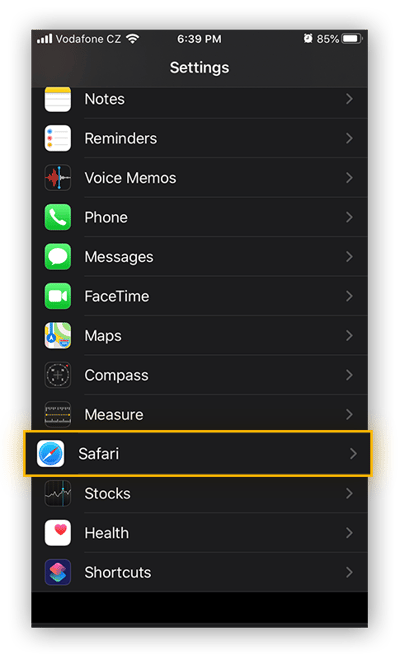
Scroll down a bit, and you’ll find Safari’s built-in pop-up blocker as well as several privacy and security options.
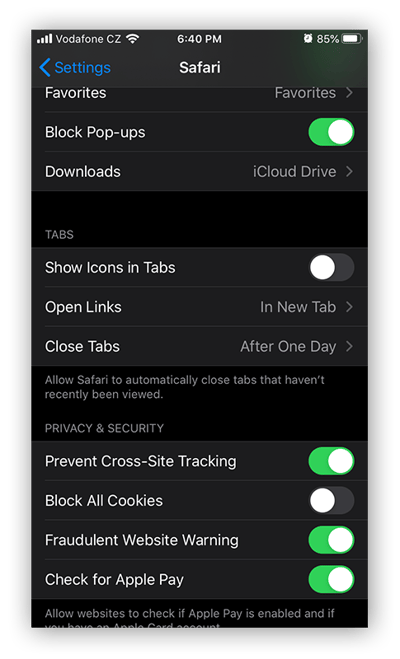
There’s even a Safari pop-up blocker for iPhone right inside Safari itself! Here’s what else you can do:
-
Prevent cross-site tracking: This is when companies compile data on you from your behavior on multiple websites.
-
Block all cookies: Just remember that many first-party cookies are helpful or at least benign — they’ll do things like remember your language preferences or keep track of items in your shopping cart — so you may want to allow these through.
-
Get fraud warnings: This setting allows Safari to check your browsing against lists of safe websites provided by Google (and by Tencent for users in mainland China). While this may help you avoid pharming sites — fake websites designed to mimic legitimate websites you trust, such as your bank — Safari does need to provide your IP address to Google (or Tencent) to deliver this service, so think twice before using it.
Safari blocks third-party cookies by default, so you won’t need to worry about advertisers tracking you around the web using cookies. But unfortunately, there’s no native ad-blocking included with Safari, so you’ll need additional software to stop ads on your iPhone. And if you’re looking to banish ads on your desktop browser, take a look at our definitive list of the best ad blockers for Chrome, Safari, Firefox, and Microsoft Edge.
Block ads using a secure browser
Rather than having to remember to use an ad blocker app whenever you’re browsing, you can streamline your ad-blocking with a secure browser. These browsers natively integrate the privacy and security features of ad and tracker blockers, while also providing additional protections.
Avast Secure Browser puts your security and privacy at the forefront. By automatically blocking ads before they load, Avast Secure Browser offers you a decluttered browsing experience that’s up to four times faster than normal.
With a free built-in VPN, the Secure & Private Mode blocks ads and trackers, while disguising your IP address and deleting all your browser data and history as soon as you’re done.
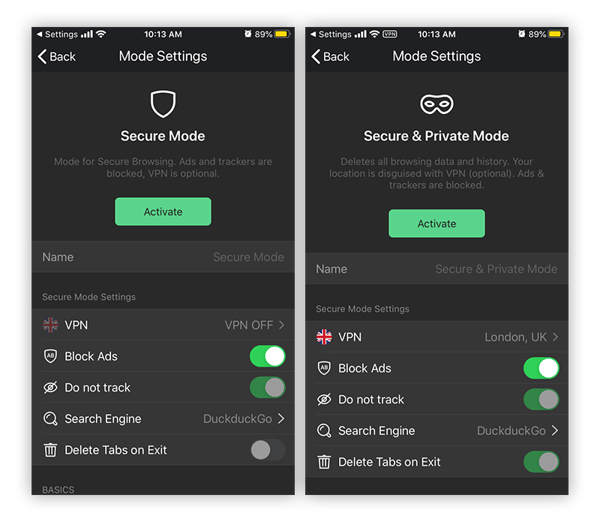
And that’s just the beginning — a full range of other security features ensures that your identity and activity stay private at all times. Unlike other so-called private browsers, Avast Secure Browser includes full data encryption for true digital privacy.
How to block ads on iPhone apps
Safari isn’t the only place where you’ll find ads on your iPhone. Many free apps support themselves by serving up in-app ads, which might lead you to wonder how to block ads in these iOS apps.
Since app developers often rely on these ads for income, the best (and most ethical) way to block ads in apps on your iPhone is to pay for the apps you like to use. Many free ad-supported apps offer a one-time payment option to upgrade to an ad-free premium version, while others feature subscription plans. If you’re using a certain app regularly, paying for the app is a great way to support its developer and block ads at the same time.
But some apps don’t offer a way to remove ads at all, even if you’re willing to pay. In these cases, you’ve got two other options to try. Here’s how to stop ads on iPad apps, iPhone games, and other iOS apps.
-
Use airplane mode. This is an imperfect solution at best, since you won’t be able to go online while in airplane mode. But if you want to play an offline mobile game, it might work, since apps load ads via your internet connection. You may still see an empty space where the ad would normally appear, but at least it’s not as annoying.
-
Use an ad-blocking VPN. Some VPNs come with ad-blocking capabilities. If you connect to your VPN before opening an ad-riddled app, the VPN’s built-in ad blocker should take care of those ads for you.
Choosing a trusted iOS ad blocker
Apple’s internal security measures are great — if there’s an app in the App Store, chances are that it won’t be malicious. Still, it never hurts to do a bit of due diligence before installing any third-party app on your device. After all, iOS devices aren’t cheap, so you should treat yours with care. Here’s what to look out for:
-
Stellar reviews: This seems obvious, but it’s obvious for a good reason. There are many iOS ad blockers out there competing for your download. As such, pick an app from a developer with a bulletproof reputation.
-
Airtight privacy policies: Some ad blockers require that you route your phone’s traffic through their servers. Do not choose an app that does this! You’ve got plenty of options to choose from among the ad blockers that keep their hands off your data. Pick one of those, and leave your privacy intact.
-
Features vs. pricing: Think about what you’re looking for in advance. Do you want to block ads just while you browse, or in other iOS apps? Do you want to create your own custom ad-blocking filters, or is basic blocking good enough? Figure out exactly what you want, then find an app that provides this at a fair price — or for free.
Why should I use an adblocker on my iPhone?
Should you even use an ad blocker in the first place? Blocking ads is a mixed bag. On the one hand, ads can get in the way of the content you want. It’s not fun when you’re forced to watch an ad before an online video loads. Sponsored posts in your Instagram feed are annoying. Scrolling past an ad to continue reading an interesting article disrupts your flow.
On the other hand, these ads help pay for the services you enjoy. Ad-supported media outlets use ad revenue to serve you the content you enjoy. The same goes for mobile game developers — the ads in their games allow them to create new games for you to play. Your favorite YouTubers and Twitch streamers rely on ad revenue to support their content creation.
That’s why whitelists are great features. Add a website to your ad blocker’s whitelist if you want to let it continue displaying ads. When you load those sites, you’ll see ads as normal, and you’ll be helping the people who make those sites earn money.
But online advertising isn’t all sunshine and rainbows. Here are several reasons why using an ad blocker is a good idea:
 Prevent tracking. Many advertisers use behavioral monitoring and web tracking techniques to harvest your data. They’ll use this data in their attempts to nudge you toward the actions they want you to take, such as buying a certain product at a given time. Ad blockers that also target cookies and other trackers make it much more difficult for advertisers to access your data.
Prevent tracking. Many advertisers use behavioral monitoring and web tracking techniques to harvest your data. They’ll use this data in their attempts to nudge you toward the actions they want you to take, such as buying a certain product at a given time. Ad blockers that also target cookies and other trackers make it much more difficult for advertisers to access your data.
 Block malvertising attempts. Sometimes, ads are more than just ads. Malvertising is the practice of embedding malware in online ads. When you click the malicious ad, it downloads the malware onto your device. Other malicious ads will redirect you to phishing websites. Ad blockers can protect you against malware on your phone by preventing the malicious ads from loading.
Block malvertising attempts. Sometimes, ads are more than just ads. Malvertising is the practice of embedding malware in online ads. When you click the malicious ad, it downloads the malware onto your device. Other malicious ads will redirect you to phishing websites. Ad blockers can protect you against malware on your phone by preventing the malicious ads from loading.
.png?width=60&name=Icon_03%20(1).png) Counter adware. Adware has one goal: to shower you in ads. An ad blocker can help fight against adware while you work on removing it from your device with a dedicated adware removal tool.
Counter adware. Adware has one goal: to shower you in ads. An ad blocker can help fight against adware while you work on removing it from your device with a dedicated adware removal tool.
.png?width=60&name=Icon_04%20(1).png) Speed up your browsing. Ads come from different servers than web content. When you visit an ad-plastered website, you’re loading the page content as well as all the ads on it. Since ad blockers prevent the ads from loading onto your device, you’ll reduce the overall time it takes to load the page — significantly speeding up your iPhone browsing speeds and reducing mobile data consumption.
Speed up your browsing. Ads come from different servers than web content. When you visit an ad-plastered website, you’re loading the page content as well as all the ads on it. Since ad blockers prevent the ads from loading onto your device, you’ll reduce the overall time it takes to load the page — significantly speeding up your iPhone browsing speeds and reducing mobile data consumption.
Block ads and pop-ups with Avast Secure Browser for iOS
Avast Secure Browser dramatically speeds up your browsing by blocking ads, pop-ups, and trackers, allowing your favorite content to load way more quickly. And you’ll enjoy that content while a full suite of privacy and security features are keeping you safe.
Automatic encryption on every website, multiple layers of privacy and anti-tracking protection, and powerful anti-phishing countermeasures — get all this and more with Avast Secure Browser, absolutely free.
![]() Prevent tracking. Many advertisers use behavioral monitoring and web tracking techniques to harvest your data. They’ll use this data in their attempts to nudge you toward the actions they want you to take, such as buying a certain product at a given time. Ad blockers that also target cookies and other trackers make it much more difficult for advertisers to access your data.
Prevent tracking. Many advertisers use behavioral monitoring and web tracking techniques to harvest your data. They’ll use this data in their attempts to nudge you toward the actions they want you to take, such as buying a certain product at a given time. Ad blockers that also target cookies and other trackers make it much more difficult for advertisers to access your data.![]() Block malvertising attempts. Sometimes, ads are more than just ads. Malvertising is the practice of embedding malware in online ads. When you click the malicious ad, it downloads the malware onto your device. Other malicious ads will redirect you to phishing websites. Ad blockers can protect you against malware on your phone by preventing the malicious ads from loading.
Block malvertising attempts. Sometimes, ads are more than just ads. Malvertising is the practice of embedding malware in online ads. When you click the malicious ad, it downloads the malware onto your device. Other malicious ads will redirect you to phishing websites. Ad blockers can protect you against malware on your phone by preventing the malicious ads from loading.![]() Counter adware. Adware has one goal: to shower you in ads. An ad blocker can help fight against adware while you work on removing it from your device with a dedicated adware removal tool.
Counter adware. Adware has one goal: to shower you in ads. An ad blocker can help fight against adware while you work on removing it from your device with a dedicated adware removal tool.![]() Speed up your browsing. Ads come from different servers than web content. When you visit an ad-plastered website, you’re loading the page content as well as all the ads on it. Since ad blockers prevent the ads from loading onto your device, you’ll reduce the overall time it takes to load the page — significantly speeding up your iPhone browsing speeds and reducing mobile data consumption.
Speed up your browsing. Ads come from different servers than web content. When you visit an ad-plastered website, you’re loading the page content as well as all the ads on it. Since ad blockers prevent the ads from loading onto your device, you’ll reduce the overall time it takes to load the page — significantly speeding up your iPhone browsing speeds and reducing mobile data consumption.